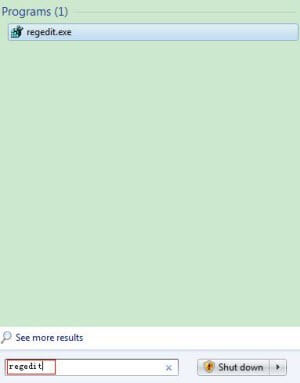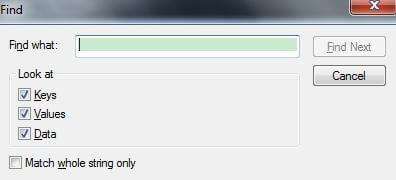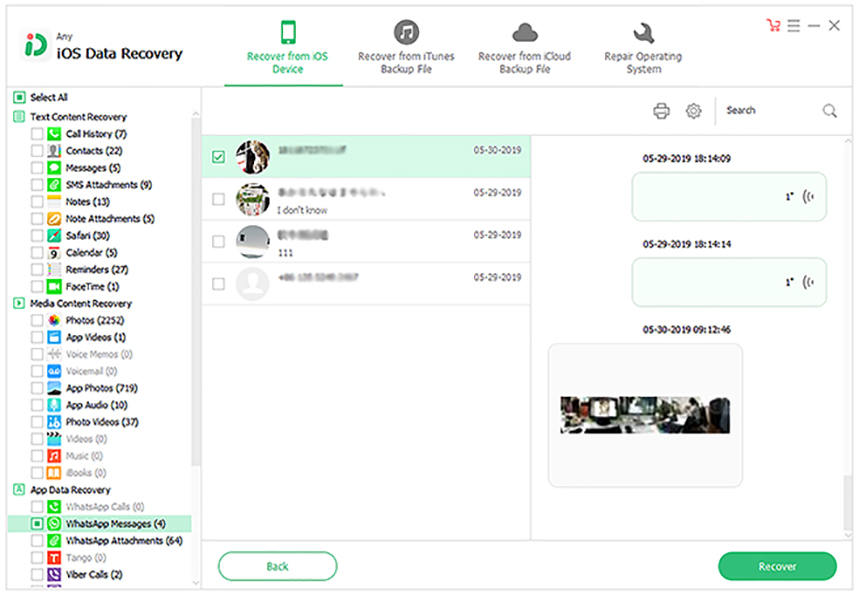How to Use Windows Phone 8/7 Device AS A USB Drive
 Jerry Cook
Jerry Cook- Updated on 2020-09-10 to Windows

Want to turn Windows Phone 7 into a USB drive? Windows Phone 8 is not detected as USB mess storage by your computer?In this article we would like to show you the simple way to use Windows Phone 7 device as a USB drive and how to make Windows Phone 8 as USB storage when it is not detected on computer.
How to Use Windows Phone Device As A USB Drive
Many of you may have realized that Windows Phone 8 or Windows Phone 7 devices include several gigabytes worth of storage, and it would be a huge waste if we couldn't make full use of the storage. Below are the 2 parts which center on the ways to use Windows Phone device as a USB drive, and the Windows Phone devices include Nokia Lumia 900, Samsung Focus I917/2 I667, HTC X310E, LG Quantum C900, etc.
Part 1. How to Turn Your Windows Phone 7 Device AS A USB Drive
Part 2. How to Use Windows Phone 8 As A USB Drive
Part 1. How to Turn Your Windows Phone 7 Device AS A USB Drive
You should note that Windows Phone 7 is a platform with strict security and privacy concern, and you have to rely on the official syncing software "Zune" to get things in or out of WP 7. Therefore, you would find Windows Phone 7 USB device not recognized when you plug your WP 7 device on computer. To take advantage of the space on your WP 7 phone, follow the instructions below to turn your Windows Phone 7 device as a portable USB drive.
Difficulty level: Easy
Time Required: Around 5 minutes
Equipments Required: A computer running Windows OS, Zune installed on the computer, a Windows Phone device
(Here we use Windows 7 as an example.)
- 1. Start your Windows 7 PC and click the Start icon
 Note:If you cannot start your computer, try Fix Genius to help you boot up your Windows.
Note:If you cannot start your computer, try Fix Genius to help you boot up your Windows. - 2. In the search box, type "regedit" and press Enter key. This will open the registry editor.

- 3. In the left of the editor, go to HKEY_LOCAL_MACHINE > SYSTEM > CurrentcontrolSet > Enum > USB.

- 4. Select the USB folder and press "Ctrl + F" keys which will open the Find dialog box.

- 5. In the Find dialog box, type "ZuneDriver" and press Enter key, which will automatically bring you to the WUDF folder.
- 6. Select the folder named "Device Parameters" just above WUDF, opening a number of entries in the main screen on the right.
- 7. Find "ShowlnShell" among the entries, double click it and change the value from 0 to 1. This will display the Windows Phone 7 device's contents in Windows Explorer.
- 8. Change the registry value marked as "PortabkeDeviceNameSpaceExcludeFromShell" to 1 from the default 0.
- 9. Set the value of "EnableLegacySupport" from 0 to 1. This enables Windows Explorer to detect Windows Phone.
- 10. Exit the registry editor.
Then all is done. Whenever you plug your Windows Phone 7 device in the computer, you can either access your device from Zune, or use Windows Phone 7 as USB storage(or a flash drive) which you can find the icon of it by ignoring Zune and going to My Computer.
Warning
This method is not supported by Microsoft, but it is the common one which is most widely used by users. Since you can use Windows Phone 7 device as a USB drive, you can try Card Data Recovery to recover deleted or lost data on your device.
Part 2. How to Use Windows Phone 8 As A USB Drive
According to Microsoft, Windows Phone 8 has been introduced the new feature that you can connect your phone to PC and access the device's file system just like any other portable storage device. Thus you can drag and drop files to and from the phone and, on devices with microSD storage, between that card and the phone's internal storage.
When you connect your Windows Phone 8 device to PC with a USB cable, the phone will show up with its own driver letter and icon just like other attached storage.
Warning
When connecting Windows Phone 8 to your computer, one of the followings may happen:
- Computer doesn't detect your phone.
- The sync software doesn't open.
- You get an error related to the connection.
- Check your USB Connection.
- Restart your computer and Windows Phone 8 device.
- Update your Windows Phone 8 driver.