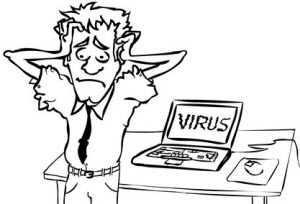How to Fix USB Drive not Formatted Error
 Jerry Cook
Jerry Cook- Updated on 2020-06-01 to Windows Fix
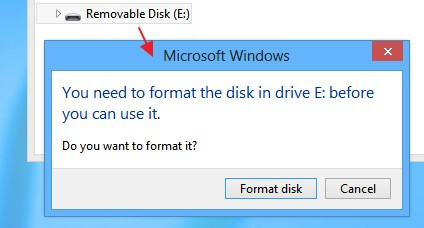
"My USB drive is saying it is not recognized and needs to be formatted. If I format it will erase all of my files. What can I do to recover my files?"
"The USB is drive not formatted", "USB drive not ready / not accessible", "USB drive is not formatted, do you want to format it now?" Have you ever encountered such error messages while trying to access data on your USB flash drive? What you did next? Formatted your USB drive to loss all data or search for a way to recover files from not formatted USB drive and fix this error? In this article, we will show you how to fix "USB Drive not Formatted" error and save your USB files.
Part 1: Why "USB Disk Is Not Formatted" Error Happens?
Part 2: How to Fix "USB Drive not Formatted" Error?
Part 3: How to Recover Files from not Formatted USB Drive?
Part 1: Why "USB Disk Is Not Formatted" Error Happens?
There are a lot of causes for this kind of USB not formatted error.
- Incompatibilities exist between USB drive and Windows.
- Buffers on your Windows disable external drive services.
- USB drive is corrupted/crashed due to improper usage such as strong pulling out, unexpected PC shutdown in process of data writing.
- USB file system error. For example, usually a USB stick is originally formatted with FAT 16 or FAT32. But you format it to NTFS or other file system.
Part 2: How to Fix "USB Drive not Formatted" Error?
Your USB Flash Drive is asking to format is because its file system is turned to RAW. Formatting of your USB drive is only a way to convert its file system from RAW to FAT32 or NTFS and probably fix the not formatted error, but before you formatted it, get the important files from the USB drive. Now let’s see how to restore files before removing USB formatted error.
Part 3: How to Recover Files from not Formatted USB Drive?
Windows Data Recovery Pro is the most recommended program to recover files from not formatted USB drive. It will deeply scan and analyze your USB dive, recover photos, videos, music, documents and other 550+ formats files from corrupted, not formatted, or unrecognized usb flash drive.
- Connect your USB drive to your PC. Run this program and follow the wizard to select the file types you lost files and then click "Next".

- Select a location where your lost files stored. Click "Scan" button, the software will quickly scan the selected disk to find all your target files.

- After scan, the program will list all your lost files by file type, folder structure and time; you can preview them before recovery.

After you get the data you need, format your USB disk and everything will back to normal. Free to share this article with others if you think is helpful.