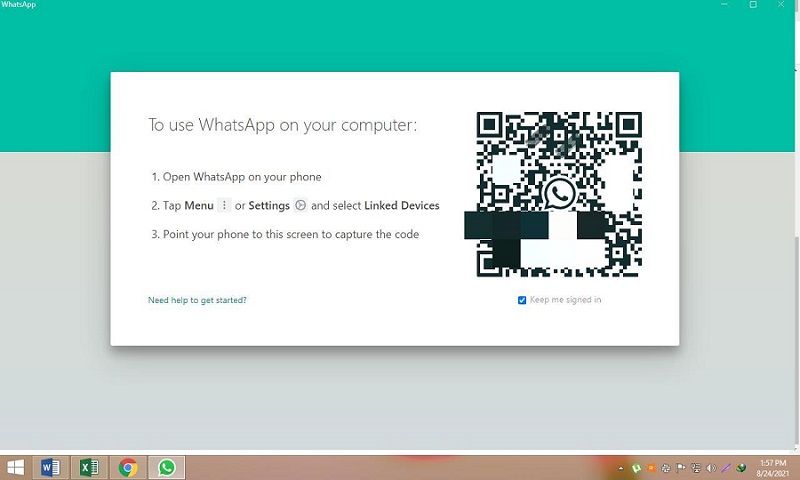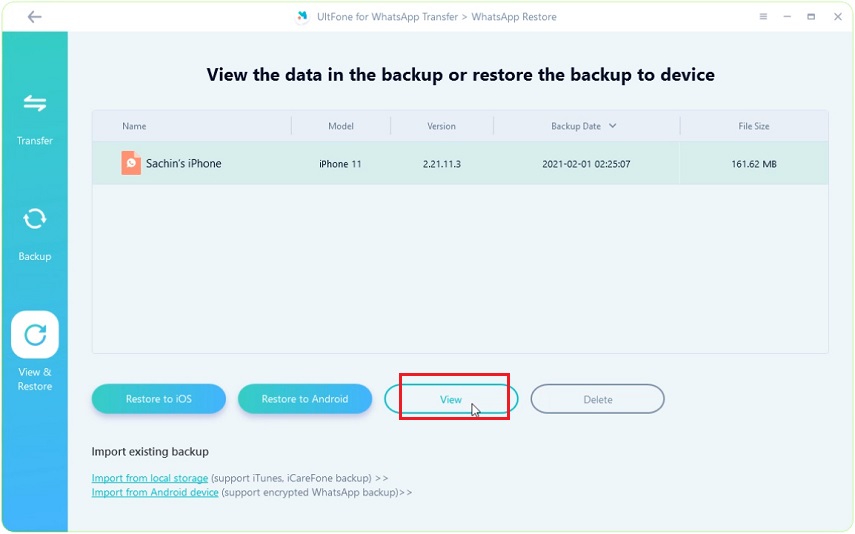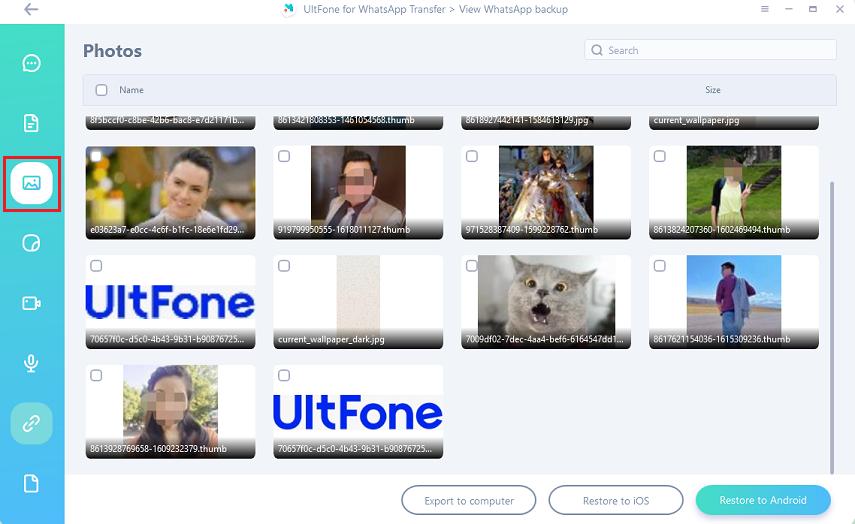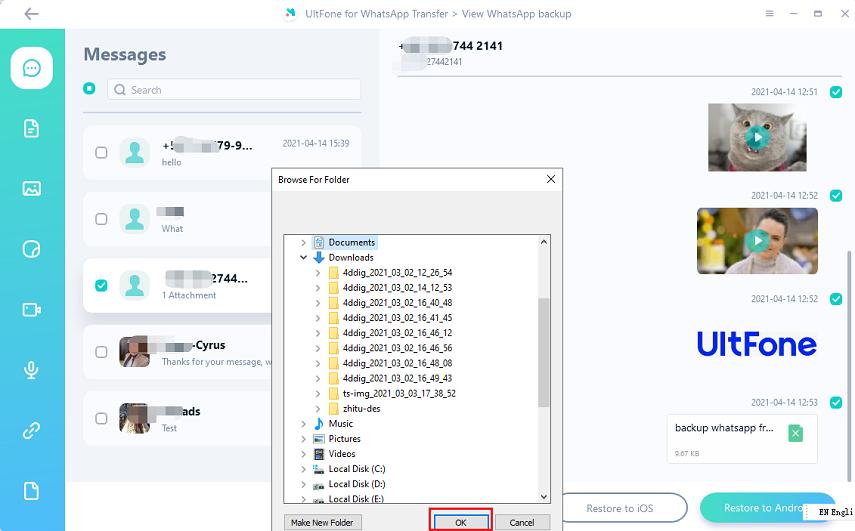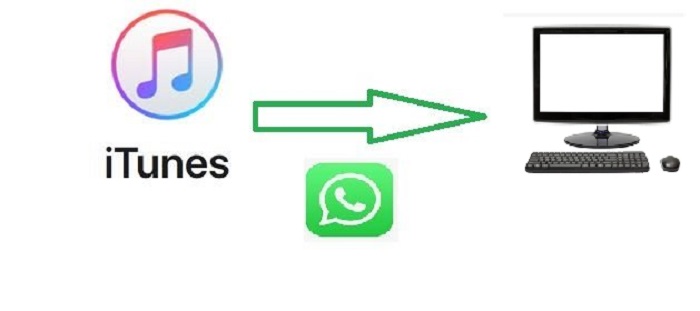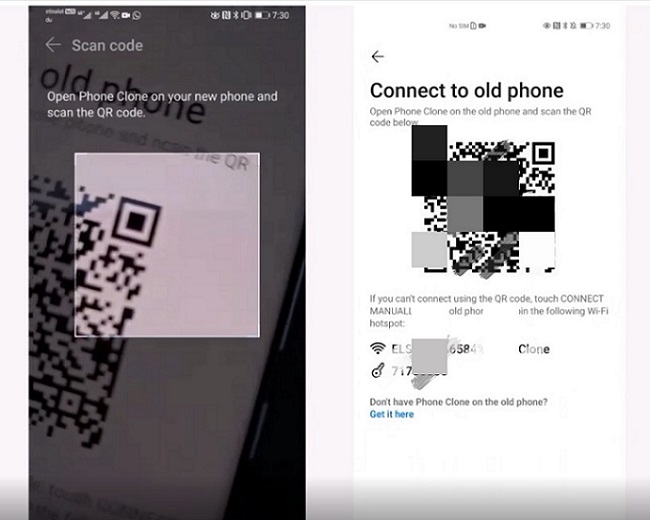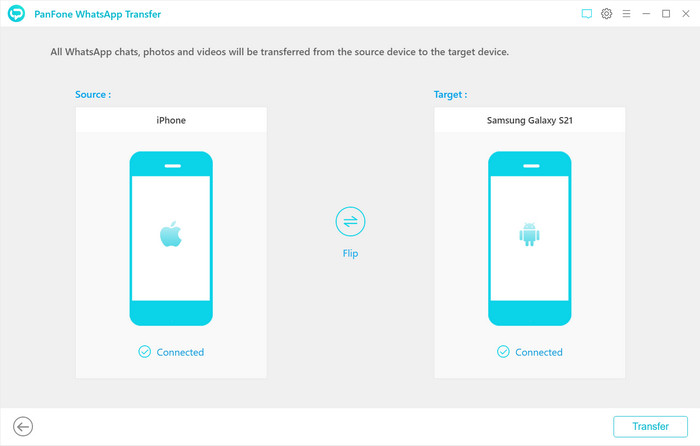How to View WhatsApp on Win & Mac?
 Jerry Cook
Jerry Cook- Updated on 2023-05-17 to WhatsApp Tips
I accidentally lost all of my Whatsapp chat with a person, but he still has all of our conversations going back several years, and sent me a plain.txt file of the entire chat log. I can read the conversation like this, but it's.... hard. Are there any viewing tools that can properly display a formatted view of a Whatsapp backup on a computer?
WhatsApp, a widely used messaging applications is available on all major platforms like Android, iOS, Windows, and Mac. You may lose the WhatsApp chat with your friends when you buy a new smartphone. The best way to save your previous chat history is by using the backup option of WhatsApp. The chat history can also be saved by using different software and tools. WhatsApp viewer for Windows and Mac can be used for these options. These tools allow you to access your personal WhatsApp account on Mac, and Windows. In this article, we have discussed ways to check WhatsApp online, the best WhatsApp Viewer for Windows and Mac, and how to use WhatsApp viewer. Keep scrolling to know more.
- Part 1. Can I Check WhatsApp Online?
- Part 2. An Introduction of WhatsApp Viewer
- Part 3. How to Use WhatsApp Viewer?
- Part 4. WhatsApp Viewer without Key
- Bonus Tip: WhatsApp Viewer for Win & Mac. [Easy]
Part 1. Can I Check WhatsApp Online?
Yes, you can. Here are two ways for you to check WhatsApp online:
1.1 Set up WhatsApp Web
- 1.Open the official website on your computer and go to the QR code section.
- 2.Open WhatsApp on your mobile smartphone and go to the “chats” tab.
- 3.Now select the 3 dots to launch a new menu. Select “WhatsApp web”.
- 4.Code scanner will appear on the mobile screen. Scan the QR-generated code on the computer screen or web client.
- 5.WhatsApp client will open instantly and you will be able to access the WhatsApp chats.
1.2 Set up WhatsApp's Desktop App
- 1.This method involves downloading and installing the WhatsApp application on your device.
- 2.The Windows users can click on the. EXE file to run it. The Mac users can access WhatsApp by unzipping the downloaded file.
3.A QR code will have to be scanned from the WhatsApp phone application.

- 4.WhatsApp is also offering a built-in code scanner. Go to the “Settings” and choose “WhatsApp web”.
- 5.WhatsApp chats will appear on the screen soon after scanning the code.
Part 2. An Introduction of WhatsApp Viewer
This is one of the best tools to access your WhatsApp account on the computer by using the Android msgstore.db. If you have to access your previous chats and old messages, this tool helps you read those messages instantly. The desktop version of WhatsApp makes it more convenient and easy for the users to read chat history.

The older messages and chats will be displayed instantly without any delay. It also includes an option of exporting the communication with your friends in different file formats like HTML, TXT, and JSON files.
WhatsApp viewer is connected to the internet and you don’t need to download and install this tool on your device. The messages in TXT file format can also be accessed from your desktop and Google drive. The users who want to access their conversations on computers.
Pros of Using WhatsApp Viewer:
- It offers maximum security against data leaks.
- This tool helps you to read all the messages from your desktop instantly.
- You don’t have to download and install this tool to access your messages.
- You don’t have to download and install this tool to access your messages.
Cons of Using WhatsApp Viewer:
- It doesn’t support iOS devices.
- The availability of the internet is required for accessing the messages on the desktop screen.
- It doesn’t support large images but thumbnails.
- Some users said its interface is not user-friendly.
Part 3. How to Use WhatsApp Viewer?
Follow the given steps for using WhatsApp viewer.
- 1.The database file and key are required for using it. After getting the file and key, launch “WhatsApp viewer” on your Windows or Mac.
- 2.Now, open the file which you want to access from this tool and tap on “File”. Go to “Open” and tap on “Select File”.
- 3.Move to the folder “extracted” and choose the msgstore.db from your device.
- 4.The account name is not required in the latest version of this tool. You can leave it empty to speed up the whole process.
- 5.Select a specific WhatsApp chat that you want to view on your device and it will appear on the screen.
Part 4. WhatsApp Viewer without Key
The users who want to access the encrypted or encoded messages can use this method to read their messages. WhatsApp viewer without key is the best method to access their previous conversations. The first step is creating a copy of the WhatsApp database to keep the original file safe and protected in case of data loss.
Open the File Browser on your device and click on “create a new folder”. Move to “SD card: /WhatsApp/Databases/msgstore.db.crypt” on your device. In the next step, you will have to copy the original msgstore.db.crypt file and paste it into a new folder to keep it secure.
Now, follow these steps to access WhatsApp viewer without the key.
- 1.Open the WhatsApp backup folder on your device. The location of it will be “Internal Memory/WhatsApp/Database”. The next step will be finding the decryption key to access the encrypted files. The location of a key will be “/data/data/com.whatsapp/files/key”.
- 2.Connect the computer with your mobile to make a copy of your original file. The title of this file will be msgstore.db.cryptX. It will also have the decryption key. Copy this key.
- 3.Now, go to the official website of WhatsApp Viewer to download this software. Launch WhatsApp viewer on your device and tap on “File” and go to "Decrypt.crypt".
4.The next step involves accessing the decryption key and database file. There will be a button "…" close to the database file and key. Click on this button.

- 5.Select “Ok” to start the decryption of the database file automatically. Then, a notification will appear on the screen indicating the decryption of your files has been completed successfully. Now, go to the folder containing the original key and database files.
6.A file named “msgstore.decrypted.db” will be available in this folder.

- 7.Now, launch WhatsApp viewer and select file>Open. Import this newly generated file and click on "…"
8.Two panels will appear on the screen. The right panel will be for the mobile number and the left panel will be for the chat history. The chat can also be exported in different formats.
Bonus Tip: WhatsApp Viewer for Win & Mac. [Easy]
As WhatsApp content can contain sensitive details, it's critical to transfer WhatsApp information to a new phone while switching devices. UltFone Toolkit - WhatsApp Transfer is an extensive application for the WhatsApp and WhatsApp Business transfer, storage, and recovery solution.
You may use this program to move WhatsApp from an existing smartphone to a new phone, as well as save and recover WhatsApp on your smartphone. This application is extremely useful for moving data from an iPhone to an Android device or vice versa. There are no limitations throughout the backup or restore procedure.
Key features of UltFone Toolkit - WhatsApp Transfer
- User-friendly interface makes it perfect for everyone.
- Offers 1-click solution for making a backup or restoring your WhatsApp data.
- Supports all the latest versions of Android and iOS.
- Supports several other messaging platforms like Viber, Kik, LINE, and WeChat.
Steps to view WhatsApp Backup
-
Step 1 Download and install this software on your device by visiting the official website. Launch this software and click on the “WhatsApp” icon on the main screen.

-
Step 2 On your left menu, there will be an option “View and restore”. Click on it and choose the backup file. The whole chat will be available on the screen soon after clicking the “View” button.

-
Step 3 All types of your WhatsApp files will be shown to you. Click these icon to preview them.

-
Step 4 Choose the conversation which you want to export by clicking on “Export to the computer".

Conclusion
UltFone Toolkit - WhatsApp Transfer is an easy-to-use tool for backing up your conversation data. The data can then be effortlessly transferred to your new smartphone without losing anything. WhatsApp message viewer online also shows the conversation history with your friend by showing the status of messages received, delivered, and sent. If you are looking for the best WhatsApp message viewer online application, UltFone Toolkit - WhatsApp Transfer is the best option to consider.