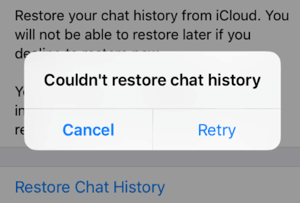WhatApp Backup to iCloud Stuck on iPhone? How to Fix it
 Jerry Cook
Jerry Cook- Updated on 2022-02-11 to WhatsApp Tips
I am experiencing a WhatsApp backup stuck problem when trying to create backup at iCloud. It’s not completing even when sufficient space is available on iCloud. After trying a number of times, I saw the same thing happening again and again. It always stops at 4% and end up with an incomplete backup. Reattempting or deleting the incomplete backup is not helping.
An iPhone user posted this problem, and then we decided to come up with the solutions. Instead of trying to know the reasons behind WhatsApp backup stuck, you must find ways to solve it. This WhatsApp backup stuck problem can be fixed with the help of various methods. Here, 8 ways are given to fix WhatsApp backup to iCloud stuck on iPhone issue.
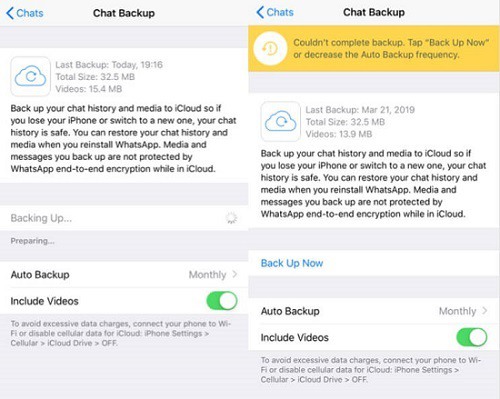
- Part 1: 8 Ways to Fix WhatsApp Backup Stuck on iPhone 12/11/X/8/7/6/5/4
- Method 1: Restart Your iPhone
- Method 2: Check Network Connection
- Method 3: Check Apple System Status
- Method 4: Check Your iCloud Storage
- Method 5: Delete Your Last Backup and Try Again
- Method 6: Re-log in ICloud Account
- Method 7: Re-log in WhatsApp Account Again
- Method 8: Update iOS System Version and WhatsApp Version
- Part 2: Best Alternative Way to Backup WhatsApp
Part 1: 8 Ways to Fix WhatsApp Backup Stuck on iPhone 12/11/X/8/7/6/5/4
Backing up WhatsApp to iCloud is an effective way to prevent data loss and also it's good if you want to restore iCloud WhatsApp backup to a new phone. But WhatsApp backing up to iCloud on iPhone sometimes will get stuck and it's so frustrating if you meet this problem. Now we will come up with 8 ways to fix this problem. If one is not working, just try the other ways.
Method 1: Restart Your iPhone
Restarting your iPhone is the most straightforward approach to fix chat backup WhatsApp iPhone stuck. This is because it will close all the background applications, and your iPhone will reset the power cycle. It will erase all the cache data too. This is what you need to do.
If you have iPhone 6s and older version, force restart it with the “Power” and “Home” button by pressing and holding them together for at least 15 seconds. When you see the Apple logo appearing on the screen, release the fingers from the two keys.

For the iPhone 7 and iPhone 7s owners, use “Power” and “Volume Up” buttons and hold them for 10-15 seconds and leave after the device restarts showing the Apple logo.

If you own iPhone 8 and new models, press “Volume up” button briefly. Release it, now press the “Volume Down” button, and then release it too. Press and hold the side button now and move your finger from it when the iPhone restarts with Apple logo.

Method 2: Check Network Connection
Sometimes, users will alter the network setting, and this leads to the failure in WhatsApp not backing up iPhone. The iCloud can’t backup without a stable internet connection. You need to check the internet connection if the backup is not completing. Reset the network setting on your device. For this, do the following:
Step 1: Open Settings in your iPhone.
Step 2: Go to “General” right after that.
Step 3: Now, tap on “Reset” and tap on the “Reset Network Settings”. This will reset all the settings related to network like Wi-Fi passwords. And hopefully the issue of WhatsApp Backup Stuck gets solved. If not, jump to the next solution.

You can also try turning off the Wi-Fi or mobile network whatever you’re using. Do it once and wait for a few seconds. Turn it on and see if it works. Apart from that, try enabling Airplane Mode and wait for a few seconds. Then turn it off.
Method 3: Check Apple System Status
The crash in the iCloud server is another reason behind the WhatsApp chat backup iPhone stuck. Many people may be trying to perform WhatsApp backup at the same time. Now, you do not have any option other than waiting. It becomes essential to check the system status on the Apple System Page and check whether iCloud is running correctly or not. If any issue is there, move on to the next solution.
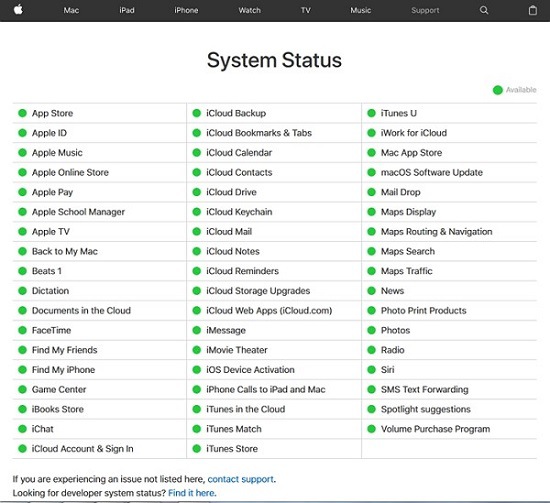
Method 4: Check Your iCloud Storage
Whatsapp backup stuck on iPhone can also occur if there is a lack of storage space on the iCloud. Apple only provide 5 GB of storage space to iCloud users. Updating the plan or having more than 5 GB of data can help you. Choose a different plan and remove unimportant data and backups. To check the storage on iCloud, you need to:
Step 1: Open the “Settings” application on your device.
Step 2: Go to “iCloud” and then “Storage”.
Step 3: Now, delete the files that are consuming space and then check if the WhatsApp chat backup iPhone stuck persists or not.
You can use UltFone iOS Data Manager to delete your unwanted files and uninstall applications to free up more space.

Method 5: Delete Your Last Backup and Try Again
Your previous iCloud backup may be creating WhatsApp chat backup iPhone stuck problem. Follow the steps if you are still facing the issue.
Step 1: Open the “Settings” on your iPhone device.
Step 2: Tap on “Profile” followed by “iCloud”
Step 3: Now, tap on “iCloud Backup” > “Delete backup” which is already there.

Step 4: Now, try backing up again by opening “WhatsApp”. Head to “Settings” in WhatsApp and then tap “Chat” > “Chat Backup”.
Method 6: Re-log in ICloud Account
Here is the next tip you can try to help yourselves. Log out from your iCloud account for a while when the WhatsApp iCloud backup not working properly. After that, try logging in anew and see what happens.
Step 1: Run the “Settings” application on your iPhone.
Step 2: Tap on your “Apple ID” if you have iPhone 11 and the latest iOS versions or swipe to iCloud in previous iPhone models.
Step 3: Scroll and find “Sign out”.
Step 4: Tap on it and then on “Sign Out of iCloud". Log in on your iCloud again.
Method 7: Re-log in WhatsApp Account Again
Sometimes, the WhatsApp server may be failing to sync with your account. Such things are rare, but it is worth to give a try when WhatsApp is not backing up to iCloud. You can log in anytime you wish. Most of the time, this works, but if it will not, you can still try our final solution.
Method 8: Update iOS System Version and WhatsApp Version
Virus or malware attacks on your iOS system version can affect it badly. Moreover, there might be bugs if you haven’t updated the iOS version. The similar situation can be with the WhatsApp application on your device. Please update it to the latest version, and this will solve the WhatsApp is not backing up to iCloud.
Part 2: Best Alternative Way to Backup WhatsApp on iPhone
If you cannot backup WhatApp to iCloud even after trying all the solutions, use UltFone iOS data manager. It is composed in such a way that you can backup, restore, transfer data and do plenty of other things. This tool is only made for iOS users for fixing different issues and allows smart WhatsApp backup. It is offering much better management of data than iTunes. It also provides the support for iPhone 11/11 Pro/Pro Max and iOS/iPadOS 14.
Features of UltFone iOS Data Manager:
- You can selectively choose the file types before backing it up.
- Backup is done at just one-click only.
- Consumes less than an hour to backup 50G file.
- Regardless of the limited space, it makes WhatsApp backup more managable.
- It's totally free to back up your iPhone or WhatsApp on your iOS device.
- It not only backs up your WhatsApp chats, but also WhatsApp attachments including photos, videos, audios, documents and stickers.
- It's fully compatible with all iPhone models including iPhone 12/11/X/8/7/6/5/4.
Steps to Backup iPhone/iPad/iPod to PC/Mac
Step 1Launch UltFone iOS Data Manager
Run UltFone iOS Data Manager on your PC or Mac device after downloading and installing from its official website. Connect your iPhone and click on “Backup & Restore”. You will get two options. Choose “Device Backup & Restore”.

Step 2Backup
Now, you can see that the files have been selected by default. If you want to exclude few, uncheck them. Click on the "Backup" button, and then all the selected data will start to backup. After the process finishes, you can view the backup. Clicking “View Backup Data” will display all the files for previewing.

Wrapping up
When WhatsApp cannot backup to iCloud, the problem is mainly with your device or internet connection. There are chances that WhatsApp couldn’t be able to function due to the network or server error. The reason could be anything for WhatsApp backup iCloud not working, but only the solutions mentioned by us will work for you. If you know any other techniques of fixing this problem, please let us know and help others.