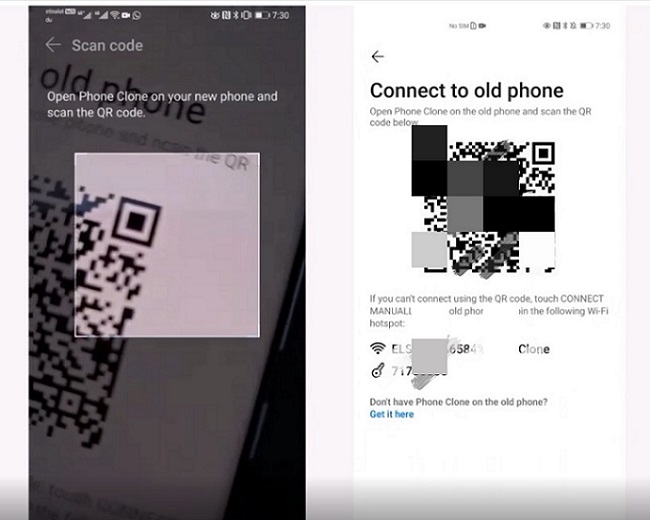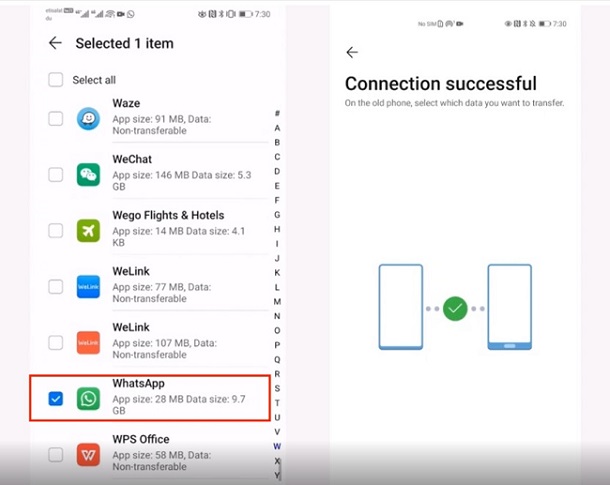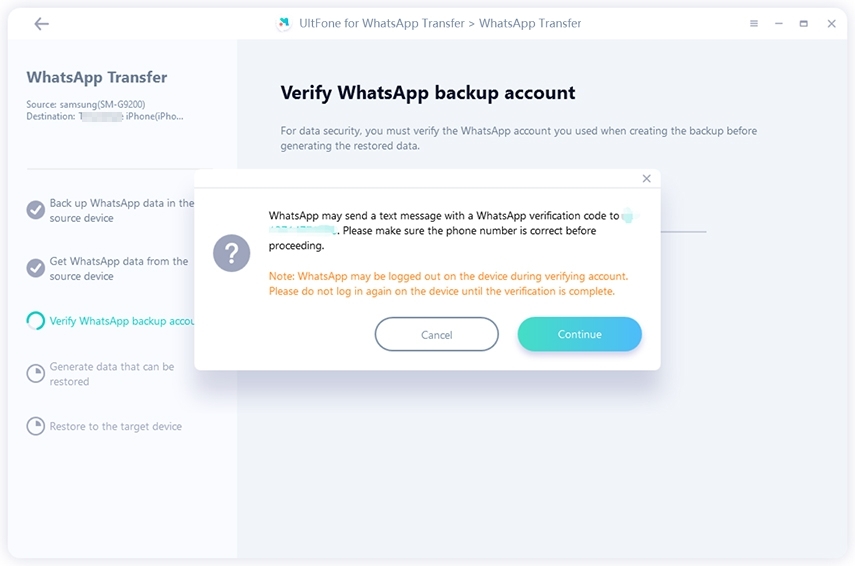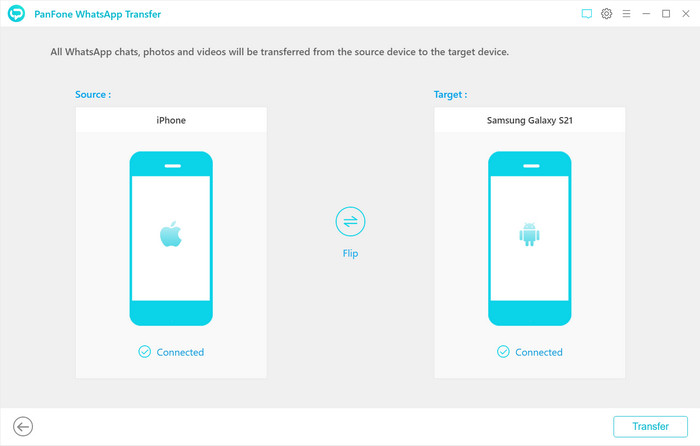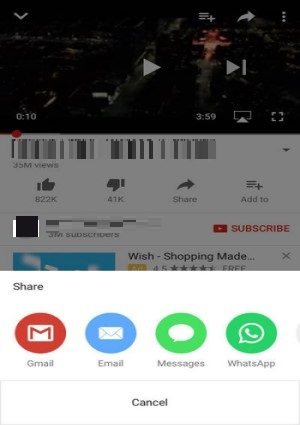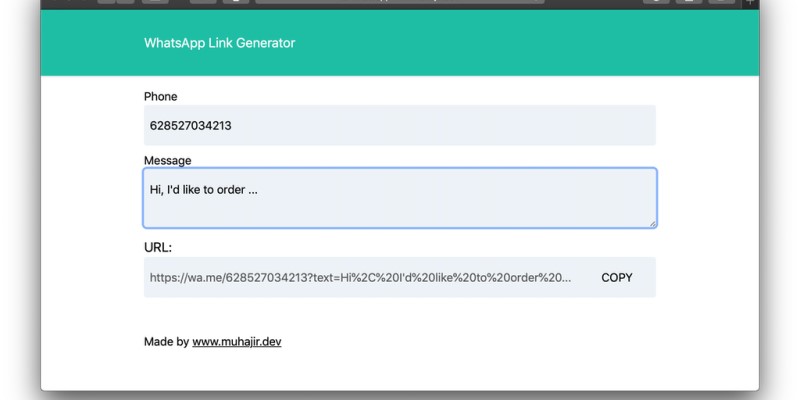How Do I Clone WhatsApp with Huawei Phone Clone
 Jerry Cook
Jerry Cook- Updated on 2021-11-01 to WhatsApp Tips
Huawei is getting popular in the world as more people choose to buy it. WhatsApp is an application used by billions of people all over the world. In this case, many potential Huawei users ask that does Huawei phone clone WhatsApp. The answer depends. If the clone is between two same OS, then the process can be quick, but if not, then it can be difficult. Huawei phone clone can be a great way of transferring all WhatsApp data quickly and easily. It allows transferring data in simple steps without losing it. If the user wants to transfer the data from the Huawei device to a new Huawei phone, it is immensely beneficial and convenient.
- Part 1: About Huawei Phone Clone
- Part 2: How Do I Clone WhatsApp on Huawei?
- Part 3: Does Huawei Phone Clone Transfer WhatsApp?
- Part 4: All-round Alternative to Transfer WhatsApp without System Restriction
Part 1: About Huawei Phone Clone
Huawei Phone Clone is an application developed by Huawei for several reasons. The main goal of designing the app is to enable data transfer across Android and iOS platforms. You can effectively use the Huawei Phone Clone transfer feature to transfer messages and media files from your old phone. It is a quick and efficient way to get all your data on the new device safely.
The transfer process is smooth as Huawei Phone Clone can easily transfer data at a speed of 10MB per second or more. So if you are shifting from an Android phone or iPhone to Huawei, especially from Huawei to Huawei, it is highly recommended to use this Phone Clone app.
Part 2: How Do I Clone WhatsApp on Huawei
The answer to your question, "how do I clone WhatsApp on Huawei" is given in the following steps:
- Step 1: You need to open the Phone Clone on your new Huawei phone. After this, select the model of your old phone to create a QR code on your new phone.
Step 2: Now, you need to open the Phone Clone on your old phone. After opening, scan the QR code generated on the new phone to connect the two phones.

Step 3: Use your old phone and select "Apps and Data". From "Apps", select "WhatsApp" and then click the "Transfer" button to start transferring.

- Step 4: After this, all you need to do is see the screen until successful data transfer on your new phone.
Part 3: Does Huawei Phone Clone Transfer WhatsApp?
Are you trying to find out does Huawei phone clone transfer WhatsApp or not? Huawei phone clone WhatsApp app is great for transferring your WhatsApp data. You can easily transfer your WhatsApp data using the Clone app from Huawei to iOS and other Android devices. It allows you to transfer your contacts, videos, photos, and everything you want from your old device. After the complete transfer of Huawei phone clone WhatsApp chats and others, you can have a complete history.
But some of its users review that it is difficult to clone WhatsApp from Huawei to other phone brands such as iPhone. Thus, in this case, a third-party tool mentioned below can be useful if you want to transfer from any other device.
Part 4: All-round Alternative to Transfer WhatsApp without System Restriction
While switching to a new phone, knowing about transferring WhatsApp data is important to not lose the chat history. There is a traditional method of restoring data from a backup that might not support cross-platform transfer. UltFone WhatsApp Transfer provides a new solution for transferring WhatsApp & WhatsApp Business conversations between iOS and Android devices.
There are no OS restrictions on this tool which means that it's more flexible and convenient. You can easily transfer, restore, and backup your WhatsApp and WhatsApp business easily and conveniently. Listed below are some key features of UltFone WhatsApp transfer.
- Keeps your entire backups fine on your computer. No need to get more storage on your iPhone.
- You can view backups and export them to HTML.
- You can get a backup of all types of attachments, including photos, videos, audio, and other files.
- Support WhatsApp/WhatsApp Business/LINE/Viber/Kik/WeChat.
Steps of UltFone WhatsApp Transfer
Switching phones is not a new thing but causes a lot of problems, especially regarding data. While switching from one to another, transferring the WhatsApp data is necessary to keep history. UltFone WhatsApp transfer makes it easy for you to transfer WhatsApp messages easily. The given steps will assist you to transfer WhatsApp messages from iPhone to Android.
-
Step 1 First, you need to launch the UltFone program on your device. After this, select "WhatsApp Transfer" from the main menu. You need to connect the source iPhone and target Android phone to the computer to start the transfer. After connecting, now click on the "Transfer" button.

You need to click on "Yes" to confirm and continue overwriting the WhatsApp data on the Android phone.

-
Step 2 First, the tool will back up the WhatsApp data in the iPhone before transferring it to Android.

-
Step 3 After the tool completes the backup, it is time to verify the WhatsApp account you will be using in your target Android device. You will need to enter your phone number and country code. After entering, click on the "Verify" button.

-
Step 4 You'll receive a verification code on your Android device. Enter that code on the line, and click on "Verify". If you don't get the code, you can click on "Resend" or choose the call option. Remember, you can't get the code more than three times a day, so make sure you check it well before pressing "Resend".

-
Step 5 After the completion of WhatsApp verification, the program generates data. The device can now transfer the generated data to the target device.

-
Step 6 After it generates the data, it starts transferring WhatsApp messages to Android. Please make sure you don't disconnect the device during the transfer. Otherwise, you may lose WhatsApp data.

-
Step 7 You need to be patient while the data is transferring. After completing the data transfer, you will need to follow the onscreen instructions to restore data on your Android device.

Conclusion
Huawei Phone Clone allows you to transfer WhatsApp data types from your old device to your new one. You can easily download and launch this phone clone WhatsApp to transfer your data. If the new and old phones are both Huawei, WhatsApp allows you to transfer all types of data. You can transfer your chats, media, and every other thing you want to restore on your new phone.
If the old phone is a different model and the new one is Huawei or vice versa, it might not be helpful for you. For this, you can find any other effective solution to transfer WhatsApp data to your new device. The UltFone WhatsApp Transfer can be helpful in such a case to transfer all your data.