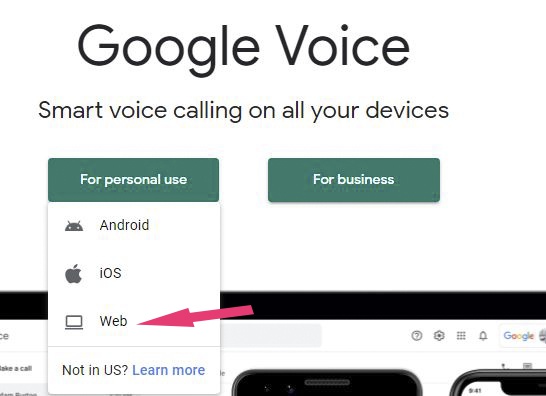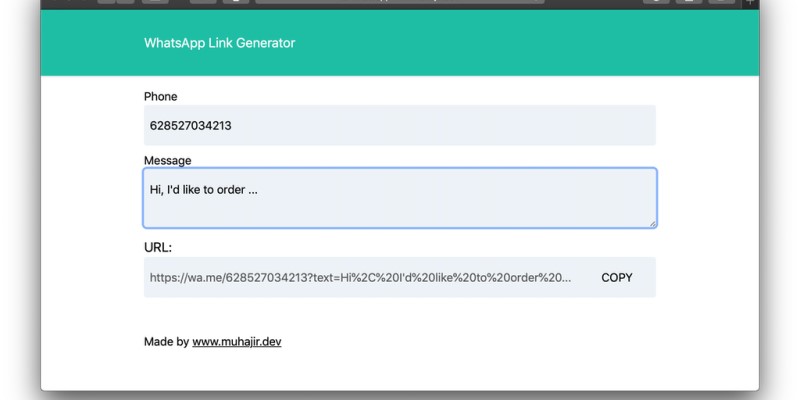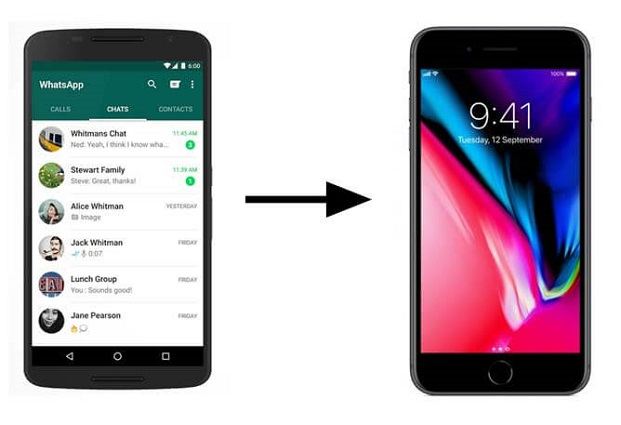How to Use WhatsApp without Phone Number
 Jerry Cook
Jerry Cook- Updated on 2024-10-12 to WhatsApp Tips
A few years back, if someone has told me about how to use WhatsApp without sim card, I would not have believed it. But with time, everything seems possible, like how to use WhatsApp without showing your phone number. Let's find out how.
- Is it Possible to Use WhatsApp without your Phone Number?
- Part 1: 6 Normal Methods on How to Use WhatsApp without Phone Number
- Part 2: How to Create a Free Virtual Number to Use WhatsApp?
- Bonus Tips: How to Transfer WhatsApp Data from Old Phone to New Phone
Is it Possible to Use WhatsApp without your Phone Number?
Well, it is possible. As we all know, when we using WhatsApp, we need to use our phone number to verify. However, what if we don't want to show our phone number? In the following sentences, we will introduce 6 methods to help you create WhatsApp account without phone number.
Part 1: 6 Normal Methods on How to Use WhatsApp without Phone Number
1. How to Use WhatsApp without Showing Your Phone Number by Using Your Landline Number
For people who wonder how to use WhatsApp without mobile number, this method is a way to go if you want to do it easily. In this method, you will be required to enter a working landline number to link WhatsApp (it doesn't have to be your personal number). Here is how you can do it:
- 1. Start the initial setup by installing WhatsApp. If you are already a user of WhatsApp, then delete your previous account and reinstall it.
-
2. Enter the landline number with the country code, wait for the SMS OTP option to run out of time so that you can set the "call me" option. Then tap on "Call Me".

- 3. An automated ring will be sent to your landline number. On the call, you will get a six-digit code recited repeatedly; that is the verification code you will be entering on WhatsApp. Tap "Next"
- 4. Voila! Now, you know how to use WhatsApp without showing your phone number.
2. How to Use WhatsApp without a Number by Using TextNow
TextNow is one of the biggest platform and one of the simplest to use that let you set a virtual phone number. (You can contact WhatsApp support in case TextNow number is shown invalid)
-
1. Download TextNow to your device from Google Store or App Store. If you are using WhatsApp on the computer, you need to open the Android emulator and search for the TextNow app in it. Once the TextNow is downloaded, set it up and tap "Get Started", then enter your email address and press the arrow. Now, set yourself a password tap on creating an account.

- 2. Solve the captcha form and turn on notification so that you can see incoming calls. Press "skip for now" for all the other options. Now enter your area code to get the desired phone number, then tap continue to set up the phone number. Don't forget to note the phone number down. If you did, then the following steps will help you:
- Android users- Tap on the 3 dots located at the top left corner of your screen, and you will be able to see your phone number.
- iPhone users- Tap on the three parallel line icon located at the top left corner of your iPhone or iPad. Once you do that, you will have your number.
- Windows phone- Open the app, then navigate to the "people" tab, and you can see your phone number.
- 3. Now enter the phone number on WhatsApp sign up page, wait for the timer to run out of time and then press the "Call Me" option when it's highlighted.
-
4. After that, you will receive an auto-generated call on TextNow and hear a 6 digit verification code that you will be entering on WhatsApp. Tap "Next" after entering the code.

Now you are well known to how to use WhatsApp without a number.
3. How to Use WhatsApp without a Phone Number by Create Spoof Message
This WhatsApp trick is kind of twisting. By using this method, you can use WhatsApp but not with your own phone number. Read the steps below to activate WhatsApp with a fake number:
- 1. First thing first, you will require to uninstall WhatsApp from your device.
- 2. Now install WhatsApp again from the play store and disable messaging services by turning flight mode on.
- 3. Go on WhatsApp, insert your number. Now WhatsApp will not be able to send you a verification code as you have enabled flight mode. Now WhatsApp will give you alternate choices to verify your phone number.
- 4. Opt for "check through SMS" and enter your email address. Tap on the "Send" button and then immediately click the cancel button (This step is required to terminate the authorization process). Now the main process will start!
- 5. Install a spoof messages app on your phone from the play store. iPhone users need to install a fake-a-message app.
-
6. Now go to your outbox and copy the Spoofer application's message details and send it to the school verification. Use given detail in the spoofed message- To- 1234567890 From- (Country code and mobile number) Message- your email address. After this, an email will be sent to your spoofed number, and then you can use this number to connect with WhatsApp.

[Note- if your spoof text messaging is not working, then you can install another spoof application from the Play Store]
4. How to Create WhatsApp without Number by Using the Android Emulator BlueStacks on PC
-
1. Install BlueStacks from your computer browser by going on the BlueStacks website then set it up. After installing BlueStacks, you will get an android like environment on your PC. From there, you can open the play store and download WhatsApp and then install it.

- 2. Open WhatsApp; it will prompt you to enter a mobile number for verification code. In this section, you can use the above two ways described- you can use a landline number or use the TextNow application.
- 3. You can follow the exact same method described above, and you will have WhatsApp ready on your PC without your personal phone number.
5. How to Activate WhatsApp without Sim via Google Voice Number for the Android Mobile
-
1. Go to Google voice. This will open a google voice login page. Login with a Google account.

- 2. Click on the text box and enter your area code, then select a location for Google Voice Google Number.
- 3. Enter and then select your preferred number that you will next be used on WhatsApp.
- 4. Tap next, this will drive you to the number entry page. Enter a real phone number that you can access then a code will be sent to this number.
- 5. Open your phone messaging app and copy the six-digit code received. Enter that code on the Google voice page and then click verify.
- 6. Click on the "Claim" button when prompted. This step will confirm that you want to use that number with your Google Voice account.
- 7. Now open the google voice page and click on the messages icon. Here, you will receive a verification code from WhatsApp. (keep the window open)
- 8. Reinstall your WhatsApp fresh and enter the google voice phone number when prompted to enter a phone number. Confirm your number by entering the verification code sent to you on your Google Voice messages.
This is how to activate WhatsApp without sim. Now, you are all ready to use WhatsApp with a Google Voice number!
6. How to Use WhatsApp without Verification Code
Besides making use of Google Voice, WhatsApp Message, BlueStacks you can also use the browser to activate WhatsApp on windows computer, If you are also wonder how can i use WhatsApp on my laptop without phone, here are the steps of how to use WhatsApp without verification code on on your laptop:
- 1. Open your web browser on a computer, then go to web.whatsapp.com. Then you will see the steps on how to use whatsapp without showing your phone number on your computer.
-
2. Now, open your WhatsApp on your phone and click on “Three-dot”, choose “WhatsApp Web” on the drop-down menu.

- 3. Next, follow the onscreen instruction to scan the QR code. After that, you can successfully verify WhatsApp without code.
Part 2: How to Create a Free Virtual Number to Use WhatsApp?
Several apps offer a virtual number that you can use on WhatsApp. Some of them are:
- 1. Google Voice
- 2. Primo
- 3. Text plus
- 4. Hushed
You can create a virtual number by using these apps and enter that number to the WhatsApp page, and WhatsApp will send a verification code to these numbers. You will get a verification code on the relevant apps and can enter it on WhatsApp.
Bonus Tips: How to Transfer WhatsApp Data from Old Phone to New Phone
Getting a new phone is exciting until you struggle with data transfer. The process of transferring becomes more hectic if you are dealing with different OS. No worries! UltFone Toolkit - WhatsApp Transfer got you all covered by making the transfer job easier for you.
Features of UltFone Toolkit - WhatsApp Transfer:
- Easy transfer from android to iOS and iOS to android.
- Ends the limitations caused by different operating systems
- Transfer data from android to iOS and vice versa without any backup.
- No internet connectivity is required for transferring
- No special or technical skills required
- Compatible with all kind of android and iOS versions
- Make transfer easy even if the phone number is different.
The steps of transferring data using UltFone Toolkit - WhatsApp Transfer are:
-
Step 1 Launch UltFone Toolkit - WhatsApp Transfer and connect both the targeted device to the computer. Confirm the source iPhone and target iPhone. Then click on the "Transfer" button to continue.

-
Step 2 Before transferring, confirm that- all the targeted device's previous data will be replaced with new data.

-
Step 3 In this step, the program will back up the WhatsApp data (don't worry if anything unexpected happens)

-
Step 4 Login to WhatsApp on the targeted phone, then proceed to transfer.

-
Step 5 Now everything is done, and WhatsApp transfer has been started. It will take time according to your data size, and then you will be all done.

Conclusion
UltFone Toolkit - WhatsApp Transfer is an authentic app that you can trust out of all the apps available without any second opinion. Losing data can be as hurting as heartbreak! If you want to avoid the situation, you should choose the best transfer and backing up software. No matter you are switching from iPhone to iPhone, from android to iPhone, or from android to android… you will get your all kind of needs served by using only one app that is UltFone Toolkit - WhatsApp Transfer. Instead of using half-baked methods, use UltFone Toolkit - WhatsApp Transfer to avoid any data loss during transfer.