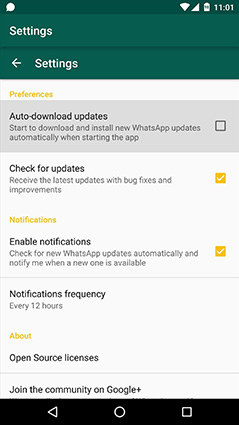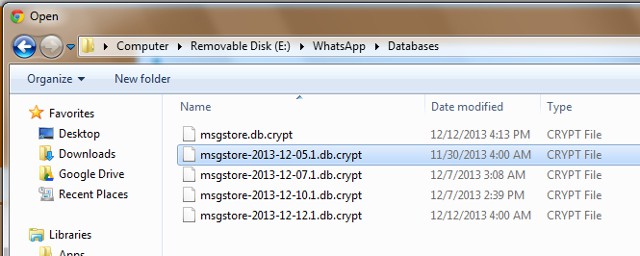How to Update WhatsApp on Android Phone and Tablet
 Jerry Cook
Jerry Cook- Updated on 2021-03-03 to WhatsApp Tips
Popular messaging app WhatsApp rolls out new releases that come with new features such as WhatsApp Status and WhatsApp video calls among others. These features can only be accessed if the user updates to the latest version of WhatsApp. Besides that, updating the app improves its performance and fixes bugs and hitches. For example, if you are encountering WhatsApp closes automatically when opening chat, the first step is to check whether your WhatsApp needs an update. This article details how to update WhatsApp on Android phone (Samsung, LG, Sony, Huawei, Google Nexus, etc.) with or without the Play Store and addresses issues users encounter when updating the app along with possible solutions.
- Part 1: How to Update WhatsApp on Android using WhatsApp
- Part 2: How to Update WhatsApp using Play Store
- Part 3: How to Update WhatsApp on Android without using Play Store
- Part 4: Common Problems when Downloading or Updating WhatsApp on Android
Part 1: How to Update WhatsApp on Android using WhatsApp
Thinking of how to update WhatsApp on Samsung? Since Samsung devices run on the Android OS, updating WhatsApp on Android is similar to updating it on Samsung. Follow the procedure below.
- Step 1: Launch WhatsApp.
- Step 2: Navigate to Options > Settings.
-
Step 3: Tap "Check for update".

- Step 4: Follow the prompts and install the update.
Part 2: Update WhatsApp using Play Store
You can also update WhatsApp directly from Google Play Store by following the procedure below.
- Step 1: Launch the Google Play Store app on your phone.
- Step 2: Select "My apps & games".
- Step 3: On the "Installed" tab, check if WhatsApp has an update.
-
Step 4: Tap WhatsApp then the "Update" button.

Part 3: How to Update WhatsApp on Android without using Play Store
If, your Play Store isn't working or for whatever other reason, you can't update WhatsApp using the Play Store, follow the steps outlined below. You don't have to uninstall the WhatsApp version running on your phone, the APK file will override the previous version.
-
Step 1: Launch Settings, tap "Security" then "Unknown Sources" and enable the option by checking it.

- Step 2: Download the latest WhatsApp Messenger APK from a trusted and secure source. If unsure, download it from the official WhatsApp website.
- Step 3: Begin the installation process by tapping the WhatsApp Messenger APK file.
You will have successfully updated WhatsApp without using play store. Be sure to navigate to Settings > Security > Unknown Sources and disable it for security purposes.
Part 4: Common Problems When Downloading or Updating WhatsApp on Android Phone
The Best Solution to Fix Can't Update WhatsApp on Android or Google Play Won't Update Apps on Android
We recommend you the professional Android System Repair software that aims to fix 150+ Android system issues effectively.
Some of the outstanding features of this Android system repair tool as follows:
- Fix Google Play won't update apps.
- Fix Google Play won't download apps.
- Fix can't update WhatsApp or other apps on Android.
- Fix Error checking for updates on Google Play Store.
- Fix Google Play Store error 194, 492, 505, 963, 495, 920, 504, etc.
- Enter and exit Android recovery mode for free.
- Enter and exit Android fastboot mode for free.
- Enter and exit Android download mode for free.
- Once click to clear Android cache.
Here is the guide to show you how easy it is to fix Android to normal using UltFone Android System Repair.
-
Step 1 Connect your Android phone to computer and select "Repair Android System" from the main interface.

-
Step 2 Select the correct device information of your device.

-
Step 3 The program will start downloading a firmware package according to the device info you selected.

-
Step 4 After the firmware package is downloaded successfully, you can follow the onscreen instructions to put your device into download mode, and then it will start repairing the system.

Problem 1: How to Fix Error Codes: 413, 481, 491, 492, 921, 927, 941 and DF-DLA-15
Resolve any of the error codes above by following the procedure below.
- Step 1: Navigate to Settings > Accounts > Google and tap your account.
-
Step 2: Tao the Menu button located at the top right corner and select "Remove account".

-
Step 3: Restart your device and add your account by going to Settings > Accounts > Add Account.

- Step 4: Navigate to Settings > Applications > Google Play Store > Storage > Clear Cache then "Clear Data".
- Step 5: Download WhatsApp again.
Problem 2: Error codes: 101, 498 and 919 and Insufficient Space on the Device
Step 2: Clear Data and Clear Cache.

- Step 3: Restart your device.
- Step 4: Install WhatsApp afresh.
Step 1: Go to Settings > Applications > Google Play Store > Storage.
Problem 3: 403, 495, 504, 911, 920, 923, RPC errors, invalid package file, installation or download unsuccessful errors
- Step 1: Follow the instructions outlined in the solution to Problem 2 above.
- Step 2: Download the WhatsApp APK file using this link.
- Step 3: Ensure you've enabled unknown sources by navigating to Settings > Security > Unknown Sources then check the option.
- Step 4: Tap the file to begin the installation.
The Bottom Line
That's all about how to update WhatsApp on Android phone. And if you encounter the update errors and unfortunately lost important WhatsApp messages, UltFone Android System Repair is here to fix Android update issues.