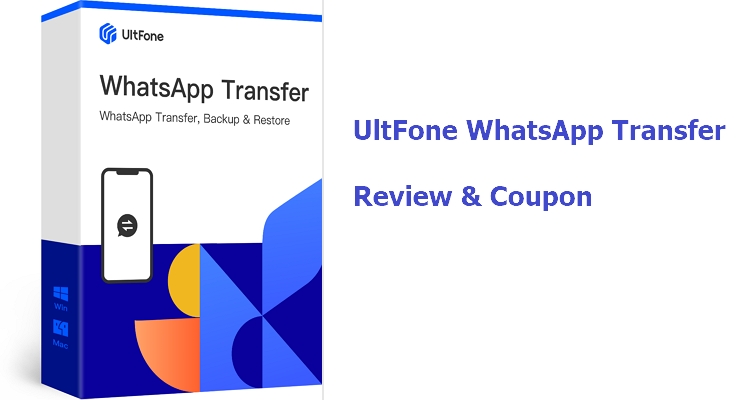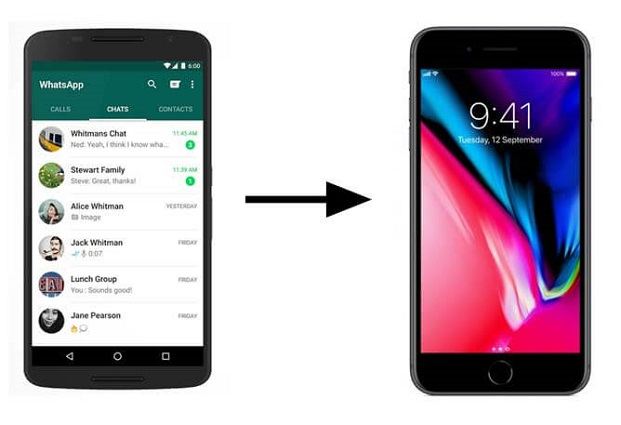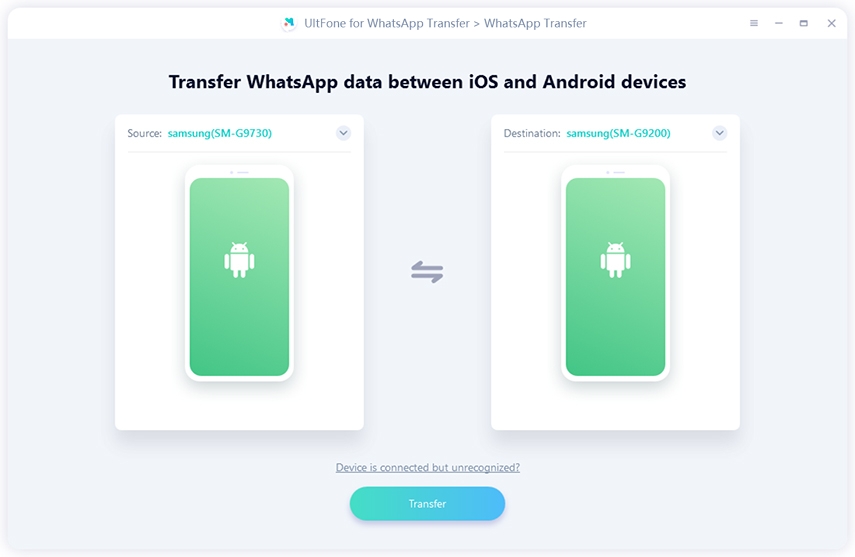How to Transfer WhatsApp to Motorola [iPhone and Android All Supported]
 Jerry Cook
Jerry Cook- Updated on 2021-05-28 to WhatsApp Tips
WhatsApp is the most used messaging platform across the whole world. With Motorola launching new exciting smartphones, many users are shifting to these Motorola smartphones. In such a scenario, one common issue that users are stuck with is - how to transfer WhatsApp to Motorola? Since WhatsApp is a widely used app, you wouldn’t want to lose your months (and even years in a few cases). We found many users in online communities asking how to transfer WhatsApp to Motorola and if you are also seeking an answer to this question, you are in the right place.
- Part 1: Is There WhatsApp App for Motorola Phone?
- Part 2: Transfer WhatsApp Messages from One Motorola to Another Motorola with Local WhatsApp Cloud
- Part 3: Transfer WhatsApp from Motorola to iPhone/Android
- Part 4: People Also Ask about Motorola WhatsApp
Part 1: Is There WhatsApp App for Motorola Phone?
Motorola Mobility was established back in 2011. Not very long after its launch, it was acquired by Google. Post its acquisition by Google, the smartphones launched by Motorola has Android as their OS. And if you own such a smartphone, you can directly install WhatsApp from the Google Play Store. So unless if you have an older phone like the Motorola Droid Razr which was included in the list of smartphones that no longer had WhatsApp, you can use WhatsApp in Motorola smartphones. But here are two things to keep in mind what you are looking to install WhatsApp on Motorola. You can either download WhatsApp Messenger/ WhatsApp Business directly from the Play Store or you can download the WhatsApp apk file from Play Store alternatives. As such, you can easily use WhatsApp and stay connected with your loved ones on your Motorola smartphones. Having said that, if you want to transfer WhatsApp to Motorola, the next two sections cover two different methods in detail.
Part 2: Transfer WhatsApp Messages from One Motorola to Another Motorola with Local WhatsApp Cloud
Transferring WhatsApp from any Android to another Android phone is pretty simple. Simply take a backup of your WhatsApp data - chats & media on Google Drive and use the same account to login when setting up WhatsApp in your new smartphone. Motorola is no different. Even WhatsApp has its own cloud. You can use WhatsApp Cloud to transfer WhatsApp to Motorola from another Motorola easily. Here’s how to transfer WhatsApp to Motorola using WhatsApp Cloud.
- 1. The first step is to backup your WhatsApp data on your old Motorola smartphone. Open WhatsApp, click on the three dots on the top right side of your screen, and follow this path “Settings” > “Chats” > “Chat backup”.
- 2. Since you have created the backup of your WhatsApp data on your WhatsApp cloud server, you will need to uninstall WhatsApp from your old Motorola device, once everything is backed up. Now transfer the WhatsApp folder from your old Motorola device’s internal storage to the new Motorola device’s internal storage.
- 3. Install WhatsApp on your new Motorola device. Use the same number to login/signup. WhatsApp will automatically detect the WhatsApp backup you created on your account. Choose to backup your WhatsApp data by following the on-screen instructions.
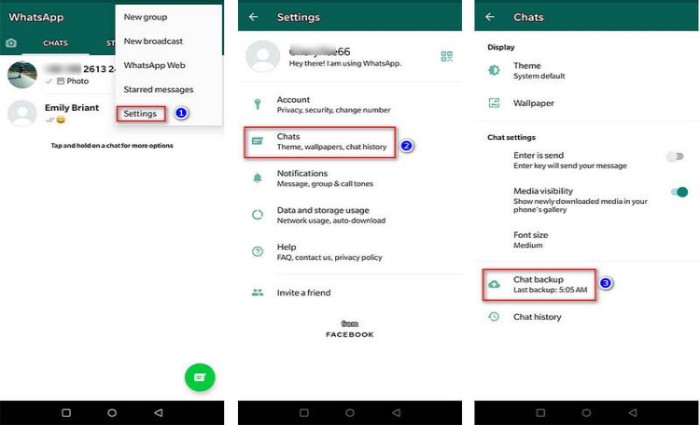
This will successfully create an immediate backup to your WhatsApp cloud server.
That’s how to transfer WhatsApp to Motorola using the Local WhatsApp Cloud. Though this may seem super-easy, this method might help you transfer WhatsApp messages to Motorola, but not entirely. You cannot choose two different backups at the same time when setting up your WhatsApp data. No matter what your situation is, the next method can help you transfer WhatsApp from Motorola to iPhone or Android smartphones.
Part 3: Transfer WhatsApp from Motorola to iPhone/Android
To tackle WhatsApp transfer challenges like how to transfer WhatsApp chats to Motorola, many WhatsApp transfer tools were created. One of the most popular WhatsApp Transfer Tool is the UltFone WhatsApp Transfer tool. UltFone WhatsApp transfer is a widely used tool that allows you to easily backup, restore, & transfer WhatsApp to Motorola or from any other device to iPhone or Android smartphone.
Here are the top few features of UltFone WhatsApp Transfer that make it the ultimate tool to use in this case.
- Allows you to backup and restore your WhatsApp data in just a few clicks
- Transfer not only WhatsApp messages, but also attachments like photos, videos, PDFs, audios
- Transfer your WhatsApp Messenger or WhatsApp Business to your new smartphones easily
- Support Motorola Edge, Razr, One, G Stylus,G Power and more, in total 5000+ Android phones
- Compatible with iOS 14 and Android OS 10
Here’s how to use UltFone WhatsApp Transfer to transfer WhatsApp to Motorola or any other Android/iOS device.
- Step 1 Go to the official website of the UltFone WhatsApp Transfer Tool and install it on your Windows PC or Mac. Connect your devices (Target as well as Source deice) using a (preferably, original) USB cable.
- Step 2 Once the Source and Target devices are the same as you want, click on the “Transfer” button.
- Step 3 Before transfer, it is recommended to create a backup of your WhatsApp data on your Source device. Once the backup is complete, click on the “Continue” button to resume the process.
-
Step 4 This tool will automatically pick the data you backed up and start transferring it to your Target Device. Make sure you have a steady network connection. This process will take a few minutes, depending on the size of the WhatsApp Backup. Just follow the on-screen instructions and that’s it!



That’s how easy it is to transfer WhatsApp to Motorola or any other Android/iOS device using the UltFone WhatsApp Transfer.
Part 4: People Also Ask about Motorola WhatsApp
1. How to Check Motorola Android Version?
It is super simple to check the Android Version on your Motorola device. Open “Settings” in your device and go to either “About phone” or “About tablet”. The Android version is mentioned under “System Version”.
2. How to Download WhatsApp on Motorola?
- Simple steps to install WhatsApp from Google Play on Motorola
- Download WhatsApp from Safe Third-Party Websites to Motorola Phone
Step 1: Go to Google Play Store and search either for “WhatsApp Messenger” or “WhatsApp Business” according to your requirements.
Step 2: Click on the “Install” button to download WhatsApp on your Motorola device.
Go to Google Play Alternative like APKPure & Aptoid and find the search button. Look for WhatsApp, download, and install it on your Motorola device. If you are downloading WhatsApp or any other app from third-party sources, make sure that downloading/installation from “Unknown Sources” is enabled on your Motorola device.
Final Words
We hope this guide helps you to transfer WhatsApp to Motorola easily with any loss of data. If you want to make sure that your WhatsApp media remains intact, we recommend using the UltFone WhatsApp Transfer tool. As you saw earlier, this tool first creates a complete backup of your WhatsApp data and then transfers it to the ‘Target’ device. So, what are you waiting for? Download UltFone WhatsApp Transfer and transfer WhatsApp to Motorola safely.