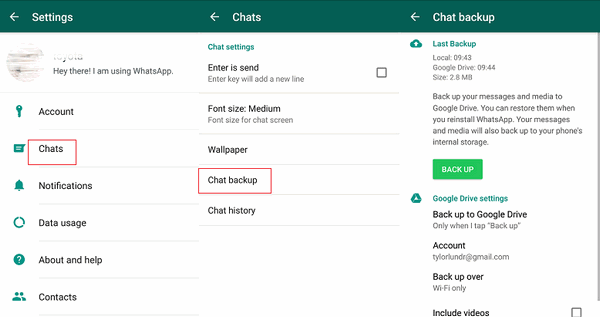How to Transfer WhatsApp from iPhone to iPhone 12/13/14
 Jerry Cook
Jerry Cook- Updated on 2022-09-14 to WhatsApp Tips
We use WhatsApp so frequently that the app will store a lot of data on our iPhone, such as photos, videos and messages. When you change another iPhone, one of the question you may ask is, can I transfer WhatsApp messages to iPhone 12? After all, those data is important for you. So if you want to find a way to deal with the problem, then you find the right place. This article is here to provide you some ways on how to transfer WhatsApp messages to new iPhone.
- Way 1: The Eaisest Way to Transfer WhatsApp Messages from iPhone to iPhone 14/13/12/11
- Way 2: How to Transfer WhatsApp Chats from iPhone to iPhone Using iCloud
- Way 3: How to Transfer WhatsApp Data from iPhone to iPhone Using iTunes
- Way 4: How to Transfer WhatsApp History from iPhone to iPhone via Email
Way 1: The Eaisest Way to Transfer WhatsApp Messages from iPhone to iPhone 14/13/12/11
If you don't think it troublesome to make backups and you prefer complex operation, than you can try to use common ways to transfer WhatsApp from iPhone to iPhone, such as iTunes and iCloud. But if you are looking for a convenient and simply way to transfer WhatsApp messages, we strongly recommend you an excellent tool- UltFone WhatsApp Transfer. It enables you directly transfer WhatsApp messages from iPhone to iPhone XR without data loss. Unlike iTunes and iCloud, WhatsApp Transfer can save your effort to backup and re-install the WhatsApp. It only takes 2 steps to transfer. Let's find the details below.
-
Step 1 Download, install, and then launch the program on computer. Then connect both of your source and target iPhone to computer. (Please make sure that source iPhone is listed on the left and the target iPhone on the right panel. If not, just click on the switch button. Also, ensure that you've logged into WhatsApp on the target iPhone.)

-
Step 2 Prior to transfer, you will be reminded that all previous WhatsApp data in the target device will be overwritten. Click Yes to continue.

-
Step 3 This program will backup WhatsApp messages on the source device.

-
Step 4 Just make sure that you've logged in to WhatsApp on the target device, and also disable "Find My iPhone" on your iPhone. Everything is ready, this program will start transferring WhatsApp messages to iPhone.

-
Step 5 That is done. Your WhatsApp transferred to iPhone from old iPhone successfully.

Way 2: How to Transfer WhatsApp Chats from iPhone to iPhone Using iCloud
WhatsApp doesn't support to store chat histories on its servers, but it has iCloud backup function to allow users back up WhatsApp and restore chat history. The drawback is that iCloud offers only 5GB of free storage. If you want to save more data, you need to purchase storage fee. The steps are as follows to restore WhatsApp messages on new iPhone.
-
Step 1. Turn on both iPhone's iCloud Backup. Go to iPhone Settings> iCloud> turn iCoud Drive and WhatsApp on. (Note: please make sure that your iCloud has enough free space)


-
Step 2. On your old iPhone X/8/7/6s, go to WhatsApp Settings > Chats > Chat Backup and tap "Back Up Now". Select manual backup of chats to your iCloud account

-
Step 3. Install WhatsApp on your new iPhone and login with the same phone number. After verified, just follow the on-screen prompts to restore chat history

Way 3: How to Transfer WhatsApp Data from iPhone to iPhone Using iTunes
Of course, using iTunes is also a practical method to transfer WhatsApp messages from iPhone to iPhone. If your old iPhone has already used iTunes to back up the data, then you can use this way to transfer the messages to the other iPhone. However, this method may cause data loss because all of data on your iphone will be overwritten. In addition, iTunes doesn't support back up Whatsapp data only. You can follow the steps below to get the detailed steps:
- Step 1. Connect your old iPhone to your computer
-
Step 2. Turn on iTunes, go to "Summary" page, click on the "Backup now" option

- Step 3. After back up, disconnect your old iPhone. Then, connect your another iPhone to the computer.
-
Step 4. Open iTunes, Click on the "Summary" page again, and select the "Restore Backup" option.

- Step 5. After a few minutes, you'll find your WhatsApp data on your new iPhone. (Note: other data will also be overwritten if use iTunes to transfer whatsapp message.)
Way 4: How to Transfer WhatsApp History from iPhone to iPhone via Email
Apart from creating a WhatsApp message backup with iCloud and iTunes, there is another method on how to recover WhatsApp messages and chat History from iPhone. That is - export WhatsApp messages via email on iPhone. You can copy and transfer your selected WhatsApp messages, such as text messages and pictures to the appointed email. The disadvantage of this way is that it won't sync conversations inside the app though it can transfer all messages from iPhone to iPhone.
- Step 1. Go to Email Chat.Left slip the contact > Select "More" > Select "Email Chat" in the pop-up.
-
Step 2. Select "Attach Media" or "Without Media". Enter your email address and hit the "Send" button on the sending device

- Step 3. Log into your email account on your new iPhone, then you will receive the whatsapp messages on your new phone.
Bonus tips: Backup WhatsApp Messages on iPhone
Conclusion
In general, 4 Ways mentioned above are all able to transfer WhatsApp from old iPhone to new iPhone. But there still exit a little difference among them. Both way 2 and way 3 are required to backup firstly then to transfer while way 1 needn't. And you may feel troublesome to email messages one by one using email to transfer. However, WhatsApp Transfer tool is simply the best and the most convenient tool. Highly recommended!
You may also like: How to Transfer WhatsApp from iPhone to Android