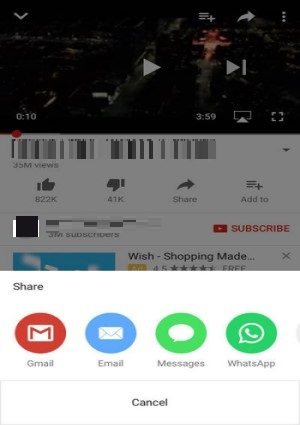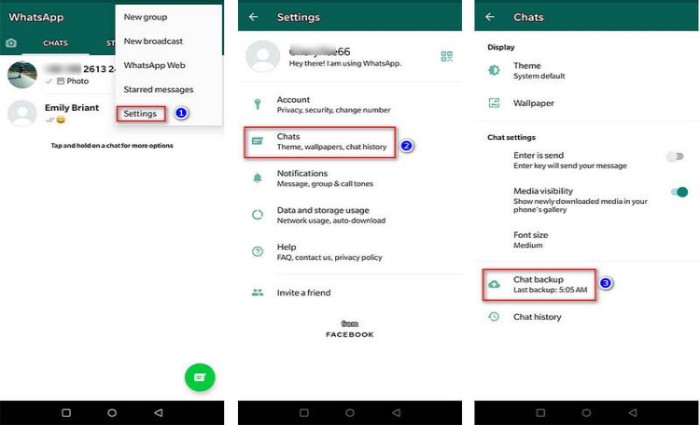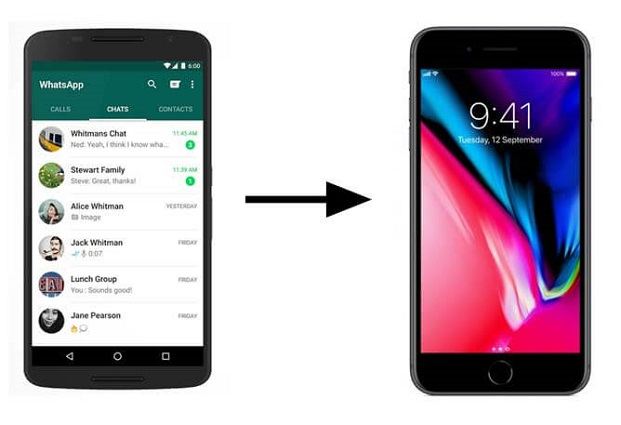Specific Guide on How to Share YouTube Video on WhatsApp
 Jerry Cook
Jerry Cook- Updated on 2024-10-12 to WhatsApp Tips
How do I Share YouTube Video on WhatsApp?
Sometimes we find an interesting video on YouTube and we want to share it with our friends or parent on WhatsApp and suddenly notice that we have no idea of how to send YouTube videos on WhatsApp. Don’t worry, we will help you out. From this article, you will learn 5 methods. So, let’s start with how to share YouTube videos on WhatsApp first.
- Part 1: How to Send a YouTube Video on WhatsApp Directly
- Part 2: How to Share YouTube Video on WhatsApp Status
- Part 3: How to Share Youtube Video on WhatsApp without Link
- Part 4: How to Share Youtube Video on WhatsApp with Thumbnail
- Part 5: How to Share Only Part of a YouTube Video on WhatsApp
- Bonus tip: A Useful WhatsApp Backup, Restore and Transfer Tool
Part 1: How to Send a YouTube Video on WhatsApp Directly
This is the easiest one to send a YouTube video on WhatsApp, just make use of the "Share" feature and you are good to go.
- 1. Open the video you want to share, then find the "Share" button and click on it.
-
2. Next, as you want to send YouTube Video on WhatsApp, just click on "WhatsApp".

- 3. After that, WhatsApp will show you the display of your "Frequently contacted" or your "Recent chats", just choose the one you want to share, and click on "Send", and now you can successfully share YouTube videos on WhatAapp.
- 4. The methods mentioned above on how to share YouTube videos on WhatsApp can be used both in iPhone and Android phones.
[Note]: By using this method to obtain video from YouTube to share on WhatsApp, you can only post YouTube videos on WhatsApp directly as a message.
Part 2: How to Share YouTube Video on WhatsApp Status
WhatsApp status is a status that allows you to share phone, video, picture, text, and so on, but it will disappear after 24 hours of your uploading. If you don’t want to share a YouTube video on WhatsApp directly as a message, you can try to add YouTube videos to WhatsApp status which allow you share a YouTube video as a video on WhatsApp. Next, let’s move on to introduce 2 methods on how to post a video from YouTube to WhatsApp status.
Method 1:
-
1. Find the video link that you want to share on WhatsApp and click on the "Share" button, find the URL of the video and copy that.

- 2. Then go to WhatsApp Status tab, tap on the icon which looks like a pencil or pen, and you are ready to post a video from YouTube to WhatsApp Status.
- 3. After clicking on the icon that looks like a pen or pencil, just simply post the link you copy before on the status, and then your status is good to go.
Method 2:
-
1. You can copy the video link on the browser and then click the "Share" button and choose "WhatsApp".

- 2. When WhatsApp shows up, click on "My status" on the bottom and you are ready to post a video on status.
-
3. After choose "WhatsApp"> "My status", the status screen will show up and just post the link you copy from the browser on it and tap "Send"

- 4. Now you are successful upload a video on WhatsApp status from YouTube.
[Note] If you want to add video from YouTube to WhatsApp status, only short videos available(30 seconds), also as mentioned before, the statue will disappear after 24 hours.
Part 3: How to Share Youtube Video on WhatsApp without Link
The methods on how to share video from YouTube to WhatsApp mention above are making use of a link, then how to share YouTube Video on WhatsApp without link? You can share YouTube videos on WhatsApp without link by using a useful tool-Hitpaw video downloader to download it. Once downloaded, you can upload a video on whatsapp. Or you can use a phone camera to record it, so that you can share a YouTube video as a video on WhatsApp. Here are the using steps of how to edit and share YouTube video on whatsapp with a phone camera:
- 1. Find the video you want to share on WhatsApp, then use your phone camera to record, after that the recorded video will exist in your phone gallery.
-
2. Then, select the video you already recorded on your phone, tap on the "Share" button, then click on "WhatsApp".

- 3. Next, click the icon that looks like a pen or pencil and tap on "+Add" icon. And now, you can send YouTube video on WhatsApp without link.
-
4. Or you can just open WhatsApp and click the "Camera" button on the left. And then you can share the recorded video on the status.

[Note] Whether you share the video through WhatsApp "Camera icon" or through the "+Add" icon to post the video on WhatsApp status, If you choose to use the status to share a YouTube video, the video should be smaller than 16MB and as mention before, it will disappear after 24 hours.
Part 4: How to Share Youtube Video on WhatsApp with Thumbnail
When we watch YouTube videos, usually the video will go with some preview, and is it possible to share YouTube videos on WhatsApp with thumbnail? It does exist a solution to help to solve that problem. Now, we will introduce a method on how to share YouTube videos on WhatsApp with thumbnail.
-
1. Find the video you want to share, and click on "Share", and then tap "copy link"


-
2. Post the link you copy before in browser, and as we want to share YouTube video on WhatsApp with preview, we need to use a code to help, so when you post the copied link on the browser, make it like: https://img.youtube.com/vi/ (video ID)/sddefault.jpg. Then click go to.

-
3. After that, you will get the thumbnail of the video in the browser. Now download the image, and the image will be in the gallery.

-
4. Now, open WhatsApp and copy the image you save in the gallery, send the thumbnail, and paste the video link. Remember you need to replace youtube.be to youtube.com/embed on the video address.

-
5. After you post the link, it will give the title of the video.

-
6. And now you know how to share YouTube videos on WhatsApp with preview.

Part 5: How to Share Only Part of a YouTube Video on WhatsApp
Sometimes we only want to share part of a YouTube video on WhatsApp, then following are the specific steps on how to edit and share youtube video on whatsapp and only share part of that:
- 1. Find the video you want to share, and then click on the "Share" button.
-
2. Next, find out the part of a YouTube video you want to share, and type the exact time on the "Start at:" box.

- 3. Now, when you share the video link to others, they can only see the selected video.
Bonus tip: A Useful WhatsApp Backup, Restore and Transfer Tool
After sharing those methods on how to share YouTube video on WhatsApp, I want to recommend a wonderful tool which can help you backup, restore, and transfer data-UltFone WhatsApp Transfer. It can transfer WhatsApp between Android and iOS with only a few simple operations, also it provides a more flexible and convenient way for backup and restore. Besides, it allows you to transfer WhatsApp from iPhone to Android, Android to iPhone, it is also work on transfer WhatsApp from iPhone to iPhone and Android to Android.

Some of the features of UltFone WhatsApp Transfer are:
- Allow you to transfer WhatsApp and WhatsApp business between Android and iOS directly.
- Easy to backup or restore WhatsApp and business
- You can view, backup and restore WhatsApp and WhatsApp business data on both iOS and Android
- Allow you to view, backup and restore LINE/Viber/Kik/WeChat
- Support all iPhones and Android devices including iOS 14 and Android OS 10
Conclusion
This is so much about today’s topic: how to share YouTube videos on WhatsApp. You can share it directly, or share a YouTube video on WhatsApp by making use of a link. We also introduce the method of how to send YouTube videos on WhatsApp without link. Besides, you can also find the solution of how to share YouTube video on WhatsApp with Thumbnail and how to share only part of a YouTube video on WhatsApp. At last, we also recommend a wonderful tool-UltFone WhatsApp Transfer, which can help WhatsApp users to backup, restore and transfer WhatsApp and WhatsApp business. If you still have any questions, please feel free to leave your question in the commend section below and we are happy to help you out.