How to Find Deleted WhatsApp Messages on iPhone
 Jerry Cook
Jerry Cook- Updated on 2025-04-14 to WhatsApp Tips
WhatsApp, being one of the most used applications all over the world, has its perks. It allows you to connect with each other quickly and share pictures, videos, and voice notes. However, issues arise when these messages and other data are misplaced. Sometimes, it is deleted by mistake or due to some technical issues.
In this guide, we are going to help you know how to recover deleted WhatsApp messages on your iPhone. We are going to discuss methods that are recommended by the team of professionals. You will be able to recover your WhatsApp messages and other data through these methods.
- Part 1: Can You Retrieve Deleted WhatsApp Messages on iPhone?
- Part 2: How to Find Deleted WhatsApp Messages on iPhone Without Backup
- Part 3: How to See Deleted WhatsApp Messages on iPhone from Backup
Part 1: Can You Retrieve Deleted WhatsApp Messages on iPhone?
Yes, there are multiple ways to do that. If you have backup plans activated, you will be able to retrieve our messages. If you have not, there are other ways to do that, which might include the use of third-party applications. Let's check out how to do it freely.
Part 2: How to Find Deleted WhatsApp Messages on iPhone Without Backup
UltFone iOS Data Recovery tool is one of the finest tools for recovering lost data from iOS devices. It recovers the data with and without backups. Here are a few of the main features of the UltFone data recovery tool.
- Wide Device Compatibility: UltFone Data Recovery Tool Recovers data from Windows PCs, Mac, iPhone/iPad, and Android phones.
- Selective Recovery: Support Preview recoverable files before restoring. It Chooses specific items to recover instead of recovering everything.
- Deep Scan and Quick Scan Modes: Offers Quick scan for recently deleted files. It also offers a Deep scan to search for older or more hidden files.
- User-Friendly Interface: It is Easy to use, even for non-tech-savvy users. It offers a step-by-step process with visual instructions.
Now, let's check out how to recover deleted messages from an iPhone. First of all, download and install the UltFone iOS Data Recovery tool on your computer and connect your device to the computer via USB Cable for smoother recovery.
- Step 1Open the UltFone Data recovery tool and click "iPhone/iPad Data Recovery"
- Step 2 Select the file types that are needed to be recovered and let the system scan your files. The scanning process takes time and will start showing results in a few minutes.
- Step 3 Now, click the recovered files from your screen and click the recover button to get your file and messages back in the system.


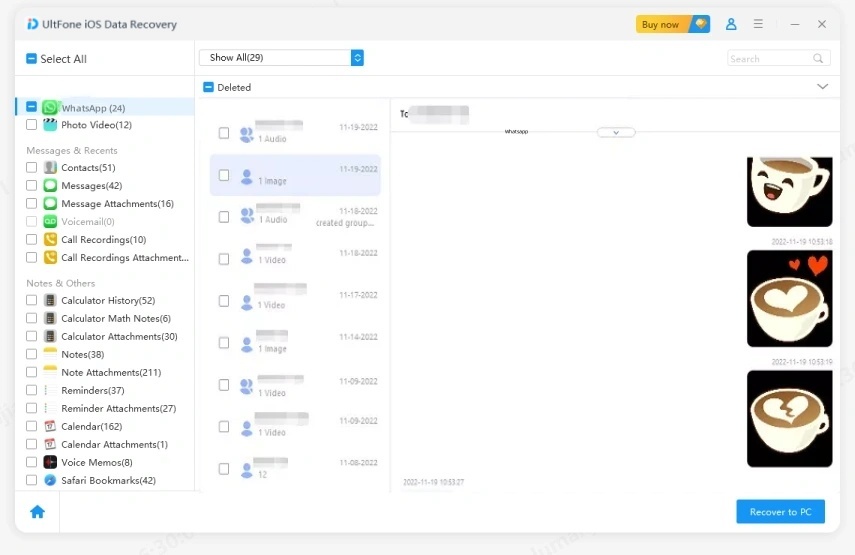
That is all you need to do to get your messages and other data back. The process is simple and provides an excellent experience.
Part 4: How to See Deleted WhatsApp Messages on iPhone from Backup
Deleted messages are recoverable through backups as well. You might not be able to recover them directly, but you will be able to see them through backup.
iOS devices usually offer iTunes and iCloud backups. Both these backups are equally good. Let’s check out how to recover or see WhatsApp deleted messages through these backups.
iCloud is one of the best backups to secure your iPhone’s data. If you want to recover your lost data or messages, you need to make sure your device is being backed up through iCloud. Or make sure the last backup has the data that was lost on your phone. If you have it, follow these steps.
Step 1: First of all, delete the WhatsApp application from your device and reinstall it. Add the details and phone number to open your account again. Click chats and back up their data.
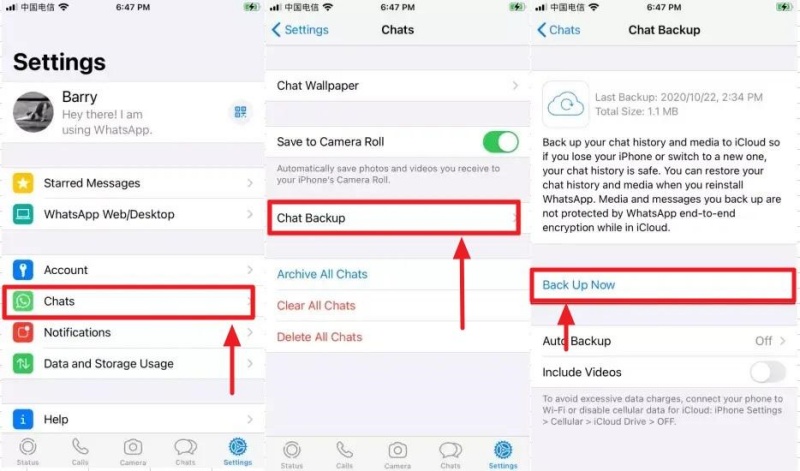
Step 2: The system will start recovering the files from your WhatsApp with messages. It is going to take time to complete the restoration process.
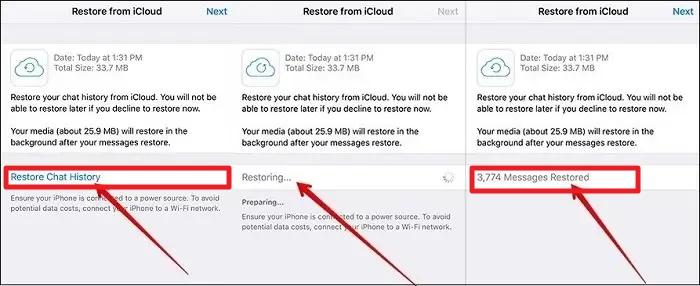
Retrieve Deleted WhatsApp Messages from iTunes Backup
iTunes doesn't keep the backup of the WhatsApp messages like iCloud. Instead, it keeps the backup of your whole device, which means you need to save all the files before erasing all the data from your iPhone. So, make sure the last backup might have the texts or other data from WhatsApp.
Step 1: Open the settings on your phone, erase all the data from your iPhone, and turn the device back on.
Step 2: Connect your device to the computer and click restore backup to get all the data back in your phone, which might include messages and other data from WhatsApp.
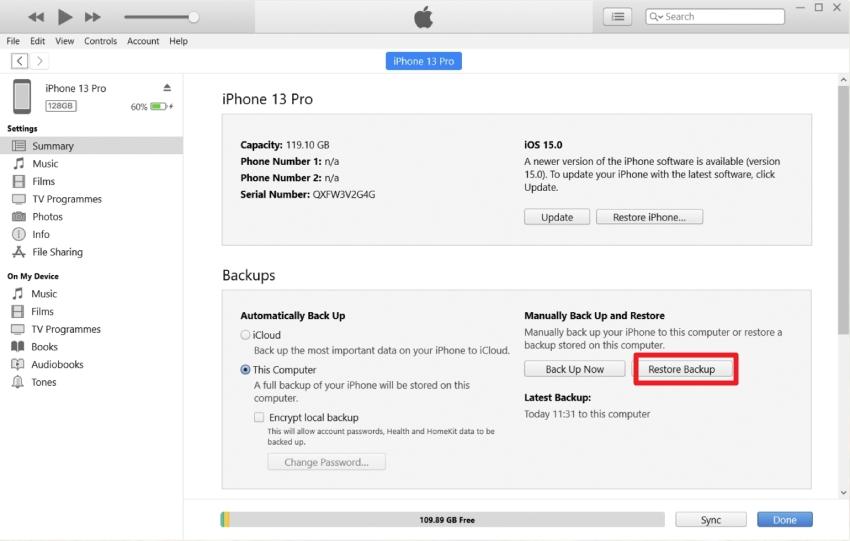
Conclusion
That is how to recover deleted WhatsApp messages on iPhone. These methods are quite useful when you have backups, and if you have not, you might need to have the UltFone iOS Data Recovery tool to recover your lost messages and other data from your device. Its interface makes it even easier for the ones who have less tech knowledge. So, if you are looking for the best tool to recover deleted WhatsApp messages from your iPhone, the UltFone iOS data recovery tool could be the best pick for you.
So, don't be late, as the deleted data doesn't stay on your devices for longer periods. Download the UltFone iOS data recovery tool and get things done now.


