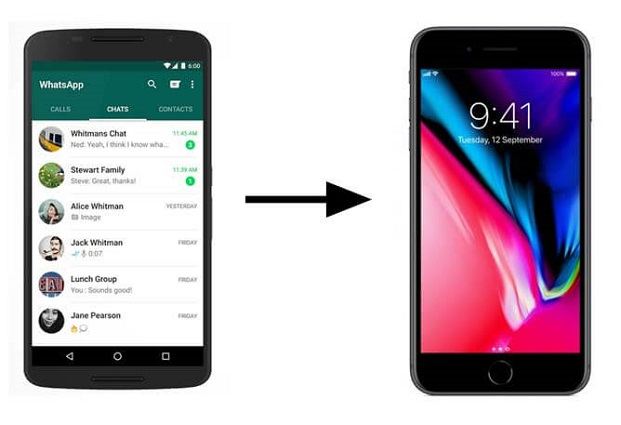How to Export WhatsApp Chat to PDF/Email/TXT/HTML without Limitations
 Jerry Cook
Jerry Cook- Updated on 2021-12-17 to WhatsApp Tips
How do I convert WhatsApp messages to a PDF file?
There are many reasons why someone would want to export WhatsApp chat to PDF. For instance, if you use your WhatsApp account to interact with clients, exporting your chat to PDF, email, or text will allow you to keep proof for the future. Even if you regularly back up your WhatsApp chat, it’s always a good strategy to export individual chats to PDF and stay on the safe side. Some people also export WhatsApp chat to PDF to open their chats on the computer. Irrespective of the reason, you’ll have to follow dedicated methods to export WhatsApp chat to PDF. In this guide, we are going to explain how to export WhatsApp chat to PDF, email, text, and HTML so that you can easily store a copy of your conversation and access it on your computer. So, without any further ado, let’s get started.
- Part 1: Export WhatsApp Chats to PDF on PC/Mac without Limitations
- Part 2: How to Export WhatsApp Chat to PDF via Email/Google Drive/Telegram [Free But Only 40000 Messages]
- Part 3: How to Export WhatsApp Messages to PDF via Chrome Extension
Part 1: Export WhatsApp Chats to PDF on PC/Mac without Limitations
If you’re planning to export your entire whatsapp chat, we recommend using UltFone WhatsApp Transfer. It’s a fully functional software that’s designed to transfer WhatsApp from your iOS device to Android and vice versa. While upgrading to a different smartphone, you can use the software to transfer all your WhatsApp data with one click. However, the tool also comes with a dedicated “Backup & Restore” feature that’ll allow you to export your chats to a computer. You can save your chats as text files and access them anytime you want. Like WhatsApp, you can also use UltFone WhatsApp Transfer to export chats from other messengers such as Kik, Line, WeChat, etc.
Here’s How to Export WhatsApp Chat to PDF Text Using UltFone WhatsApp Transfer.
- Step 1 Install and launch the software on your PC. Then, tap the "WhatsApp" icon on its home screen to get started.
- Step 2 Tap “View & Restore” on the left menu bar and select the backup file that you want to use.
- Step 3 Then, tap the “View” button to see the entire conversation.
- Step 4 Finally, select the messages that you want to export and click “Export to Computer” to save them in a text file on your PC.



That’s how to export WhatsApp chat to a text file using UltFone WhatsApp Transfer.
Also check video tutorial:
Part 2: How to Export WhatsApp Chat to PDF via Email/Google Drive/Telegram [Free But Only 40000 Messages]
Another way to export WhatsApp chat to email is to use WhatsApp’s official “Export Chat” feature. It’ll allow you to export an entire conversation and save it on your email. You can use the “Export Chat” feature to export both media and text conversations to keep all your conversations safe. Let us quickly walk you through the detailed procedure of exporting WhatsApp chat to email.
- 1. Launch WhatsApp on your phone and open the conversation that you want to export.
- 2. Tap the “Menu” button at the top-right corner and select “More>Export Chat”.
- 3. A pop-up window will appear on your screen and select Gmail. You’ll be prompted to the Gmail window instantly with a word attachment containing the entire conversation.
- 4. Now, enter one of your email addresses into the recipient’s bar and click the “Send” button.
- 5. Finally, log in to your email account and save the Word file on your device.



Once you’ve downloaded the Word file, you can use any online tool to convert it to PDF.
What are the Limitations of Exporting WhatsApp Chat to Email
Even though you can use the official “Export Chat” feature, it has its own limitations. Some of these limitations include:
- You can only export 40,000 text messages due to email size constraints. This number will be further reduced to 10,000 if you want to export media files as well.
- While exporting media files, you can only export the latest files to email.
Part 3: How to Export WhatsApp Messages to PDF via Chrome Extension
There are also many browser extensions that you can use to export WhatsApp chats and save them as PDF files. If you are a Chrome user, you can install the “TimelinesAI for WhatsApp” extension on your browser and use it to save your conversations as text files on the computer. Using the chrome extension will be an ideal choice for users who often log into WhatsApp web. You can directly export your chats from the browser to the PC without having to connect your smartphone at all. Follow these steps to export WhatsApp messages to PDF using the “TimelinesAI for WhatsApp” extension.
- 1. Go to the chrome extension store and search for “TimelinesAI”. Then, install the extension to proceed further.
- 2. Then open whatsapp.web.com and log into your WhatsApp account. Then, open the conversation that you want to export and select the messages.
- 3. Finally, tap the “Export to PDF” button to save the entire conversation as the PDF file on your computer.
What are the Drawbacks of Using Chrome Extension to Save WhatsApp Chat as PDF?
- The extension isn’t available for free and you’ll have to purchase its subscription plan
- The extension offers limited functionality, especially if you want to export large data
- The extension is only available for Chrome users
Conclusion
At this point, you know different solutions to export WhatsApp chat to PDF and email. It doesn’t matter if you are using a normal or the business WhatsApp account, these methods will help you export your conversations and securely save them in PDF format. Keep in mind that if you want to export the entire WhatsApp data, it would be better to use a professional tool such as UltFone WhatsApp Transfer . It’ll allow you to export all your conversations as text files and save them on your computer for future use.