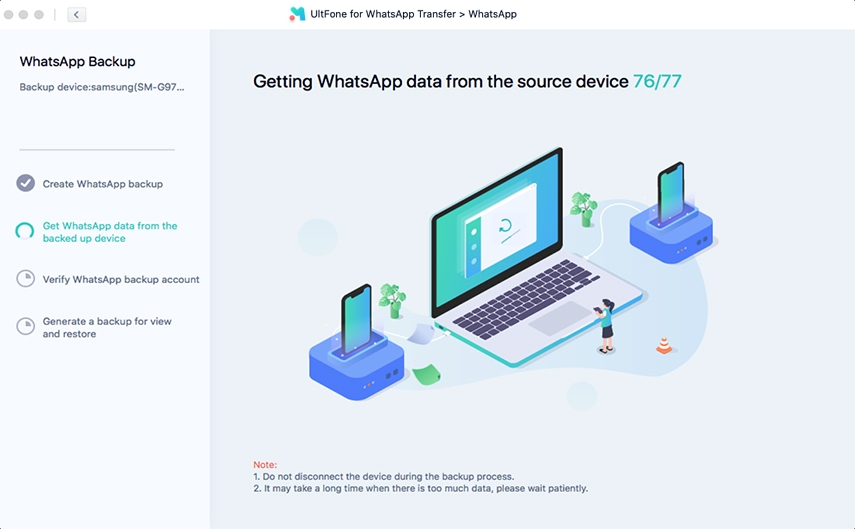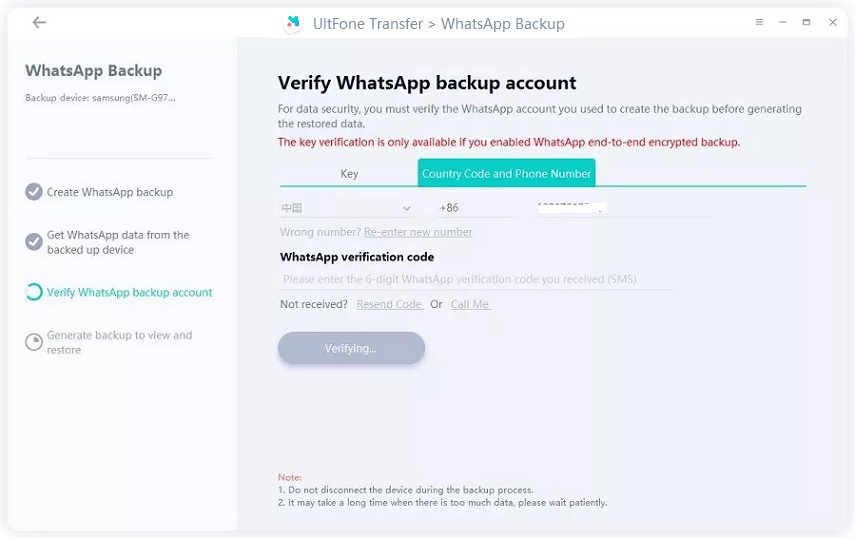3 Verified Ways To Backup Whatsapp Chat Without Google Drive
 Jerry Cook
Jerry Cook- Updated on 2021-05-28 to WhatsApp Tips
The only reliable way to backup WhatsApp conversations on Android devices is through Google Drive. After all, Google Drive makes it quite easy to schedule an automatic backup. It further makes the whole procedure a lot easier. However, backing up WhatsApp chats to Google Drive has its own limitations as well, for instance, it requires a strong interment connection. What’s more? Recently, WhatsApp announced that any backup made to Google Drive won’t be counted towards your storage limit and that introduces encryption issues.
So, all these concerns lead to how to backup WhatsApp chat without using Google Drive. In this article, we have demonstrated three alternative ways to backup WhatsApp without Google Drive. Read on and explore which one is the most convenient for you.
- Way 1: Backup WhatsApp to Computer
- Way 2. Backup WhatsApp to SD Card
- Way 3. Backup Whatsapp Via Email
- Pros and Cons of Backing Up Whatsapp to Google Drive
Way 1: Backup WhatsApp to Computer
The best alternative option to backup WhatsApp is using UltFone WhatsApp Transfer. With the assistance of this tool, you can backup your WhatsApp data to a computer. It can help you back up all of your WhatsApp conversations, videos, and photos to the computer. To use this tool to backup WhatsApp, you don’t need an internet connection. What’s more? It poses no storage restrictions in order to perform a backup.
Here’s the guide on how to backup WhatsApp to a computer using UltFone WhatsApp Transfer:
-
Step 1 Run the program and connect your smartphone to the computer with the help of a digital cable. After that, click on the “WhatsApp” icon from the software’s main interface.

-
Step 2 Choose the “Backup” option on the next screen and select your phone from the drop-down menu.

-
Step 3 The program will recommend you create a backup on your phone using the official method. In a while, it will then begin obtaining WhatsApp data from your phone.

-
Step 4 You have to perform the WhatsApp verification. For that, you need to enter the correct country code and your phone number to get the code. Once you received it, enter the code when asked and click “Verify”.

-
Step 5 Finally, the tool will commence the backup process. It would take a few minutes to backup your WhatsApp to the computer.

That’s how to backup WhatsApp to PC and without relying on Google Drive.
Way 2. Backup WhatsApp to SD Card
Another alternative option is to take advantage of the SD card. After all, an SD card comes in very handy to back up your WhatsApp conversations and media. It’s portable, lights, and available in numerous storage space sizes to meet your unique requirements. The greatest benefit of using an SD card over Google Drive to backup WhatsApp is that it will free up space on your phone.
Backing up WhatsApp to the SD card is straightforward. No worries!! Below we have demonstrated the step-by-step guide on how to backup WhatsApp on Android using an SD card:
- Step 1: Launch the WhatsApp app on your phone.
- Step 2: Click on “Menu”>” Settings”>” Chats”>” Chat Backup”.
-
Step 3: Disable Google Drive automatic backup option by selecting the “Never” option. Then, click “Backup” and WhatsApp begins backing up WhatsApp data without Google Drive to your SD card.

Way 3. Backup Whatsapp Via Email
There’s an export feature in WhatsApp and it can help you backup an individual chat or group. This method will back up your conversations through email. So, do you have an email? Of course, everyone does. After backing up WhatsApp via email, you can then download or access them from your email whenever you need them again.
Here’s how to backup Whatsapp chat via email:
- Step 1: Open the WhatsApp on your phone. Go to “Settings”>” Chats”>” Chat History”.
-
Step 2: Select the “Export Chat” option.

-
Step 3: Now, select the individual chat or group conversation you would like to backup. And choose whether you like to backup “Without Media” or “Include Media”.

-
Step 4: When you’re on the “Send chat via…” screen, select the “email” option and enter your email id where you would like to have a backup.

The email will have a .txt attachment of the conversations you select to backup.
Pros and Cons of Backing Up Whatsapp to Google Drive
While most users rely on Google Drive because of the benefits it offers, this cloud backup solution has some limitations as well. Therefore, let’s have a quick peek at some of the pros and cons of backing up WhatsApp to Google Drive:
Pros:
Google Drive offers two key advantages to backup WhatsApp:
- An automatic backup: With Google Drive, you don’t have to keep on storing your data manually. In addition to that, with an automatic backup option, the cloud storage entails a remote connection server that uninterruptedly refreshes and thus, saves your efforts.
- Transferring WhatsApp data to a new device can never be easier: As Google Drive cloud solution backup all WhatsApp chats in a phone, you don’t have to worry when you switch to a new Android device. Google Drive restores all your conversations and media like photos and videos when you do so.
Cons:
Google Drive has its own limitations and which include:
- Demand a strong internet connection to operate: You need to be online to gain access to Google Drive. All the backing up procedure demands you to have a strong internet connection.
- Loses encryption: The latest announcement of creating all backup not count in your storage limit comes with its cons. It means that you may end up losing encryption while creating a backup on Google Drive. Moreover, it may affect some other aspects like the user’s privacy and that’s not a good thing at all.
- Data overwrite and others: There is a chance of data overwrite. Moreover, when you switch your phone from Android to iPhone, you can’t restore WhatsApp backup from Google Drive.
Considering the cons of backing up WhatsApp to Google Drive, it makes sense why you need alternative backup options.
The Conclusion
The above are three other options to backup WhatsApp chat without Google Drive. So, which one you find the most hassle-free WhatsApp backup solution? We highly recommend using UltFone WhatsApp Transfer over others. With this tool, you can create a backup of your WhatsApp chats and media without encountering any sort of hassle.