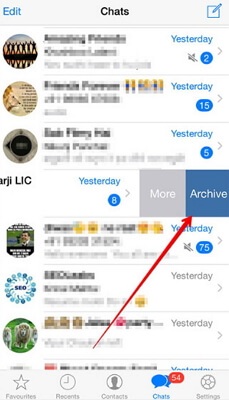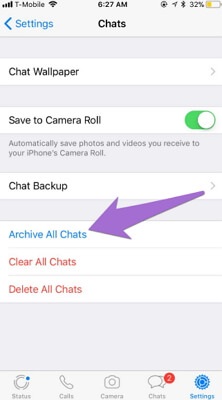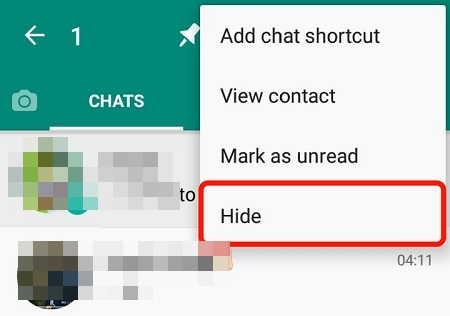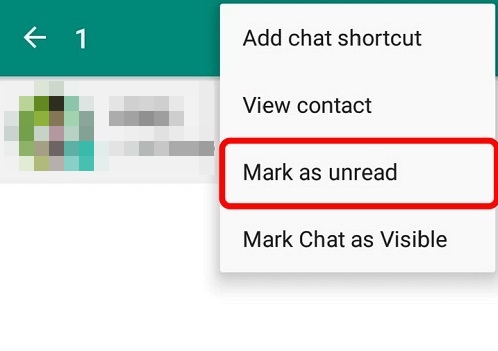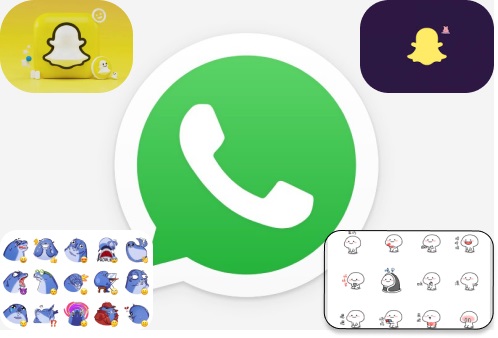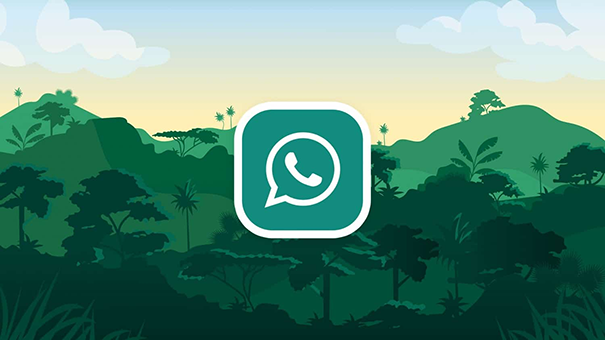How to Hide WhatsApp Chats without Archiving/with Password?
 Jerry Cook
Jerry Cook- Updated on 2022-07-22 to WhatsApp Tips
Nowadays, social media dominates our life. Instead of making arrangements to meet up with friends, family, and co-workers, we are more likely to communicate with them through social media programs such as WhatsApp on iPhone. As a result, many of us build secrets that must be revealed correctly. If you are a frequent WhatsApp user, chances are you have a few chats on the app that you would want to keep private from others. Perhaps they are your children, girlfriends, wife, or parents. Right? You should not be concerned. This post will show you how to hide a chat on WhatsApp. You may now preserve your conversations without deleting them.
- Part 1: How to Hide Some/All WhatsApp Chats on iPhone with Archive?
- Part 2: How to Hide Some/All WhatsApp Chats on Android with Archive?
- Part 3: How to Hide WhatsApp Chats without Archiving?
- Part 4: How to Hide WhatsApp Chats with Password?
- Part 5: How to Unhide WhatsApp Chats on iPhone & Android
- Part 6: One Click to Backup WhatsApp Chats on iPhone to Computer
Part 1: How to Hide Some/All WhatsApp Chats on iPhone with Archive?
How to hide archived chats on WhatsApp? Here's how to use the Archive Chat function on your iPhone to hide WhatsApp chats one by one:
- Step 1: Launch the WhatsApp app.
- Step 2: Navigate to the conversation that you wish to conceal.
- Step 3: For a few seconds, tap and hold the chat till pop-up displays.
Step 4: Select "Archive Chat" from the menu.

To hide all WhatsApp messages on your iPhone at once, follow these steps:
- Step 1: Launch the WhatsApp app.
- Step 2: To advance to the next screen, go to settings and touch "Chat Settings".
- Step 3: Now, choose "Archive all conversations".
Step 4: Following these instructions, all WhatsApp discussions inside the WhatsApp conversation will be hidden.

Part 2: How to Hide Some/All WhatsApp Chats on Android with Archive?
The WhatsApp archive conversations feature lets you temporarily conceal talk from the chat screen and retrieve it later. Individual and group discussions may both be archived. Now, on Android, follow the instructions to archive your WhatsApp messages.
Archive individual chats:
- Step 1: Tap and hold the conversation you want to conceal on the chat screen. You may also choose between numerous conversations.
- Step 2: Tap the archive symbol at the top of the screen.
Archive all chats:
- Step 1: Select the menu option. After that, go to Settings > Chats > Chat history.
- Step 2: Tap 'Archive all conversations' and then press “Ok”.
- Step 3: You have now archived the conversations successfully. All of your old talks will be removed from the chats list. However, they may still be found by scrolling to the bottom of the chat screen.
Part 3: How to Hide WhatsApp Chats without Archiving?
How to hide a chat on WhatsApp without archiving? As you can see, we can conceal or unhide conversations anytime we want using WhatsApp's archive tools. However, since the function is well-known, many people desire to discover how to conceal conversations on WhatsApp without an archive. To conceal your conversations in this instance, you may use a third-party program like GBWhatsApp on Android. It is a modified version of WhatsApp with several additional capabilities.
If you have an iPhone, you must jailbreak it before using customized software like this. It is advised to use caution while using a WhatsApp modification since your account may be suspended if found by WhatsApp. Follow these instructions to discover how to conceal conversations in WhatsApp without archiving:
- Step 1: To begin, go to Settings > Security on your smartphone and allow app installation from unknown sources. Uninstall WhatsApp from your Android and head to the GBWhatsApp official website to get the app.
- Step 2: Launch the GBWhatsApp app on your phone and input the phone number currently associated with your WhatsApp. Verify it by entering the one-time password and gaining access to WhatsApp's advanced features.
Step 3: Choose the conversations you want to conceal and press the additional options (three-dot) button at the top. Choose "Hide" from this menu.

- Step 4: A pattern page will now appear for you to enter the lock code for the secret conversations. Make sure the pattern is distinct from the phone's lock screen and that you can recall it.
- Step 5: Launch the GBWhatsApp app and touch on the WhatsApp symbol in the top-left corner to access confidential conversations.
Step 6: Check the pattern lock for hidden chats and access all stored conversations here. Select any conversation here, then hit the hamburger (three-dot) button at the top and select "Mark as Unread". It will reveal the hidden conversations and send them to WhatsApp home.

Part 4: How to Hide WhatsApp Chats with Password?
How do you hide a chat on WhatsApp? Locker for WhatsApp allows you to password-protect your chosen conversations. Here's how to quickly lock your personal WhatsApp conversations.
- Step 1: Install and launch the app from the Google Play Store.
- Step 2: Create a password to protect the conversations.
- Step 3: Add a recovery email address to get your password back if you forget it.
- Step 4: Permit accessibility.
- Step 5: Select the conversations you wish to conceal with the password by tapping the '+' symbol.
Step 6: Your chosen conversations are now password-protected. When you touch on such talks on WhatsApp, you must first enter your password to access the conversations tab.

Part 5: How to Unhide WhatsApp Chats on iPhone & Android
Follow the steps below to unhide an old conversation on WhatsApp:
Android Users:
- Step 1: Scroll down to the bottom of the discussions on WhatsApp.
- Step 2: You'll see an 'Archived' option. Click on here to see the conversations you've saved.
- Step 3: Now, tap the conversation you wish to unarchive and click the 'Unarchive chat' icon in the upper right corner.
How to hide WhatsApp chat in iPhone?
- Step 1: Navigate to the top of the conversation list in WhatsApp.
- Step 2: Now, drag down to see the 'Archived Chats' option.
- Step 3: Select 'Archived Chats' and right-swipe on the conversation you wish to unarchive.
- Step 4: Now, choose 'Unarchive'.
Part 6: One Click to Backup WhatsApp Chats on iPhone to Computer
Our WhatsApp conversations might be essential to us and include business or personal information. As a result, you should develop a habit of backing up WhatsApp to your computer regularly. Use a reliable tool like UltFone WhatsApp Transfer to do this. It is a sophisticated program that can fully back up your WhatsApp data with a single click. It includes your WhatsApp conversations, media files, contacts, voice notes, stickers, and other data. Aside from that, you may recover WhatsApp conversations or move them from one device to another.
Features for UltFone Transfer:
- Transfer WhatsApp and WhatsApp Business between iOS and Android without factory reset.
- Download, recover, and transfer WhatsApp backups from Google Drive to iPhone and Android devices.
- Choose the sorts of WhatsApp data you wish to transmit.
- The viewing, backing up and restoring Viber/Kik/WeChat, WhatsApp/WhatsApp Business (iOS and Android) (iOS only)
- iOS/iPad 15 and Android OS 12 are supported.
Steps to Use UltFone Transfer:
With a single click, you can back up WhatsApp chats, texts, and other data from your iPhone to your PC.
-
Step 1 Download and install UltFone WhatsApp Transfer, then connect your iOS device to your computer via a USB cord. On the main interface, click the WhatsApp icon.

-
Step 2 On the side toolbar, click Backup. You may backup WhatsApp from an iDevice or Google Drive and then choose the device from the drop-down box to indicate the device you want to save WhatsApp from. To begin backing up WhatsApp to your PC, click Back up Now.

-
Step 3 To prevent data loss, do not unplug your smartphone when backing up your WhatsApp data. The time it takes to back up depends on the size of your backup file. The longer it takes, the greater the file.

-
Step 4 Your WhatsApp backup data have been successfully backed up and stored on your PC.

Conclusion
There you have it! You should be able to keep your private WhatsApp conversations safe after following this article on how to hide a chat on WhatsApp. For your convenience, we've included options for hiding conversations in WhatsApp with and without an archive.
In addition, if you want to keep your WhatsApp data secure, try UltFone WhatsApp Transfer. This desktop program is available in Android and iOS versions, which you can install on your Windows/Mac to back up your WhatsApp messages with a single click. It can also recover WhatsApp backups and transfer WhatsApp data straight from one phone to another.