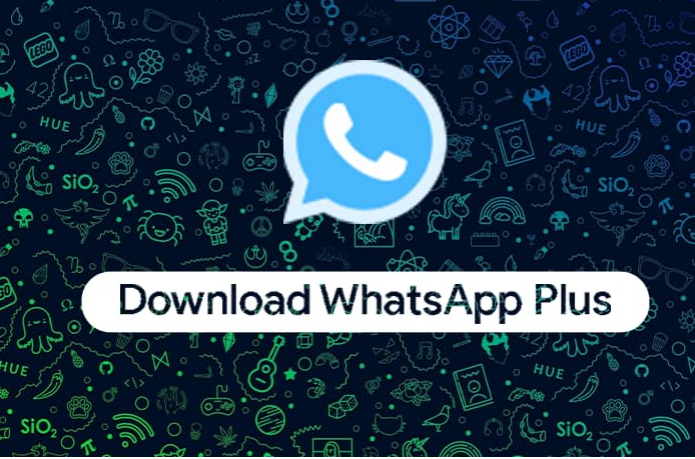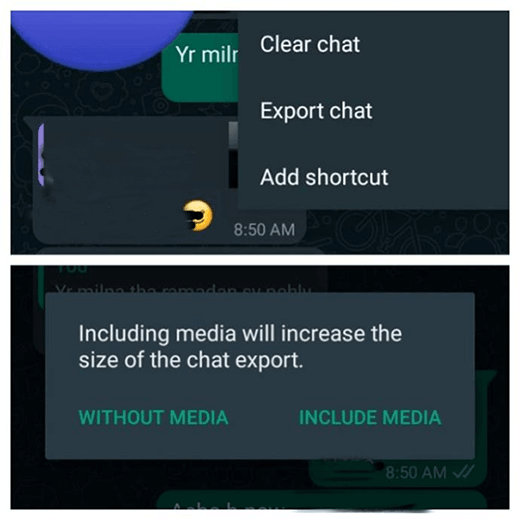How to Download/Export/Use Snapchat/Telegram/WeChat Stickers on WhatsApp?
 Jerry Cook
Jerry Cook- Updated on 2022-07-21 to WhatsApp Tips
WhatsApp introduced stickers to make the conversation more expressive. WhatsApp stickers function more like emoticons in terms of conveying emotions. The ability to create personalized stickers on WhatsApp makes conversations more entertaining. It entails that you may make a sticker using a picture of you or your buddies and export telegram WeChat Snapchat stickers to WhatsApp. What an impact!
The terrible problem is that WhatsApp doesn't have a lot of stickers, so we have to add them from outside sources. Having a variety of stickers to use on WhatsApp is an excellent method to communicate in a much more humorous way. Fortunately, we don't need to worry about it because we can add stickers by downloading them from WeChat, Telegram and Snapchat.
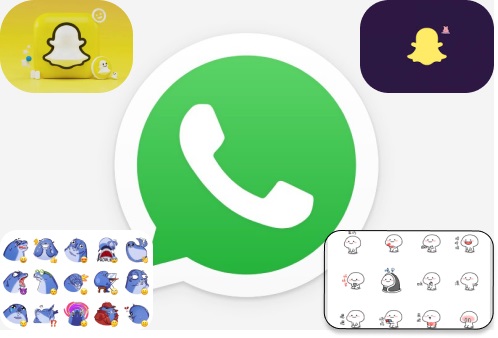
- Part 1: How to Export and Use Snapchat Stickers on WhatsApp?
- Part 2: How to Export and Use Telegram/WeChat Stickers on WhatsApp?
- 1. How to Download/Copy Telegram Stickers?
- 2. How to Download WeChat Stickers?
- 3. How to Export & Use Telegram/WeChat Stickers on WhatsApp?
- Part 3: How to Create WhatsApp Stickers?
- Part 4: How to Backup WhatsApp/WeChat to Computer with One Click [including stickers]?
Part 1: How to Export and Use Snapchat Stickers on WhatsApp?
How to add Snapchat stickers to WhatsApp iPhone? Snapchat offers an entirely new selection of customized stickers connected with Bitmoji, unlike WeChat and Telegram. The benefit of Bitmojis is that, if you choose to, you can quickly connect them with WhatsApp. You may do the following to connect your Bitmoji account to the app and export Snapchat stickers to WhatsApp.
- Step 1: First, you may make your Bitmoji stickers using Snapchat or the Bitmoji app.
- Step 2: To view the available stickers, open the Snapchat app, navigate to your account, then hit the "Create Bitmoji" icon.
Step 3: Now all you have to do is enable the "Bitmoji Keyboard" option under Settings > Language & Input on your phone. To get started, you should install the Bitmoji software on your device.

- Step 4: Alternatively, you may access the Bitmoji field on Gboard and link your account there.
- Step 5: Once Bitmoji has been added to your regular keyboard, all you have to do to utilize these stickers on WhatsApp is browse to its dedicated area.
Part 2: How to Export and Use Telegram/WeChat Stickers on WhatsApp?
1. How to Download/Copy Telegram Stickers?
Here is a guide on how to copy or download Telegram stickers. It is pretty simple:
- Step 1: Launch the Telegram app on your smartphone. Select Settings from the hamburger menu by tapping on the symbol, then select the “Stickers and Masks” section.
- Step 2: After selecting your preferred sticker pack, press the additional choices icons, which are a group of three dots. You must copy its link before returning to the homepage.
- Step 3: Find the Sticker Downloader Bot, launch it, and then paste the link you had already copied.
Step 4: Enter "Settings" in the dialogue box, choose the webp picture format, paste the copied URL, and then download and unzip the zip files to complete the process.

2. How to Download WeChat Stickers?
How to save WeChat sticker to phone? Like Telegram, You can export sticker packs from WeChat to WhatsApp.
- Step 1: To start the procedure, open the WeChat app and navigate the chat menu. To select the choices you want to export, explore the stickers offered in this area. The sticker gallery has a download option that you may use to save your favorite sticker pack to your device.
- Step 2: From a different angle, open the WeChat app's main window and look for the File Transfer bot. You may download the stickers you wish to your device with this option.
3. How to Export & Use Telegram/WeChat Stickers on WhatsApp?
Once the sticker pack has been downloaded, store the zip file wherever you like on your phone, phone memory, or an SD card. Be careful to store it in the Telegram/WeChat files folder. Here’s how to export telegram WeChat Snapchat stickers to WhatsApp iPhone.
- Step 1: You may view the file by using a file explorer and then unzipping the folder from there.
- Step 2: Personal stickers for WhatsApp and other sticker-making applications may be downloaded and opened from the Play Store.
- Step 3: To add a new sticker, tap the large + sign. You can then select whether to add an animated sticker or a static one before adding the picture from which you want your sticker to be generated.
- Step 4: When finished, add this sticker set to WhatsApp by tapping on the option.
Part 3: How to Create WhatsApp Stickers?
Users of WhatsApp Web may now design their unique stickers thanks to a new feature introduced by WhatsApp, which allows them to make their stickers in just a few easy steps.
- Step 1: Open any chat after starting WhatsApp.
- Step 2: Click to join (paperclip icon)
- Step 3: Choose Stickers
- Step 4: Create your sticker by uploading a picture.
- Step 5: After finished, press the send button.
WhatsApp has provided tools such as the ability to draw on, add text, crop, and add emoji to the user-created personalized stickers. When these functionalities are made available to users of mobile apps is unknown.
Part 4: How to Backup WhatsApp/WeChat to Computer with One Click [including stickers]?
You can personalize WhatsApp now that you know how to export telegram sticker, WeChat, and Snapchat to the messaging app. When you are happy with WhatsApp stickers, you won't want to lose them. To prevent losing the stickers in this scenario, should the WhatsApp program be broken or deleted from the phone, you must back them up in advance to your computer.
When you need to recover vital data, WhatsApp backup will assist you. Learning how to back up WhatsApp data to your PC efficiently is essential. In this situation, you require a trusted and suggested program, such as the one-click tool, to back up your WhatsApp data.
With the aid of UltFone WhatsApp Transfer, you may download a sizable amount of data from the WhatsApp network. Conversations, stickers, contacts, media, and WhatsApp metadata may be transferred, restored, or backed up.
Features of UltFone Transfer:
- Transfer WhatsApp & WhatsApp Business directly between Android & iOS.
- Transfer a WhatsApp backup to an Android or iPhone device from Google Drive.
- Choose the types of WhatsApp data you wish to send.
- View, Backup, and restore data for Viber, Kik, WeChat, and WhatsApp/WhatsApp Business.
- Compatible with Android OS 12 and iOS 15/iPad OS.
Steps to Backup WhatsApp within Clicks:
With just a click, you can Back up your WhatsApp chats, texts, and more from your iPhone to your computer with this backup and restoration program. This functionality is only at the moment accessible on Mac.
-
Step 1 Download UltFone WhatsApp Transfer for Mac/Win and install it. Next, connect your iOS smartphone to the computer via a USB cord. From the home screen, choose the WhatsApp icon.

-
Step 2 On the side toolbar, choose Backup. To confirm the device you want to backup WhatsApp from, choose it from the drop-down list and choose whether you want to back up from your iDevice or Google Drive. To begin backing up WhatsApp to your PC, click Back up Now.

-
Step 3 To prevent data loss, please do not disconnect the smartphone when backing up your WhatsApp data. The time it takes to back up a file depends on its size. It takes longer, the more extensive the file is.

-
Step 4 Your backup data for WhatsApp have been successfully backed up and saved on the PC.

Conclusion
Stickers are necessary while using WhatsApp to communicate with various contacts and groups to enhance your conversation. You may utilize the techniques described in this post to export telegram WeChat Snapchat stickers to WhatsApp, as WhatsApp only offers a small selection. To correctly export the stickers, carefully read the instructions and become familiar with how each method operates.
Additionally, you should back up your WhatsApp data and the app's stickers to a computer to prevent loss. If so, you should use a trustworthy solution, such as UltFone WhatsApp Transfer, to preserve your WhatsApp data without concerns about data security or device compatibility. Every stage of the backup procedure is easy to understand and uncomplicated.