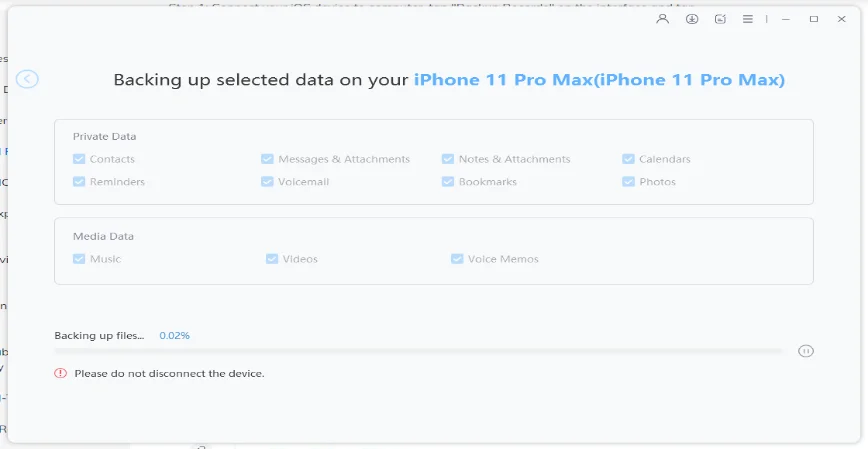How to Back up WhatsApp Photos to Google Photos on iPhone
 Jerry Cook
Jerry Cook- Updated on 2021-05-28 to WhatsApp Tips
We have all come across situations where our WhatsApp chats and groups are being bombarded with images from events we’ve attended. Naturally, saving those photos is important because they’re memories that we all want to keep to remind us of good days. However, it is easy to be stuck full storage with your iPhone and not having any space to save them on your phone. But don’t worry, because in this post we will tell you how you can backup WhatsApp Photos to Google Photos on iPhone, and free up storage space for other things. The process isn’t that hard to follow, and with a few tools we’ll be mentioning shortly you can transfer photos from WhatsApp to Google Photos in no time without any hiccup.
- How to Back up WhatsApp Photos to Google Photos on iPhone
- Back up WhatsApp Photos without Google Photos through UltFone iOS Data Manager
- People Also Ask about Backing up WhatsApp Photos to Google Photos
How to Back up WhatsApp Photos to Google Photos on iPhone
In order to backup WhatsApp Photos to Google Photos on iPhone, make sure that you have the Google Photos app installed on your phone. Now, follow these steps to get the process started:
1. Before you transfer photos from WhatsApp to Google Photos, make sure that Media Auto Download is turned on by opening your WhatsApp app, go to Settings. Click on Data and Storage Usage, select Photos and check WiFi.
2. Now launch the Google Photos app, and click on the menu in the top left corner.
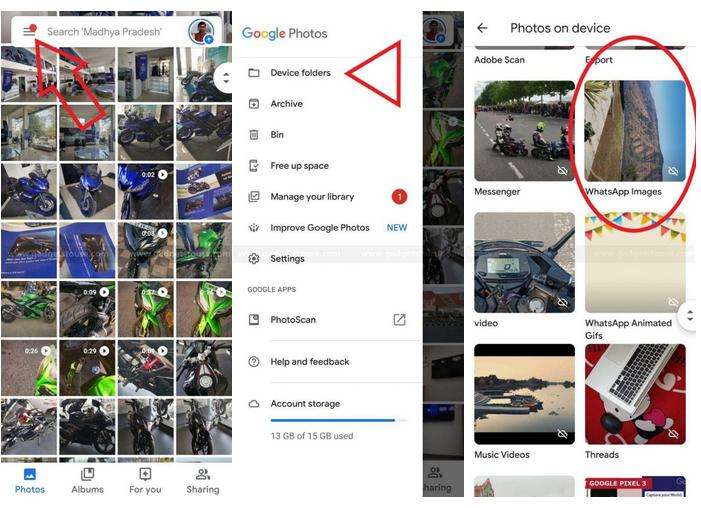
3. Select Device Folders, and click on WhatsApp Images.
4. Here turn the Backup and Sync toggle bar on.
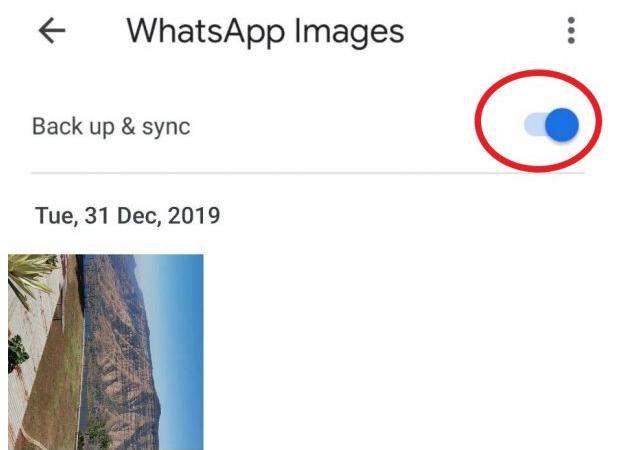
And that is all! Now your WhatsApp images will automatically be backed up to your Google Photos app. However, if you’re looking to know how to backup WhatsApp Photos without Google Photos app, we’ve got you covered in the next part of the article.
Back up WhatsApp Photos without Google Photos through UltFone iOS Data Manager
You may have seen or heard that the Google Photos app will not be automatically backing up photos from messaging apps like WhatsApp or Facebook messenger moving forward. This update may take effect some day though it’s not confirmed yet. Now, in this case you may be wondering how can you backup your WhatsApp Photos without Google Photos?
Well the answer is simple: by using UltFone iOS Data Manager tool that will create a safe and secure backup of all your data on your computer. It is an easy tool to use and with one click you will have all your images and videos safely stored on your computer.
UltFone iOS Data Manager has many features including:
- Allows you to backup data from all iOS devices including iPad, iPod, iPhone to your computer without using iTunes or iCloud.
- Let’s you restore the backups made to your iPhone or transfer data to a new iOS or Android device.
- Easily manage files, contacts without having to deal with duplicates.
- You can also fix any iOS system issues without the fear of losing data.
- It is free to download, and the process is seamless.
Since you know you can’t backup WhatsApp Photos to Google Photos on iPhone anymore, here is how you can use UltFone iOS Data Manager to get the job done:
-
Step 1Download the UltFone iOS Data Manager tool on your computer, and launch the app once the download is complete.
-
Step 2Connect your iOS device to your computer and head over to the Backup & Restore tab. Select Device Backup & Restore. This will allow you to backup the contents of your iPhone to your computer.

-
Step 3On the next screen, you will find the option to select whatever file you want to backup onto your computer. Select WhatsApp & Attachments and click on Backup.

-
Step 4Please wait while the selected files are being backed up.

-
Step 5When the backup is complete you will be notified. Now click on View Backup Data to preview and select images and videos you want to store on your computer.

And you’re done! Wasn’t that easy and simple to follow! When it comes to creating backups of your precious data on your computer, UltFone iOS Data Manager is the best tool to use as it will get the job done in no time, without any data loss or harm to your computer.
People Also Ask about Backing up WhatsApp Photos to Google Photos
If you had any questions regarding Google Photos and the backup process, keep on reading to know more.
1. Google Photos: how to separate WhatsApp backup pictures from my photos?
There is no way for you to separate WhatsApp images from other photos stored on your Google Photos app. Even though this is a pain point for many users, the best solution is to use UltFone iOS Data Manager as it will allow you to select and preview images of apps you want to save and create backup on your computer.
2. How to remove WhatsApp Photos from Google Photos?
It is easy for your Google Photos app to become full with photos and videos that are of no use to you, and in order to free up Google Photos storage space it can be a long, tedious task to search and delete WhatsApp Photos one by one. However, WhatsApp Photos are usually stored in the format: IMG-[Sequence]-WA***.jpg so a quick hack would be to search for all images and videos with the WA in the name.
Here is how you can find and remove WhatsApp Photos from Google Photos:
1. Open the Google Photos app and type “WA” in the search bar. You’ll find all the WhatsApp Photos and videos in the result.
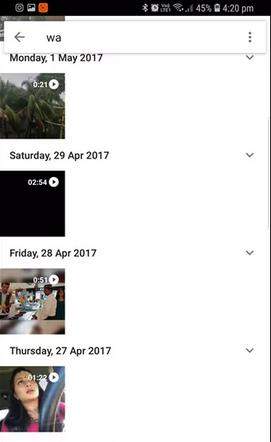
2. Long press or individually select all images and videos you want to remove, and drag the cursor till all files are selected.
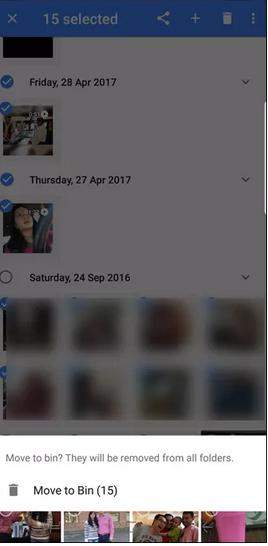
3. Now click on the Delete and you’re done! Wasn’t that a quick and fast hack! Hopefully you found this process easy to follow to get the task done.
Let's Sum up
Many users aren’t aware that if you want to backup WhatsApp Photos to Google Photos on iPhone, you cannot do it anymore, which isn’t great news as the Photos app did automatic backups that didn’t need much interference. However, with UltFone iOS Data Manager you can easily create WhatsApp backup and store it on your computer and then restore at any time.