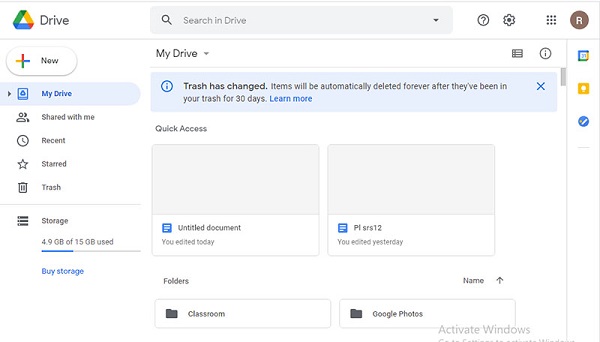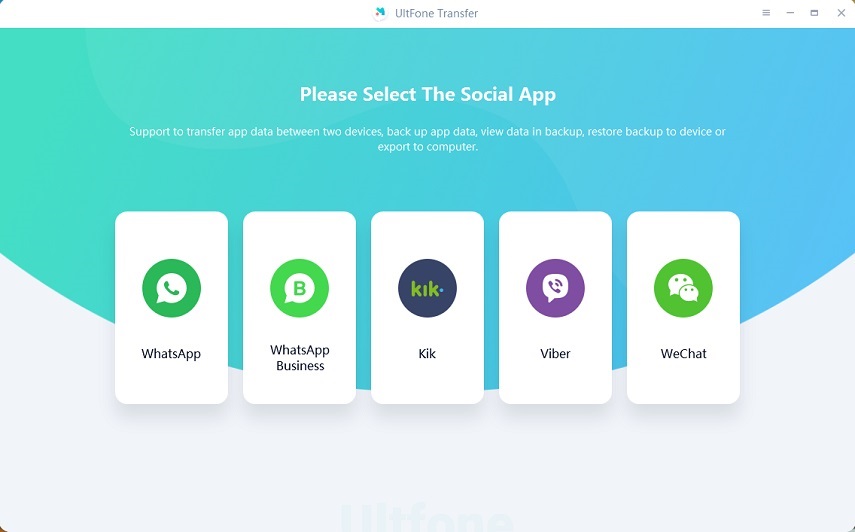How to Backup WhatsApp Message on iPhone/Android
 Jerry Cook
Jerry Cook- Updated on 2021-05-28 to WhatsApp Tips
WhatsApp has become an essential part of our phones, and its popularity can be comprehended from its huge 2 billion customer base. It contains most of our important chats, images, and videos that we would hate to lose. One good idea to avoid losing your WhatsApp chats is to create a backup that can be restored if the messages are deleted. Therefore, in this blog, we shall discuss various ways regarding how to backup WhatsApp messages so that you don’t lose your important chats.
- Part 1. How to Backup WhatsApp Messages on iPhone
- Part 2. How to Backup WhatsApp Messages on Android
- Part 3. How to Backup WhatsApp Messages to PC
- Bonus Tip: How to Transfer WhatsApp from Android to iPhone and Vice Versa
Part 1. How to Backup WhatsApp Messages on iPhone
1. Backup WhatsApp on iPhone with iCloud
With its rising popularity, WhatsApp is one of the most important apps on our iPhones. It contains important messages and docs that may be required time and time again. For this purpose, WhatsApp allows its users to backup their WhatsApp messages using iCloud. The steps below shall guide you about the process.
- Step 1. Launch WhatsApp on your iPhone and head to "settings".
- Step 2. Go to “chats” and further to the “chat backup” section.
- Step 3. Now, click on the “backup” button.
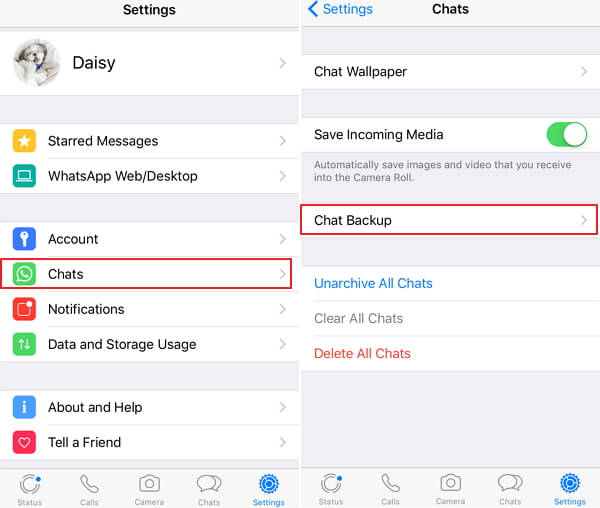
The process shall begin, and it would take some minutes for it to complete.
2. Backup WhatsApp on iPhone with iTunes
iTunes is a go-to application for iPhone users who wish to back up or restore their phone data. The software works equally good when we need to backup our iPhone’s WhatsApp data. Let’s begin the process. You will need a lightning USB cable and a computer with iTunes installed.
- Step 1. Open iTunes on your computer and connect your phone to it.
- Step 2. From the left hand column, select “summary”.
- Step 3. Locate the “Backups” section and click on “Backup Now”.
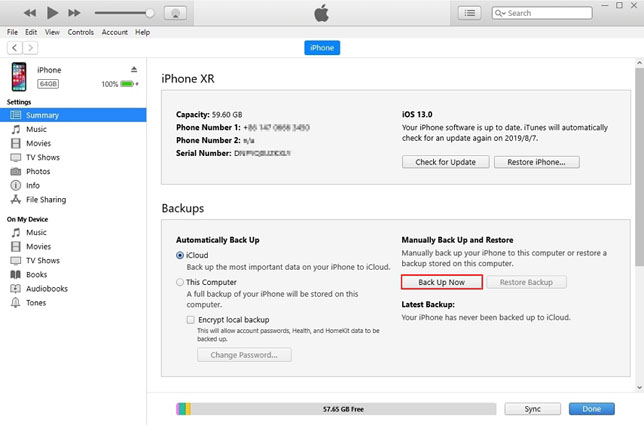
The process would take some time to complete, and once it’s done, you will have a backup of your WhatsApp data on your PC.
Part 2. How to Backup WhatsApp Messages on Android
1. Backup WhatsApp on Android with Google Drive
One way to perform WhatsApp message backup on Android is by taking the assistance of Google Drive. The solution is straightforward, but there are a few things that you need to ensure before you initiate the backup.
- Your Android device must be logged in with a Google account.
- Google Play Services is installed on your smartphone.
- Sufficient storage is available on your phone.
- Stable internet connection.
Let’s see how to create a WhatsApp chat backup with Google Drive.
- Step 1. Go to WhatsApp.
- Step 2. Tap “More options”, then select “Settings” > “Chats” > “Chat backup” > "Back up to Google Drive".
- Step 3. After that, choose the Google account in that you want to backup your chat history. Then, select the backup frequency.
- Step 4. Tap “Back up” and then it would start creating WhatsApp Backup.
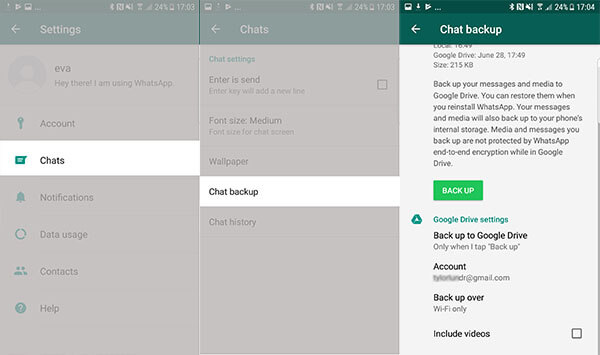

The process shall begin, and it would take some minutes for it to complete.
2. Backup WhatsApp on Android without Google Drive
One of the best things about WhatsApp is that it automatically creates the backup of chat on the local storage of your Android device. Additionally, you can access this WhatsApp chat backup from the local storage of your phone. Generally, the local backup is stored on your phone for around 7 days. Here’s how to backup WhatsApp messages on Android.
- Step 1. Launch the file manager on your Android device to access the backup files.
- Step 2. Go to Internal Storage > WhatsApp and then tap on Databases. Here you will see the backup files.

Part 3. How to Backup WhatsApp Messages to PC
While the above two ways might have been too technical to be your type, UltFone iOS Data Manager is going to ease things for you. The third-party tool allows you to backup, restore, transfer, manage your iPhone data. It has seamless performance and is easy to use. Some of its notable features include:
- Allow to preview & selectively restore the backup.
- Backup and restore 30+ files from iPhone/iPad.
- Support the latest iPhone 12 series.
- 1-click to export photos from iPhone to PC.
The features are indeed compelling, and just like us, you might now be thinking about getting on with the process. So, let’s go.
-
Step 1 Start by connecting your device to the computer and launch Ultfone iOS Data Manager on your PC/laptop.

-
Step 2 After that, click on the "Backup & Restore" tab. There you'll see different file types. Choose the file that you want to backup.

-
Step 3 Now, click on the "Backup" button. The process would take a few moments to complete depending on file size and amount.

-
Step 4 Once done, you shall have all your data backed up at your PC.

Bonus Tip: How to Transfer WhatsApp from Android to iPhone and Vice Versa
For people who switched their phones recently, there's great need for them to transfer WhatsApp messages and data from the old phone to the new one. At this point, UltFone WhatsApp Transfer can help. UltFone WhatsApp Transfer supports to freely transfer all WhatsApp data between iOS and Android devices with only one click. Besides, it also boasts for the following features:
- Transfer WhatsApp/WhatsApp Business directly without backup.
- Backup and Restore Line/Viber/Kik/WeChat on iPhone.
- View, backup and restore WhatsApp & WhatsApp Business data on iOS and Android.
- Support iPhone 12 series, iOS 14 and Android OS 10.
Conclusion
In this guide, we have discussed numerous ways to backup WhatsApp messages on iPhone and Android devices. From iTunes to UltFone WhatsApp Transfer, you can choose the one that suits you the most. However, I would recommend you to try UltFone WhatsApp Manager as it offers a straightforward process to backup WhatsApp messages on iPhone as well as Android. Along with it, the tool is efficient, secure, and trusted by millions of users. Feel free to try it and let us know your using experience in the comment section.