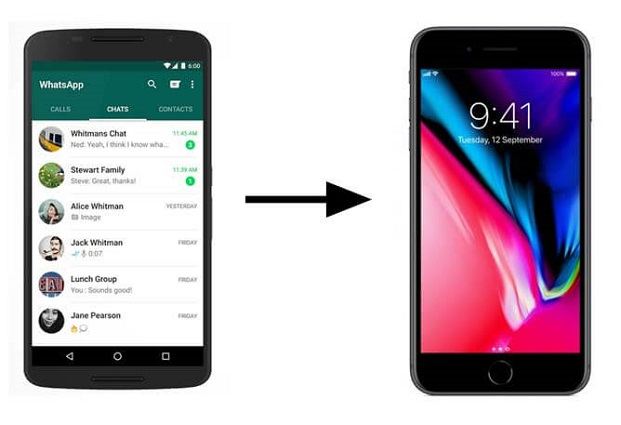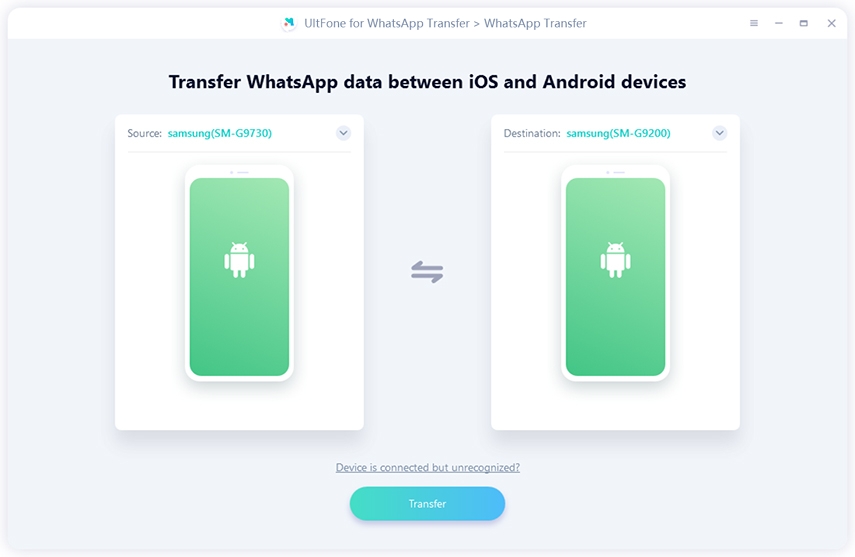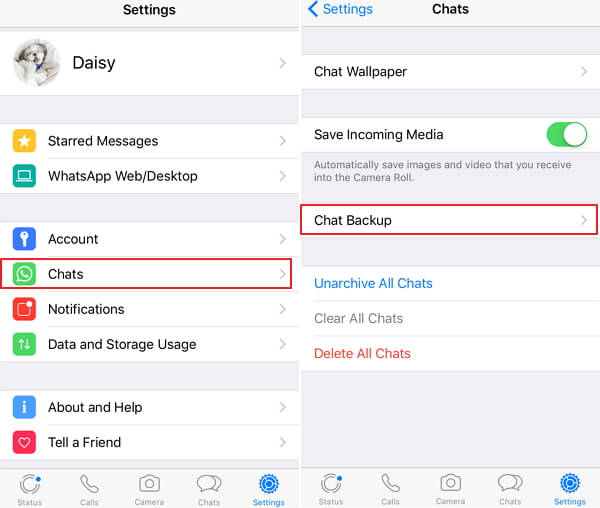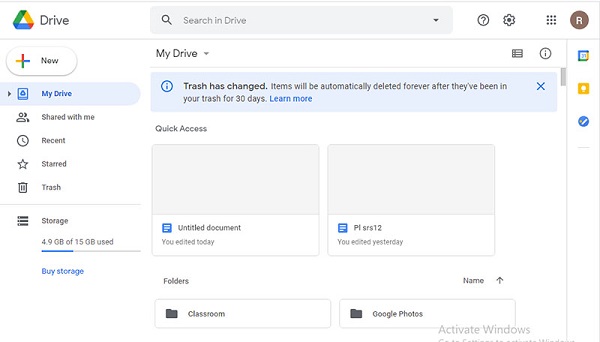How to Backup GB WhatsApp Chats to Google Drive
 Jerry Cook
Jerry Cook- Updated on 2022-04-08 to WhatsApp Tips
Why should everyone know how to backup GB WhatsApp chats to Google Drive? Let us tell you. A long time ago, in a galaxy far away… just kidding, it was during the early days of WhatsApp. Stories of people accidentally deleting important chats and swearing off WhatsApp forever were rampant. That's why GB WhatsApp began its journey to help users, but many people still don't know how to create GB WhatsApp chats back up to Google Drive. But after reading this article, they will be able to do so.
- Part 1: What is GB WhatsApp?
- Part 2: Can We Backup GB WhatsApp Chats to Google Drive?
- Part 3: How Can We Backup GB Whatsapp Chats to Google Drive

Part 1: What Is GB WhatsApp?
GB WhatsApp is a modded version of the official WhatsApp. It offers a series of enhancements for your regular WhatsApp account and is one of the most popular chat apps on the market. It's got cool features like color-coding your chats, hiding last seen, and scheduling messages to send later.
One thing to know is that GB WhatsApp isn't an official product—it's just a piece of software someone built on top of WhatsApp to augment its functionality. And that means that when something goes wrong with GB WhatsApp, there's nobody to call. You'll have to fix it yourself. And as we know, the official WhatsApp team does not offer it, so it is not available on Google Play Store.
One thing that could go wrong? Corrupting your message history. If you've got a really good reason to be keeping all those messages (say, for business reasons), then losing them could be disastrous. But even if you're just a regular person who likes having their chats around, the loss can feel pretty personal, too.
Part 2: Can We Backup GB WhatsApp Chat to Google Drive?
The answer is Yes, you can backup GB WhatsApp chats to Google Drive. It's an easy process that will save you time and hassle in a catastrophic phone malfunction. So why would you want to backup GB WhatsApp chats to Google Drive?
- 1. It's a backup. Is there any reason not to back up your data? Of course not.
- 2. If your phone malfunctions and you lose all your WhatsApp chats, you'll be glad you did this.
- 3. If you get a new phone, you won't have to go through the tedious process of adding every person back into your contacts individually.
Part 3: How Can We Backup GB WhatsApp Chats to Google Drive
Whether you're looking to free up space on your phone or save your chats for future use, backing up your GB WhatsApp chats is a great way to ensure all your information is secure. We've got two ways you need to see to backup GB WhatsApp chats to Google Drive below!
Solution 1: A Few Steps to Backup GB WhatsApp Chats to Google Drive
Create A Backup File from GB WhatsApp:
1. Open up your GB WhatsApp app and click on the three-dot icon in the top right corner and select the "Settings" option.

2. When you enter the settings, a row of options will be in front of you. Click on the chats. Scroll down, and find the option of Chats Back up, click on it.
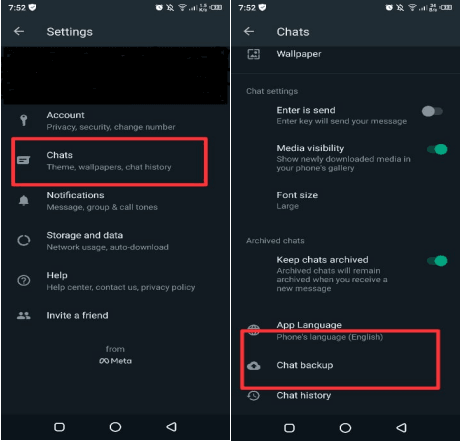
3. Select the frequency with which you want it done (you can choose between never, only when I tap 'Back Up,' Daily, or Weekly). Note: "Daily" backups will be stored for one year on Google Drive, while "Weekly" backups will be stored for one month. This will bring up a screen that asks you what kind of backup you want to do. There are two options: Local and Google Drive. For this guide, we'll be going with Google Drive because what's the point of backing up your messages if they're going to get lost somewhere on your phone?
4. You can choose what chats you'd like to back up on the next screen. Click "Select All" or choose specific chats (or even unselect ones you don't want to include). Then click "Done." You'll be asked whether or not you want to include videos. If so, check the box. Then click "Back Up."

This will start uploading all of your messages to Google Drive. Once it's finished, a pop-up will appear telling you it has succeeded and asking if you want to delete your local copy now or later.
Move the GB WhatsApp Chat File to the Official WhatsApp Directory
You can easily move the GB WhatsApp chat file to the directory of official WhatsApp. Follow these simple steps.
- Open the file manager on your phone.
- Go to Internal Storage > WhatsApp.
- Now, you can see the folder called GB WhatsApp. Open it.
- Now, you can see two folders with the names Media and Database.
- Open the Media folder and copy all Files (Ctrl +A).
- Paste it into Internal Storage > WhatsApp > Media Folder.
- Now, open the Database folder and copy all Files.
- Paste it in Internal Storage > WhatsApp > Database Folder (Important – Rename both files from GB WhatsApp to Whatsapp).
You have just transferred your data from GB WhatsApp to WhatsApp's official directory.
Backup the GB WhatsApp Chat We Get to Google Drive
First, ensure that you have backed up your chats using Google Drive. The method of creating backup chats is mentioned above.
- Install the latest version of GB WhatsApp. If prompted to restore your chats from Google Drive or iCloud, tap "Restore."
- If not, open GB WhatsApp and follow the steps below:
- Go to Menu > Settings > Chats > Chat Backup.
- Tap "Restore" (which will replace your current chat history)
Solution 2: A Few Clicks to Backup GB WhatsApp Chats to Google Drive
There are plenty of apps that allow you to back up your GB WhatsApp chats to Google Drive. However, if you want the best app for this purpose, you should use this app called Ultfone WhatsApp Transfer. You can preview and select the files you want to restore before transferring them. It allows you to transfer your GB WhatsApp chats between two phones without any data loss. The most important reason for choosing Ultfone WhatsApp transfer is that it is easy to use. Just a few clicks, and it's done.
- Transfer WhatsApp/WhatsApp Business/GB WhatsApp between Android and iPhone
- Backup/Restore/Export LINE/WhatsApp (Business)/GB WhatsApp/Viber/Kik on iPhone
- Support all iOS and Android OS versions
- 0% Privacy leak and 100% safety
-
Step 1Firstly, download and install Ultfone WhatsApp Transfer on your computer. Plug your device into your computer via a USB cable and click on transfer.

-
Step 2To create Back up, click "Backup WhatsApp to PC" and select Google Drive as the destination where you want to save your backup file. Then click "Continue."

-
Step 3After that, Ultfone WhatsApp Transfer will begin retrieving the data you just backed up. And after the wait of a few minutes, your GB WhatsApp Chats have been backed up to Google Drive.

Conclusion
Now you know how to backup GB WhatsApp chat to Google Drive, so you can use it on any device and make sure your chat history is safe, even if your device breaks down. All you need is the right way to back up your conversations on the GB WhatsApp app. This guide discussed two ways to create a backup of your GB WhatsApp chats to Google drive. These methods are simple, easy, and suitable for all types of people. Using these methods, you do not have to worry about losing your important messages.