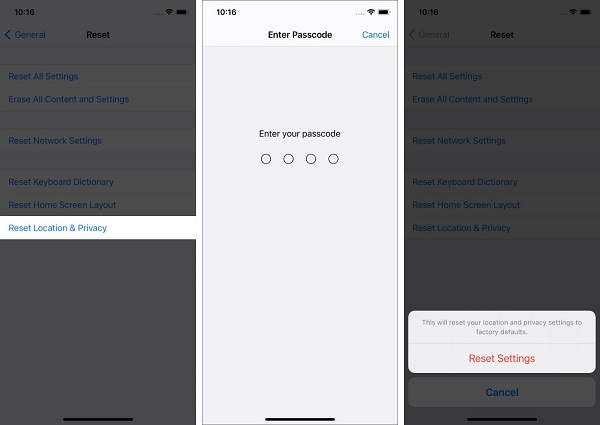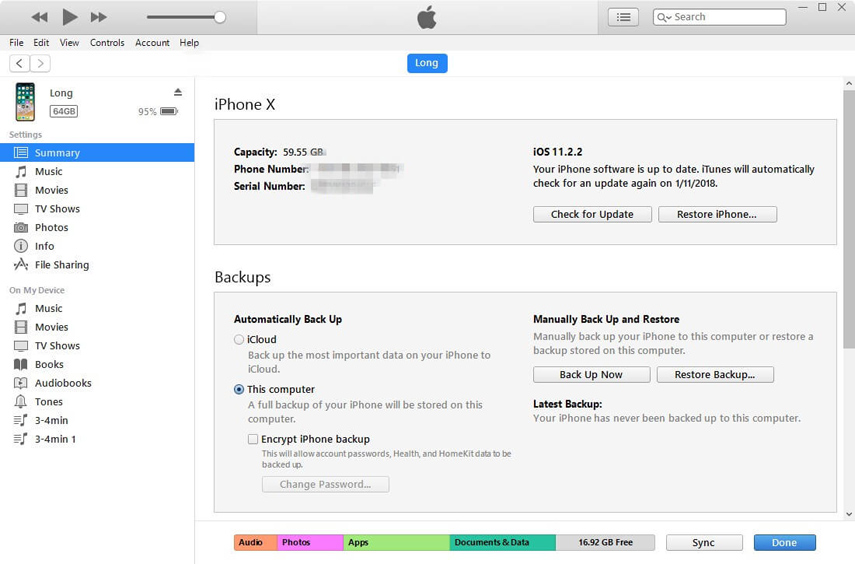5 Hassle-Free Solutions to Wrong iPhone Location
 Jerry Cook
Jerry Cook- Updated on 2021-08-24 to Virtual Location
I recently moved and my iPhone still shows my old address for location services (e.g. in the Maps app and 3rd party applications that use Apple's location services). Any advice? It's been about 2 weeks now...
GPS Navigation is an essential tool in our iPhone while traveling around differrent places. Whether you are commuting locally, running errands, or taking long-distance trips with your friends, GPS would assist you in reaching the desired location. In recent years, the question Why is my locaiton wrong on my iPhone is on the rise among the majority of iPhone users. There are multiple reasons that lead to GPS problems in iPhone that include outdated iOS Version, wrong settings, and connectivity glitches. In this guide, I will share with you different ways to fix the wrong location on the iPhone. Alright, so let's get started.
- Fix 1. Reset Location Services
- Fix 2. Update Your iOS version
- Fix 3. Update the Problematic Apps
- Fix 4. Check Your Internet Connection
- Fix 5. Backup and Restore Your iPhone From iTunes
- Quick Way: How to Fix iPhone Showing Wrong Location Without Data Loss
Fix 1. Reset Location Services
Let's begin with the easiest of all methods. Resetting the location services is a relatively simple and effective way to fix incorrect iPhone location. Just follow the steps given below to reset the location services.
- Step 1. Launch "Settings" and navigate to "General".
- Step 2. Tap on "Reset".
Step 3. Select the "Reset Location and Privacy" option.

- Step 4. Enter your passcode and then tap "Reset Setting" to confirm and reset the location services.
Extra Tip: How to Change Location on iPhone While Location Services Is On
To change the GPS location on the iPhone, you will need a reliable and secure app, just like UltFone iOS Location Changer. UltFone iOS Location Changer is easy to operate and works perfectly when it comes to spoofing iOS location. The one-click feature of UltFone iOS Location Changer allows the user to change the location within a few moments even if the iPhone isn't jailbroken. Here are some of its top features.
- Change GPS location to any place globally.
- Support Multi-Spot and Two-Spots movements with adjustable speed.
- Select a fake location by name or coordinates.
- Fully compatible with the newest iPhone 12 series/iOS 14 version.
Let's move to the process of changing location on iPhone:
-
Step 1 Launch UltFone iOS Location Changer on your computer. Accept the disclaimer and then click "Enter".

-
Step 2 Connect your iPhone to the computer with a USB cable.

-
Step 3 On the following screen, type the GPS coordinates or location name, and then press the search icon next to it.

- Step 4 Now, confirm the address from the left panel and then click "Start to Modify".
That's it. The location of your iPhone will be changed safely now.
Fix 2. Update Your iOS version
One of the most common causes for incorrect location on the iPhone is the outdated version of the iPhone's operating system. When the iOS system isn't updated to the latest version, it leads to different software-related bugs, including incorrect location errors. That's why we would recommend you to update your iOS device to the newest version. Here are the steps on how to update the iOS version.
- Step 1. Launch "Settings" on your iPhone.
- Step 2. Navigate to "General".
Step 3. Tap "Software Update".

After the iOS version gets updated, the location issue shall be fixed on your device.
Fix 3. Update the Problematic Apps
Have you considered updating the problematic applications on your iPhone? If not, try it because there are ample chances that the problem may be arising due to some app programs, which might be unstable or in the development phase. Additionally, it is an excellent way to avoid apps from crashing and prevent them from creating troubles. Here is the procedure to update apps on your phone.
- Step 1. Go to AppStore.
- Step 2. Tap on your Profile Icon from the top.
Step 3. Update the problematic apps or tap the "Update All" option.

After the apps are updated, make sure to restart the iPhone.
Fix 4. Check Your Internet Connection
Your location is determined by taking assistance from the Internet/Network and GPS Satellites. To precisely discover the location, all you need is a strong Internet connection. Therefore, if you are using cellular data, it is recommended to switch to the best network (3G, 4G, or LTE). In order to change the network, here are the steps that need to be followed.
- Step 1. Launch "Settings" and head to "Cellular" tab.
- Step 2. Tap "Cellular Data Option".
Step 3. Now, go to Voice & Data and switch between 3G, 4G, or LTE according to the signals' strength in your residing area.

That's it. It would probably show you being in the right location now.
Fix 5. Backup and Restore Your iPhone from iTunes
After trying the ways mentioned above, if you are still facing the problem, then the last option is to restore the iPhone from iTunes. Once you have restored your iPhone, it will be restored to the earlier version, and the issue shall be fixed.
- Step 1. Launch iTunes and connect your iPhone to the computer.
- Step 2. Select your iPhone.
Step 3. Choose Restore Backup and select the latest "Backup File" to restore by looking at the date and size.

Quick Way: How to Fix iPhone Showing Wrong Location Without Data Loss
Have you tried all the methods but unfortunately, the iPhone is still showing the wrong location? Don't worry because the last method using the UltFone iOS System Repair would surely help you fix the problem. With UltFone iOS System Repair, all the software-related bugs would be fixed on your iPhone without losing any data. Moreover, the software can resolve 150+ different iOS errors, including the GPS stopped working and the wrong location errors. The main highlights of this compelling software are:
- Fix 150+ iPhone errors without data loss.
- Two modes available: Standard Mode and Advanced Mode.
- One Click to enter or exit recovery mode.
Conclusion
All the techniques to fix wrong location issues in iPhone are discussed in this article. Also, the techniques have been tried and tested by many users who were struggling in a similar situation. However, if you wish to go for a straightforward procedure, try UltFone iOS Location Changer, as it is the safest and most effective tool for fixing such errors on the iPhone. If you have any query regarding UltFone iOS Location Changer, please mention via comments. We will be happy to respond to your queries.