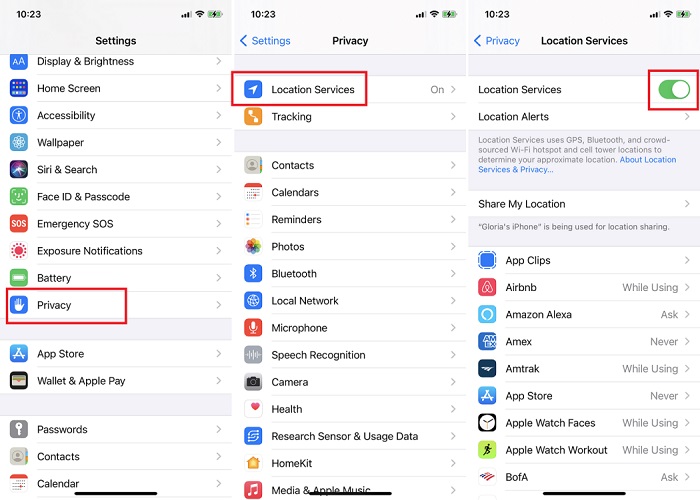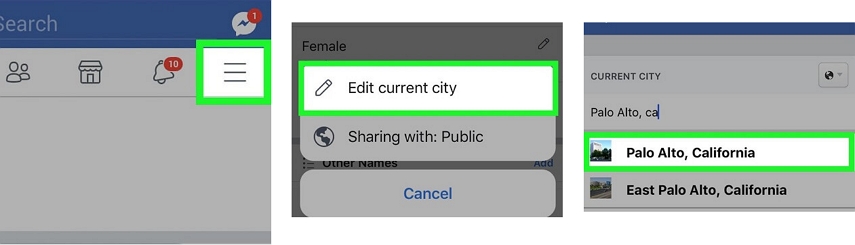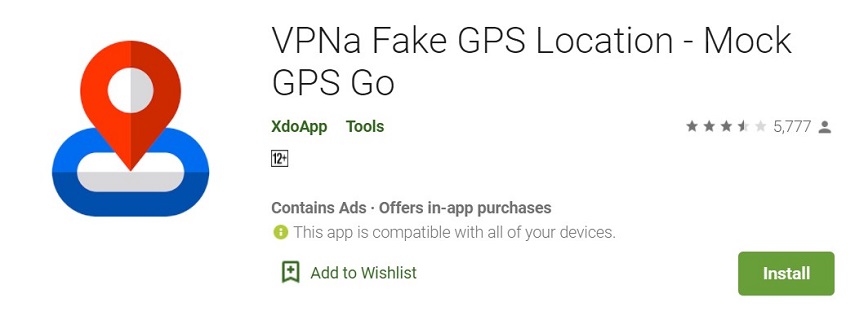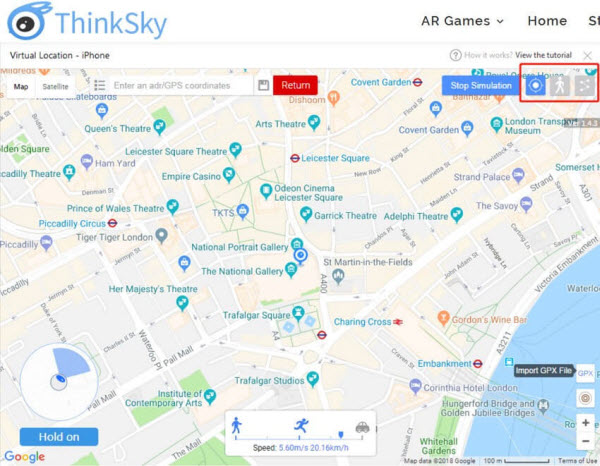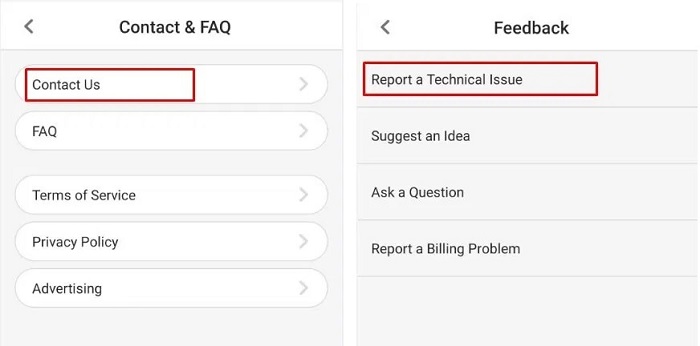How to Turn Off Location without the Other Person Knowing?
 Jerry Cook
Jerry Cook- Updated on 2022-11-23 to Virtual Location
It is no secret that people are becoming more and more concerned with their digital footprint. With the increased availability of location services on smartphones, it has become easier to track someone's whereabouts. However, sometimes it may be necessary or desirable to turn off your phone's location service without the other person knowing. This blog post will show you the steps on how to turn off your location without the other person knowing.
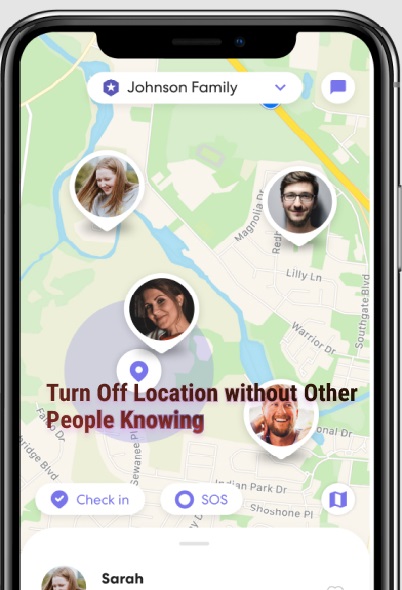
- Part 1. Top 8 Ways to Turn Off Location without the Other Person Knowing
- Way 1. Turn on Airplane Mode
- Way 2. Turn off“Share My Location”
- Way 3. Stop Sharing Your Location on Find My App
- Way 4. Use iPad or Another iPhone to Change Location
- Way 5. Use Location Services Option
- Way 6. Use System Services
- Way 7. Hide Location with a VPN
- Way 8. One-Click Tip: UltFone iOS Location Changer
Part 1. Top 8 Ways to Turn Off Location without the Other Person Knowing
Below are 8 tips to guide you on how to stop sharing location without notification, how to hide your notification and how to spoof your location on iPhone.
Way 1. Turn on Airplane Mode
Turn it on From Home and Lock Screen
- On the lock screen or home screen, swipe up from underneath your iPhone to access Control Center.
- When you do so and look at what is on top of this box for a moment-the Airplane icon should light in dark blue color which means that mode has been enabled.

Turn it On from Settings
- Open up your settings and tap “Settings” from the home screen.
Toggle the “Airplane Mode” button.

Way 2. Turn off “Share My Location”
There are many reasons why you might want to turn off location sharing with the application and other members of your reach. If it is for privacy concerns, then following these steps should work on iPhone running iOS 8 or higher.
- You can find your privacy settings on the main settings menu. You’ll need to scroll down and tap “Privacy”, then adjust.
- Here on the privacy settings, find a block that says "Location Services" and tap to open its menu.
- Tap on to the feature “share my location”.
Enable "Share my Location" by clicking on it.

Way 3. Stop Sharing Your Location on Find My App
Find My app is a cool way to share your location with other members of the family. You can trace anyone's phone if they're lost, and it'll stop sharing automatically when you turn off Find my iPhone on an individual basis or altogether.
Here are ways how you can turn it off.
- Open up your iPhone and select “Find My iPhone” app from the home screen.
- When you open it up, there is a “Me” icon at the bottom. Tap it and then toggle this “Share My Location” option back to turn off its sharing features when not in use.
You can choose to turn off “Share My Location” button in individual members. Tap on the People tab and select a member from lists of available contacts, then tap Stop Sharing My Location under their name for more options about how you want them sharing your location with other people.

Way 4. Use iPad or Another iPhone to Change Location
iPhone allows you to share location with another iOS device. It's so cool because it means that people will not know your actual location but the one you set in another iPhone.
- Locate your Profile and tap on the “Share My Location” switch to turn it ON.
- Click “Find My” app from “Settings” in another iDevice. Scroll and find the “Use this iPhone as My Location”.
When your iPhone is recognized, your real location is replaced by another iDevice.

Way 5. Use Location Services Option
One of the reasons why Apple is so famous is because they provide a lot of options for hiding your location on an iPhone. One excellent example, and one that's provided by them themselves in their own software (which can be found under settings), would be through using "location services".
- Open the "Settings" app. Go to privacy and choose the first option that says Location Services on it.
- As a first step, you can tap on the button that appears next to “Location Services" and turn it off. This will cut access from all apps at once.
You can prevent certain apps from accessing your location. To do so, go into settings and scroll down until you see an option for each individual app under "Privacy" with three choices: never allow access. Always give them permission but only when the phone owner is using that particular application.

Way 6. Use System Services
Location tracking is a big deal. It charts your movements and stores them for when you need to find out where that missing phone went or if someone steals one of yours. But what if you want to hide your location on your iPhone? Below are steps:
- Head towards settings and go to the “Privacy” option.
- To access your phone's settings, head to the "Location Services" options and then choose System Services.
- The list is endless with the ways you can customize your location sharing. You have the option to restrict certain locations or completely block them if they are bothersome for whatever reason.
Way 7. Hide Location with a VPN
One of the easiest ways to hide your location on an iPhone is by using a VPN. With this virtual private network, you will be connecting with other people who share similar interests and are in different places around the world, which allows data exchange between everyone through shared or public networks while still hiding where they're really located.
With the help of VPN, you can now enjoy a more secure and private internet connection on your iPhone. With just one tap in this section on how to hide location with Express VPN for iOS users here is an introduction into using it as well.
- One of the best ways to protect yourself from hackers and surveillance alike is by adding a VPN on your iPhone. Once it is installed, your iPhone asks for permission.
- Tap on the “Allow” button and you will be connected in no time. Once this is done, go to your iPhone Settings app where you can find a new VPN tab waiting for access.
- Now tap on the “General” option and followed by selecting "VPN". If you have installed multiple VPN apps on your device, choose which one of them to use from this list.
Way 8. One-Click Tip: UltFone iOS Location Changer
Have you ever wanted to change the location of your iPhone? Did you know that it is possible with an app called UltFone iOS Location Changer? This program will allow you to change the location of your phone, which can be useful for people who like to share their locations.
Key features of UltFone iOS Location Changer:
- Spoof your location on the go without other people knowing.
- Change your location without notifying.
- Customize your route and speed as you like.
- Support all iOS versions and iPhone models.
Steps to change location without other people knowing:
Step 1 Download and install UltFone iOS Location Changer to your computer from UltFone official website. Connect your iPhone to the computer with an Apple cable. Click the first button on the sidebar, then click “Enter” on the next screen.

Step 2 A map will be shown to you on the next screen. A card showing your actual location and destination is in the top left corner. Search the destination in the search box on the top right corner. After that, click “Start to Modify”.

Conclusion
Getting your location hidden on an iPhone is not easy. However, the good news for you is that there are a few different methods that help you to turn off location without the other person knowing as discussed above. We hope these tips help make it easier than ever before when trying out hiding where things are stored or sent through UltFone iOS Location Changer. If it is useful, please share this article with your friends and family members who are also interested in how to hide location on iPhone.