Why Is Share Location Unavailable for iOS 18? Fixed in 1-click
 Jerry Cook
Jerry Cook- Updated on 2025-02-25 to Virtual Location
The all-new iOS 18 is offering a lot of new features mainly focusing on Apple Intelligence. However, with its new features, users are also pointing out multiple glitches and software issues. One of them is the share location not available iOS 18.

Sharing your location can be crucial while traveling or for navigation. Hence, we have designed this guide to help you regain this feature with 5 effective solutions.
- Part 1: Why Does It Say Share Location Unavailable?
- Part 2: How to Fix Share My Location Not Available on iPhone after Updating iOS 18?
- Solution 1. Check Share My Location Settings on iOS 18 First
- Solution 2. Use UltFone iOS System Repair to Resolve to Share Location Issues
- Solution 3. Sign Out and Back in iCloud
- Solution 4. Restart Your iPhone
- Solution 5. Reset Location and Privacy Settings
- Bonus Tip for Hide Real Location on Share My Location Without Anyone Know
- FAQs about Share Location
Part 1: Why Does It Say Share Location Unavailable?
If you are getting the error message “share my location unavailable” it can be because of multiple reasons. The most common reason for this error message is having the location services turned off or your privacy settings restricting you from sharing them.
However, sometimes the error: share location unavailable iMessage comes due to a software glitch that can be solved by simply restarting your iPhone.
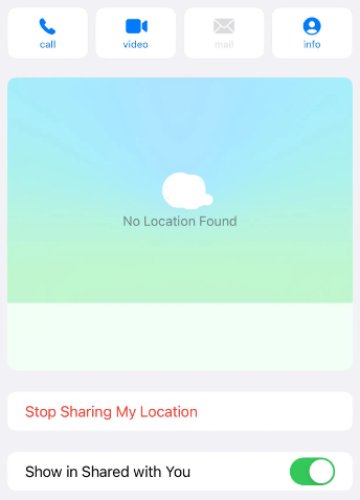
If you want to resolve all issues when you use the Share My Location, you may follow the solutions discussed in the article below:
Part 2: How to Fix Share My Location Not Available on iPhone after Updating iOS 18?
If you are frequently getting the error “Share location unavailable Please try again later iOS 18”, here are our 5 most effective solutions you can try.
Solution 1. Check Share My Location Settings on iOS 18 First
The first method to resolve the share location unavailable iPhone error is checking if you have enabled this feature or not and here is how to do that:
- 1.Open your iPhone settings and search for “Share My Location”.
- 2.Open the Share My Location option and see if it is enabled or not.
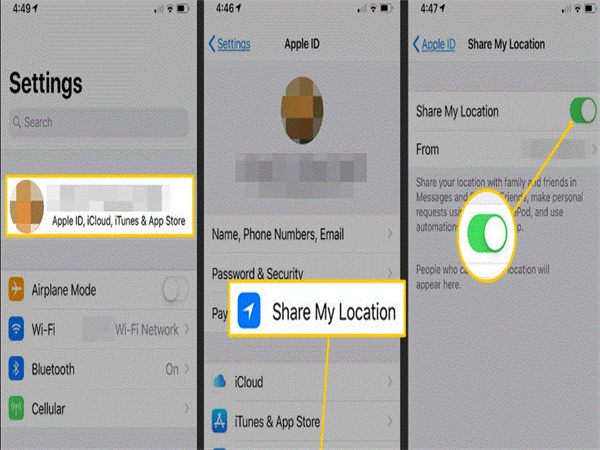
If this option is disabled, it will prevent you from sharing location hence the share location not available iOS 18 error. So, you need to turn it on, and your error will be resolved.
Solution 2. Use UltFone iOS System Repair to Resolve to Share Location Issues
The next thing you can try is repairing your iOS. It is because sometimes the reason why you get iPhone share my location unavailable message is because of a software bug. So, repairing your iOS will resolve it, and here are the steps to do that:
- 1.Install the UltFone iOS System Repair on your computer and launch this software.
- 2.Connect your iOS 18 iPhone to your PC and click “Start Repair” on UltFone software.
- 3.Select the repair mode of your choice and follow the on-screen steps to put your iPhone into recovery mode.
- 4.Download the firmware for your iPhone and once the download is complete click “Start Standard Repair”.
- 5.Click "Done" after the repair is successful and disconnect your iPhone from the computer.
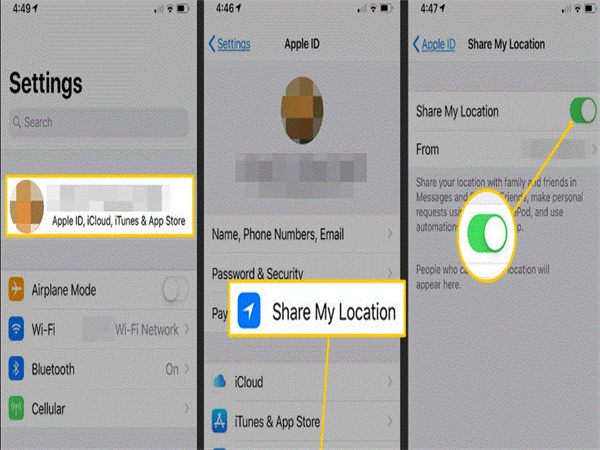

Solution 3. Sign Out and Back in iCloud
Location sharing service and iCloud work together on iPhone when you use the Find My feature to share location. So, there could be a networking error with this system causing the location not available iPhone share my location error for you. Try signing out and into iCloud and that may resolve your issue:
- 1.Open iPhone settings and tap your profile on top.
- 2.Scroll down till you see the "Sign Out" button, tap it, and sign out of your iPhone.
- 3.Now use the same account to sign in to your iPhone
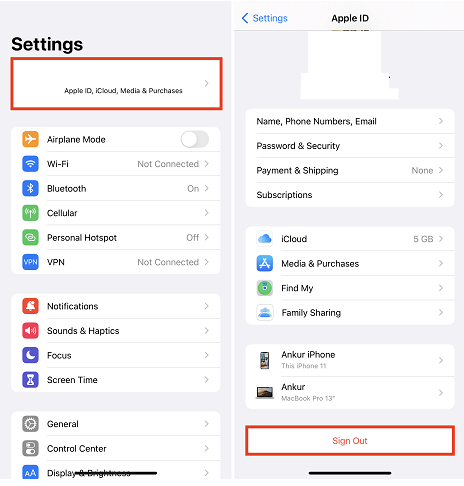
If the issue is related to iCloud, these steps will resolve it for you.
Solution 4. Restart Your iPhone
Software glitches can be the most common reason why your iPhone location is not working normally. Since it may also cause the share location not available iOS 18 error, you may try restarting your iPhone:
- 1.Press and hold your iPhone's power button and any of the two volume buttons.
- 2.When the slider appears, drag it to turn off your iPhone
- 3.Now wait for at least 30 seconds then hold the power button only to turn your iPhone on.

Solution 5. Reset Location and Privacy Settings
Another solution you can try to fix share location not available iOS 17 or iOS 18 error is resetting your Location and Privacy Settings.
- 1.Open iPhone settings and tap General.
- 2.Now scroll down till you see the “Transfer or Reset iPhone” option, tap it.
- 3.Tap "Reset" and select the "Reset Location & Privacy" option.
- 4.Authenticate with your Passcode and follow the on-screen steps.
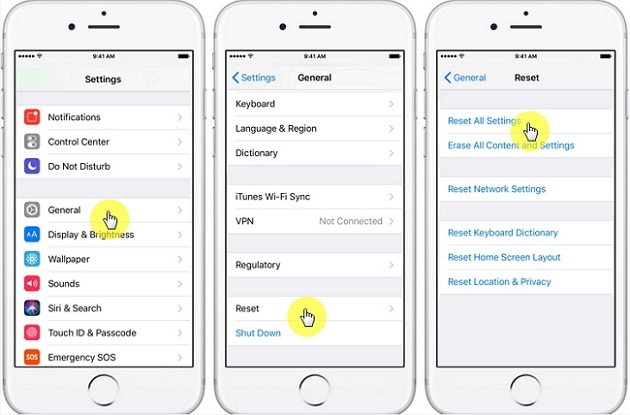
When this option is reset, your iPhone goes back to default settings, and that may allow you to share your location again.
Bonus Tip for Hide Real Location on Share My Location Without Anyone Know
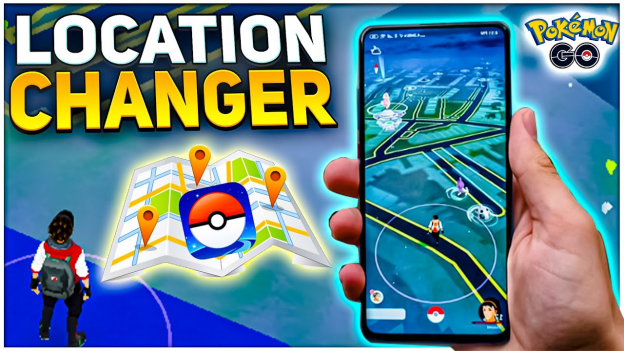
Do you want to hide your real location from someone who is consistently asking you for your location? Well, UltFone iOS Location Changer is the exact tool you need.
1. Who’s the iOS 18 Location Changer for?
It is the right tool for anyone who wants someone to stop consistently monitoring their real-time location. Whether you want some private space or want to sneak out, you can use this location changer tool.
2. Feature of Apple Maps iOS 18 Location Changer
The key features of this iOS 18 location changer tool include:
- The 1-click location changing and hiding
- Works with location-based AR games like Pokemon Go, Monster Hunter Now, etc.
- Simulate GPS movement manually or teleport to any location
- Compatible with the latest iOS 18 and older versions
3. How to Use Apple Maps iOS 18 Location Changer?
Here is the step-by-step guide to using this location changer tool:
- Step 1Download and launch this software on your computer and click “Enter”.
- Step 2Connect your iPhone with the software and wait as it detects your device.
- Step 3Set your desired location coordinates on the map and click "Start to Modify”.

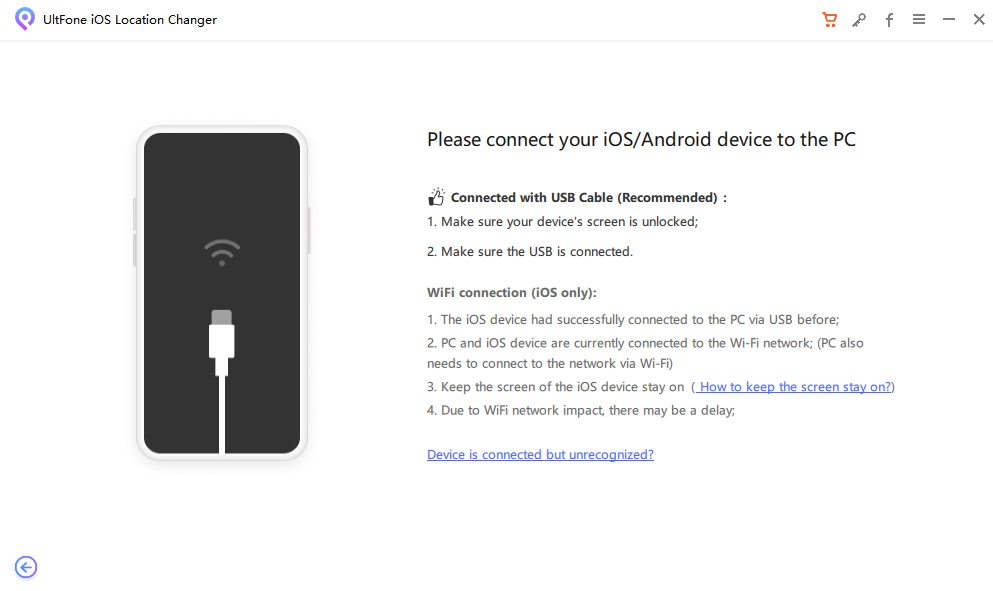

With these 3 simple steps, you can hide your real location and simulate any fake location.
4. Why We Choose UltFone to Change iOS 18 Location on Apple Maps?
The reason for choosing the UltFone Location Changer for hiding real Apple Maps locations is the safety and reliability it brings. Not only does it support the latest iOS 18 version but also has smart features like Cooldown Timer and manual joystick movement simulation.
Moreover, it can maintain the history of your locations and tracks. So, that you can easily repeat them when needed without having to start everything from scratch.
FAQs about Share Location
Q1. How to share pin location on iPhone?
To share your pin location on your iPhone, go to the iMessage conversation and tap "+”. Then select a location and send your location.
Q2. How to set up family sharing on iPhone?
To set up the iPhone family sharing feature go to settings and tap your profile. Now tap Family Sharing and invite your family members using their accounts. As they accept the invitation on their device, family sharing will be set up and enabled.
Q3. How do I turn off the sharing location on my iPhone?
To turn off location sharing on iPhone go to settings and tap Privacy then select Location Services. Now you can disable these completely or restrict access to specific apps.
Conclusion
Were you facing the share location not available iOS 18 error? Since it can be very frustrating, we shared 5 effective methods to resolve this error. We hope that by the end of this guide, you have solved the problem.
If you want the easiest and most reliable experience of repairing iOS errors or hiding your real location, then you need to download UltFone software and try its unique features.




