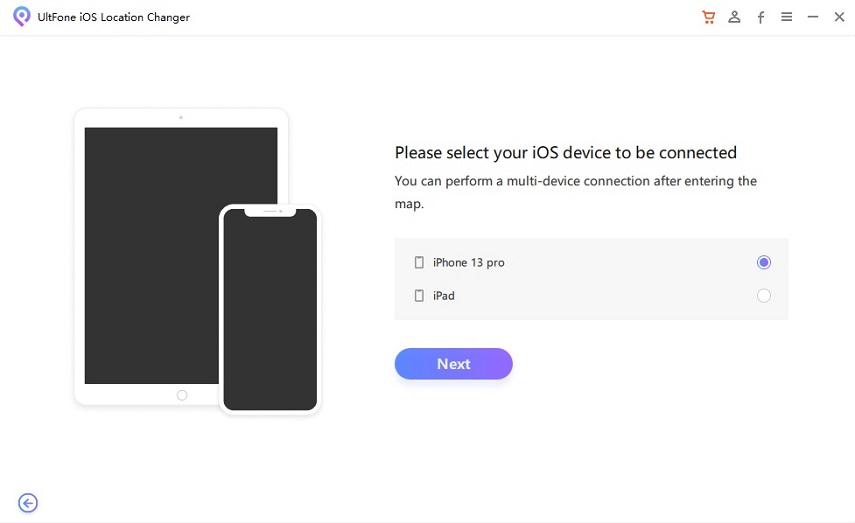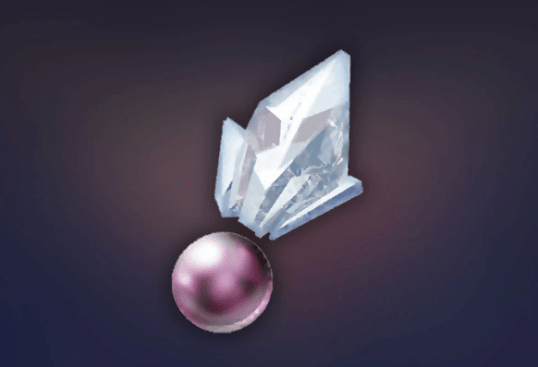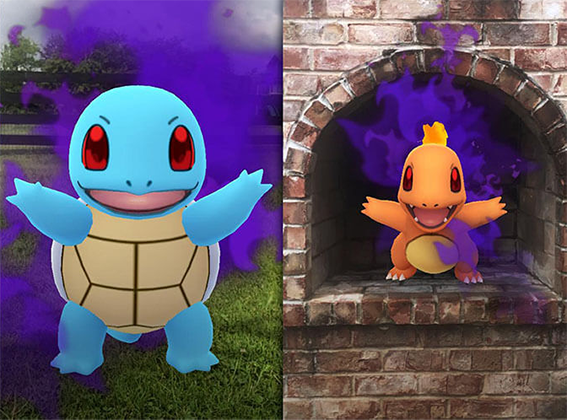How to Prevent Cross Site Tracking on Phone and Browser
 Jerry Cook
Jerry Cook- Updated on 2023-01-06 to Virtual Location
These days, our lives seem to revolve around our phones and online activities. Every time you open your browser or scroll through the news on your phone, it's like the world is watching you. But while that thought may be unsettling, the truth is more complicated than simple paranoia - there's a real risk of cross-site tracking, which can expose key information about yourself without your knowledge or consent. This blog post will discuss cross-site tracking and how you can protect yourself from its dangers on both browsers and mobile devices. Keep reading for some actionable steps for protecting personal data against unwanted trackers!
- Part 1: What Is Prevent Cross Site Tracking on My Phone?
- Part 2: How to Prevent Cross Site Tracking on iPhone and Browser
- Part 3: How to Prevent Cross Site Tracking iOS Devices?
- Part 4: How to Prevent Cross Site Tracking Mac
- Part 5: How to Disable Cross Site Tracking on Firefox
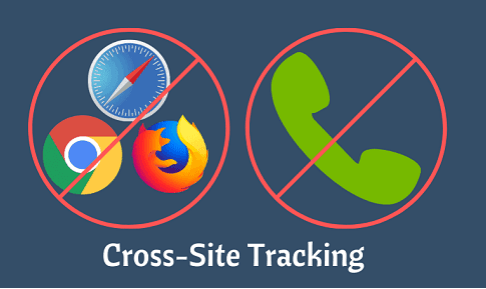
Part 1: What Is Prevent Cross Site Tracking on My Phone?
Cross-site tracking is a form of online surveillance in which companies and websites use cookies and other digital identifiers to track your browsing history across multiple sites. This means that third parties can collect information about what you've been looking at without your knowledge or consent, all as part of an effort to create a profile on you and target you with Ads.
Part 2: How to Prevent Cross Site Tracking on iPhone and Browser
- Preventing cross site tracking on your phone is essential for protecting your privacy and data from malicious websites. On iPhones, the easiest way to prevent cross-site tracking is to go into your Settings app and select Safari. Under Privacy & Security, you'll find 'Prevent Cross-Site Tracking', which should be enabled by default.
- Practice smart browsing to protect your information from cross-site tracking on iPhones and browsers. Change your settings to 'private' or 'incognito' mode; this reduces the amount of data shared with other websites, minimizing the possibility of tracking. Consider using a virtual private network (VPN) when accessing public Wi-Fi.
- This ensures that all data is encrypted, protecting you from third parties. Additionally, be aware of what you click and what you share online. Refrain from using the same login credentials for multiple sites and enable two-factor authentication if available. This will make it harder for hackers to gain access to your accounts.
2.1 How to Prevent Cross Site Tracking Safari
Safari is Apple's built-in browser on iPhones and Mac computers and has a setting specifically designed to prevent cross-site tracking. To access it, open the Settings app, select Safari, then Privacy & Security. Scroll down until you find 'Prevent Cross-Site Tracking' and make sure it is enabled.
In addition to this setting, Safari also blocks some third-party cookies by default. To enable even more protection, you can select 'Block All Cookies' in the same menu. However, blocking all cookies may prevent some websites from loading correctly and disabling features that rely on them, so it is best to use this option sparingly.

2.2 How to Prevent Cross Site Tracking Chrome
Chrome is Google's flagship browser and offers several tools to prevent cross-site tracking. All you need to do is enable the browser settings that block third-party cookies. By doing this, Chrome will disable tracking your activity across different websites, helping protect your privacy and security. You should also enable the 'Do Not Track feature in Chrome, which will send requests to participating websites instructing them not to collect any of your information or track your browsing activity. Lastly, review and manage cookies stored in Chrome periodically to ensure malicious sites don't collect unwanted data. These steps give you enhanced control over how your data is used online.
Part 3: How to Prevent Cross Site Tracking iOS Devices?
With iOS devices, protecting yourself from cross site tracking is as easy as downloading. UltFone iOS location changer allows users to change the location of their Apple devices with a few simple steps. It is incredibly easy to use and offers GPS spoofing capabilities, making it even easier to protect your privacy. Moreover, the protection offered by UltFone iOS location changer works across all versions of iOS and ensures that your real location will never be disclosed while you browse the internet or access geolocation-protected content. Additionally, this program is available for a free trial and can be quickly downloaded to any iOS device.
- Control your movement direction with a joystick conveniently.
- One-Click to change GPS location to anywhere.
- Import/Export GPX file to create your own routes.
- Work with location-based apps, such as Pokemon Go,WhatsApp and Facebook, etc.
- Support the latest iOS 16/iPadOS 16 and iPhone 14/14 Pro/14 Plus/14 Pro Max.
- Step 1 Install and open UltFone iOS Location Changer and click GPS change from the main interface. Then snap the Enter button to proceed.

- Step 2Connect your iPhone to your computer via an Apple cable. Then select Next option on the screen.

- Step 3 You can pick a location on the map with your mouse or enter an area on the upper left search bar. After doing so, click on the "Start to Modify" option.

Part 4: How to Prevent Cross Site Tracking Mac
To prevent cross site tracking on a Mac, you can use the built-in privacy settings in Safari. In the Safari menu, select Preferences and then Privacy. Select "Prevent cross-site tracking" and make sure that the box is checked. This will block third-party cookies from tracking you across different websites and help protect your privacy.
Part 5: How to Disable Cross Site Tracking on Firefox
Firefox is a popular web browser that offers several tools to prevent cross-site tracking. To disable it, open the menu and select Options. Select Privacy & Security from the left menu and scroll down until you find Enhanced Tracking Protection. From here, you can set Firefox to block all third-party cookies or only those from trackers, giving you greater control over how your data is used online.
Concluding Thoughts
If you want to keep your online activity hidden from Advertisers, you need to take action. The first step is to change the geographic location of your IP address. This will make it harder for businesses to track you across the web. The second step is to turn off cross-site tracking in your browser settings. These two steps will help prevent businesses from following you around the internet and serve up targeted ads based on your web browsing history. If you want an easy way to change your location and protect your privacy, try UltFone iOS Location Changer. You can spoof your location and browse the web anonymously with just a few clicks. So, take control of your data and protect yourself from cross site tracking today.