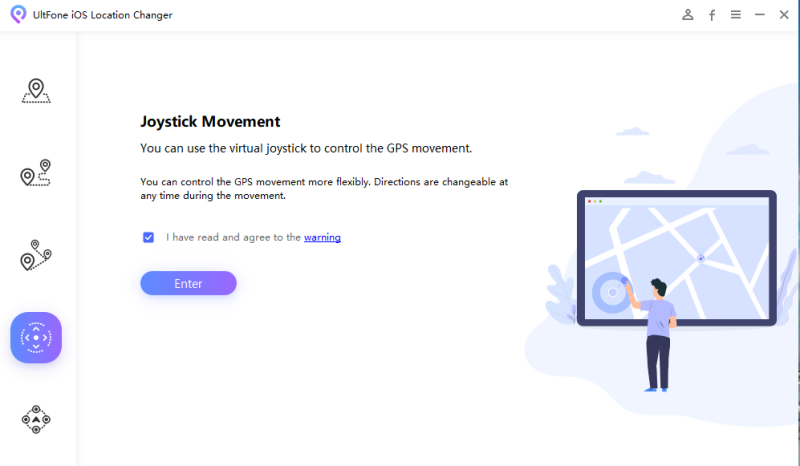2025 Proven Guide to Fix Pokemon Go Routes Not Working
 Jerry Cook
Jerry Cook- Updated on 2023-09-05 to Virtual Location
Pokemon Go has been around since 2016, and every now and then, the developers add new features to make the game even more interesting. In July 2023, Niantic introduced “Routes” to the game, which are basically trails created by other Pokemon players in your local area.
While the new feature is quite exciting, some users have experienced Pokemon Go Routes not working issue. Is it a glitch with the new feature, or are there other reasons behind it? We will show you all detail about Pokemom Go Routes not Working issues and its solution in this articles.
- Part 1. 4 Known Issues of Pokemon Go Routes
- Part 2. Why are Pokemon Go Routes Not Working?
- Part 3. How to Fix “Pokemon Go Routes Not Working” Issues?
Part 1. 4 Known Issues of Pokemon Go Routes
Ever since Routes have been introduced in Pokemon Go, players are facing different issues related to the new feature. In this section, we have listed 4 of the known issues:
- Issue 1: Pokemon Go Routes Pause While Playing
The first issue that some players have reported is that when they travel on a Route, it suddenly pauses without any reason.
- Issue 2: Pokemon Go Routes not Showing Up
Another issue Pokemon Go players face is Routes not showing up altogether, even when they have saved them.
- Issue 3: Pokemon Go Routes not Working on Android
Players who have tried creating Routes or exploring saved ones on Android devices have experienced unexpected crashes.
- Issue 4: Pokemon Go No Routes Nearby
Lastly, Pokemon trainers cannot locate nearby Routes even when they were present earlier.
With so many known and unknown issues, players are wondering about the root cause of Pokemon Go Routes not working.
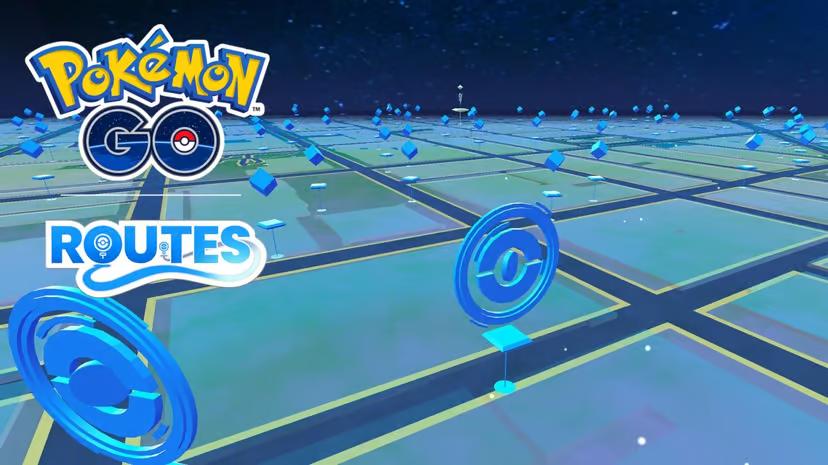
Part 2. Why are Pokemon Go Routes Not Working?
There could be multiple reasons for Pokemon Go Routes not showing up or crashing. This may include:
- 1. Glitch With the App
Sometimes the Pokemon Go app might act up due to a glitch or server issues. This may cause Pokemon Go Routes to crash or not show up at all. Try reinstalling the game to resolve the issue.
- 2. Route Unavailable in Your Region
As mentioned earlier, Routes are trails created in your local area. So, if you’re looking for a Route outside your region, chances are it won’t show up in the menu.
- 3. Route More Than 20km Long
The maximum length allowed for Pokemon Go Routes is 20km or less. Therefore, if you’re looking for a Route that’s longer than this, you won’t find it in the menu.
Now that you know the Pokemon Go Route issues and what’s causing them, let’s see what we can do to fix them.
Part 3. How to Fix “Pokemon Go Routes Not Working” Issues?
If your Pokemon Go Routes are not appearing in the menu, here are 4 possible quick fixes for it:
Way 1: Update the Pokemon Go App
If Pokemon Go Routes are not working due to an issue with the app, it could be outdated. Try updating Pokemon Go to the latest version to get the Routes up and running again.
Way 2: Change Your Location Settings to Find more Pokemon Go Routes Nearby
If the Routes you’re looking for are outside your region, you can always change your location to access them. This is where UltFone iOS Location Changer enters the picture! With UltFone iOS Location Changer, you can find more Pokemon Go Routes that are not nearby and spoof location to arrive at these routes without any haasle.
With UltFone Location Changer, you can:
- Change your location on Pokemon Go to find more available routes.
- One click to teleport yourself to Pokemon Go Routes locations that is not near by you.
- Use a mock location without getting detected or banned from the game.
Here are the steps to change your location on Pokemon Go using UltFone Location Changer:
- Step 1 After installing the program, run it on your PC and choose “GPS Change” on the left tab. Tick the disclaimer and hit Enter.

- Step 2 Now, connect your iPhone to the computer using a lightning cable and hit Next.
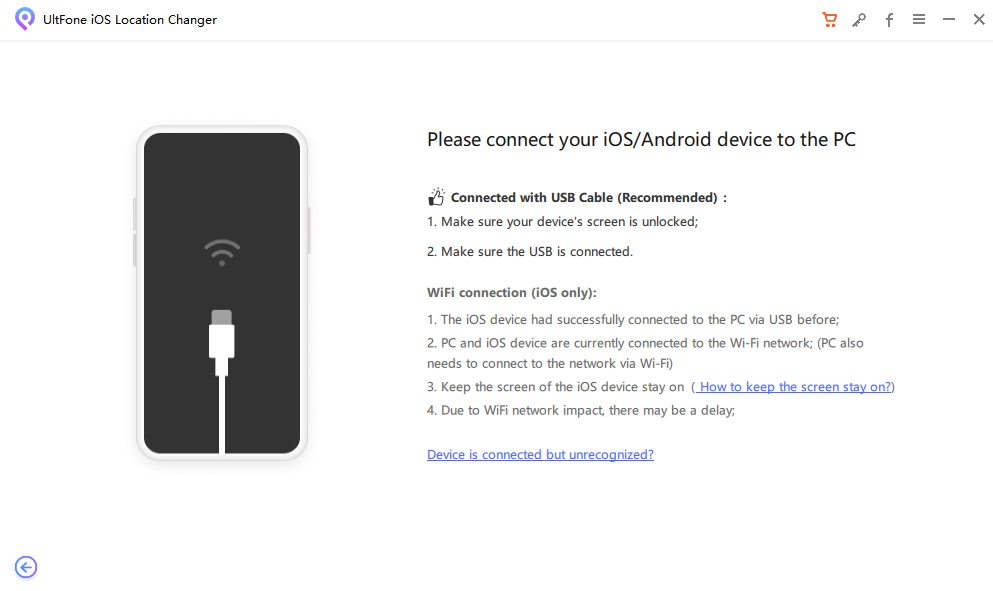
- Step 3 The program will show the world map. Use your mouse to select any Pokemon Go routes location and click on “Start to Modify.”

Within seconds, the program will move your iPhone’s GPS location to that location. Now, run your Pokemon Go and explore the routes now.
Way 3: Check Your Internet Connection
Check the internet connection on your device to see if it’s connected or not. A disconnected or unstable internet is one of the main reasons for Pokemon Go Routes not working.
Way 4: Clear YouTube Cache and Cookies
Clearing YouTube cache and cookies can also help if Pokemon Go Routes not showing up.
- For Android, go to “Settings - Apps - Pokemon Go - Clear Cache.”
- For iPhone, simply uninstall the app and reinstall it again.
Part 4. FAQs About Pokemon Go Routes
Q1. Why is Routes not available to me?
If you cannot see the Routes option in Pokemon Go, you have probably not reached level 5 yet. And if you’re logged in using a child account, you’ll find Routes in the Parent Portal in the game.
Q2. Why can't I create a Route?
Routes is a relatively new feature in Pokemon Go; therefore, while everyone can explore them, only a few handpicked trainers can create them. As for other players, you’ll have to wait a bit for the feature to be available for all.
Q3. How can I find nearby Routes?
You can find the local Routes in the “Nearby” tab. However, you may have to move around a bit to access Routes that are in your area but aren’t appearing in the Nearby menu.
Conclusion
Just as the Pokemon Go Fest hype was dying down, Niantic added yet another exciting feature to the game: Routes! This feature enables users to explore user-created Routes in their local area.
While this sounds fun, many players reported Pokemon Go Routes not working. In this guide, we have put together several reasons for Routes not showing up and how to fix this issue. If you don't want to go through lenthy process to fix this problem, get help from UltFone iOS Location Changer.