iAnyGo Not Working with iOS 18? Fix+Best Alternatives
 Jerry Cook
Jerry Cook- Updated on 2025-02-25 to Virtual Location
Facing issues with Tenorshare iAnyGo not working after an iOS update or other software glitches can be frustrating, especially if you're using it to play location-based games like Pokémon Go or to protect your privacy. In this detailed guide, we’ll explain the common reasons why iAnyGo not working, how to fix Pokémon GO Error 12 issue.
- Part 1: Why Did My iAnyGo Stop Working? Common Reasons + Fixes
- Issue 1: Fix iAnyGo Failed to Load Resource: Update to the Latest Version
- Issue 2: Prevent iAnyGo from Reverting to Your Real Location
- Issue 3: Fix iAnyGo Failed to Detect Location: Download PoGo Wizard or MHN Wizard
- Issue 4: Fix iAnyGo No Gym or Pokestop: Clear Cache
- Issue 5: Fix iAnyGo Failed to Connect to iPhone: Check USB Cable
- Issue 6: Fix iAnyGo Failed to Reset My Location: Click the Reset Icon
- Issue 7: Fix iAnyGo Install Failed or Stuck at 50%: Reinstall iAnyGo
- Part 2: Is Tenorshare iAnyGo Safe for Changing Location?
- Part 3: Free Tenorshare iAnyGo Alternatives Without Getting Banned
- FAQs about Tenorshare iAnyGo Not Working
Part 1: Why Did My iAnyGo Stop Working? Common Reasons + Fixes
Several factors can cause iAnyGo not working with your iPhone or Android device, especially after a system update. Here's a look at the most frequent issues and their quick fixes.
Issue 1: Fix iAnyGo Failed to Load Resource: Update to the Latest Version
One of the most common problems is iAnyGo failing to load resources after installation. This usually occurs due to an outdated version of the app or the assistant program. To fix this:
- 1.Ensure your iAnyGo software is updated to the latest version. Check for updates via the official Tenorshare website.
- 2.If you're still facing problems, reinstall iAnyGo and restart your device.
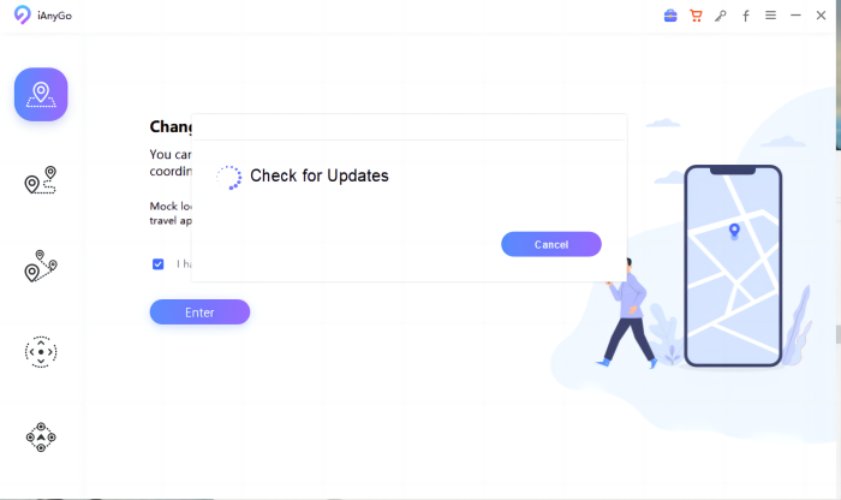
Issue 2: Prevent iAnyGo from Reverting to Your Real Location
One of the most effective ways to prevent your virtual location from reverting to your real location in iAnyGo is by enabling Coordinate Oscillation Mode.
- Open the iAnyGo Settings Menu from the main interface.
- Locate the option labeled Coordinate Oscillation Mode.
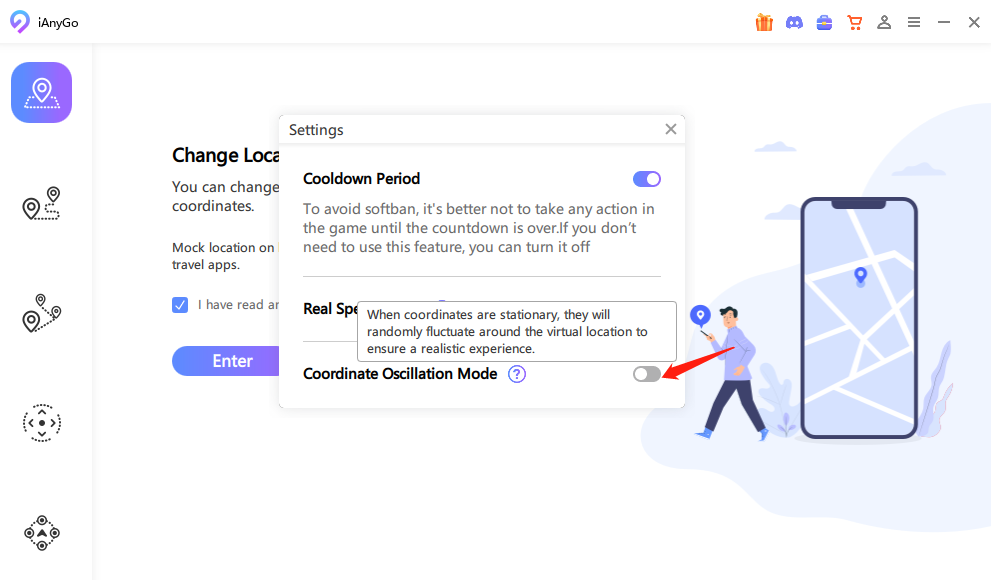
This feature is specifically designed to maintain the stability of your modified location, especially during prolonged usage or when switching between apps.
When this mode is enabled, iAnyGo will periodically adjust the coordinates slightly, creating a subtle oscillation effect. This helps prevent location-based services or security systems from detecting a static spoofed location and triggering an automatic reset.
Issue 3: Fix iAnyGo Failed to Detect Location: Download PoGo Wizard or MHN Wizard
Another issue many users face is iAnyGo location changer not working accurately, especially for location-based games like Pokémon Go. A quick workaround is to download a helper app like PoGo Wizard or MHN Wizard for better location management.
Issue 4: Fix iAnyGo No Gym or Pokestop: Clear Cache
If iAnyGo is not showing gyms or Pokestops, the issue could be with cached data. To resolve this:
- 1.Open the iAnyGo settings.
- 2.Clear the app cache and restart the app.
- 3.You may also need to reset your Pokémon Go app or game settings.
Issue 5: Fix iAnyGo Failed to Connect to iPhone: Check USB Cable
One common cause for iAnyGo not working with iOS 17 or 18 is a faulty connection between the device and the computer. If iAnyGo fails to connect to your iPhone, follow these steps:
- 1.Ensure the USB cable is properly connected.
- 2.Try using a different USB port or cable.
- 3.Restart both your iPhone and computer to refresh the connection.
Issue 6: Fix iAnyGo Failed to Reset My Location: Click the Reset Icon
When iAnyGo fails to reset your location back to the original, use the reset function:
- 1.In the iAnyGo interface, click the Reset Location button at the bottom.
- Confirm the action, and the location will reset to your real GPS coordinates.
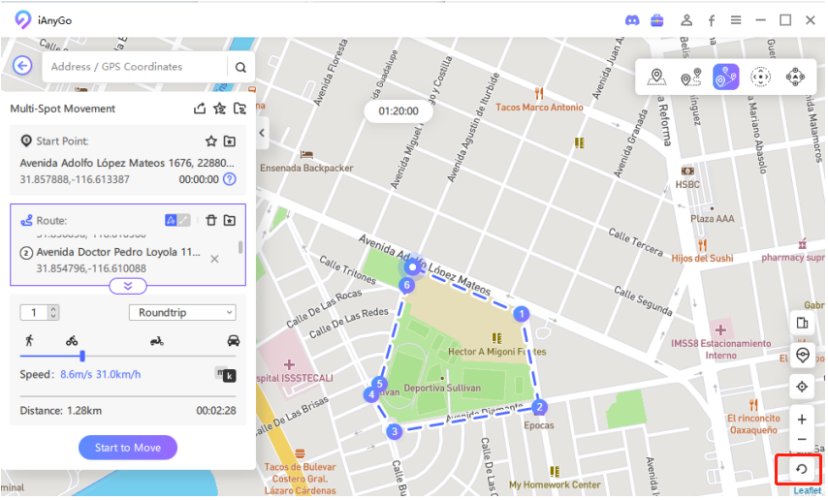
Issue 7: Fix iAnyGo Install Failed or Stuck at 50%: Reinstall iAnyGo
Sometimes, users report iAnyGo not working with iOS 17 and getting stuck at 50% during installation. This can happen if there’s a temporary file issue or system glitch. Here’s how to fix it:
- 1.Uninstall the iAnyGo software completely from your computer.
- 2.Reinstall it by downloading the latest version from the official Tenorshare site.
- 3.Make sure that your device is connected properly and is recognized by the computer.
Part 2: Is Tenorshare iAnyGo Safe for Changing Location?
If you’re using iAnyGo for location spoofing, you might wonder whether it’s safe and secure. Here’s a breakdown of the pros and cons of using iAnyGo for spoofing your GPS location on iOS or Android devices.
Pros of Tenorshare iAnyGo
- No Jailbreak or Rooting Required: Unlike some other location spoofing tools, iAnyGo does not require users to jailbreak their iPhones or root their Android devices. This makes it a safer option for users who want to avoid compromising their device’s security.
- Easy-to-Use Interface: iAnyGo has a user-friendly interface that allows users to spoof their GPS location with just a few clicks, making it accessible even to beginners.
- Compatible with Multiple Devices: iAnyGo works with a wide range of iOS and Android devices, supporting systems from iOS 13.0 to iOS 17.2 (though it does not currently support iOS 17.0 to 17.1).
- Multiple Features: iAnyGo offers different modes, such as joystick movement for manual GPS simulation, allowing users to move their location realistically.
Cons of Tenorshare iAnyGo
- Risk of Errors: Some common issues, like iAnyGo Error 12 and iAnyGo Pokemon Go not working, can cause frustration, especially if you’re using the app for gaming or other time-sensitive activities.
While iAnyGo is generally safe to use, users should remain cautious when using it with location-based games like Pokémon Go.
Part 3: Free Tenorshare iAnyGo Alternatives Without Getting Banned
UltFone iOS Location Changer for Windows & Mac users can now effectively resolve the " Pokemon Go Failed to Detect Location 12" issue spoofing location without modified APP! With a remarkable 95% success rate for accessing rare Pokemon without relying on third-party software or cracked apps. It’s an essential tool for those on iOS 18. Learn more >
If you’re facing Alternatives of iAnyGo due to concerns about bans or technical issues, there are some reliable options available. One of the best alternatives is UltFone iOS Location Changer, which offers advanced features and is less likely to result in bans.
Why Choose UltFone iOS Location Changer?
UltFone iOS Location Changer is an excellent alternative to iAnyGo, offering the following advantages:
- No Jailbreak/Root Required: Similar to iAnyGo, UltFone allows users to spoof their GPS location without jailbreaking or rooting their devices, ensuring your device remains secure.
- Auto-Cooldown Timer: To help users avoid being banned from location-based games like Pokémon Go, UltFone minimizes iAnyGo pokemon go not working issues by including a cooldown timer feature. This prevents users from changing their location too frequently, a common reason for bans.
- Simulate GPS Movement: With features like Single-Spot Movement and Multi-Spot Movement, UltFone allows you to simulate natural GPS movements, which is perfect for users who want to mimic walking or driving routes.
- Multi-Device Support: You can use UltFone to spoof GPS locations on multiple iOS or Android devices at the same time, which is particularly useful for users with multiple accounts or family members who want to spoof their locations.
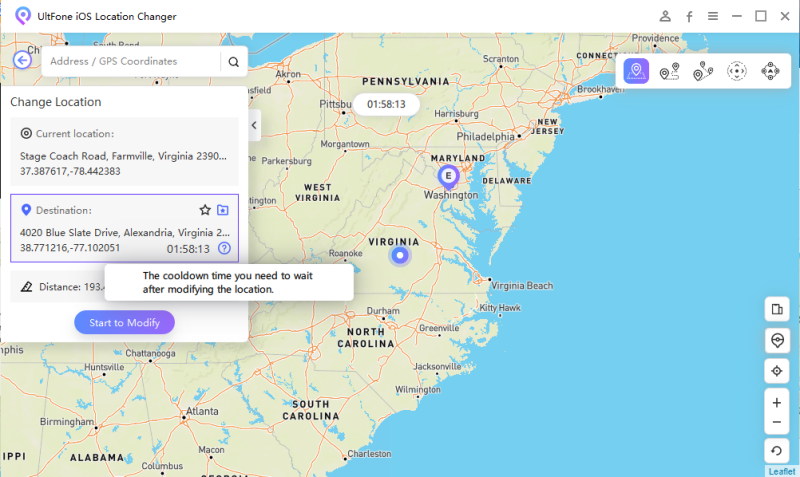
How to Use UltFone iOS Location Changer?
Here’s a step-by-step guide on how to use UltFone iOS Location Changer to spoof your GPS location:
- Step 1Download and Install the Software: Go to the UltFone website and download the software for either Windows or Mac.
- Step 2Connect Your Device: Once the software is installed, connect your iPhone or Android device to your computer using a USB cable.
- Step 3Select a Mode: Choose a mode from the main interface, such as Single-Spot Movement (for moving between two points) or Multi-Spot Movement (for traveling along a customized route with multiple locations).
- Step 4Set Your GPS Location: You can set your desired location by either entering an address in the search bar or selecting it on the map.
- Step 5Start Spoofing: Once you’ve set the location, click Start to Move to change your GPS location on your device.
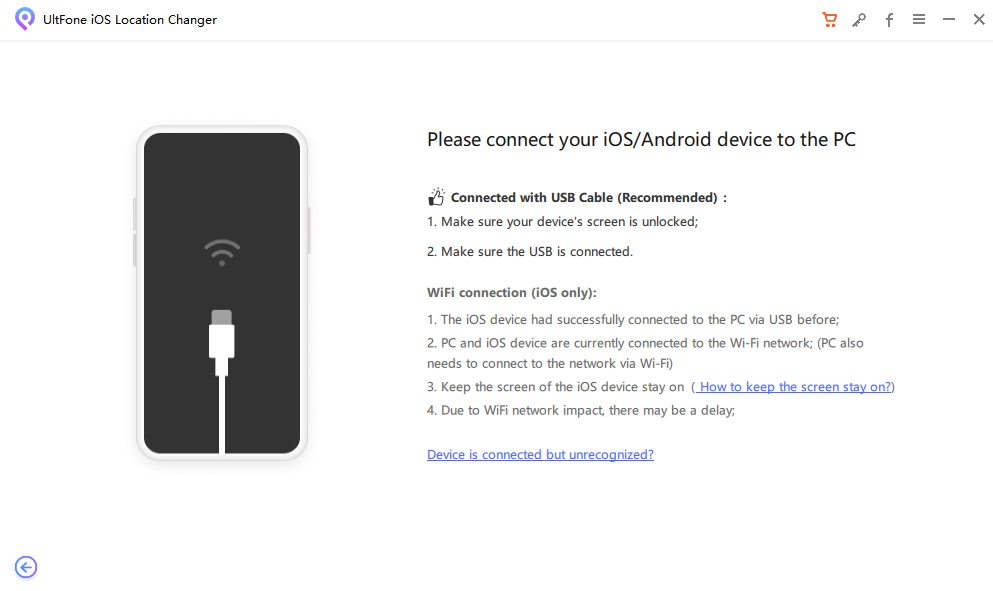
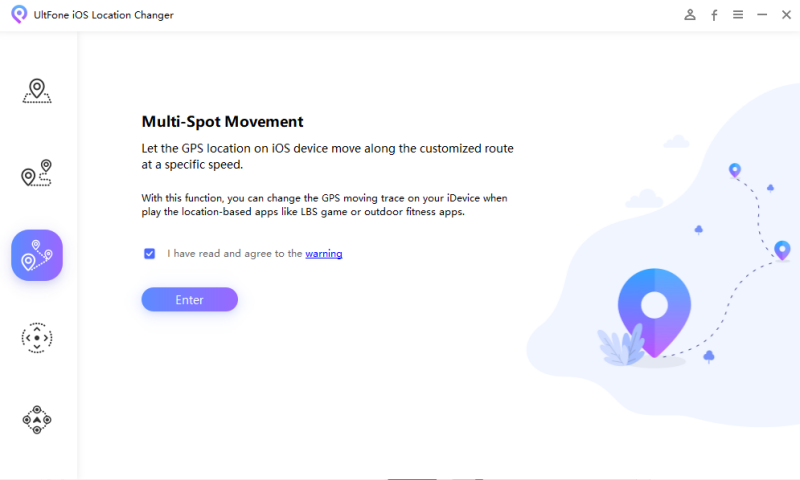
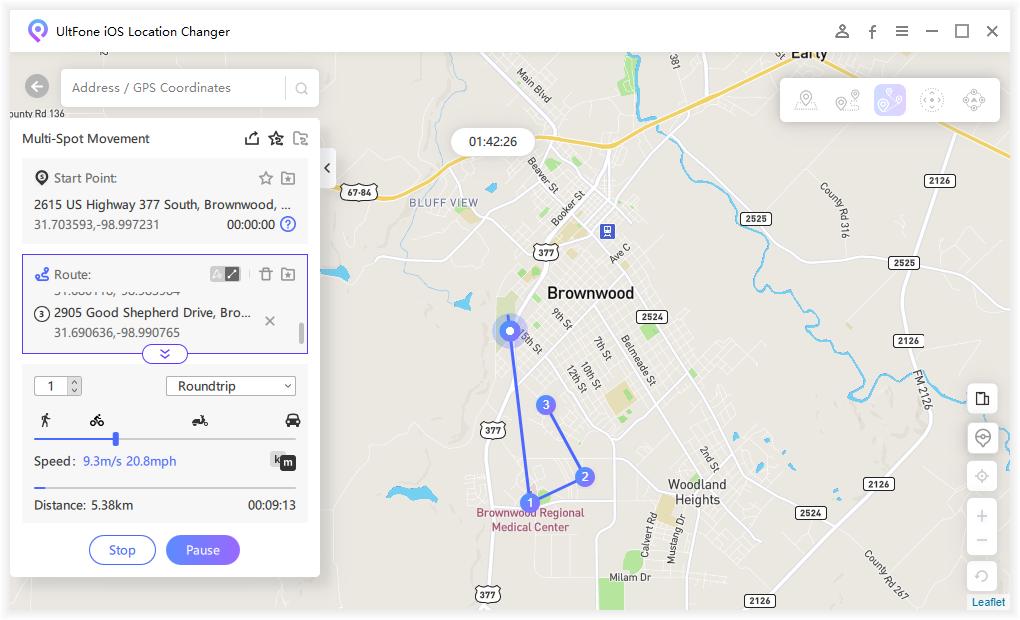
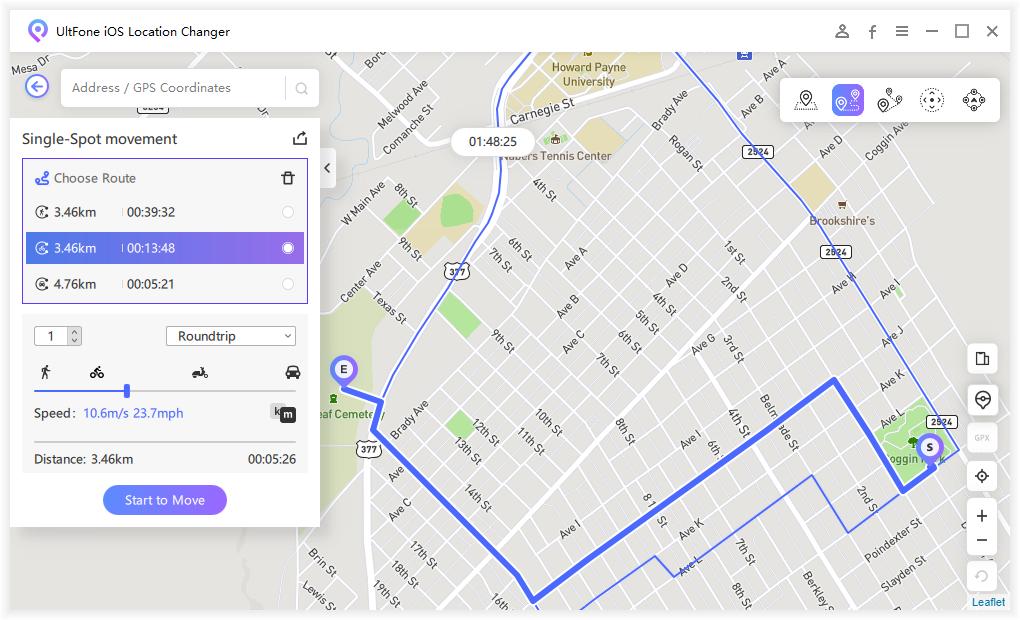
Why We Choose UltFone to Avoid Pokémon Go Error 12?
One common issue with iAnyGo is Error 12, which often occurs when users try to change locations too quickly or spoof to restricted areas in Pokémon Go. UltFone minimizes the risk of this error by using its cooldown timer, ensuring users wait long enough between location changes to avoid detection by Pokémon Go servers.
FAQs about Tenorshare iAnyGo Not Working
Q1. Does iAnyGo Have an App?
Yes, Tenorshare iAnyGo has an iOS app but cannot be installed directly from the App Store. You need to use the iAnyGo iOS Assistant on your computer to install it on your iPhone. This assistant is available for both Windows and macOS. Once installed, you can change your GPS location directly from your phone. You can follow the detailed guide on how to install it here.
Q2. Does iAnyGo Work on Android?
Yes, iAnyGo works on Android devices as well. While it is primarily marketed for iOS users, the app can also spoof locations on Android phones, allowing users to simulate movement, teleport, and change GPS coordinates without rooting their device.
Q3. Does iAnyGo Work on iOS 18?
As of the latest updates, iAnyGo iOS 17 not working may still be an issue for some users due to system compatibility changes. It is important to ensure that you are using the most recent version of the app to avoid problems. If iAnyGo not working with iOS 18, updating or reinstalling the app and granting necessary permissions usually resolves most issues. Always check for compatibility updates if you encounter problems after an iOS update.
Conclusion
While iAnyGo remains a popular choice for location spoofing, many users experience problems such as iAnyGo not working with iOS 18, frequent errors, or difficulties with apps like Pokémon Go.
Thankfully, tools like UltFone iOS Location Changer provide a more reliable and feature-rich alternative, helping users spoof their locations without worrying about bans or errors like Error 12. If you're struggling with iAnyGo not working with iOS 18, consider switching to UltFone for a more seamless experience.




