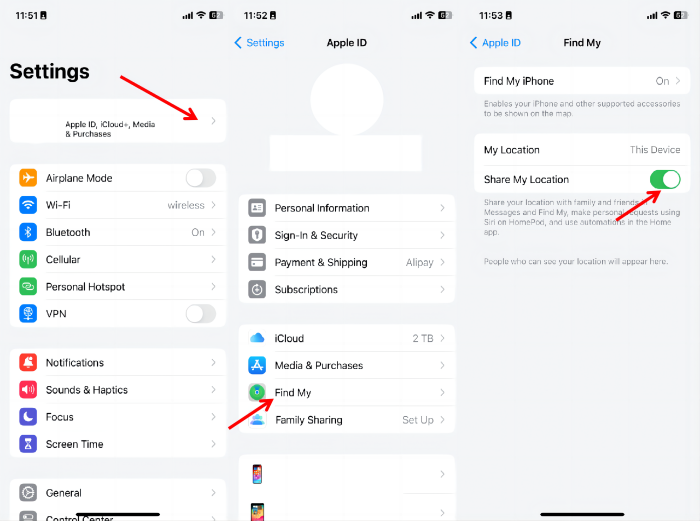[2025 Updated] How to Turn Off Location on BeReal
 Jerry Cook
Jerry Cook- Updated on 2023-12-29 to Virtual Location
BeReal has been topping the popularity charts, and why? This social media app focuses on a more authentic view of life, allowing users to post one photo a day - without any filters, soundtracks, or greenscreens.
But one thing that many users find troubling is its location feature. If enabled initially, BeReal shows your pinpoint location every time you post a photo. If you’re someone who wants to keep your real-time location rather private, we got you covered. Keep reading and learn how to turn off location on BeReal without any hassle.
Part 1. How Is My Location Used on BeReal?
If you have “Allowed” the location access to BeReal when setting it up, every photo you post appears with your current location. It is shown just below your name and appears like a city or neighborhood you’re in.
But tapping the three-dots icon on the location opens up a map that shows your location at the time of posting. This is how BeReal “keeps it real” and authentic about what are you up to at that particular moment. It might be a good idea if you’re using BeReal to keep in touch with only the closest friends and relatives.
But if too many strangers – or even a few – are added on your BeReal friend’s list, disabling the location service sounds a more preferable option. With that said, you can easily make your BeReal private anytime you want.
Part 2. How to Turn My Location Off on BeReal?
Way 1. Disable Location Sharing on BeReal before Posting
Hiding location on BeReal before posting a picture is pretty straightforward. Whether you’re using an Android or iOS, the procedure stays the same, as illustrated in the below steps:
Step 1: Capture your BeReal picture, but don’t post it yet.
Step 2: Tap the “Location” icon just above the Send button (next to My Friends Only).
Step 3: On the pop-up menu, tap “Location off.”
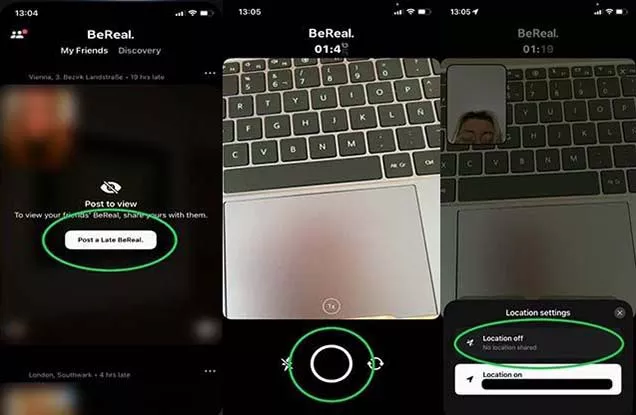
Step 4: Now, share your content.
And that’s how to turn off my location on BeReal prior to sharing the photo. The app will just show the time the photo was uploaded.
Way 2. Change iPhone Location Settings
If you’re using BeReal on an iOS device, turning off BeReal location without notification becomes even easier. This is because the iPhone allows users to disable the location services directly for any app. Doing that is going to restrict BeReal from accessing your location.
Here’s how to turn off location on BeReal on iPhone via its Settings:
Step 1: Head to Settings and scroll down all the way to BeReal. Tap it.
Step 2: Now, tap Location and tick the “Never” option as shown below.
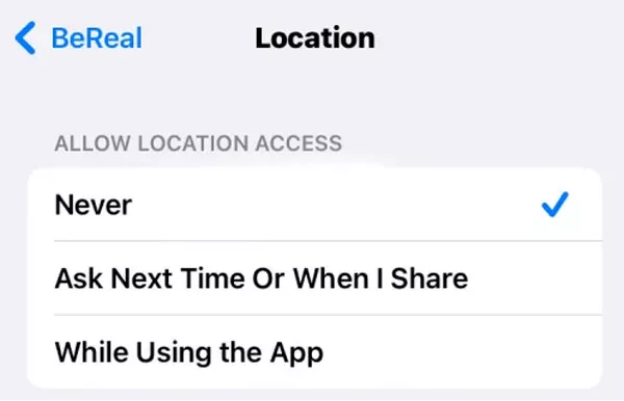
Part 3. How to Change/Fake Location on BeReal without Turning Location Off[Safe, 100% Working]
Want to prank your family or friends by showing a fake location on your BeReal Post? Or want to mask your original location for privacy concerns? Thanks to UltFone iOS Location Changer, it is possible!
With just a few clicks, you can change your device’s location to anywhere in the world. It is the easiest way to hide BeReal location from someone without the need of turning the location off. One key advantage of UltFone is its compatibility with all the apps on your device. Besides BeReal, it can manipulate the location of Facebook, Snapchat, Instagram, Tinder, Pokemon GO, and more.
Key Features of UltFone iOS Location Changer
- Easy to Use: Offers a quick way to modify BeReal’s location without anyone knowing.
- User Friendly: Supports all the apps and dating tools installed on your phone.
- All-in-one Location Spoofer: Help to change the location of all location-based games/apps, including Pokemon Go, Monster Hunter Now, Life360, etc.
How to Change Location to Another Place Secretly in BeReal
- Step 1 First, download the program on your computer and set it up. On its main interface, select the “GPS Change” mode and hit Enter.

- Step 2Use a lightning cable to connect your Android or iPhone to the computer.
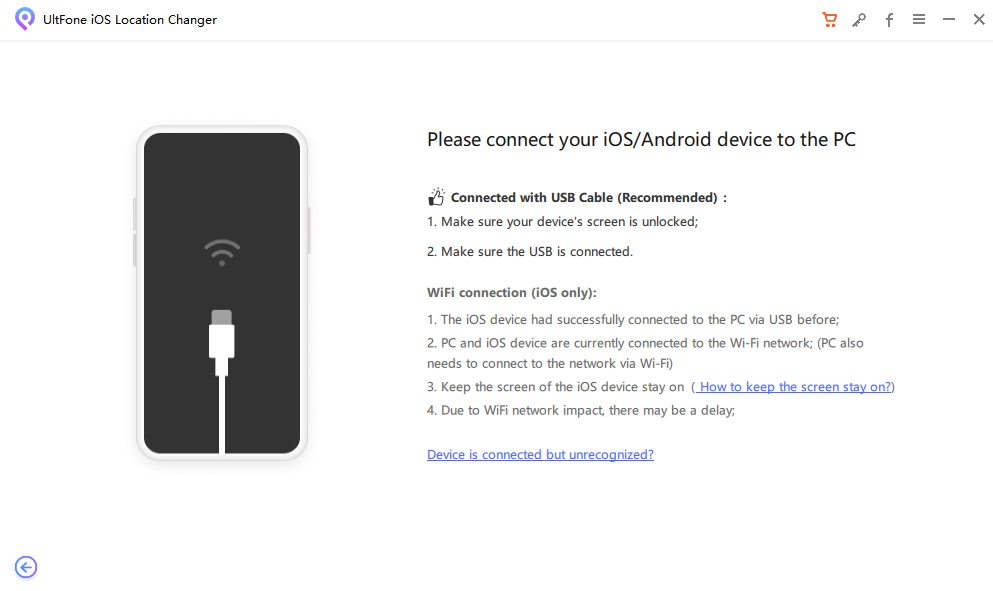
- Step 3 Enter the name or coordinates of the location that you want to appear on your BeReal. Hit Start to Modify.

This will instantly change the location of all the applications on your device – not just BeReal.
Part 4. Can you Turn Off Location on BeReal after Posting?
Are you wondering how to remove your location on BeReal after posting a picture? Unfortunately, there’s no method or tool that can help you turn off location on BeReal after sharing content.
The only way you can remove the location is to delete that particular BeReal from your feed. For this reason, it’s important to think beforehand if you want to enable the location-sharing service or not.
Else, you can always spoof the original BeReal location to anywhere you want using UltFone iOS Location Changer.
Part 5. FAQs about BeReal Location
Q1. Can you see who viewed your location on BeReal?
No, you cannot. BeReal has no feature that allows you to see who has viewed your BeReal location. However, you can check if someone has taken a screenshot of your BeReal.
Q2. How to turn location off on Snapchat?
To turn off your Snapchat location:
- Open Snapchat and tap your profile picture at the top left.
- Tap the Gear icon at the right to head to Settings.
- Scroll down to the “Privacy Controls” section and tap “See My Location.”
- Just enable the toggler for “Ghost Mode.” Now, none of your friends on Snapchat can access the location.
Conclusion
And that’s all for today. This article shows that location sharing is one feature of BeReal that not many people are comfortable. Luckily, now you know how to turn off location on BeReal on both Android and iOS.
But if you want to go a step further, use UltFone iOS Location Changer. to modify the BeReal location. It offers a hassle-free way to manipulate your location and prank or surprise your BeReal friends. Moreover, this versatile software specifically helps Pokemon GO players to excel in the game with its features like auto-walk, GPS spoofing, virtual joystick, and more.