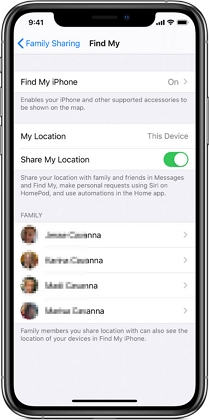How to Hide Location on iPhone from Find My Friends/iMessages/Find My iPhone/Photos without Them Knowing
 Jerry Cook
Jerry Cook- Updated on 2022-02-11 to Virtual Location
Can you turn off the share my location option on an iPhone without alerting someone?
According to a report by the New York Times, your smartphone updates your location more than 14000 times a day. This means that you are being tracked 24/7, and your location is being shared continuously with not only your friends & family but also with the applications that are installed on your device. However, things become more tenser for iOS users as applications like Find My Friends or Find My iPhone continually track the location and update it with circle members. Thus, in such situations, hiding your location becomes the need of the hour.
So, if you are also looking out for ways to hide location on iPhone without them knowing, then you are in the right place. In this article, we shall discuss various verified methods to turn off location on your iPhone without alerting anyone.
- Part 1. How to Hide Location on iPhone without Them Knowing
- Part 2. How to Stop Sharing Location on Find My App
- Part 3. How to Keep Your iPhone from Remembering Where you Parked
- Part 4. Put Invisible Cloak By Turning Off iPhone System Services
- Extra Tip: How to Share Your Location Using Find My Friends/Messages
Part 1. How to Hide Location on iPhone without Them Knowing
Method 1. Hide Your Location on iPhone with UltFone iOS Location Changer
Are you frustrated by those iPhone apps that use your location? Or Are you tired of being tracked by your parents? If so, then try UltFone iOS Location Changer to get rid of such annoying troubles. With this amazing tool, you can hide your location and travel anywhere without letting anyone know in your friends or family circle. Moreover, UltFone iOS Location Changer can also be used to simulate your movement between two or multiple spots. The other incredible features of UltFone iOS Location Changer include:
- Switch your location to anywhere in the world.
- Work perfectly with all location-based applications, including Find My Friend & Find My iPhone.
- Support a wide range of iOS devices, including the latest iPhone 12 series.
- Simulate GPS movement between multiple spots with customized speed.
Here's the step by step guide on how to hide your location on iPhone.
-
Step 1Launch UltFone iOS Location Changer on your PC/Mac. Tick the disclaimer and click on the Enter button to start.

-
Step 2 Connect your iPhone/iPad to the computer with the original Apple lightning cable.

-
Step 3 Now, type the location in the search box and click the search icon.

- Step 4The entered location will be displayed on the left panel. Confirm it and click on "Start to Modify".
Method 2. Turn On Airplane Mode
Find My Friends, iMessages as well as other locatin-based apps on iPhone would refresh your location each time you connect to the Internet. The location is then transmitted to your friends and family via these apps. Turning on airplane mode could help hide the location as it would cut off the network connected to the device, thus preventing any transmission. The steps below shall help you turn on the Airplane mode.
- Step 1: Swipe down from the upper edge of Your iPhone screen to access the status bar.
-
Step 2: Locate the airplane sign and tap on it.

- Step 3: The logo shall turn orange, indicating that the airplane mode is now on.
Althogh the method is quick and easy to operate, it comes with non-ignorable drawbacks. And you won't even be able to send or receive phone calls or messages after doing so.
Method 3. Turn Off Share My Location
Apple comes with a commendable security setup and ensures that the users are safe from any kind of information or data leakage. Hence, it allows the users to restrict the transmission of any data until permission is granted. iPhone won't share any of your location data if you turn the location sharing feature off.
- Step 1: From your iPhone main screen, tap on Settings app.
- Step 2: Look out for the Privacy section.
- Step 3: On the next screen, tap on Location Services to turn it off.
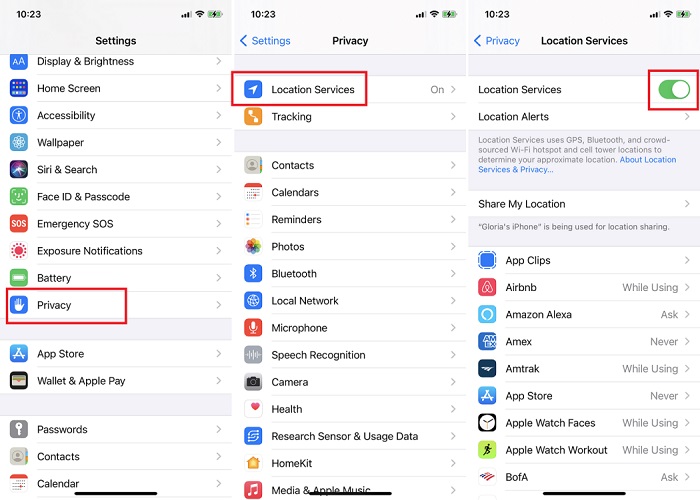
Following the steps shall turn the location sharing off; however, it might lead to the malfunctioning of several applications that need location data to function properly. (The list of applications shall include but is not limited to Photos, Weather, and browsers).
Method 4. Share Your Location Using Another iPhone/iPad
The applications mentioned use the location data of the respective device they are connected to. This means setting up the apps on another device with the same ID shall hide your original location and convey that device’s location.
- Step 1: On another iPhone, open Settings and head to your profile.
-
Step 2: Look out for the “Find My” tab, and turn on “Share My Location” feature.

- Step 3: Now head to the “Find My” app, set a label for the present location.
- Step 4: Then, verify the people who have access to your location.
That’s it. You are done. following the steps shall hide your original location. However, the method would need you to have an iPhone or iPad that isn’t in your daily usage. In case you don't have one, carrying the process out could be difficult.
Part 2. How to Stop Sharing Location on Find My App
The “Find My” app was bought up to replace “Find My Friends” and “Find My iPhone” applications. The application tracks your friends and other devices connected with your ID. In case your iPhone gets lost or is stolen, the application shall be helpful in tracking and restoring your phone. However, sometimes you might need to turn off the location sharing to maintain your privacy. The steps below shall guide you regarding the process.
- Step 1: Launch the “Find My” app on your iPhone.
- Step 2: Head to your profile by tapping on the icon at the bottom right.
- Step 3: In the tab, tap on the “Share My Location” option.
- Step 4: Set it to “Don’t Share”.

Part 3. How to Keep Your iPhone from Remembering Where you Parked
“Show Parked Location” is a wonderful feature offered by iOS. When you disconnect your iPhone from Apple CarPlay System, Maps drops a parked car marker so you can quickly find your car. You may turn off the Show Parked Location feature by following the steps below.
- Step 1: Go to Settings.
- Step 2: Navigate to Maps.
- Step 3: Tap on Show Parked Location to turn it off.

Part 4. Put Invisible Cloak by Turning Off iPhone System Services
Turning off iPhone System Services is a good way to stop applications from tracking your location. However, it is a bit difficult to turn off iPhone System Services as the feature is hidden under many layers of menus.
- Step 1: Launch "Settings" and head to "Privacy".
- Step 2: Under the Privacy menu, tap on Location Services.
- Step 3: Tap on System Services.
- Step 4: In the System Services menu, look for Significant Locations.
- Step 5: Tap on Significant Location to disable it.
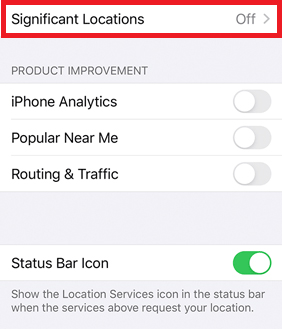
Extra Tip: How to Share Your Location Using Find My Friends/Messages
Recently Apple has rolled out a new update in iOS 13 called Share My Location. With this feature, you can share your location with friends, family from your iPhone with the assistance from Find My. To share your location, follow the steps below:
- Step 1: Launch Settings from your iPhone.
- Step 2: Go to Privacy and ensure that location services is turned on.
- Step 3: Go back to Settings, tap on your name at the top.
- Step 4: Now, tap on Find My.
- Step 5: Tap on "Share My Location" to turn on the feature.
- Step 6: Now, launch the Find My app.
- Step 7: Go to the Peoples tab and tap on Start Sharing Location.
- Step 8: Now, enter the phone number of the person whom you what to share the location with.
- Step 9: Tap on Send. You can select either to share location for One Hour, or Until End of Day.

Final Thoughts
We are sure that now you've fully understood what it takes to hide the location on your iPhone. Additionally, all the techniques shared earlier are tested by different iOS users. However, I would recommend you to try UltFone iOS Location Changer. The reason to use UltFone iOS Location Changer is that it is a reliable tool and does the job efficiently without harming your device. Feel free to give it a try. You can also share your queries on our Facebook and Twitter pages. Our team would be thrilled to respond to your queries and doubts.