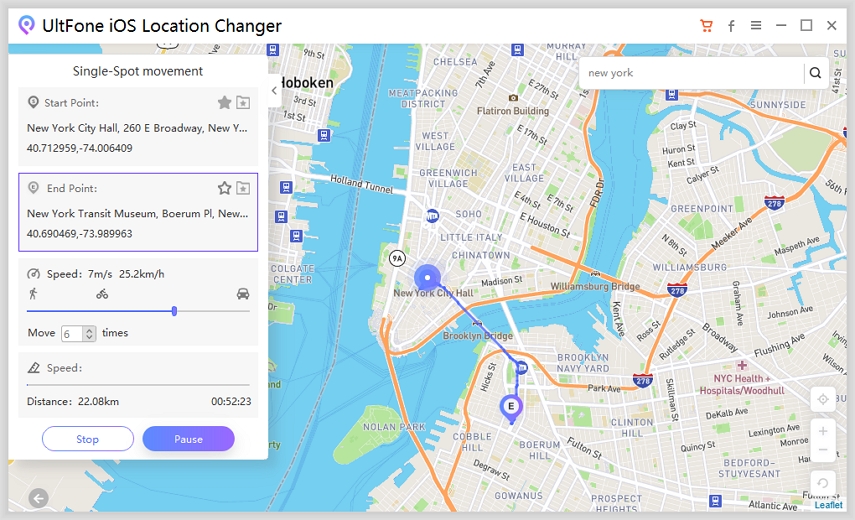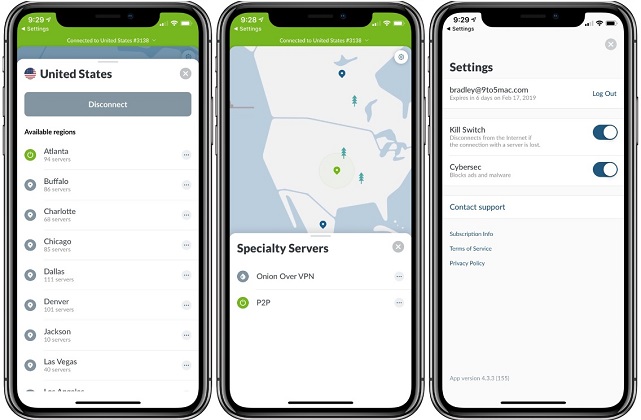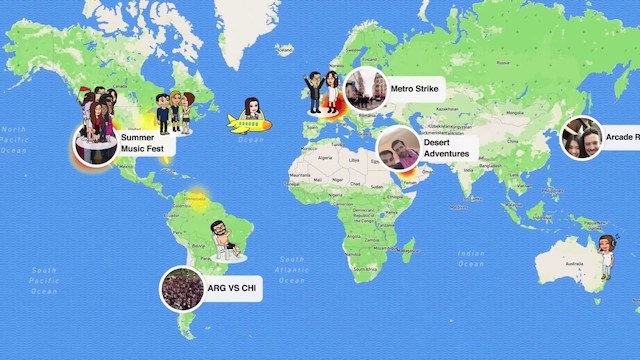How to Change Location on iPhone
 Jerry Cook
Jerry Cook- Updated on 2021-11-20 to Virtual Location
Today smartphones including iPhone combine the functionality of a media player, GPS, camera, and much more. For such a device, your current location is required to provide an exact position on a map, weather forecasts, etc. Or you may want to play games or location-based applications without restrictions but most services to change iPhone location requires jailbreak. For most people jailbreak is not secure in their viewpoint. You’re not alone!! So this article will guide you on how to change iPhone location without jailbreak.
Situation One: How to Permanently Change Location on iPhone
If you’re planning to move to another region or country, you need to change location on your iPhone permanently. This is done in order to make changes in your Apple ID account to gain the App Store access.
Situation Two. Temporarily Change GPS Location on iPhone
You would like to trick a location-based app so that the app assumes you’re located somewhere you’re not. For instance, fooling a Pokemon Go app. Rather than actually travelling numerous miles away to catch a Pokemon, you could simply change your device location and let the Pokemon Go app assume you’re already here. Or you want to fool your friends or family in your location-sharing apps and turn off location without other person knowing.
Whatever your reason is to change location on your iPhone, you’re in the right place. Read on to learn how to change your location on the iPhone.
- Way 1. One-Click to Change iPhone Location without Jailbreak
- Way 2. How to Change Your GPS Location on iPhone after Jailbreak
- Way 3. iOS GPS Changer Apps
Way 1. One-Click to Change iPhone Location without Jailbreak
With the assistance of the UltFone iOS Location Changer, you can spoof your device location in just one click. On top of all, the software will help you get the job done without jailbreaking your iPhone. What makes it the best iOS locations spoofer is that it just only helps you change your location but also able to stimulate GPS movement between two spots.
The key features of UltFone iOS Location Changer include:
- Fake location on the go by overwriting your current coordinate.
- Access geo-blocked games and apps like Tinder, Pokemon Go, SnapChat, etc.
- Support for two-spot and multiple-spot movement.
- Automatically record and store historical records to manage or reselect the routes.
- Support for all iPhone models including iPhone 12/12 Pro, iPhone 11/11 Pro and earlier.
- Support new iOS/iPadOS 15.
Ready to learn how to use UltFone iOS Location Changer? Below we’re going to cover a step-by-step guide of the software’s two main functions:
Function 1. How to Change iPhone GPS Location in One-Click
-
Step 1 After installing the software on a PC, connect your iPhone to computer and hit the “Enter” button.

-
Step 2 Enter a GPS coordinate or address and hit the search icon in order to match the entered GPS coordinate or address. Confirm the virtual address on the left panel and hit “Start to Modify”.

That’s it for changing GPS location on iPhone. Every location-based app on your device will be changed to your entered fake location.
Function 2. How to Simulate GPS Movement between Two or Multiple Spots
-
Step 1: Connect your iPhone to the computer. Switch to the “Single-Spot Movement “tab or “Multip-Spot Movement” tab and hit the “Enter” button to continue.

-
Step 2: The start point is your actual location. You can click on the map to select a destination location. In multiple simulation mode, you can tap on more than one location on the map. These coordinates will generate a real path.

-
Step 3: Confirm the start and target address. Thereafter, drag the speed bar and adjust the move speed and stimulate cycling, walking, or driving speed. When done, hit “Start to Move” to commence moving along the two spots with the custom speed.

As you can now see the UltFone iOS Location Changer is indeed a way to change iPhone location without jailbreak. So, you can try it without worrying about damage to your device.
Way 2. How to Change Your GPS Location on iPhone after Jailbreak
Most of the location-spoofing apps demand a jailbroken device. Jailbreaking your device will open it up to various developer features and let you change or modify some of its root settings. If you don’t how to jailbreak the device, search Google and you’ll find many reliable guides demonstrating how to jailbreak your iPhone.
Once jailbreaking your iPhone, you can change your location on the device. Doing so will help you access streaming content accessible only to ones in a specific region or catch region-specific Pokémons in Pokemon Go.
Remember that while a jailbroken iPhone would give more control to you, it’ll also compromise your device’s warranty. Thus, if you want to take the risk, follow the below steps to change GPS location on iPhone after jailbreak.
- Step 1: Download GPS spoofing ‘tweak” from an app site known as Cydia. It entails a host of numerous downloads that work well on jailbreak iPhones. For instance, LocationFaker is one popular GPS spoofing app you can download. Once installing it, reboot the app.
-
Step 2: You can now quit the app. The location-spoofing is going to work in the background. When you like to turn it off, launch LocationFaker and click the “on” button to switch it off.

Way 3. iOS GPS Changer Apps
You can also take advantage of iOS GPS spoofing apps available on the App Store. You’ll be able to spoof your location to stream location-restricted content. Below is the step-by-step on how to use an iOS GPS spoofing app to change iPhone GPS location:
- Step 1: Go to the App Store and use the search phrase “spoof location iPhone”. You’ll find many apps and recommended ones are NordVPN, ExpressVPN, or PrivateVPN. So, download the one on your iPhone. Also, before downloading an app like NordVPN, you need to sign up and create your NordVPN account.
- Step 2: Launch the app, login, and complete the setup process.
- Step 3: Select List or Map View and click on the country you would like to have. For instance, swipe the map until you find the USA and click on the server icon in the mid of that region.
- Step 4: You’ll notice a dialog box with the region selected, an on/off switch icon, and a choice to Pick a Server. Click the on/off switch to connect to that server.
-
Step 5: That’s it. Now, as you surf the web using Safari, services and sites will act as if you were in that region.

The Bottom Line
This is how to change GPS location on iPhone. We have covered every possible method that can help spoof location on your iPhone. So, which one you find easy? Our recommendation is UltFone iOS Location Changer. No jailbreak, you’ll be able to change your iPhone location in one-click.