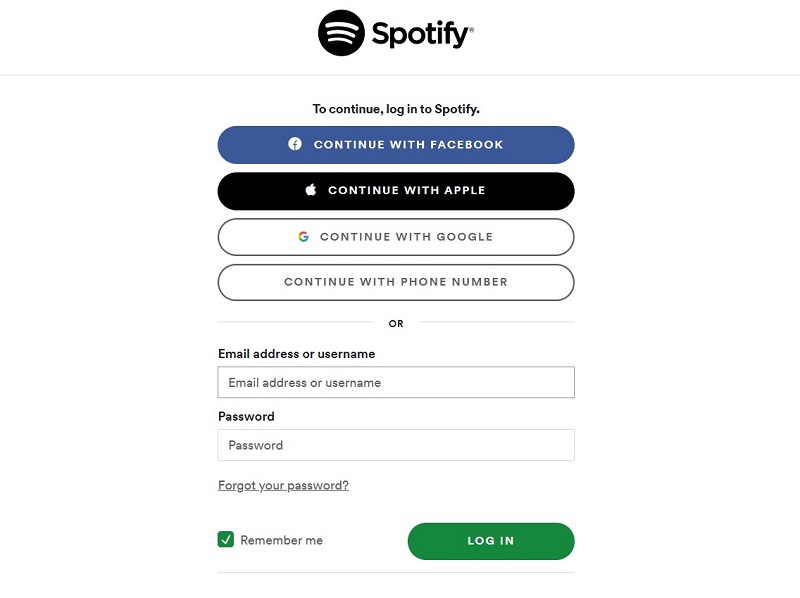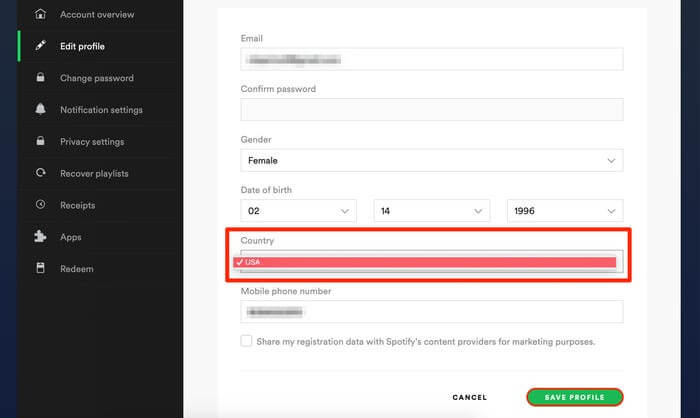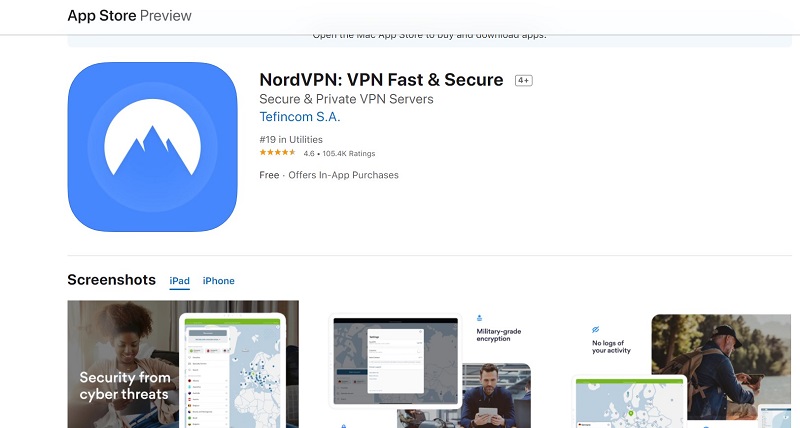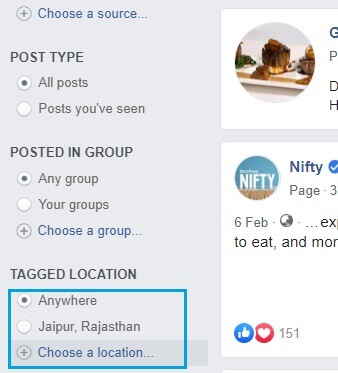How to Change Country on Spotify?
 Jerry Cook
Jerry Cook- Updated on 2021-12-17 to Virtual Location
I am having a hard time changing the country to Malaysia from the UK in Spotify. I was studying in the UK and now I am back pursuing my training in Malaysia. Is there any way to change the country and payment method in Spotify without losing my precious playlist?
If you found yourself in a similar kind of situation, then you’re in the right place. With millions of users worldwide, Spotify is one of the most popular apps to stream podcasts, music, and more. As lots of content in Spotify has a reliance on your current location and that’s why you may want to change Spotify country after moving to a new location. If your Spotify doesn't work or keep crashing, click to fix Spotify not working and fix Spotify keep crashing. This guide on Spotify change country has several tips and tricks to change the country in Spotify. So, read on and get the job done.
- Part 1. Why You Need to Change Location on Spotify?
- Part 2. How to Change Country in Spotify?
- Part 3. How to Fake Spotify App?
Part 1. Why You Need to Change Location on Spotify?
The way to change location in Spotify varies depending on whether you’re using a free or a premium account. If you’re using a free Spotify account, you can enjoy listening to music when you’re in a different nation for up to 14 days. Thus, you’ll have to return to your native place or create a new account in your new country.
On the other side, if you’re using a premium account, you don’t have to change your location while traveling. You’re not entitled to the same 14-day restriction as a free Spotify account. However, if you’re moving permanently, then you’ll have to update your details.
Before you learn how to change country in Spotify, let’s first have look at all possible reasons including to change your location in Spotify.
- The content including podcasts, songs, and albums is region-specific in Spotify. For example, some podcasts might only be accessible in specific nations and you can’t have access to them until you change the location.
- Spotify offers customized playlists and recommendations to us that are extremely dependent on our current location.
- Your location would even influence your subscription’s monthly payment. In other words, the actual amount for premium plans varies depending on your present location.
- It might be possible that Spotify isn’t available in your region as it is not yet accessible worldwide.
- In addition to personal recommendations and payments, there are other features and settings in Spotify that rely on your location.
Part 2. How to Change Country in Spotify?
Whether you’re using a free Spotify account or a premium one, we have below demonstrated how to change your country on Spotify for both users. So, let’s have a look:
1. For Spotify Free Account
If you have a free Spotify account, then below is what you need to change the country in Spotify.
-
Step 1: Visit the Spotify website from the browser of your preference on desktop or mobile. Sign in with Facebook or your username and passcode.

-
Step 2: Upon the successful login process, click on your profile photo located at the upper-right corner of the screen and choose the “Account” option from the dropdown menu.

-
Step 3: Now, you will see your email, username, date of birth, and your current country. Tap “Edit profile” in order to make changes.

-
Step 4: Scroll down to locate the country section. If you’re in another nation, you can open a dropdown menu by simply tapping it and change your location. You should note that when doing this chance, your new location will only appear if you’re actually there.

2. For Spotify Premium Users
If you’re a Spotify premium user, then you may want to change the country in Spotify to update your plan’s payment. In such scenarios, follow the below steps to learn how to change Spotify location and update your payment plan.
- Step 1: Head to your Spotify Profile.
- Step 2: Go to “Account”>” Account Overview”.
- Step 3: Scroll to locate your present plan.
-
Step 4: Tap on the “Update” button to switch your plan for your current location. Here, you can even change your plan option.

Part 3. How to Fake Spotify App?
Sometimes, you want to change location on Spotify without moving. For instance, Spotify isn’t yet available in your region but you still want to enjoy streaming music on it. No worries!! There are some ways out there that can help you fake your location in the Spotify app.
1. How to Change Spotify Country for iPhone
If you have an iPhone, then try UltFone iOS Location Changer to change your country in Spotify. The tool can spoof/change/ fake your location with one click of a button and you can even simulate the path between different spots. You don’t have to jailbreak your device and need any technical background to use the tool. Moreover, the tool is compatible with almost every iPhone model and helps you get the job done without any hassle.
Here’s how to use UltFone iOS Location Changer to change country in Spotify:
-
Step 1 Download and install the program from its official website on your computer. After installation, run it and hit “Enter” from its main interface.

-
Step 2 Connect your device to the system with the help of a USB cable.

-
Step 3 Once the software detects your device, you can then enter your desired location or country. From the left panel, confirm the region and hit “Start to Modify”.

Now, you can open the Spotify app on your iPhone and enjoy the updated content on it.
2. Change Spotify Location using a VPN
With the help of a reliable VPN, you can get the job done of Spotify change location. There are many great virtual private networks out there and you can download them from the App Store or Google Play Store on your device. A VPN app comes in handy to mast the current IP address of your device and will allow you to change location on Spotify manually.
Let’s have a look below and learn how to change Spotify Location using VPN:
Step 1: Head to the Play Store and download a reliable VPN app such as Nord VPN. After installing the app, open it, and create your account.

Step 2: Now, you can connect to a server of your choice from its home to change your device’s IP address.

Step 3: You can head to its “More”>” Servers” to use a specific country of your preference. After that, open the Spotify app and enjoy the updated features and content for the new location.

Bottom Line
That’s all on how to change country on Spotify. As you can now see that there are numerous tricks to change your Spotify country. If it’s about changing Spotify location without moving, you won’t find any better solution than UltFone iOS Location Changer.