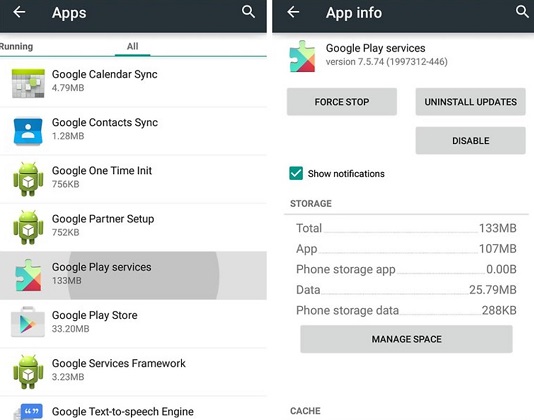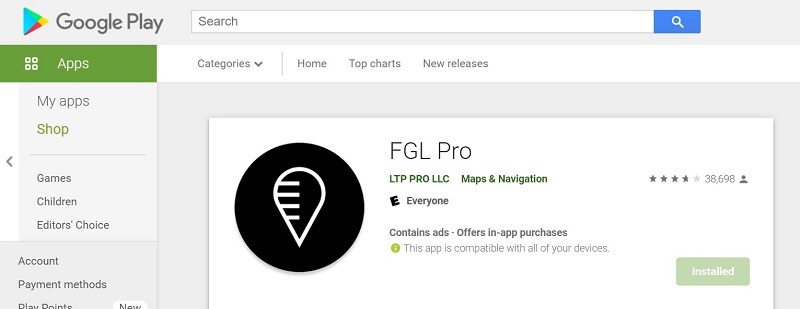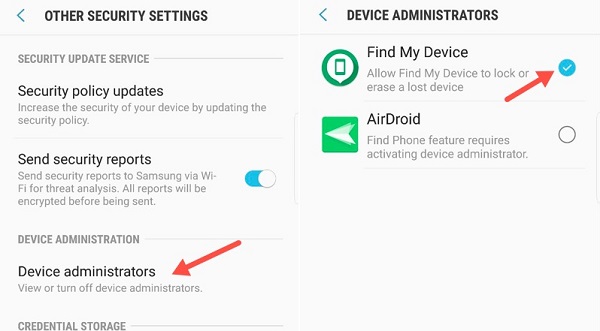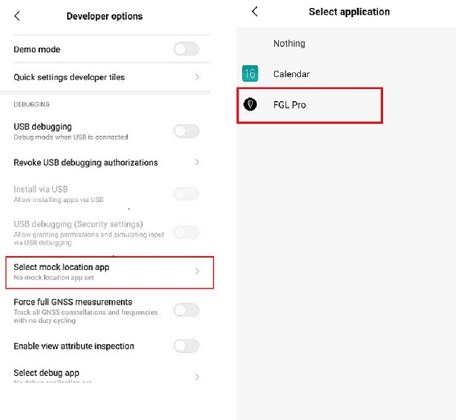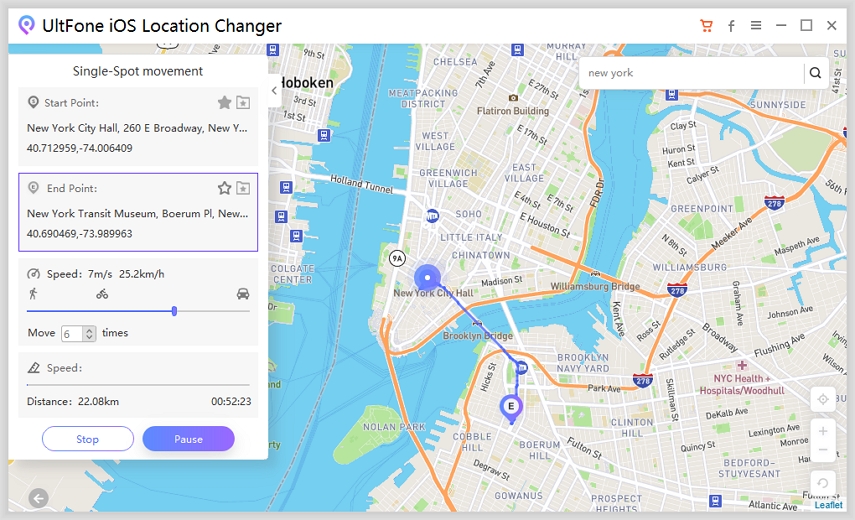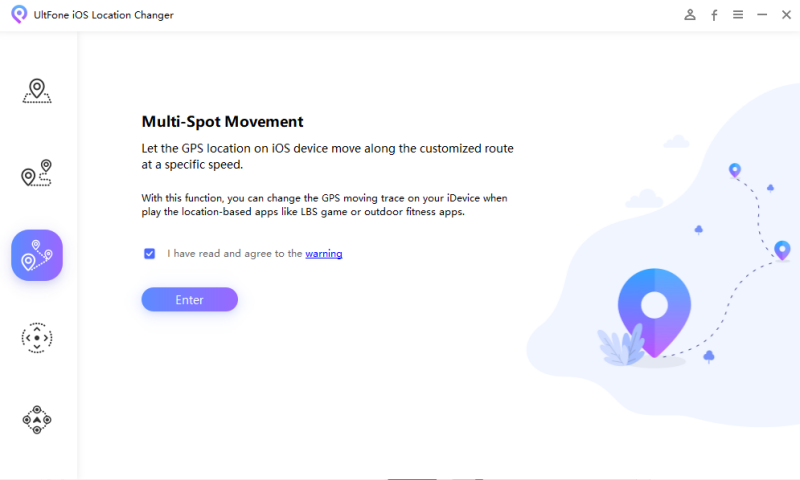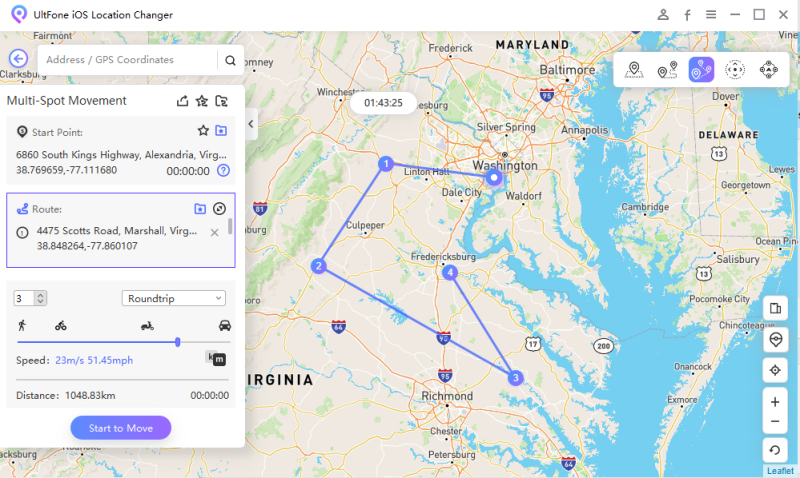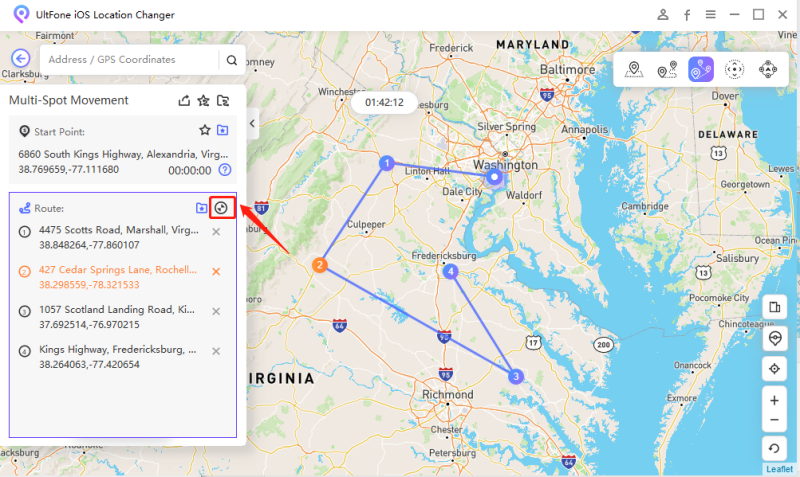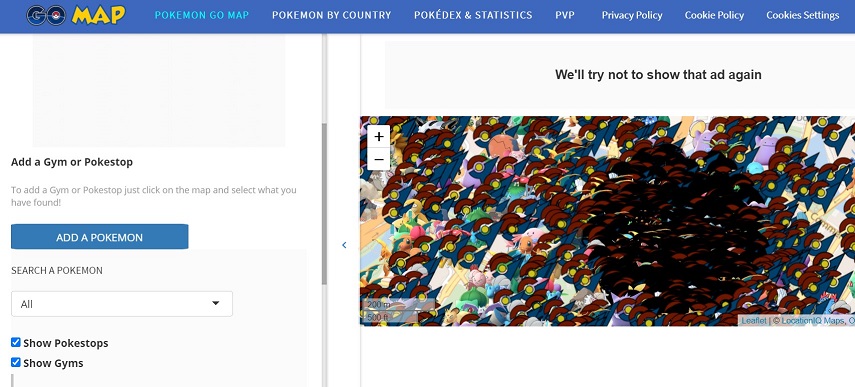How to Use FGL Pro for Pokemon Go?
 Jerry Cook
Jerry Cook- Updated on 2022-02-11 to Virtual Location
Pokemon Go is an augmented reality mobile game that gives you an opportunity to explore the world around you while you battle or capture the iconic Pokemon. When it comes to catching Pokemon from outside your locality and you can’t physically present there or from the comfort of your home, FGL Pro for Pokemon Go comes in handy. With the assistance of FGL Pro, you can fake your location in Pokemon Go and capture the Pokemon without even stepping outside of your home.
We came up with this FGL Pro guide to help you explore all ins and outs of FGL Pro for Pokemon Go spoofing. So, continue reading and find out all you need to know about FGL Pro.
Part 1. FGL Pro Review
FGL Pro is the GPS spoofing app that comes in very handy to spoof your GPS location on Android devices. With the assistance of this app, you can change/spoof/fake your device location to anywhere. The app works for Pokemon Go and other location-based apps as well.
1. Main Features
The key features of FGL Pro entail:
- Change your GPS location with the geographic coordinates or name.
- Lets you spoof your location via Joystick.
- Support for different speed modes - walking, bicycle, vehicles, and fly modes.
- Support for a favorite list.
- Duplicate the GPS location with ease.
2. Compatibility
FGL Pro is available for Android devices with 4.0.3 and later versions. FGL Pro APK or app supports all location-based apps including Pokemon Go, Tinder, Grindr, The Walking Dead, etc.
3. Price
FGL Pro is free to use. However, there are in-app purchases: $2.99 per item.
4. Pros and Cons
Advantages:
- Free to download and use from Google Play Store.
- Easy and simple to use
- Support numerous apps including Pokemon Go, dating apps, and social media apps.
- No rooting required
Disadvantages:
- Require downgrading Google Play Services
- Contains ads and no way to get rid of them
- Lengthy and time-consuming process
- No routes mode
- Lots of users reported FGL Pro not working
5. How to Use FGL Pro Pokemon Go Spoofing?
So, ready to learn how to use FGL Pro for Pokemon Go? Follow the below step-by-step guide to get the job done with ease.
-
Step 1: To commence, downgrade the Google Play Services and the recommended version is 12.6.85 or older. In order to confirm the Google Play Services version, go to “Settings”>” Apps”. Scroll down to locate and open the “Google Play Services”. Here, you can see the application version.

- Step 2. Then, you can get an older version of Google Play Services from https://www.apkmirror.com/apk/google-inc/google-play-services/google-play-services-12-6-85-release/
-
Step 3: Now, head to the Google Play Store and download the FGL Pro app on your Android device.

-
Step 4: Go to “Settings”>” Security”>” Device Administrations” and turn off the “Find My Device” feature.

-
Step 5: Go to “Settings”>” Apps”>” Tap Menu icon”>” Click Show System”>” Google Play Services”. Now, tap on the menu icon and tap “Uninstall Updates”.

-
Step 6: To install the old version of Google Play Services, move to “File Explorer”>” Downloads Folder”>” Tap on the downloaded Google Play Services APK file”. And click on the “Install” button when a popup-up appears.

- Step 7: Disable Google Play Store by going to “Settings”>” Tap Menu icon”>” Tap Show System”>” Google Play Store”>” Disable”.
-
Step 8: Open the FGL Pro app to commence spoofing your location. To do so, move to “Developer Options”>” Choose Mock Location App”>” Choose FGL Pro”.

-
Step 9: Launch FGL Pro and choose the desired location you want to set in your Pokemon Go app. Finally, click the “Play” button and that's it.

Once setting the fake location, open your Pokemon Go app and you will see the location has changed and enjoy catching location-restricted Pokemon.
Part 2. Is There FGL Pro for iOS?
Unfortunately, Pokemon GO FGL pro is not yet available for iOS devices. No worries!! Simply use UltFone iOS Location Changer. It is the best alternative to FGL Pro for spoofing location on an iOS device. Moreover, this software will help you fake GPS without jailbreaking your device. It even supports the two-spot and multi-spot movement to help you generate a route with a customized speed. Both of these features come in handy while playing Pokemon Go from the comfort of your home.
Ready to learn how to use UltFone iOS Location Changer? Let’s dive in!!
1. Spoof GPS Location for iOS
-
Step 1 Run UltFone iOS Location Changer and hit the “Enter” button.

-
Step 2 Connect your iPhone/iPad to the computer.

-
Step 3 Enter the desired location and hit the search icon. From the left panel, confirm the location and hit “Start to Modify”.

2. Simulate GPS Movement Between Two Spots
-
Step 1: Run UltFone iOS Location Changer, go to the “Single-spot Movement” tab, and hit “Enter”.

-
Step 2: Click on the map to select a destination address or enter the destination in the search bar. The starting point is your real location.

-
Step 3: Confirm the start and destination address and then drag the speed bar to customize the move speed. Finally, hit the “Start to Move” button.

3. Simulate GPS Movement with Multiple Spots
-
Step 1: Run UltFone iOS Location Changer, go to the “Multi-spot Movement” tab, and hit “Enter”.

-
Step 2: Click on the map to choose different locations.

-
Step 3: Drag the speed bar to customize the move speed. Finally, hit the “Start to Move” button.

The Bottom Line
FGL Pro is a great app to spoof your Android device location for Pokemon Go. Unfortunately, the FGL Pro iOS version is yet available out there. However, UltFone iOS Location Changer is a great alternative to FGL Pro for iOS devices. Start spoofing in the Pokemon Go to any location you desire and catch the Pokemon without leaving the comfort of your home.