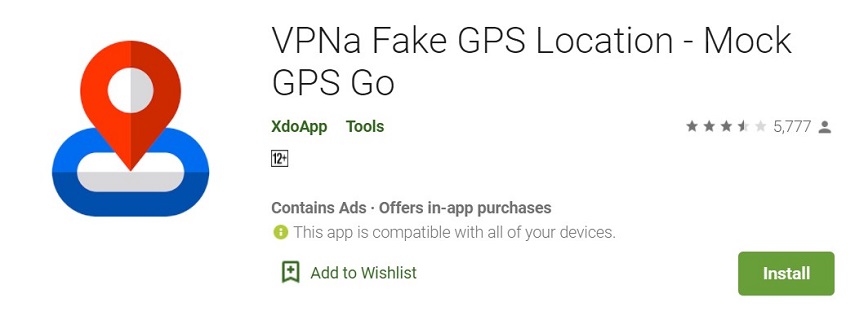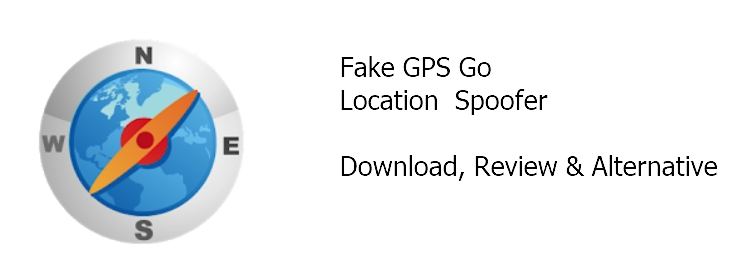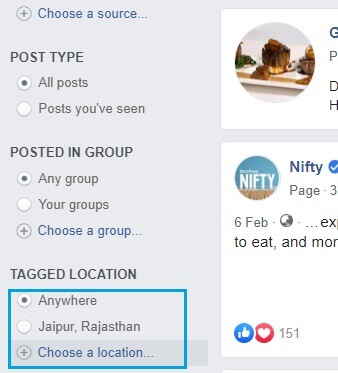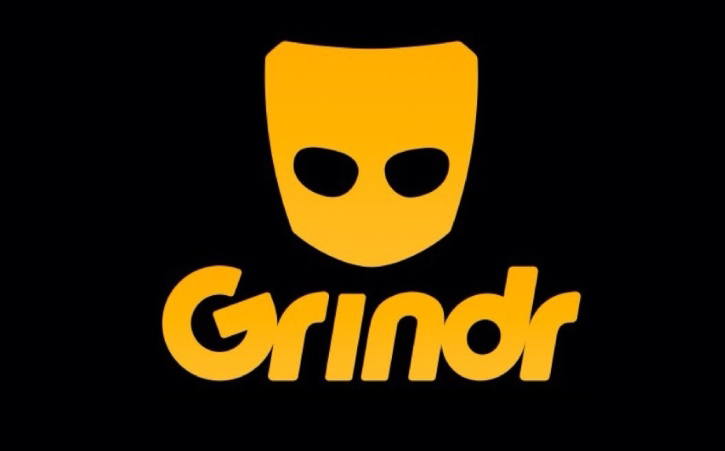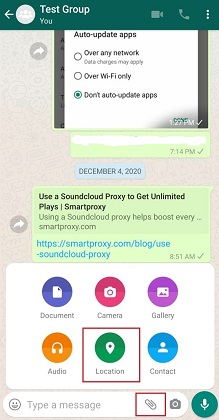How to Fake GPS with and without Bluestacks
 Jerry Cook
Jerry Cook- Updated on 2022-04-19 to Virtual Location
BlueStacks fake GPS location is very useful when you want to test your app or game in different locations. It's also helpful if you want to play a game that is not available in your country. You can use a fake GPS location to make it appear as if you're in another country or city. Faking your location in order to access geo-restricted sites, apps, and content has been a popular practice among Android and iPhone users since the launch of Google's operating system. However, because BlueStacks doesn't integrate with the GPS on your device, the location that you're "spoofing" will be off by a few hundred meters. Thankfully, there are now other methods of faking your location that is much more accurate. This article will show you how to fake GPS with and without BlueStacks on iPhone.
- Part 1: How Can I Fake GPS BlueStacks
- Part 2 Can You Spoof Pokemon Go With BlueStacks Fake GPS Not Working:
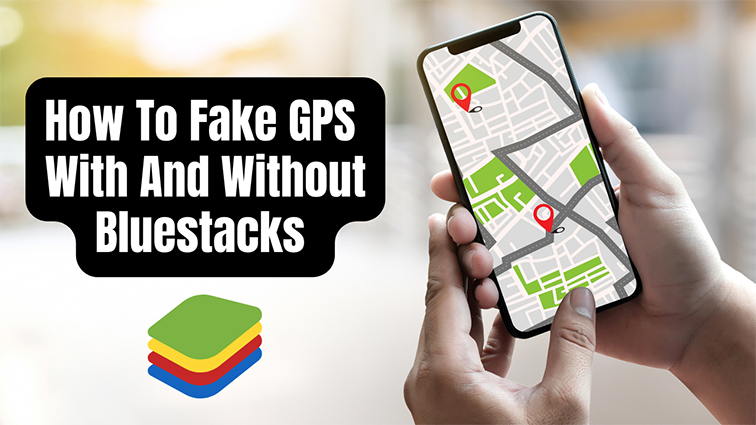
Part 1: How Can I Fake GPS BlueStacks:
Fake GPS BlueStacks is one of the most popular apps that allows you to fake your GPS location. It is available for free on the Google Play Store and has been downloaded by over 10 million people. The app is very easy to use, and all you need to do is install it on your device and provide it with a fake location. You can then use this fake location to trick your friends or family into thinking you are somewhere else. The app is very accurate, and you can even select a specific location on the map. BlueStacks fake GPS app is also updated regularly to remain compatible with the latest versions of Android.
Furthermore, BlueStacks is one of the most popular Android emulators in the market, which has many features to help gamers play their favorite games on PC. These include a fake location setting that makes it easier for Pokemon Go fans and allows them to collect various pokemon easily with no hassle! Besides, if you are a developer, you can use this function to test your GPS-based apps in different locations without moving around.
Additionally, there are many reasons why you should use BlueStacks. First, it allows you to fake your GPS location. This is perfect for when you want to appear to be in a different country or region without actually having to travel there. Second, BlueStacks gives you access to a wide range of Android apps and games. This can be great for when you want to try out new apps without having to install them on your phone. Finally, BlueStacks is easy to use and has a simple interface. This makes it perfect for those who are not familiar with Android or have never used an emulator before. Ultimately, BlueStacks is a great tool for anyone who wants to use Android apps on their computer.

How Do I Install BlueStacks?
Now that we've seen what BlueStacks is and how it can help you fake your location let's look at how to install it. Installing BlueStacks is a very simple process and can be done in just a few minutes. But first, we'll see what the system requirements for BlueStacks are.
So, if your computer meets the minimum system requirements, then you can follow the below steps to install BlueStacks
1. Go to the BlueStacks website and click on the 'Download' button.
2. Once the download is complete, double-click on the BlueStacks installer file and follow the on-screen instructions.
3. After installing BlueStacks, launch it and sign in with your Google account.
4. For GPS BlueStacks spoofing, go to Google Play Store and log in.
5. Now, type the required information and press enter.
6. Read the Google Terms and Conditions carefully and click on "I agree".
7. The BlueStacks emulator is now available for games and apps to download and install, so get downloading and installing!
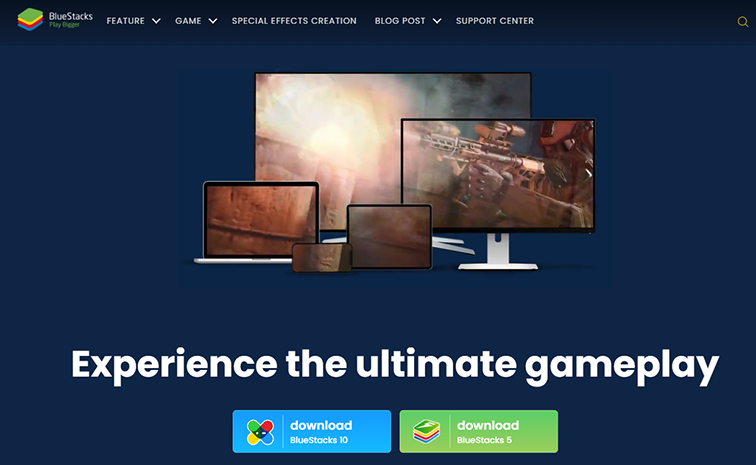
BlueStacks Using Tips:
- You can use a keyboard and mouse to play games on BlueStacks.
- If you are using an Android phone, you can also connect it to your PC via Bluetooth and use it as a controller.
- You can also use the 'One-Click Root' feature to root your BlueStacks emulator.
- Change power plan to high performance.
- Set Virtualization Technology to Enabled in BIOS settings.
- Keep your graphics drivers up-to-date.
- Allocate more RAM and CPU cores in the BlueStacks settings.
- Use an SSD drive for better performance.
How To Use BlueStacks Fake GPS Pokemon Go?
Now that we know how to install BlueStacks let's take a look at how to use it to fake your GPS location. Faking your GPS location on BlueStacks is very simple and can be done in just a few steps.
- Install the BlueStacks emulator's latest version on your computer and sign in with your Google account.
- To download the fake GPS app, go to the PGSharp official website, install and download the app into your BlueStacks.
- To play Pokemon GO, you need to have a copy of the game from either 2000 or later.
- Login to your account through Facebook/Trainer Club login services and start playing the game.
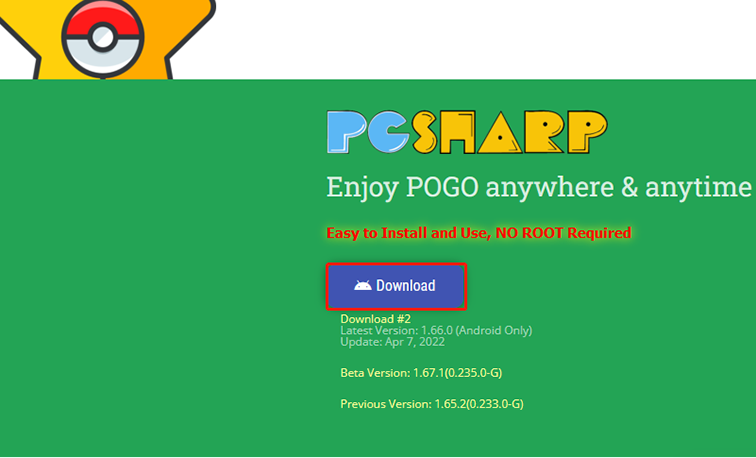
Part 2 Can You Spoof Pokemon Go With BlueStacks Fake GPS Not Working:
BlueStacks fake GPS not working for pokemon go a big problem. Users have reported that the app doesn't work after a certain point, and it gets stuck. The main reason behind this is that Niantic, the developers of Pokemon GO, have updated their security measures to detect and block players who are using emulators like BlueStacks to spoof their location.However, Ultfone IOS Location Changer is still a great alternative that you can use to spoof your GPS location in Pokemon GO. Ultfone IOS Location Changer is a GPS spoofing tool that allows you to change your location on iPhone or iPad without jailbreak. It's very simple to use and can be done in just a few steps. The Ultfone IOS Location Changer supports all models of iOS and the newest iPhones models!
Features of Ultfone IOS Location Changer:
- Change your GPS location without jailbreak.
- Simulate movement between two points.
- Spoof your location in any app, including Pokemon GO, Ingress, etc.
- Easy to use interface.
- Free to download and use.
Steps to Spoof GPS Location with Ultfone IOS Location Changer:
-
Step 1Download and install Ultfone IOS Location Changer through the official website on your computer.After installation, launch the program. The default interface is a GPS change screen with a disclaimer. Hit the Enter button to continue.

-
Step 2Connect your iPhone or iPad to your computer via USB. Once your device is recognized by the program, hit the "Start to Modify" button to begin.

-
Step 3A map will appear on the screen. You can manually search for a location by entering an address or using the built-in GPS to find your current location.

With this simple trick, you can change the location on your iPhone to anywhere! All GPS apps will also be sent out of track and make a new bunch for themselves with fake coordinates.
Conclusion
Pokemon go BlueStakes fake GPS not working is a problem many users have been facing. However, there are still some alternatives that you can use to spoof your GPS location. In this guide, we've shown you two methods that you can use to change your location on your iPhone or iPad without jailbreaking. We hope this guide was helpful and that you were able to find a working solution to your problem. If you have any questions, please feel free to leave a comment below!