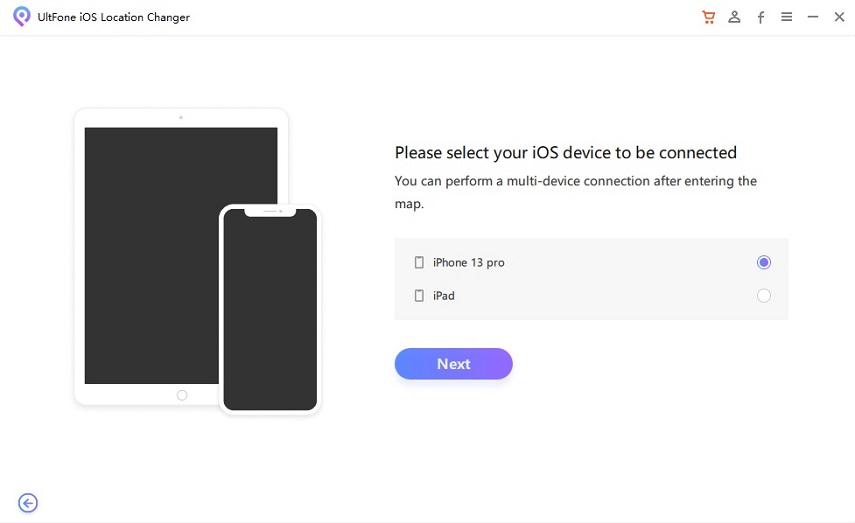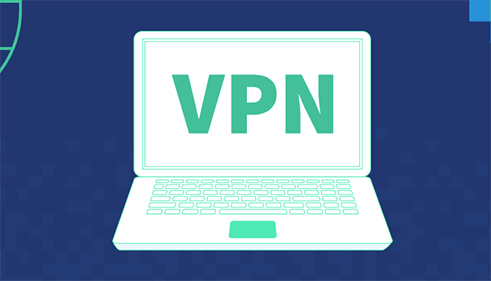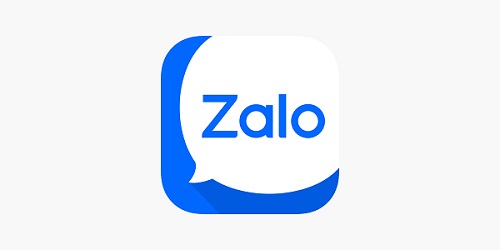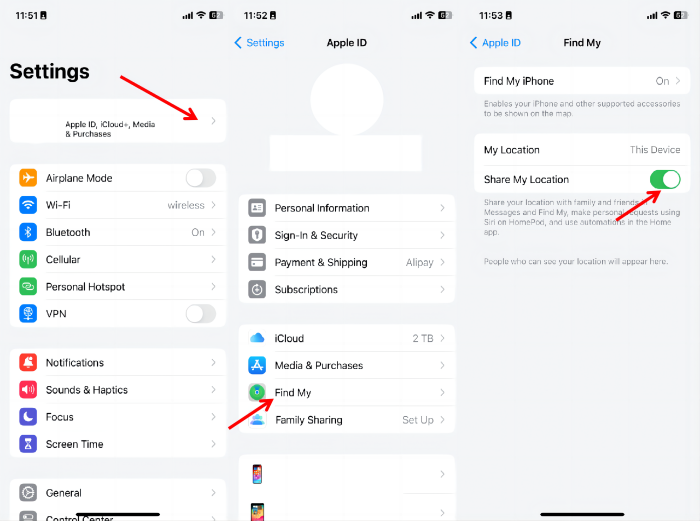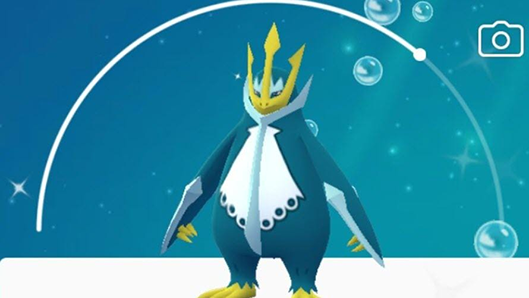How to Change Your Location in Chrome
 Jerry Cook
Jerry Cook- Updated on 2023-01-29 to Virtual Location
Are you looking for a way to change your location in Chrome? Finding yourself stuck in the same location-restricted content no matter what IP address you use? If so, you've come to the right place! In this blog post, we'll learn how to customize your browser and access new regions using Google Chrome. You can unlock countless previously restricted websites with just a few simple steps. So if you're ready to learn how to take control of your browsing experience and expand your horizons - read on!
- Part 1: Can I Trick My Browser Location?
- Part 2: How Does Chrome Know Your Location?
- Part 3: Why Do We Fake Location in Chrome?
- Part 4: How to Spoof Location via a Chrome Location Spoofer?
- Part 5: How to Change GPS Location on Chrome Manually
- Part 6: How to Change Your Default Location Settings on Google
- Part 7: How Do I Use Location Guard in Chrome?
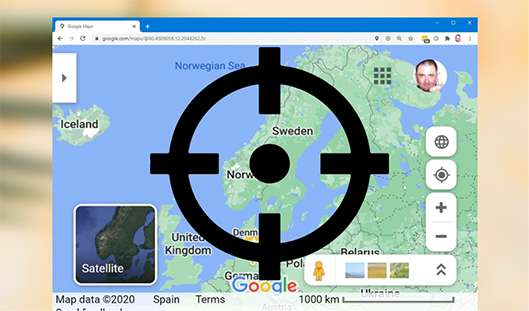
Part 1: Can I Trick My Browser Location?
Tricking your browser location can be done, although it is more complicated than simply opening a menu and selecting a new location. It involves manipulating IPs and spoofing GPS signals. This may require technical expertise, tools access, or help from an experienced hacker. Most commonly, individuals will use browser extensions to create fake location information when sending requests over the Internet, allowing them to appear in another location while elsewhere. Alternatively, individuals with networking knowledge may tunnel their connection through a virtual private network (VPN). A VPN is an app that securely tunnels your internet traffic through another country. When you connect to a VPN server, websites and apps see the server's IP address rather than your actual IP address. This means you can access content from any corner of the world.
Part 2: How Does Chrome Know Your Location?
Chrome uses your IP address in order to determine where you are located, which is why those pesky geo-restricted content ads appear no matter what. Your IP address uniquely identifies your device on the web and links it to its physical location - so until you change it, Chrome won't change its opinion of where you are!
Part 3: Why Do We Fake Location in Chrome?
There are a variety of reasons why you may want to change your location in Chrome. Perhaps you're trying to access region-specific content that isn't available in your area, like streaming services or travel discounts. You may also want to avoid restrictions on certain websites, such as those imposed by censorship laws. Finally, if you're concerned about privacy and data protection, spoofing your location is a good way to ensure that your data remains hidden.
Part 4: How to Spoof Location via a Chrome Location Spoofer?
Changing your Chrome location can be tricky, as it involves playing with a variety of settings and configurations. Fortunately, an easier way to spoof your location is using UltFone location changer. UltFone iOS Location Changer is the best choice to spoof locations in Chrome because of its advantages. Firstly, with this exciting tool, users can easily modify their device's location and can also share it directly on different social media platforms. Secondly, it offers plenty of protected multiple modes and even a simulation option, which will keep the spoofed location intact for as long as needed.
Moreover, it offers an easy user interface where users need to click a few buttons to modify their location anywhere, anytime. Lastly, with UltFone iOS Location Changer, players can experience any region's gaming activities without switching devices or physically moving there. All these features show why I would choose UltFone iOS Location Changer to play.
- Work with location-based apps, such as Pokemon Go,WhatsApp and Facebook, etc.
- Control your movement direction with a joystick conveniently
- One-Click to change GPS location to anywhere.
- Import/Export GPX file to create your own routes.
- Support the latest iOS 16/iPadOS 16 and iPhone 14 series.
- Step 1 Launch this software and click GPS change on the main page. After that, click the Enter button to continue.

- Step 2Connect your iPhone to the computer via an Apple cable. Then select Next option on the screen.

- Step 3You can choose a location on the map with your mouse or enter an area on the upper left search bar. After doing so, click on the "Start to Modify" option.

Part 5: How to Change GPS Location on Chrome Manually
If you feel a bit brave, you can manually change your GPS location in Chrome. To do this, open the "Settings" tab and select the "Advanced Settings" option. Scroll down to "Privacy & Security" and click on "Site settings". From there, choose the "location" option and click on "Allow sites to access your physical location". Once you have enabled this feature, Chrome will ask for your permission before accessing your current location. From here, you can manually enter the coordinates of any other location that you would like to appear as if it were your own.
Part 6: How to Change Your Default Location Settings on Google
Changing your default location settings on Google is simple and straightforward. Start by accessing the Settings page in your browser, then choose the 'Privacy' tab. From there, scroll down to the 'Location' section and click the button to enable location tracking. Using the dropdown menu for Location Sharing, you can select the appropriate location you wish to set as your default. Finally, save changes before exiting the settings menu so your new settings will remain in place. With these steps, you will be able to update your default location settings on Google successfully!
Part 7: How Do I Use Location Guard in Chrome?
Location Guard is an add-on for Chrome that allows you to mask your geographic location from websites. To use Location Guard, first install the Location Guard extension from the Chrome Web Store. Once installed, go to the options and configure Default Level to Use a fixed location. From the dropdown menu, select a location that you want to appear as your geographic location. Once saved, websites will be unable to pinpoint your exact location. However, they will be able to detect that you are using a different location than your actual one. This is a great way to protect your privacy and access content without revealing your true location.
Conclusion
Spoofing your location in Chrome is an easy and efficient way to access websites from anywhere in the world without revealing your real geographic location. UltFone iOS Location Changer provides an easy and secure way to spoof locations on Chrome, while you can also manually change your GPS location with a few clicks. Additionally, you can use Google's own settings to update your default location settings. Lastly, Location Guard is an add-on for Chrome that can help you mask your geographic location from websites. With these tips and tricks, you will be able to spoof your locations in Chrome with ease! Have you tried any of these methods before? Share below in the comments section!