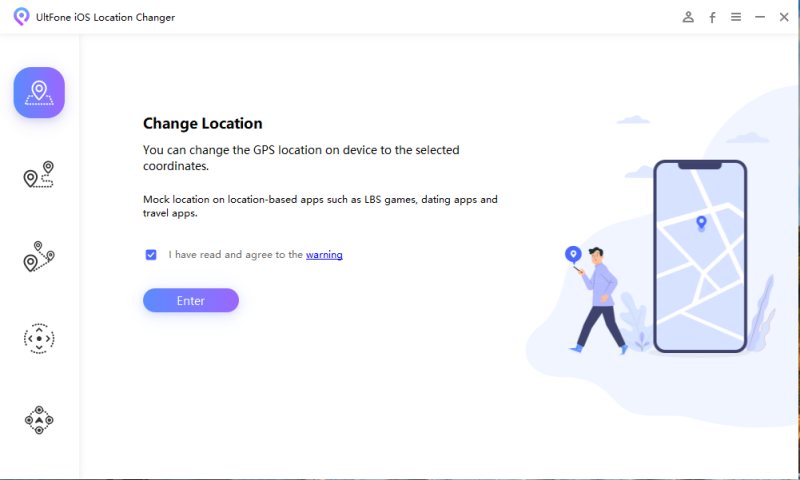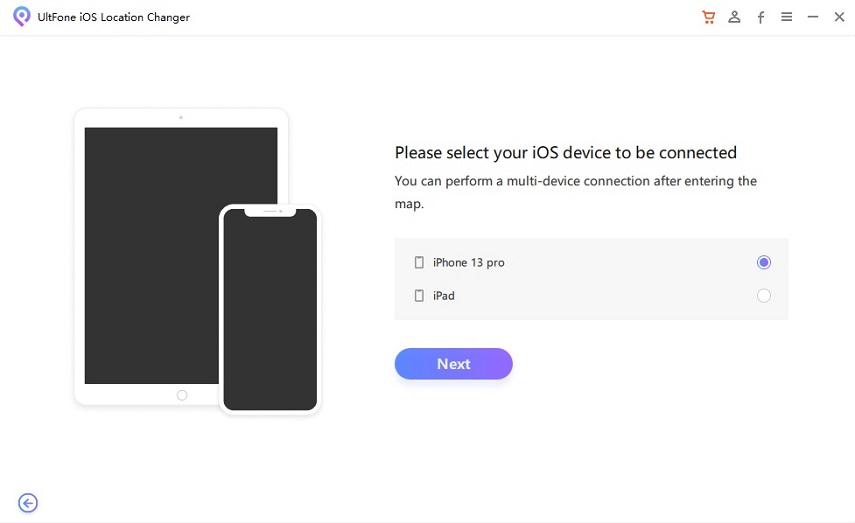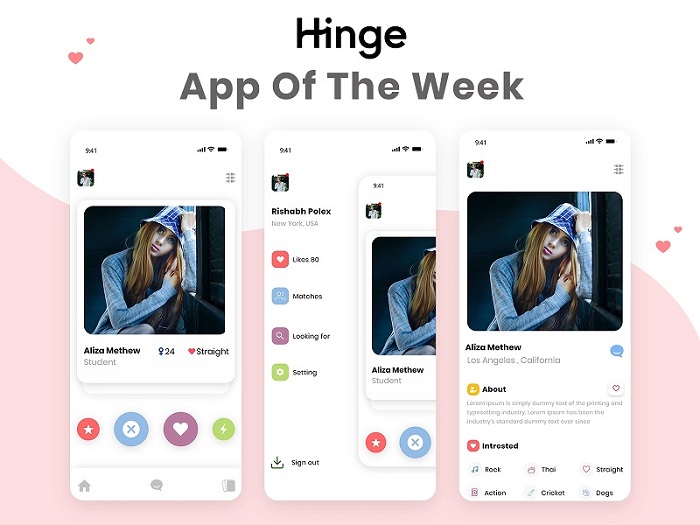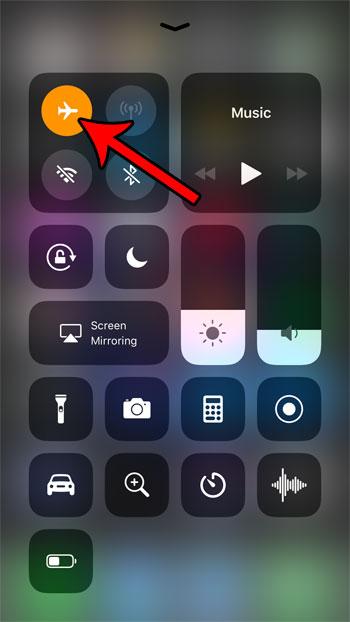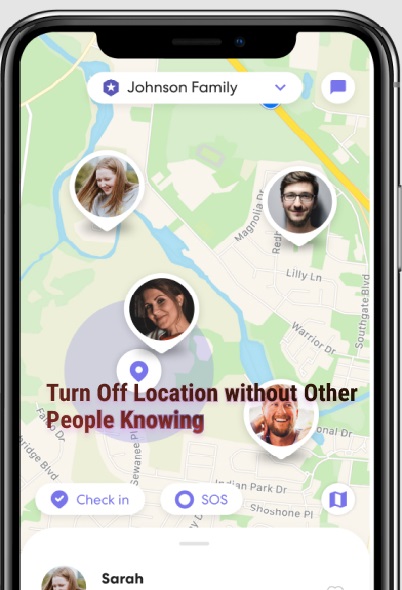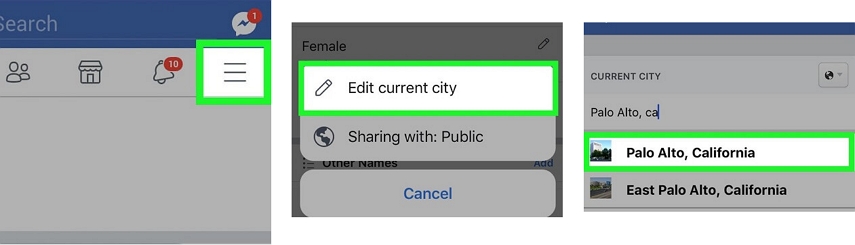TOP 5 Ways to Change Location on Zenly [iPhone & Android Supported]
 Jerry Cook
Jerry Cook- Updated on 2022-06-23 to Virtual Location
Sharing locations with friends and connecting with them is an excellent experience. However, there are a few occurrences when safety turns out to be more critical. Notwithstanding, how to Zenly spoof location could be trickier than you know. You might need to move to specific spots without the information on your companions or family, yet you are connected using Zenly. So, here you will want to fake your location on Zenly. Luckily, this article guides you on the best methods to fake locations on Zenly.
- Part 1: What is Zenly?
- Part 2: How does Zenly Track Your Location?
- Part 3: How to Fake Location on Zenly [iPhone & Android Supported]?
- Way 1: Fake Location on Zenly with the Ghost Mode [Official]
- Way 2: Spoof Location on Zenly with A Pro iOS Change Location Tool
- Way 3: Spoof GPS Location on Zenly with Fake GPS App on Android
- Way 4: Change Location on Zenly with Cydia [with jailbreak]
- Way 5: Fake Location on Zenly with Hola
- Part 4: People Also Ask about Location on Zenly
Part 1: What is Zenly?
Zenly is an application ideal for keeping your friends group together on your trips, seeing who's near, and getting warnings about your friends' whereabouts when you're far away. Their model assumes that a buddy lands in another land- ideal for those who like to travel.
As per their site, Zenly is likewise utilized by firefighters to set divisions and by couriers, NGOs, and even legislators.
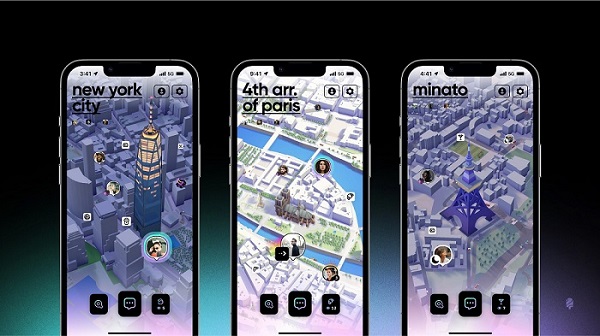
While using Zenly, you could perceive a portion of the map features and find it like Snapchat. That is because, in 2017, Snapchat purchased Zenly, and Zenly is the main impetus behind the Snap Map!
Part 2: How does Zenly Track Your Location?
How Zenly works is straightforward. When you open the application on your gadget, you will see a GPS map on the screen. Here, your companions' profiles are given near their location details. You can continue to add more buddies with you. Assuming somebody confirms your friendship request, their profile and location will appear on the screen.
Your Zenly companions, on the other hand, will see your location constantly on the map. You can choose your companions' location on the map and track their courses, send them messages, or send stickers to track down them.
Part 3: How to Fake Location on Zenly [iPhone & Android Supported]?
Way 1: Fake Location on Zenly with the Ghost Mode [Official]
Ghost mode is a protection highlight in Zenly that permits you to fake your actual location. Ghost mode gives three specific choices: Precise, Frozen, and Blurred.
As mentioned below, it is not difficult to enter ghost mode on Zenly, even with some application experience on how to freeze location on Zenly.
Step 1. Launch Zenly and continue to your profile. Press the "Ghost mode" choice with a ghost symbol close to it.

- Step 2. Pick the companions you need to stow away your location from or pick the "select all" choice to pick all of them.
- Step 3. Select either the "Blurred" or "Frozen" choice from the page to conceal your actual location on Zenly.
Way 2: Spoof Location on Zenly with A Pro iOS Change Location Tool
When you attempt to change the location settings on your gadget, you need to jailbreak your iPhone first. UltFone iOS Location Changer doesn't need jailbreaking . This program may change your location and remain inside Apple's OS.
The UltFone utilizes a single tick answer to cover your actual location and allow you to show up from elsewhere on the planet.
Key Features:
- You can play games and open apps that require your actual movement in reality without moving.
- Set the speed of your in-app speed and make location-based teleportation.
- Works with iOS, including the most recent iOS 15.
- Keeps a movement record.
Steps to Change iOS GPS Location
- Step 1 Download and launch this program after installing it. The homepage has the GPS changer. Click this option and tap Enter button to proceed.

- Step 2 Select an iDevice to be associated on the following screen.

- Step 3 You can pick a location on the map with your mouse or enter the location on the upper left search bar. Then, click the "Start to Modify" option.

That is how you can change the location on your iPhone. Additionally, all location-based apps concerning your iPhone will also be changed to the fake location .
Way 3: Spoof GPS Location on Zenly with Fake GPS App on Android
Fake GPS is a straightforward yet compelling Android app to fake your actual location. Its GUI is straightforward to utilize. You can set your Android location to any place on the planet with only a single tick.
- Step 1. First, you should turn on the "Allow Mock Location" settings for this application to run on your phone.
Step 2. Visit Google Play Store and download the Fake GPS application on your Android.

- Step 3. Then, open the application and pick the location you believe your gadget should show. You can tap on the map location or enter specific directions.
Step 4. Click "Start" to move to the new location. You can stop by tapping the "Stop" button and changing the location to address your issue.

It is one of the best options and an ultimate answer for the "how to stop sharing location on Zenly" for Android users.
Way 4: Change Location on Zenly with Cydia [with jailbreak]
One famous technique to fake GPS Zenly iPhone is to jailbreak your iPhone. Here is a bit-by-bit method to make it happen:
- Step 1. Install a program like Checkra1n to jailbreak your iPhone and download Cydia on your PC.
- Step 2. Plug your iPhone into your PC and "trust" the Cydia application. Once the application is open, click start.
- Step 3. Then, open iPhone's Settings, select Profiles from the General tab, and open Device Management.
- Step 4. Trust the Cydia software and from the software, tap the Go button and let the application jailbreak your iPhone. When finished, your iPhone will restart naturally.
Step 5. Now that your iPhone is jailbroken, you can open the Cydia application. You should download the Relocate Reborn to change your location.

- Step 6. After launching Relocate Reborn, you will change your location to any place you need.
Way 5: Fake Location on Zenly with Hola
Hola is another excellent answer for how to change location on Zenly application. At the same time, it isn't precisely a location spoofer and is more similar to a VPN. The Hola will take care of your burdens. You can utilize it to spoof your location on the Zenly application. The steps to utilizing Hola are recorded beneath:
- Step 1. Download and launch the Hola app through the App Store.
- Step 2. Once installed, go to your settings and turn location services off.
Step 3. Launch the application and tap the location spoofing option.

- Step 4. After doing so, you'll have a fake GPS location on your Zenly application.
Part 4: People Also Ask about Location on Zenly
- 1. How to Know Whether Someone is on the Ghost Mode or Not?
- 2. How to Turn Off Location Services for Zenly?
- 3. How to Change KPH to MPH on Zenly?
- 4. Can I See Who Viewed My Location on Zenly?
- 5. Zenly Not Updating My Real-Time Location. Why?
1. How to Know Whether Someone is on the Ghost Mode or Not?
When somebody is on "frozen" mode, you will not get constant notices about his location. It will appear that he has no web association or the phone is off.
Assuming that somebody is on the "Blurred" mode, you will see the blurred blue symbol in his pin on the map. That implies that he is someplace inside the overall area.
2. How to Turn Off Location Services for Zenly?
To turn on these services on your phone for Zenly, follow these steps:
- Step 1. Open the Settings app, enter the security tab, and snap on location services.
- Step 2. Look down to find the Zenly application, and afterward, select the location access you believe it should have.
3. How to Change KPH to MPH on Zenly?
It will show your speed if you need to drive with your Zenly application. The speed will display in MPH or KPH, depending on your Setting. You can certainly turn the MPH to KPH. To change this, you can follow the step underneath:
- Step 1. Open the Zenly application and access its settings tab.
- Step 2. See the Length units and pick what you need, where "Metric" addresses km and "Imperial" addresses Mi.
- Step 3. When you change KPH and MPH, it adjusts the temperature, which might be F or degrees of C.
4. Can I See Who Viewed My Location on Zenly?
With highlights, you can see who saw your profile. To see them, head to the places tab at the base right of your map and swipe left to see your past highlights created from your check-ins. There, you'll see your companions on Zenly that saw your profile.
5. Zenly Not Updating My Real-Time Location. Why?
Preferably, Zenly ought to continue to refresh your constant location. Nonetheless, Zenly might quit updating your location as a result of the accompanying reasons:
- Wi-Fi may not be connected.
- A Battery optimizer or data saver/restrictor might be in action.
- There might be no location access for Zenly.
- Zenly might be inside the auto-cleanup settings.
- Certain elements can drain signal strength.
Conclusion
This article has given all you might require to overcome the "How do I get rid of Zenly location?" issue. While there are multiple ways of changing Zenly location, you ought to be cautious with your decision to save difficulty. UltFone iOS Location Changer dominates the competition and demonstrates that it is best to fake location on Zenly.