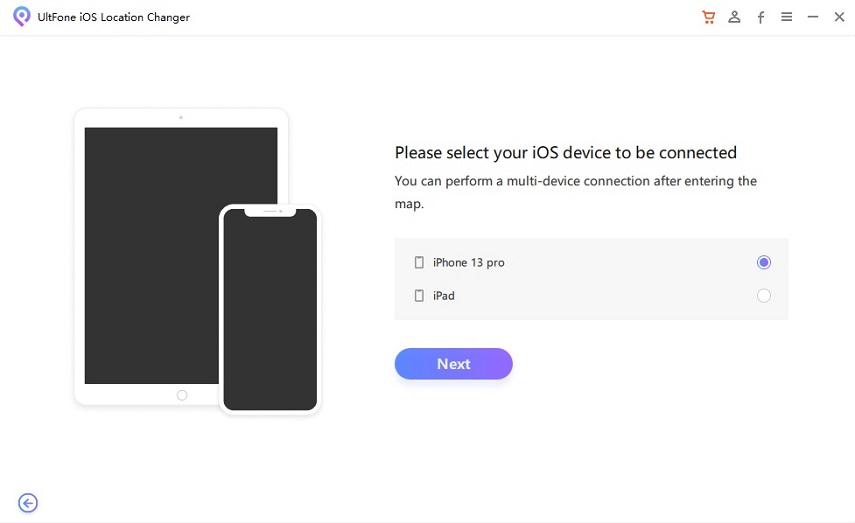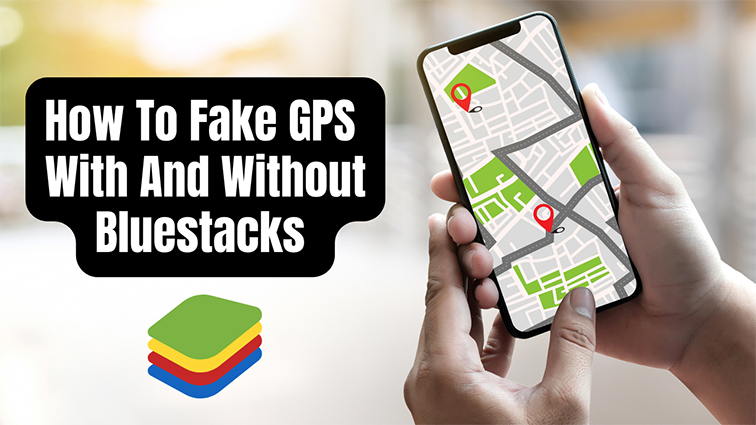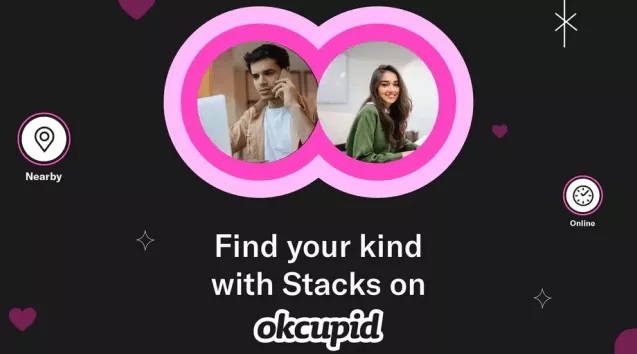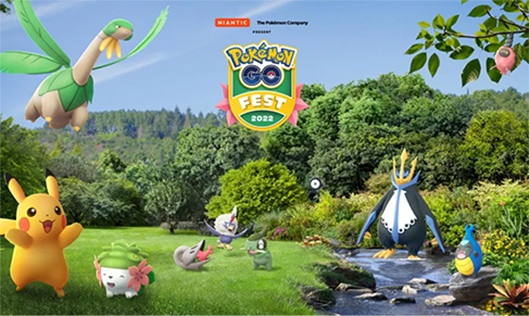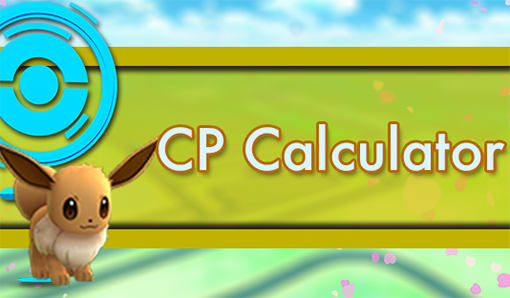How to Change iPhone Location without VPN?
 Jerry Cook
Jerry Cook- Updated on 2022-11-28 to Virtual Location
When browsing the internet, you may experience that some sites will not let you access their data because of your location. Being stuck in such a situation expects you to change iPhone location without VPN. But is it possible? Fortunately, Yes! Let's dig in to find out change IP location without VPN on your iPhone.
- Part 1: How Does the Vpn Work?
- Part 2: Why Do You Need Vpn?
- Part 3: How to Change iPhone Location without VPN Working?
- Part 4: How to Hide Your IP Address With a Vpn
- Part 5: How to Turn On Tracking Prevention iOS 16/15
- Part 6: How to Set Up a Vpn Server On Windows 11
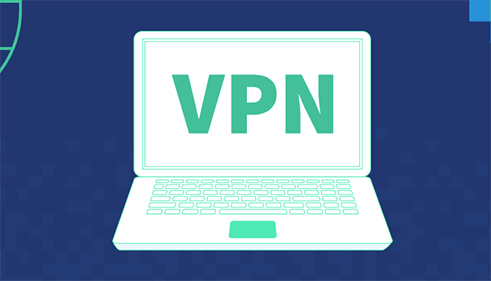
Part 1: How Does the Vpn Work?
- When you need to get to your Netflix account from abroad or access critical data without being uncovered, s VPN can help. This article shares how to change location on iPhone VPN and explains what VPN is.
- A VPN typically covers your IP address during a search and redirects your search to make it look like you are in another place. In addition, it adds a layer of security around your location to prevent people from seeing where you are surfing. Consequently, hackers and government officials cannot know what you are searching for.
- There are many motivations to change your IP address. Whether you need to safeguard your security, keep yourself hidden, or stay away from limitations, changing your IP address is a one-click solution.
Part 2: Why Do You Need Vpn?
While utilizing the internet, your gadget continually trades information with different sites. Without acknowledging it, you're giving sites admittance to your genuine IP address (which offers your location), search history, phone data, and more.
A VPN gives you another unknown IP address, reroutes your internet server in its network, and scrambles your information. This makes a solid passage between your phone/PC and the internet.
But do you need a VPN? Technically speaking, Yes! Here is a list of pros of using a VPN and why you should change location on iPhone VPN:
- It keeps you anonymous on the web.
- Protects you from hackers and government officials
- You can securely browse on public networks.
- Lets you fight for online censorship.
- Access any content without geo-restrictions
- Download files without someone knowing
- Secure a digital file
- Fast access to your company's network
Part 3: How to Change iPhone Location without VPN Working?
You can now change iPhone location without VPN through the GPS spoofing application. UltFone iOS Location Changer is a game-changing tool in location spoofing to change IP location without VPN. It also tracks your movements across different apps and can alter them accordingly. It additionally lets you import and saves well-known game GPX route files. Moreover, it works on almost any iPhone device, and you can access its excellent features using any iOS version.
- One-Click to change GPS location to anywhere.
- Control your movement direction with a joystick conveniently.
- Work with location-based apps, such as Pokemon Go,WhatsApp and Facebook, etc.
- Import/Export GPX file to create your own routes.
- Support the latest iOS 16/iPadOS 16 and iPhone 14/14 Pro/14 Plus/14 Pro Max.
- Step 1 Open UltFone iOS Location Changer and click GPS change from the main interface. Then snap the Enter button to proceed.

- Step 2Connect your iPhone to your computer via an Apple cable. Then select Next option on the screen.

- Step 3 You can pick a location on the map with your mouse or enter an area on the upper left search bar. After doing so, click on the "Start to Modify" option.

Part 4: How to Hide Your IP Address with a Vpn
Hiding your IP address with a VPN is very straightforward. After buying a VPN service, you download the VPN program. You then select a server you must connect with, and the VPN will wrap up. You can now use it to change iPhone VPN location and save your IP address.
When they lay out the connection, this is what happens in the background to protect your IP address
- The VPN program on your PC scrambles your data traffic and sends it to the VPN server through a safe connection. The data goes through your ISP, yet it's been so mixed and encrypted that they can never again crack it.
- Your data is shipped off the internet and gets a search result intended for you.
- The traffic is then scrambled again by the VPN server and sent back to you.
- The VPN application on your iPhone/PC will decrypt the data so you can comprehend and use it. And that's how to change the location on iPhone and keep the IP address secure.
Part 5: How to Turn on Tracking Prevention iOS 16/15
Turn on the 'Don't Track' feature from Safari in Privacy Settings. After that, Turn on the "Block Tracking" feature in Settings > Privacy > Location Services > System Services. Go to Settings > Privacy and turn on "Allow Location Access." Then Go to Privacy Settings > Location and toggle on the "Disable" option.
Turn off all choices except "Allow Always." And then Turn off the location services totally at Settings, then turn them back on individually until you find the one that is best for you. Then restart your gadget.

Tap on the status bar on your screen and slide down until you see an arrow with three dots. Next, tap the button close to that arrow until a menu springs up, and click "Clear History and Data." This will clear your data from applications like Safari and Mail before attempting the steps once more.
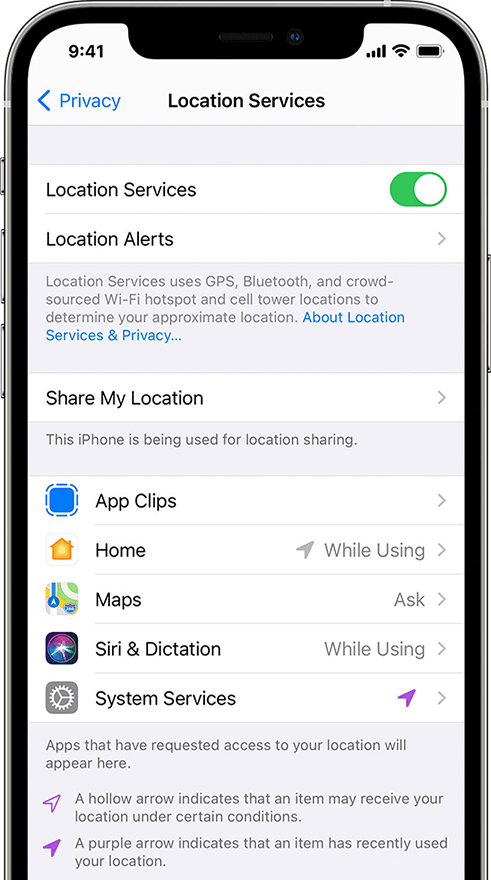
Go to Settings > Privacy > Location Services and turn off "Location Services" altogether; then, at that point, turn it back on individually until you find the one that turns out best for you. Then, at that point, restart your iPhone. Remember to re-enable it.
Tap the status bar at the highest point of your screen and slide down until you see the arrow with three dots on it. Tap that triangle button close to that symbol over and over until the menu springs up. Then click "Clear History and Data" to delete your data from apps like Safari and Mail before attempting once more. However, from that point, try every one of these steps (make sure you've turned off tracking). The last two give you some thought of which is better for you.
Part 6: How to Set Up a Vpn Server On Windows 11
The technique below can be used to set up a VPN server on your new Windows 11. Follow the steps underneath to set up a VPN on your PC:
- Setting up a VPN on your Windows 11 is, without a doubt, trickier than on different models. First, you must make a DDNS hostname, register your space with VPN, and design DNS on your Windows.
- It would help if you utilized an outsider DDNS supplier to design the DDNS hostname. Finally, restart the computer, and this will end the process. Your IP address will be covered so that you can play anything.
Concluding Thoughts
Using the internet securely and keeping your IP address safe is the need of the time. However, there are other solutions to it than using a VPN. Using a professional tool like UltFone iOS Location Changer, you can also change IP location without VPN. So if you are careful enough about your data, download it immediately!