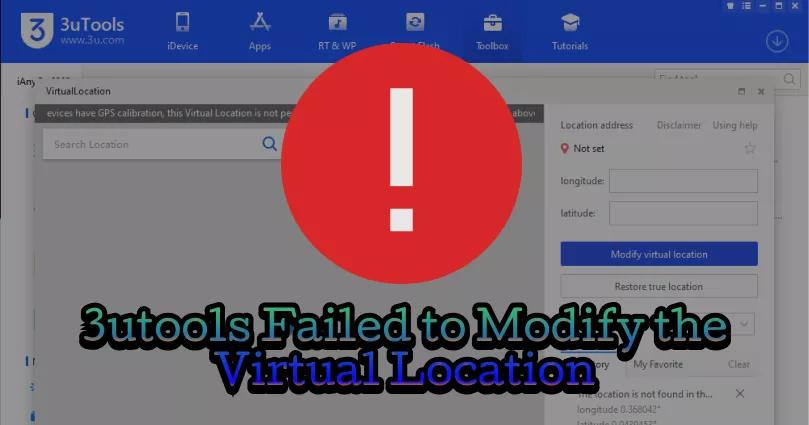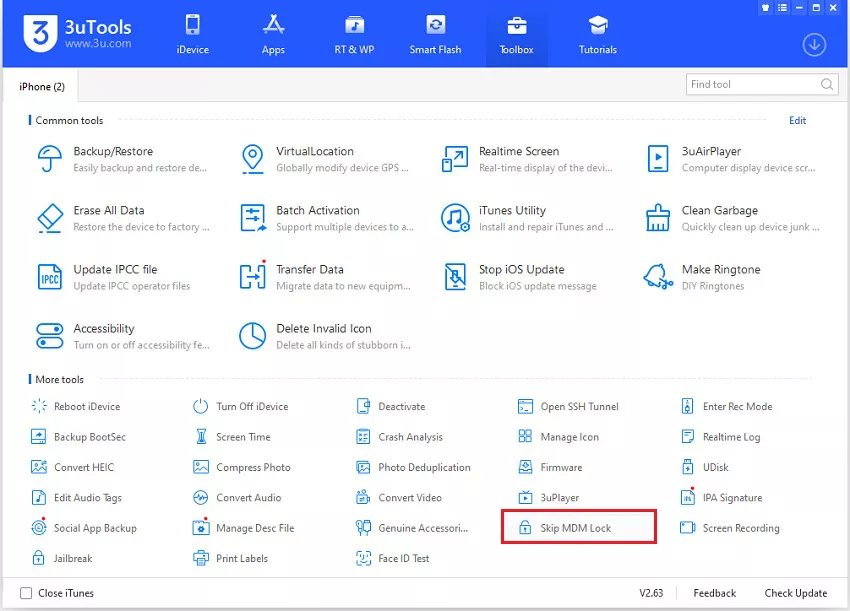What Can I Use to Alternative 3uTools on Mac or Win for Virtual Location/System Repair/Data Manager?
 Jerry Cook
Jerry Cook- Updated on 2024-10-29 to Virtual Location
3uTools is widely popular among Apple users for its ability to perform advanced tasks on iPhones and iPads. It enables data management, software updates and downgrades, location spoofing, and more.
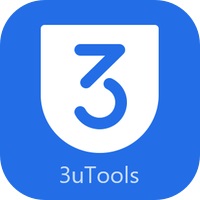
Despite its capabilities, some users are not fond of 3uTools., Mac users are left out since 3uTools is not available for macOS. So, what’s the 3uTools alternatives? In this post, we present a robust alternative to 3uTools that works on both Mac and PC.
- Part 1: 3uTools Alternatives 1: Location Spoofing
- Part 2: How To Auto Collect Pokestops? Dual Catcher Tips
- Part 3: Is The Pokemon Go Auto Catcher Worth It? Dual Catcher Alternative
- The Bottom Line
Part 1: 3uTools Alternatives 1: Location Spoofing
3uTools allows you to spoof your location, making your iPhone appear to be in a different location on the GPS than it actually is.
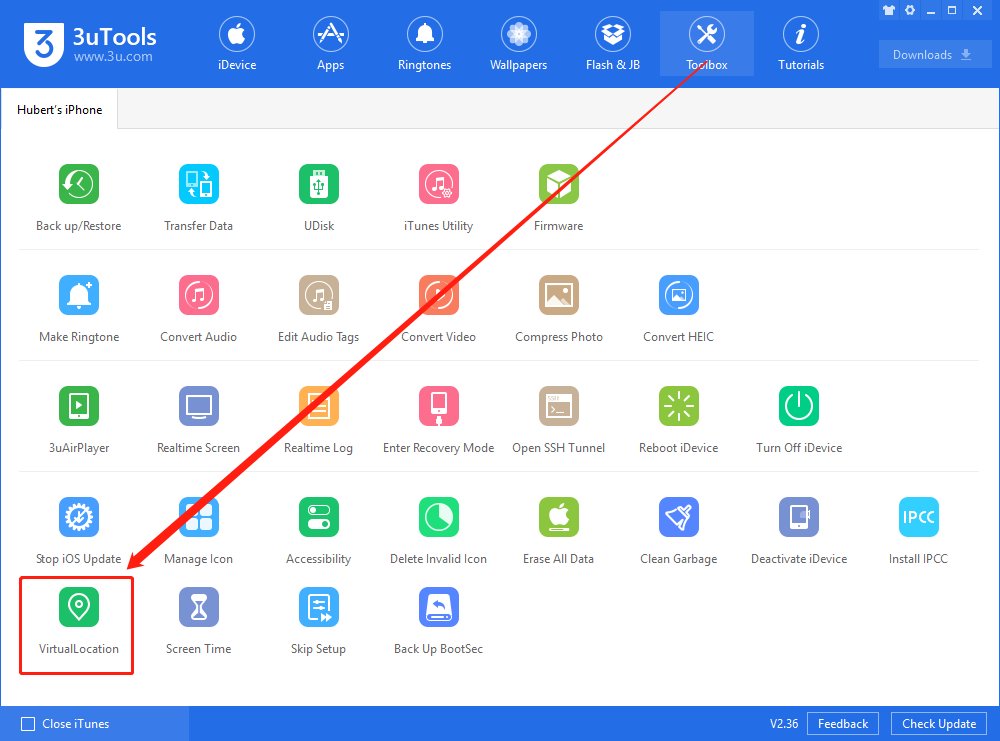
Best 3uTools Location Spoof Alternative - UltFone iOS Location Changer
UltFone iOS Location Changer for Windows & Mac users can now effectively resolve the " Pokemon Go Failed to Detect Location 12" issue spoofing location without modified APP! With a remarkable 95% success rate for accessing rare Pokemon without relying on third-party software or cracked apps. It’s an essential tool for those on iOS 18. Learn more >
- 1.Who’s It for?
- 2.Feature
- Mac Support: Unlike 3uTools, UltFone iOS Location Changer is available for Mac users.
- Clean Interface: UltFone iOS Location Changer features a much cleaner and user-friendly interface.
- Graphical Map Selection: You can select a location on the map through a graphical interface.
- Virtual Transit: UltFone iOS Location Changer allows for virtual transit, meaning your location can move along a route from point A to point B. This feature is not available on 3uTools.
- 3.Why We Choose It?
- 5.How to Use?
Why might someone do this? It can be helpful for accessing geo-restricted features or playing location-based games, such as Pokémon GO.
If you're looking for software similar to 3uTools to spoof your location, UltFone iOS Location Changer is your best option. Like the previous alternatives, UltFone iOS Location Changer offers superior functionality and support compared to 3uTools.
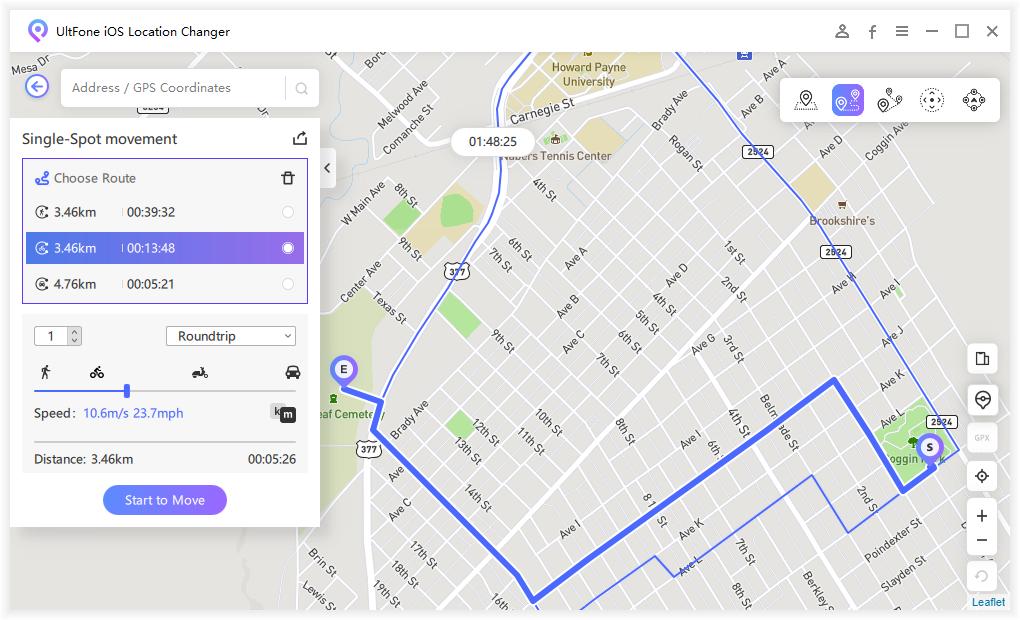
The Pokémon GO update to version 315.2 caused widespread location detection issues (Error 12, leading to 'Unable to detect current location 12' errors. UltFone iOS Location Changer is actively addressing this problem.
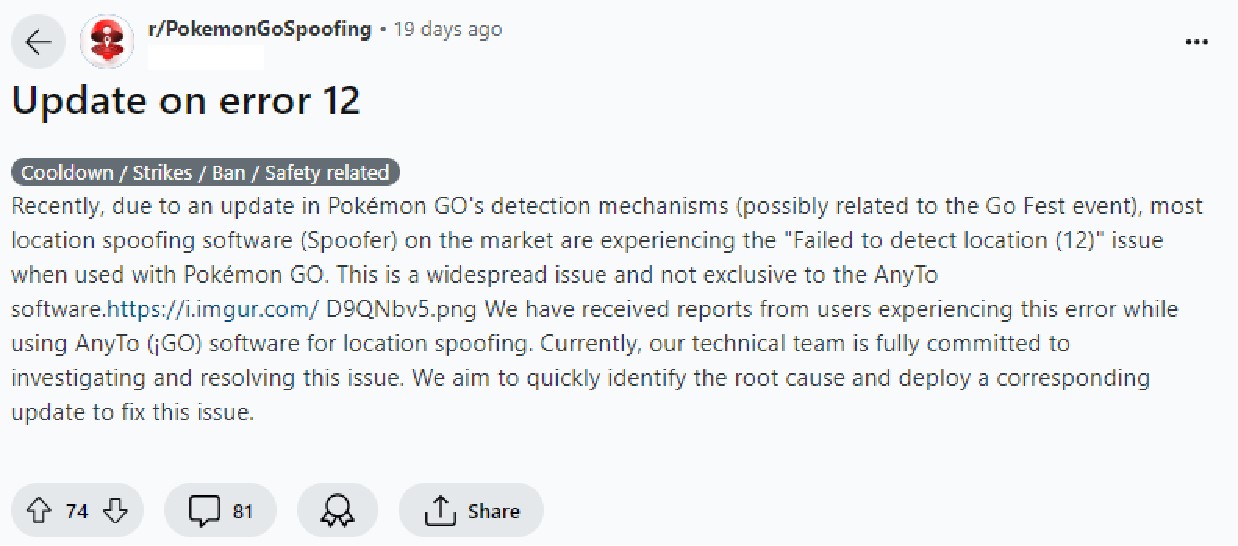
Since the release of PoGo Wizard Beta4 on June 21st, there have been no reported cases of account bans. We will continue to update PoGo Wizard to release even more stable versions.
UltFone iOS Location Changer allows you to customize a route and let the GPS location move along multiple points. Follow these easy steps to set up a route with multiple spots.
- Step 1Select "Multi-Spot Movement"
- Step 2Choose Navigation Mode or Straight Mode
- Option 1Navigation Mode: Follow the GPS navigation route, adjusting according to road conditions for a more realistic experience.
- Option 2Straight Mode: Travel in a straight line according to the set route.
- Step 3Customize Your Multi-Point Route
- Step 4Enable Speed Adjustment
From the main interface, choose the “Multi-Spot Movement” option. Tick the disclaimer box and click “Enter” to proceed.
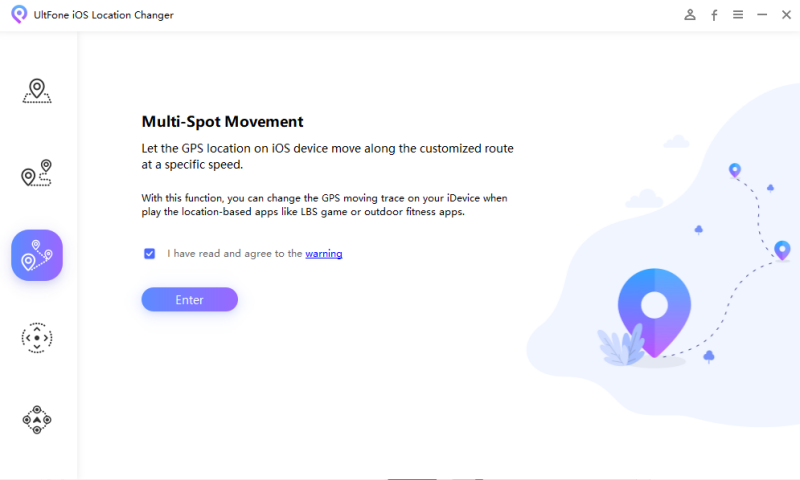
You have two options for setting up your route:
o When the total straight-line distance between route nodes is less than 1000 kilometers, the walking route is used by default.
o When the distance is greater than 1000 kilometers, the cycling route is used.
o The maximum number of route nodes for this method is 24.
o The maximum number of route nodes is unlimited.
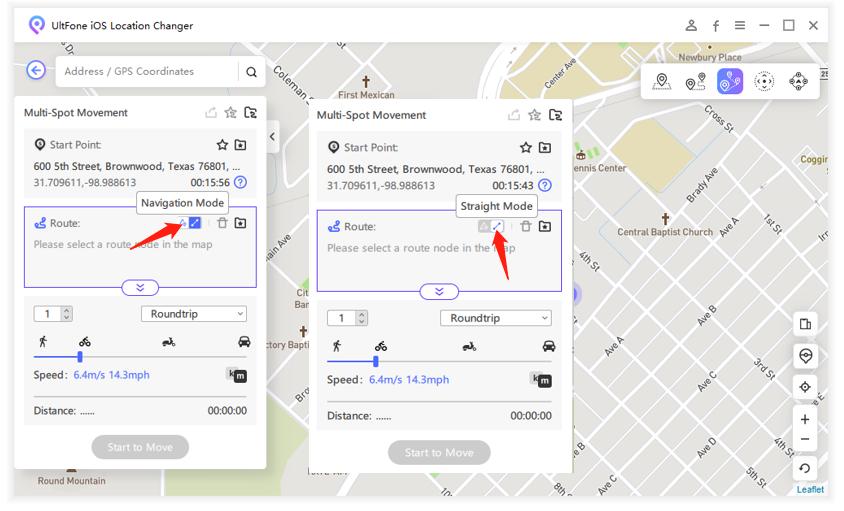
Select multiple locations on the map to set your route. You can adjust the speed, specify the number of round trips, and then click "Start to Move" to simulate GPS movement at the customized speed.

During the movement, enable speed adjustment for a more realistic simulation experience. This allows for dynamic changes in speed, making the simulation more believable.

Part 2: 3uTools Alternatives 2: iOS System Repair
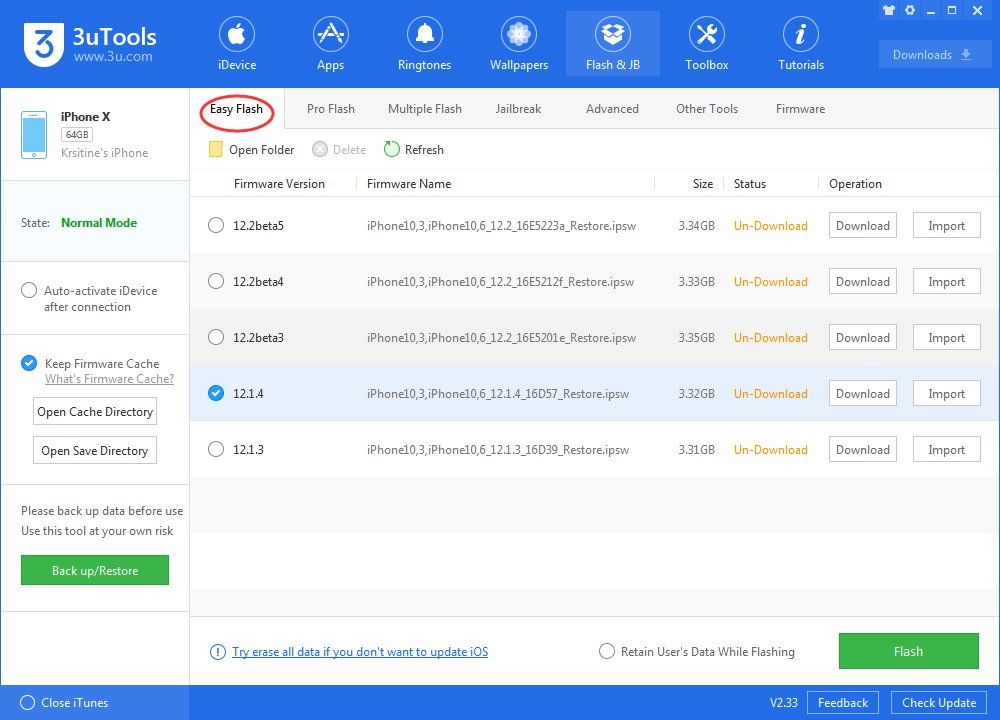
Another notable feature of 3uTools is its capability to restore your iPhone or iPad to its original software firmware. This function is particularly useful if you encounter issues with your device and need to reinstall its firmware, effectively repairing the software system of your iPhone.
It's also beneficial if you're running a beta version of the software, such as iOS 17 beta, and wish to roll back to a previous stable iOS version.
- 1.Who’s It for?
- Mac Compatibility: UltFone iOS System Repair is available for macOS, making it accessible for Mac users. In contrast, 3uTools is only available for Windows.
- Modern Interface: UltFone iOS System Repair features a cleaner and more modern interface, making it user-friendly for even non-tech-savvy individuals.
- 2.Feature
- 3.Why We Choose It?
- 4.How to Use?
If you need an alternative to 3uTools for system repairs, UltFone iOS System Repair is your best option. It offers several advantages over 3uTools, making it a superior choice for many users:
Now with UltFone iOS 18 Beta System Repair, you can easily fix iOS system issues without data loss in just a few clicks.

UltFone iOS System Repair provides separate options for repairing, upgrading, and downgrading your iPhone. You can update your iOS version, downgrade it, or simply repair the system. On the other hand, 3uTools is limited to system repair only.
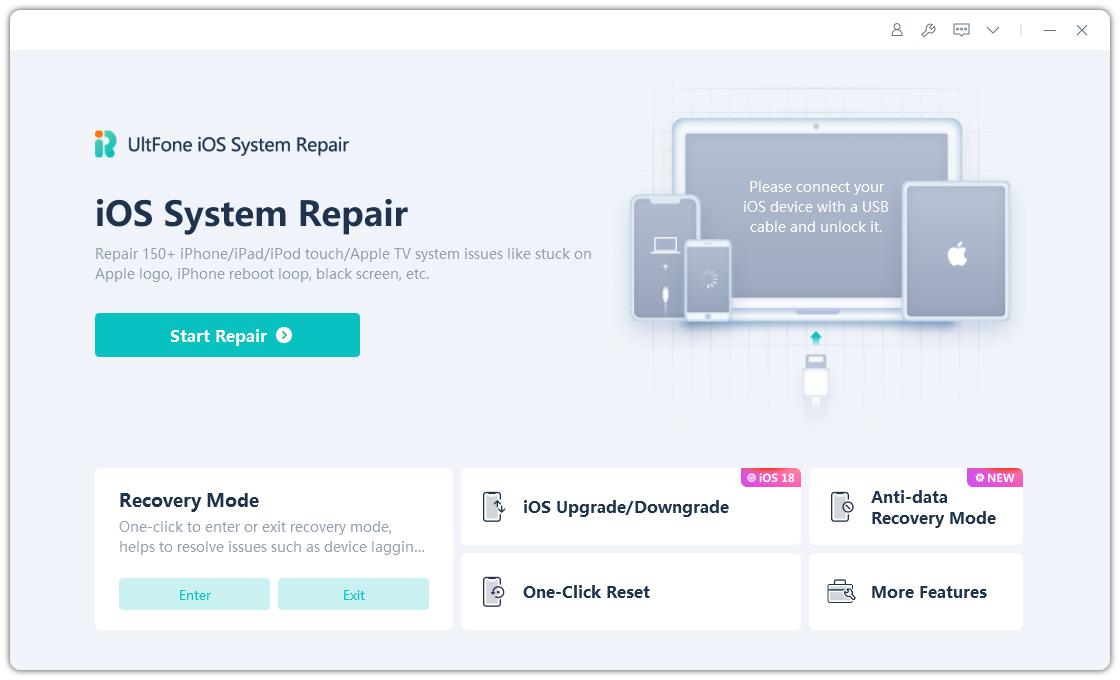
iPhone/iPad/iPod recovery mode, which presents a Connect to iTunes message on the screen, is a situtaion that can happen during/after an iOS update/jailbreak. Let's see how to put a Device in recovery mode with iOS System Repair free.
- Step 1 Download and Launch UltFone iOS System Repair
- Step 2 Select Standard Repair
Download and install UltFone iOS System Repair on your PC or Mac. Launch the program, then connect your iPhone, iPad, or iPod touch to the computer. Click "Start" to enter the iOS system repair module.

On the next screen, click "Standard Repair" to proceed.

Now you can use UltFone iOS System Repair. UltFone iOS System Repair comes to empower you to enter or exit iOS recovery mode by only one click with no need to press any buttons.
Part 3: 3uTools Alternatives 3: iOS Data Management
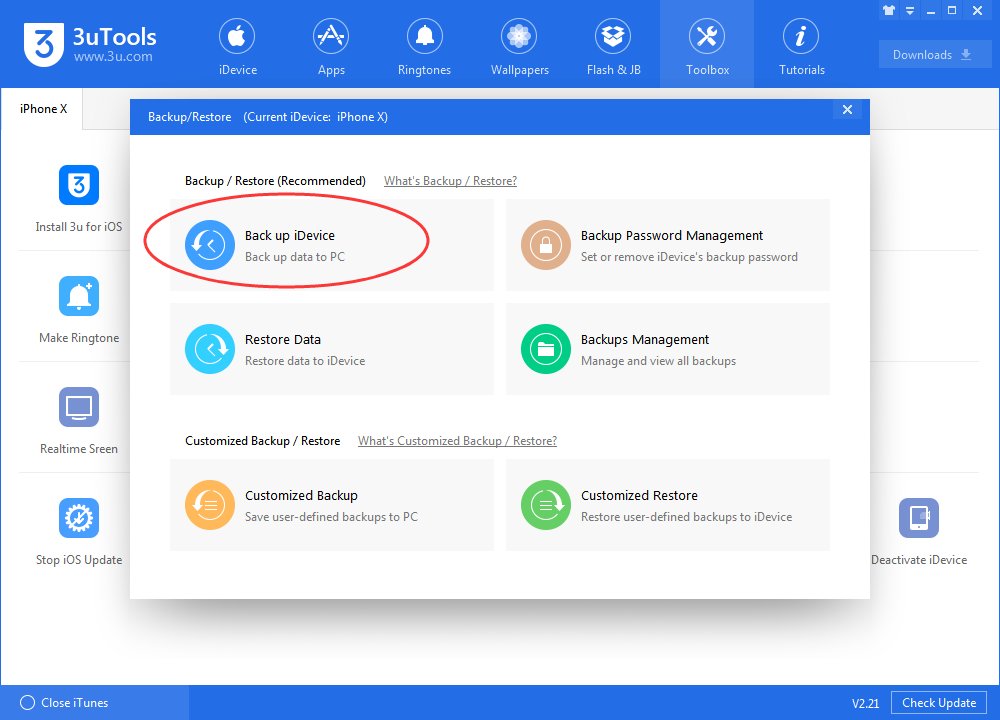
3uTools iOS Data Management One of the primary features of 3uTools is comprehensive iOS data management. With 3uTools, you can:
- Add data to your iPhone, such as photos and music.
- Export data from your iPhone or iPad to your computer.
- Delete various types of data from your iPhone directly through a single interface on 3uTools.
Best 3uTools iOS Data Management Alternative - UltFone iOS Data Manager
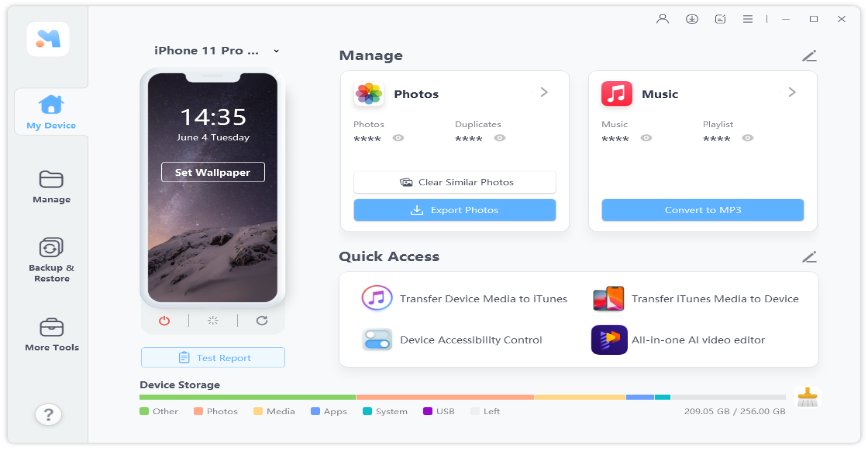
- 1.Who’s It for?
- 2.Feature
- Mac Compatibility: Unlike 3uTools, UltFone iOS Data Manager is available on Mac.
- Photo Management: With UltFone iOS Data Manager, you can hide or unhide photos on your iPhone, a feature not available on 3uTools.
- Shared Library Management: UltFone iOS Data Manager lets you manage data in your shared library, which you can't do with 3uTools.
- 3.Why We Choose It?
- 4.How to Use?
If you were planning to use 3uTools for data management, UltFone iOS Data Manager might be the perfect alternative, offering even better performance!
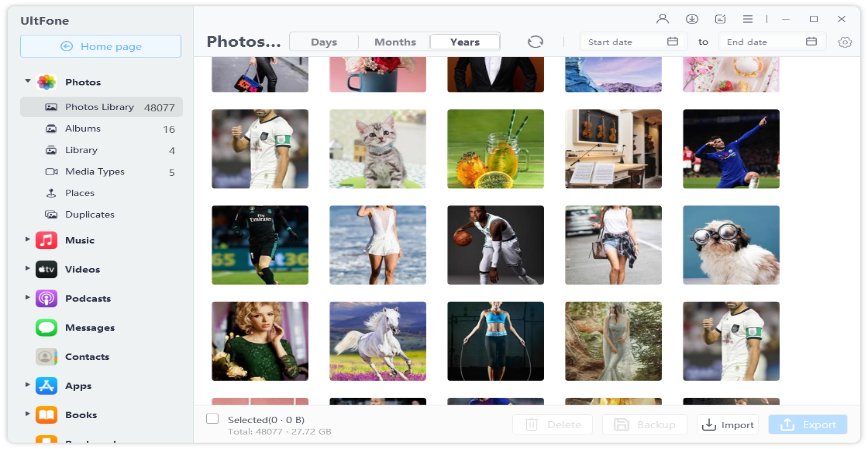
UltFone iOS Data Manager boasts a cleaner and more modern interface, making it easier to navigate, even for non-tech-savvy users. In comparison, 3uTools feels a bit outdated for 2023.

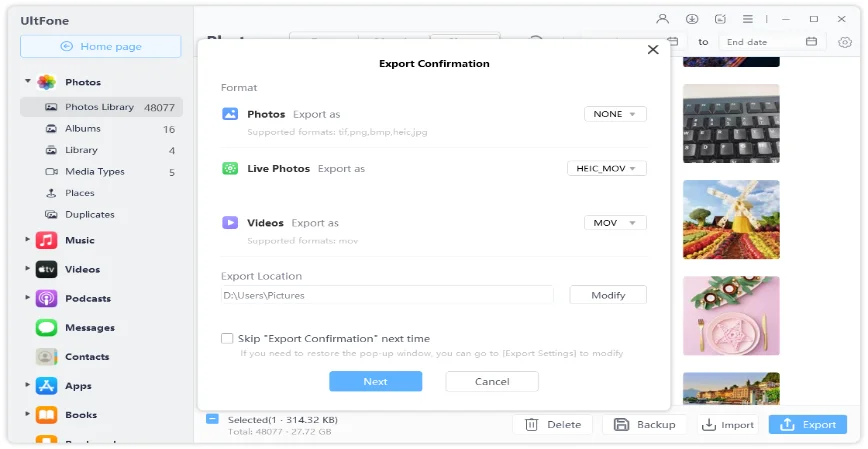
UltFone iOS Data Manager has superior file indexing, effectively displaying all the data on your iPhone. 3uTools can sometimes miss listing some of your data, like certain apps.
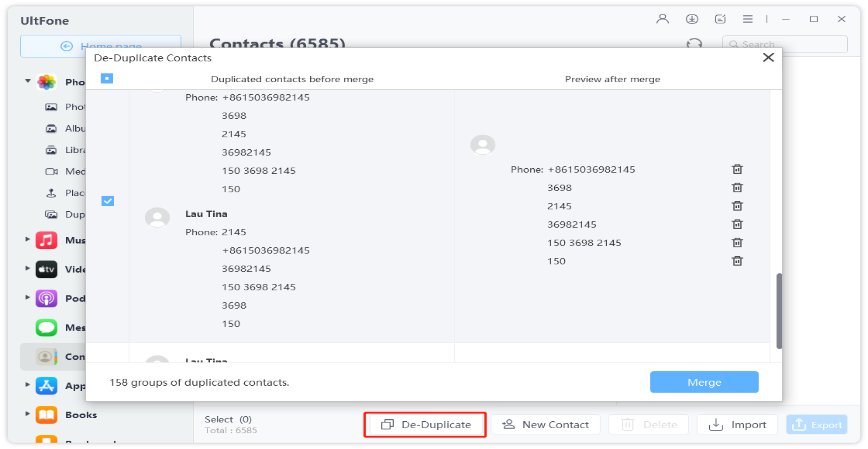
In summary, UltFone iOS Data Manager is an excellent alternative to 3uTools for Mac. Here's how to use UltFone iOS Data Manager on your computer:
- Download and Install: Download and install UltFone iOS Data Manager on your computer. Launch the application and connect your device. Unlock your iPhone and trust the computer to proceed. You'll then see the UltFone iOS Data Manager main interface.
- Manage Data: To manage your device data, navigate to the Manage section.
- Backup & Restore: To back up or restore data, go to the "Backup & Restore" section.
- More Tools: The “More Tools” section offers a variety of useful features such as developer mode, screen mirroring, iPhone diagnostic tests, HEIC converter, and more.
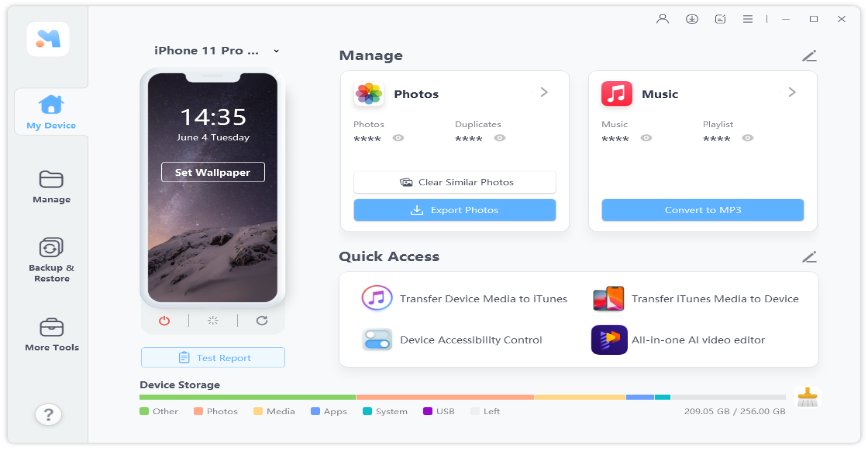



The Bottom Line
3uTools is a reliable iPhone helper tool, but it may not be ideal for everyone due to its cumbersome user experience, occasional bugs, and lack of support for macOS.
In this article, we've explored some top alternatives to 3uTools that offer enhanced functionality and support. Be sure to check them out to find the tool that best suits your needs!