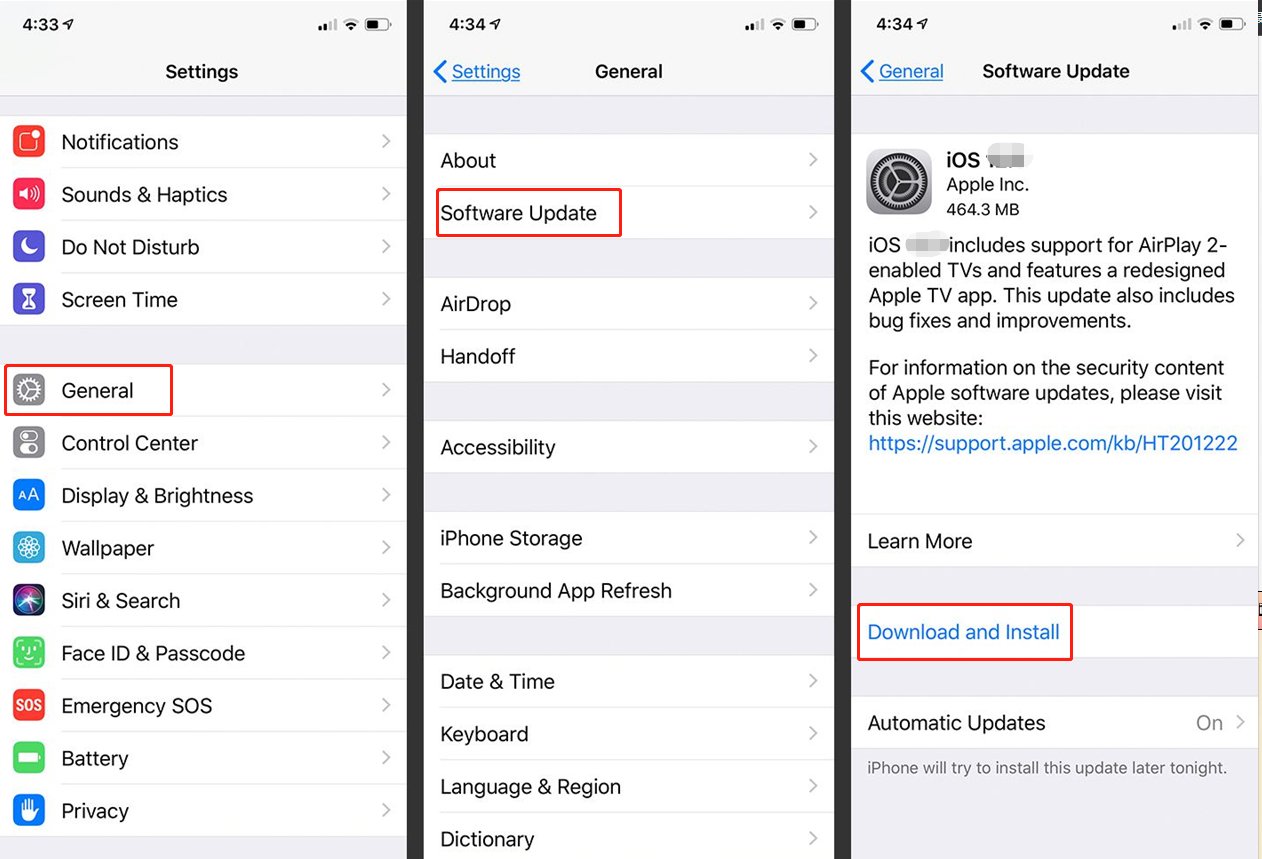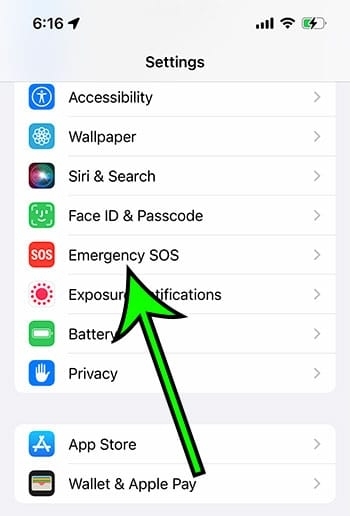[2025] How to Unlock iPhone Using Emergency Call Hack
 Jerry Cook
Jerry Cook- Updated on 2024-01-18 to Unlock iPhone
It might be a nightmare to forget your device's passcode and be unable to unlock it. When we maintain several account passwords, we frequently forget the passwords for our devices. Keep in mind the passwords for your email accounts, mobile devices, and social media sites, for instance. If you can't recall your device's passcode, you shouldn't be afraid. You can use a variety of methods to unlock your iPhone. You'll discover how to unlock iPhone using emergency call hack in this article.
- Part 1. Can You Unlock iPhone with Emergency Call
- Part 2. How to Unlock iPhone Using Emergency Call Hack [iOS 6.1 Only]
- Part 3. How to Bypass/Unlock iPhone Lock Screen Without Using Emergency Call Hack [Full iOS Versions]
- Part 4. FAQs About Unlocking iPhone Using Emergency Call Hack
Part 1. Can You Unlock iPhone with Emergency Call
Yes, it is possible to unlock iPhone using emergency call hack. But your iOS device should running on iOS 6.1, and success rate is low. The emergency call method can assist unlock your iPhone if you are using an outdated version of iOS, such as iOS 6.1. Apple identified the issue and decided to close it in later iterations of iOS. Therefore, the method might not work for you if you have a more recent iOS version.
Part 2. How to Unlock iPhone Using Emergency Call Hack [iOS 6.1 Only]
On unlock iPhone, many people are looking for ways to unlock iPhone using emergency call hack 2022. This might be a helpful approach. But it depends on the version of iOS installed on the iPhone you need to unlock and the model of the device.
Learn how to bypass iPhone lock screen using emergency call:
Step 1: Slide your iPhone to unlock it. Enter any passcode. For this approach to work, the passcode must be incorrect.
Step 2: Cancel the passcode screen on your iPhone. Slide to unlock once more, press the Emergency Call button. Hold down the Power button until the toggle switch appears. Select Cancel. The taskbar at the top of the iPhone screen should change to a bright blue color.
Step 3: Click the emergency call button, then immediately click the Cancel button after dialing 112 (an emergency number similar to 911). To turn off the screen on your iPhone, press and quickly release the power button.
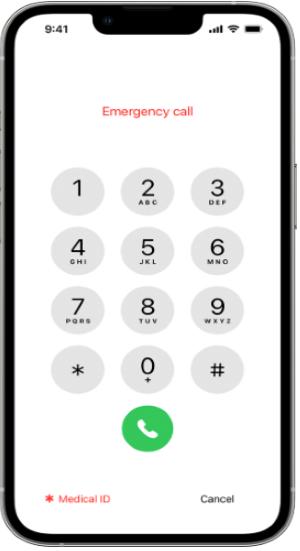
Step 4: Press the Power or the Home button to turn the screen back on after it has been off. Slide once more to unlock. Approximately three seconds after pressing the power button, click the Emergency Call button before the turn-off Slider shows up on the screen. The iPhone should now be unlocked and you’ve activated iPhone using emergency call successfully.
By reading this, you can know how to unlock iPhone with emergency call screen. However, these steps may unlock an iPhone using iOS 6.1, but it won't give you full control over the device. If you want to unlock an iPhone running iOS 6.1 or later, we highly recommend other professonal tools, like UltFone iPhone Unlock.
Part 3. How to Bypass/Unlock iPhone Lock Screen Without Using Emergency Call Hack [Full iOS Versions]
The emergency hack may not work for you if you have a more recent iOS version. Don't worry, though. If the trick doesn't work for you, here is a simpler method for unlock iPhone lock screen without using emergency call iPhone unlock tricks via UltFone iPhone Unlock . This is a Strong Tool for Every Lock Screen Situation. Anyone who wants to solve iOS lock screen issues quickly needs UltFone iPhone Unlock. Forgotten passwords, disabled devices, an improperly functioning screen, and other lock screen problems are all easily and successfully resolved by this robust program.
- One click to unlock iPhone /iPad without using emergency call hack
- Bypass all iphone lock screen: including 4-digit/6-digit passcode, Touch ID & Face ID
- Unlock Screen Time Passcode (without data loss) and MDM at ease
- Compatible with the latest iOS 17/iPadOS 17 and iPhone 14 models
Key features of UltFone iPhone Unlock:
- Step 1Download and install UltFone iPhone Unlock on your computer, then click "Start" to begin removing lock screen on iPhone.
- Step 2Connect your iPhone to your computer and the software will detect it automatically. Click "Next" from the main interface.
- Step 3Choose a save path and click "Download" to download the lastest firmware package.
- Step 4Click "Start Remove" to remove iPhone lock screen.
- Step 5Congratulations! Your iPhone's locked screen has been successfully removed.





Part 4. FAQs About Unlocking iPhone Using Emergency Call Hack
Q1: How do I make an emergency call without unlocking my phone?
You may still dial for help in an emergency call and look up a medical ID on an iPhone even if it is locked.
Select Emergency from the Lock screen > Dial a number.
Examine for a medical ID:
You can look for a medical ID on someone's iPhone if they need assistance and are not responding. The Medical ID gives details about a person, such as allergies, medical issues, and contact information, that may be crucial in an emergency.
Q2: How to open iPhone emergency mode?
You can open iPhone emergency mode by following steps
1. Until the Emergency SOS slider appears, press and hold the side button and one of the Volume buttons.
2. To contact emergency services, move the Emergency SOS slider. Instead of moving the slider, a countdown starts and an alert plays if you keep holding down the side and volume buttons. Your iPhone will dial 911 if you continue to hold down the buttons after the countdown is over.
Conclusion
To unlock iPhone using emergency call hack may have been effective in the past for unlocking iPhones by which you can unlock iPhone running older versions of iOS, but it is no longer dependable or secure. The UltFone iPhone Unlock should be used by users to unlock iPhones securely. Try the best way and most advanced technique to unlock your iPhone!