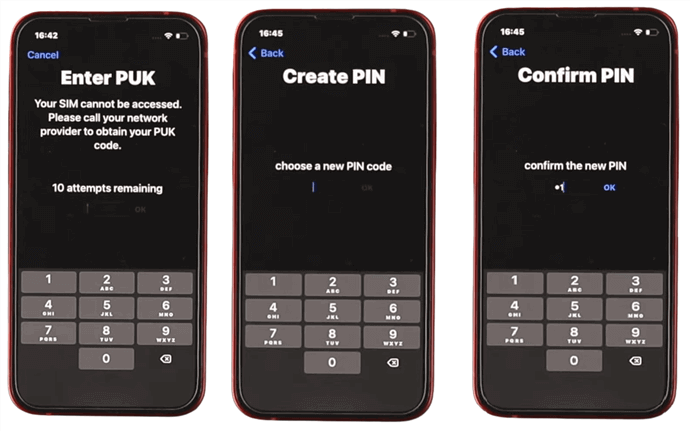Ways to Unlock iPhone Free with IMEI Number [100% Working]
 Jerry Cook
Jerry Cook- Updated on 2024-01-18 to Unlock iPhone
"AT&T placed my iPhone on the blacklist, and I’ve been unable to use it since. What can I try to get it to work again?
Have you found yourself in a similar situation? If so, the solution might be simpler than you think. Imagine having the freedom to switch networks at will, especially when traveling abroad. In this article, we will delve into how you can unlock iPhone free with IMEI number. Say goodbye to network limits and welcome seamless connectivity. Join us as we unravel the process, guiding you effortlessly to unlock your iPhone. Ready to unlock iPhone free with an IMEI number? So let's get started.
- Part 1: What Is IMEI Unlock And How to Find Your IMEI Number
- Part 2: How to Unlock iPhone Free with IMEI Number
- Bonus Tip: How to Unlock iPhone Successfully [Free Trial]
Part 1: What Is IMEI Unlock And How to Find Your IMEI Number
In the world of mobiles, IMEI (International Mobile Equipment Identity) is like a secret code that makes each phone unique – whether it's an Android or iPhone. It's a 15-digit number that does more than you'd think. If your phone gets stolen, knowing this code can help shut it down on networks. Plus, it's like your phone's ID. If you have a phone with two SIM cards, you'll have two IMEI numbers.
But here's the exciting part: you can use this IMEI number to unlock your iPhone. That means breaking free from network limits. First, let's know how to find your IMEI number – a crucial step in the journey to unlock iPhone free with an IMEI number. Then, we'll unveil the straightforward yet super-effective method to set your phone free.
- Settings Method:
- SIM Tray Method:
- Back of Device Method:
- Dialing #60# Method:
- iTunes or Finder Method:
5 Ways to Find IMEI Number
Finding this important number becomes a lot easier using five straightforward methods that cater to your convenience:
Step 1: Open your iPhone’s "Settings" app.
Step 2: Tap on the "General."
Step 3: Select "About." Here, you'll find your IMEI number waiting to be discovered.
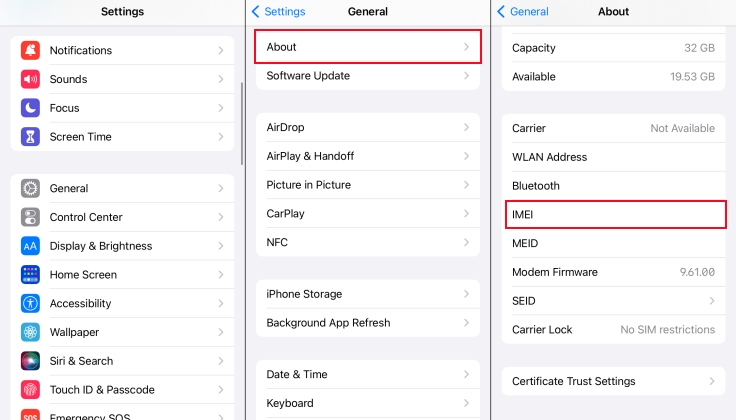
Step 1: Gently remove the SIM tray from your iPhone.
Step 2: Look closely – your IMEI number is nestled here. This method is available for iPhone models from 6 to 13, except the SE (1st generation) and iPhone 14.
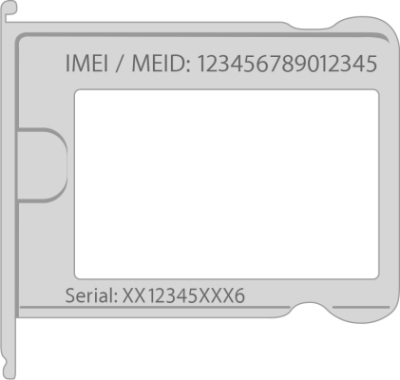
Step 1: If you have an older iPhone model (6, 6 Plus, SE 1st gen, 5s, 5c, or 5), flip your device.
Step 2: Check the back – your IMEI number is proudly displayed.

Step 1: Unlock your iPhone.
Step 2: Open the "Phone" app and dial *#60#.
Step 3: A pop-up window will appear, revealing your IMEI number alongside other information.

Step 1: Link your iPhone to a PC, whether it's a Windows or a Mac.
Step 2: Open iTunes on a PC or Finder on a Mac. Your device will be detected.
Step 3: In iTunes, go to the "Summary" tab. In Finder, click the "General" tab.
Step 4: Your IMEI number will be listed next to your device name or model.
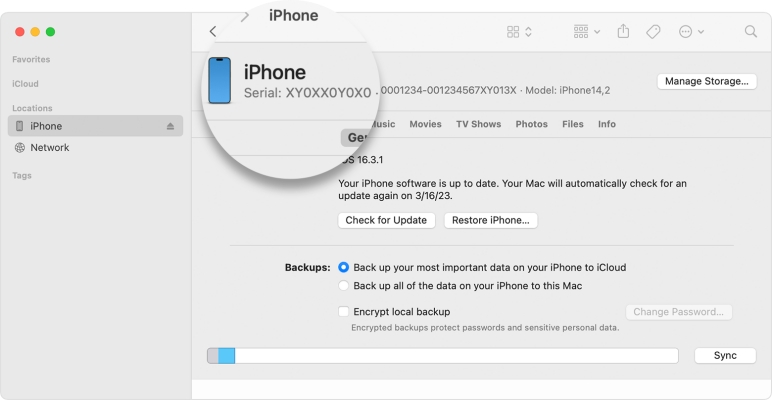
Part 2: How to Unlock iPhone Free with IMEI Number
Unlocking your iPhone can be a straightforward journey if you follow these steps. First, you need to determine if your iPhone has been blacklisted. This is important because a blacklisted iPhone can't be unlocked until it's taken off the list.
Check Blacklist Status:
Before you proceed to unlock your iPhone using its IMEI number, it's crucial to determine if your device has been flagged on a blacklist. This list comprises phones reported as lost or stolen. Checking this status is essential not only to unlock your phone but also to ensure its legitimate use.
Using a third-party IMEI checker, you'll be able to access key information:
- Blacklist Status: Find out if your phone is marked as lost or stolen.
- Carrier Lock Status: Discover if your phone is tied to a specific carrier or country.
- Replacement Details: Gain insights into any replacements your iPhone might have undergone.
- Warranty Information: Find out if your device is still under warranty.
Unlocking the iPhone:
Unlocking your iPhone through official channels ensures a legitimate and seamless process. While various third-party websites offer this service, most aren't without cost. To unlock iPhone free with IMEI number, you can directly contact your carrier for assistance by yourself.
Step 1: Before diving into the unlocking process, gather the essential information you'll need. This ensures a smooth journey toward unlocking your iPhone. Here's what you need:
- Your Full Name (as registered)
- Account Information (including email and phone number)
- IMEI Number of your iPhone
- Answers to any security questions the carrier might ask
- Relevant Billing Address and Payment Method Information
Step 2: Give your carrier (like AT&T, T-Mobile, etc.) a call. Ask about their free IMEI unlock service.
Step 3: After they confirm, wait a bit (usually up to a month) to get an unlock code from them. When you do, follow the instructions they give you. It's like a secret code that sets your iPhone free. Enter it, and just like that, your iPhone is unlocked and good to use with any carrier you choose.
Note: Unlocking your iPhone for free using your carrier's help might seem straightforward, but there are limitations you need to know about:
- If you're not the original owner, your request might be denied.
- The unlocking process can take up to 30 days, requiring patience.
- Meeting all carrier criteria is a must; conditions vary.
- Only the initial carrier can perform the unlock.
- While this way is legit, remember these limits. They can affect your decision on how to unlock your iPhone effectively.
Bonus Tip: How to Unlock iPhone Successfully [Free Trial]
In the quest to unlock your phone free with an IMEI number, an additional solution emerges to effectively address diverse iPhone lock concerns. Allow us to introduce UltFone iPhone Unlock, a powerful tool designed to assist with a range of lock screen challenges, offering a seamless and reliable way to regain access to your device.
Imagine facing passcode forgetfulness, broken screens, disabled devices, or even Apple ID-related worries. This tool is your reliable ally in such situations.
- Effortless iPhone unlocking with a single click
- Seamlessly handles 4-digit/6-digit passcodes, Touch ID, and Face ID
- Resolves common unlock problems, even with expired or uncooperative passcodes
- High success rate due to advanced technology
- Safely bypasses screen time passcodes and MDM settings without compromising data integrity
Key Features of UltFone iPhone Unlock:
Explore how to unlock iPhone successfully:
- Step 1Download and install UltFone iPhone Unlock on your computer, then click "Start" to unlock iPhone without passcode.
- Step 2Connect your iPhone to your computer and the software will detect it automatically. Click "Next" from the main interface.
- Step 3Choose a saved path and click "Download" to download the lastest firmware package.
- Step 4Click "Start Remove" to unlock iPhone.
- Step 5Congratulations! You've successfully unlocked disabled iPhone without passcode or iTunes.





Conclusion
In this article, we've focused on the method of unlocking iPhones for free using IMEI number. While effective, it's important to understand its limitations. Additionally, we introduced UltFone iPhone Unlock as a reliable solution for various lock screen issues. With user-friendly features and a high success rate, it's a practical option.