2025 Tutorial to Unlock iPhone 14 Pro Max (Carrier Lock & Screen Lock)
 Jerry Cook
Jerry Cook- Updated on 2024-09-02 to Unlock iPhone
If you bought your iPhone 14 Pro Max from a carrier, it may be locked to that network and prevent you from using other SIM cards. Or, if you forgot your passcode or Face ID, you may be locked out of your device and unable to access your data.
Fortunately, there are methods to unlock your iPhone 14 Pro Max from both carrier lock and screen lock, and this tutorial will show you how to unlock iPhone 14 Pro Max and get access to your device.
- Part 1. How to Unlock iPhone 14/14 Pro/14 Pro Max with Carrier Lock
- 1.1 Unlock Carrier Lock by Contacting Your Carrier
- 1.2 Unlock Carrier Lock Through Third-party Unlocking Services
- Part 2. How to Unlock iPhone 14/14 Pro/14 Pro Max with Screen Lock
Part 1. How to Unlock iPhone 14/14 Pro/14 Pro Max with Carrier Lock
Carrier lock, also known as SIM lock or network lock, is a feature that prevents you from using your iPhone 14 Pro Max with a different carrier than the one you bought it from. This means that if you travel to another country or switch to a cheaper plan, you cannot use your iPhone 14 Pro Max with a local or alternative SIM card.
There are two main methods to unlock your iPhone 14 Pro Max from carrier lock: contacting your carrier or using a third-party unlocking service.
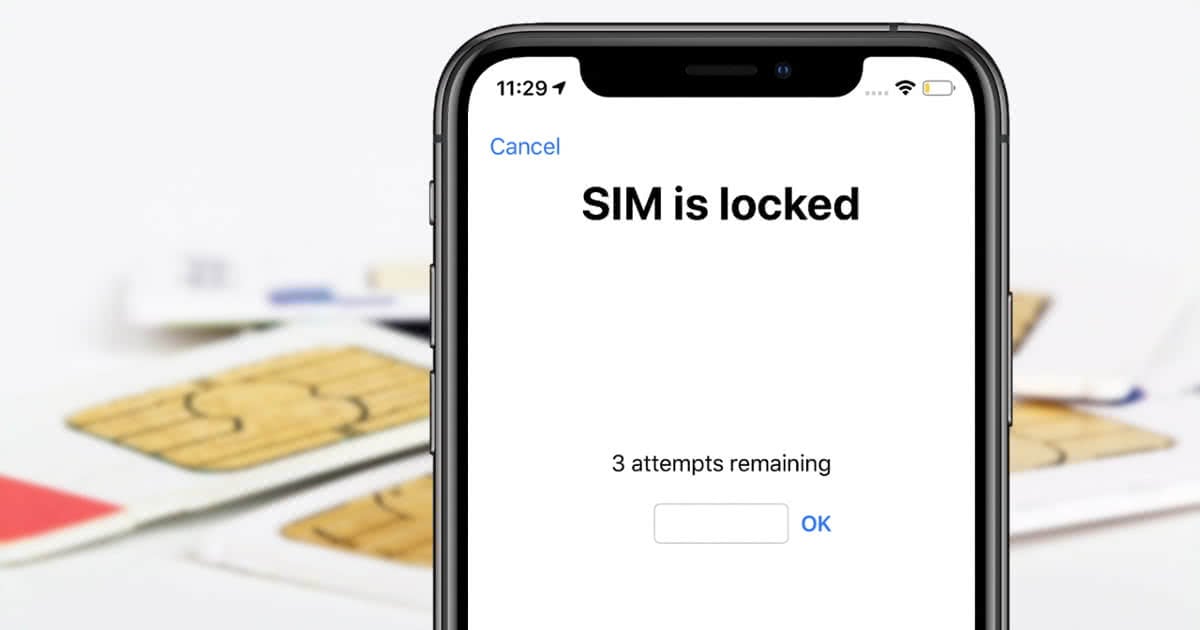
1.1 Unlock Carrier Lock by Contacting Your Carrier
The first and most official method to unlock iPhone 14 from carrier lock is to contact your carrier and request an unlock. Follow these steps to unlock your iPhone 14 Pro Max by contacting your carrier:
Step 1: Call your carrier’s customer support number and ask for an unlock code or request an unlock online through your carrier’s website or app.
Step 2: Provide your iPhone 14 Pro Max's IMEI number, which you can discover in Settings > General > About or by dialing #06# on your phone app.
Step 3: Wait for your carrier to confirm your eligibility and send you an unlock code or confirmation email.
Step 4: Insert a separate SIM card into your iPhone 14 Pro Max and turn it on.
Step 5: Enter the unlock code or follow the instructions in the confirmation email to complete the unlock process.
Step 6: Your iPhone 14 Pro Max should now be unlocked and ready to operate with any carrier you want.
1.2 Unlock Carrier Lock Through Third-party Unlocking Services
The second and more convenient method to unlock the iPhone 14 Pro Max from carrier lock is to use a third-party unlocking service. Follow these steps to unlock your iPhone 14 Pro Max using a third-party unlocking service:
Step 1: Choose a reputable and trustworthy unlocking service, such as doctorSIM , which has positive reviews and ratings from previous customers.
Step 2: Visit the unlocking services website or app and select your iPhone 14 Pro Max's carrier, model, and IMEI number.
Step 3: Pay the fee and submit your unlock request to the unlocking service.
Step 4: Wait for the unlocking service to process your request and send you an unlock code or confirmation email.
Step 5: Insert a separate SIM card into your iPhone 14 Pro Max and turn it on.
Step 6: Enter the unlock code or follow the instructions in the confirmation email to complete the unlock process.
Step 7: Your iPhone 14 Pro Max should now be unlocked and available with any carrier you want.
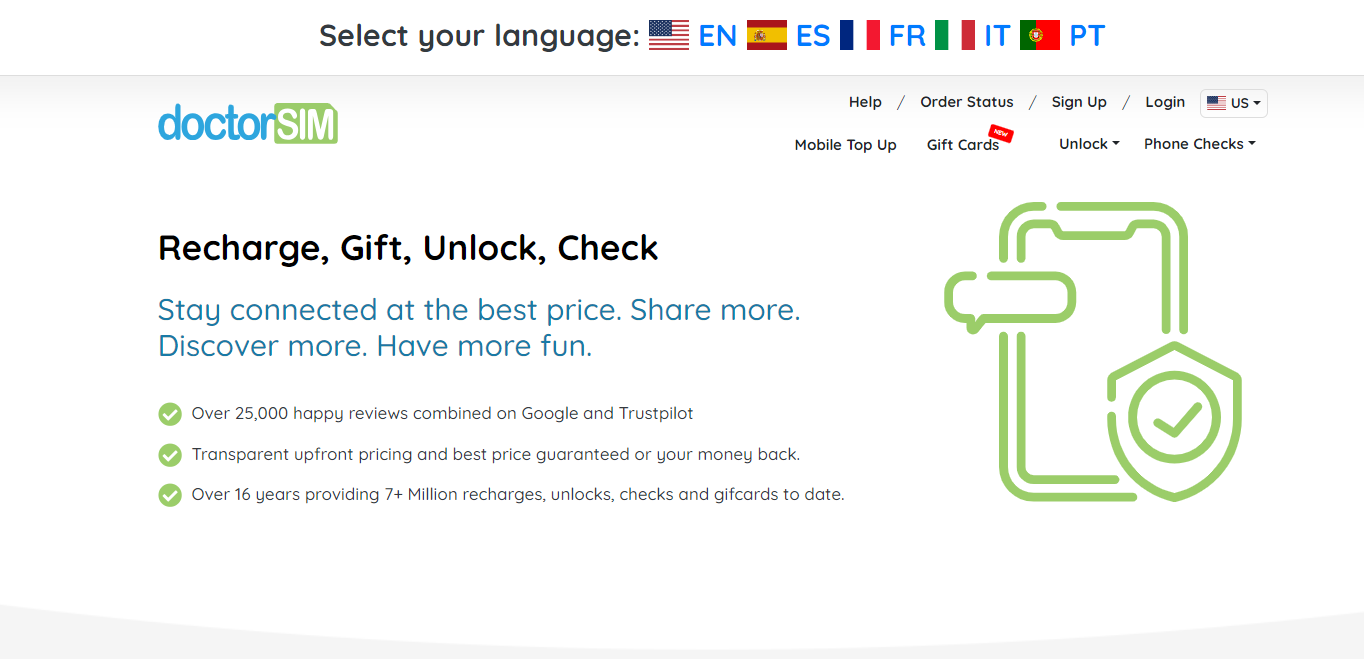
Part 2. How to Unlock iPhone 14/14 Pro/14 Pro Max with Screen Lock
2.1 Best Way to Unlock iPhone 14 without Passcode or Face IDHOT
Some many methods and tools claim to unlock your iPhone 14 Pro Max from screen lock, but most of them are either ineffective, risky, or complicated. That's why the best and most recommended way to unlock your iPhone 14 Pro Max from screen lock is to use UltFone iPhone Unlock .
This is a professional and powerful software that can easily unlock your iPhone 14 Pro Max without a passcode or Face ID. This software is designed to unlock any type of screen lock on any iPhone or iPad model with just a few simple clicks. It is also 100% safe and reliable, as it will not damage your device.
Why Choose UltFone iPhone Unlock to Unlock iPhone 14?
- Unlock all types of lock screens, including 4/6 digit passcodes, Touch ID, and Face ID.
- No skills required; unlock your iPhone/iPad with simple clicks anytime and anywhere.
- Supported by the core unlocking technique, targeted solutions have the highest success rate.
- Supports all iOS versions and iPhone models, including iPhone 14/14 Pro/14 Pro Max.
- 100% safe, after unlocking, your iPhone will start in a lock-free and clean state.
- Extra value: Bypass Screen Time passwords (no loss) and MDM, Scan and find saved passwords.
How to unlock iPhone 14/14 Pro/14 Pro Max easily and quickily?
- Step 1 Download and install UltFone iPhone Unlock on your computer, then click "Start" to unlock your iPhone 14/14 Pro/14 Pro Max.
- Step 2Connect your iPhone 14 Pro Max to your computer and the software will detect it automatically. Click "Next" from the main interface.
- Step 3Choose a path and click "Download" to download the lastest firmware package.
- Step 4Click "Start Remove" to unlock your locked iPhone 14 Pro Max.
- Step 5Congratulations! You've successfully wiped and erased your locked iPhone 14 Pro Max without passocde.





Free download UltFone iPhone Unlock and unlock your iPhone 14 Pro Max now!
2.2 Unlock iPhone 14 Pro Max Locked Screen with Passcode Reset
If you forget your new passcode within 72 hours, you can use your old passcode to reset your iOS 17 passcode without losing data. Your iPhone's passcode will change within the past 72 hours, and you will remember the old one. Now let's see how to use the old passcode to reset the new passcode and iPhone 14 pro max unlocked:
Step 1: Keep entering the wrong passcode until you see a message saying, "iPhone Unavailable, try again in X minutes. support.apple.com/passcode".
Step 2: Tap "Forgot your passcode?" in the bottom right corner of the screen. This option will show up after the eighth wrong attempt.
Step 3: You will be taken to a screen where you can use your old passcode to unlock your iPhone. Select “Enter Previous Passcode”.
Step 4: Type in your old passcode on the iOS 17 passcode reset screen and create a new one.

Also Read: No One Tells You This: New Ways to Unlock iPhone 15/Pro/Pro Max/Plus
Conclusion
In this tutorial, we have shown you how to unlock iPhone 14 Pro Max from carrier lock and screen lock, using different methods and tools. We highly recommend you use UltFone iPhone Unlock to unlock your iPhone 14 Pro Max from screen lock, as it is the best and most reliable software that can unlock your device without any hassle.

