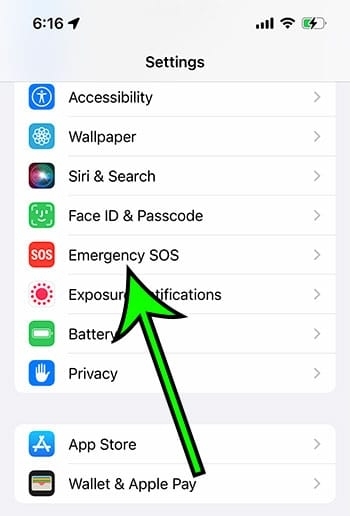[Solved] How to Fix Too Many Passcode Attempts Reset Apple Watch
 Jerry Cook
Jerry Cook- Updated on 2024-05-11 to Unlock iPhone
My series 2 Apple Watch isn’t paired with the old phone, it was with and keeps popping up with the too many passcode attempts prompt. How do I fix this?
It is true when you try to unlock the Apple with a maximum number of passcode attempts, you may see the message "too many passcode attempts reset apple watch." As we know that Apple products are famous for their security concerns. Therefore, a passcode is provided to prevent unauthorized access to the Apple Watch. This article will describe the repair process of how to reset an Apple watch after too many attempts. Eliminate frustration and get simple features in minutes.
- Part 1. Why My Apple Watch Says Too Many Passcode Attempts
- Part 2. How to Reset Apple Watch After Too Many Password Attempts
- 2.1 Fix Too Many Passcode Attempts, Reset Apple Watch Without iPhone
- 2.2 Fix Too Many Passcode Attempts, Reset Apple Watch Series 1/2/3/4/5/6/7 with iPhone
- Part 3. How to Pair/Unpair Apple Watch Again After Reset
- Part 4. FAQs About Too Many Passcode Attempts Reset Apple Watch
- Bonus Tip: How to Reset iPhone/iPad After Too Many Password Attempts [One-Click Solusion]
Part 1. Why My Apple Watch Says Too Many Passcode Attempts
If you enter an incorrect passcode many times, Apple Watch may display an error message that says " too many attempts apple watch." Apple Watch has a security feature that locks for a certain amount of time if you try to enter a passcode too many times. This security feature protects the data on the watch from unauthorized access.
The number of attempts before locking depends on the user's settings. If the setting is set to clear data after ten failures, the setting is reset after ten failures, and all data is cleared.
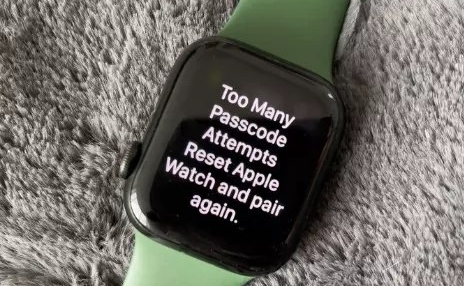
Part 2. How to Reset Apple Watch After Too Many Password Attempts
2.1 Fix Too Many Passcode Attempts, Reset Apple Watch Without iPhone
If you do not have an iPhone, or the Apple Watch has not yet paired with an iPhone, you need to reset it directly from the device. However, try to keep the Apple Watch charged to avoid turning it off during reset.
Here are the simple steps for "apple watch says too many attempts reset” without iPhone:
Step 1: Connect the Apple Watch to the magnetic charger. Keep charging until reset.
Step 2: Press and keep the side button on the device until you see the Power Off option on the screen.
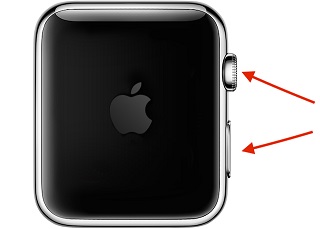
Step 3: Push and retain the digital crown until the "Erase all content and settings" different options display on the screen.
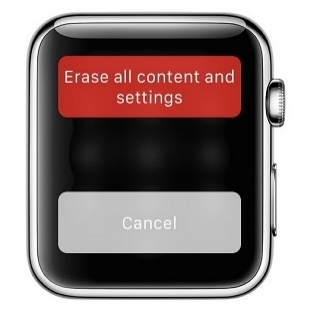
Step 4: Select the Reset button. Wait until the process is completed.
Once you're done, follow the on-screen instructions to set up your Apple Watch and restore your data from the latest backup options.
2.2 Fix Too Many Passcode Attempts, Reset Apple Watch Series 1/2/3/4/5/6/7 with iPhone
Most users who use Apple Watch usually pair their watch with an iPhone. You're lucky if you've paired your iPhone before the Apple Watch is locked. Unlock your watch using your iPhone, and you can access it again.
Here are the measures to reset your Apple Watch using your iPhone:
Step 1: Place your iPhone and Apple Watch as close together as possible.
Step 2: Simply open the Watch application on your iPhone and go to My Watch > General.
Step 3: Select reset, then Clear Apple Watch Content and Settings.
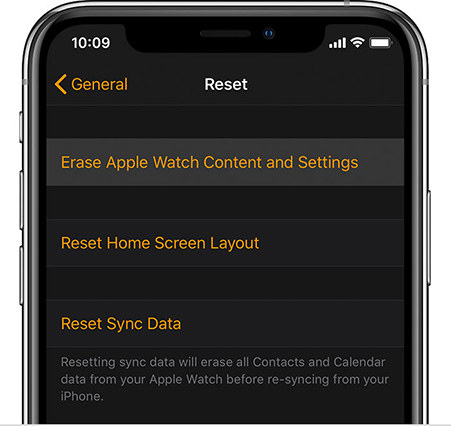
Step 4: Wait until the reset process is finished.
Step 5: When you're done, enter your Apple ID and password to set up your Apple Watch.
Follow the on-screen instructions to select "Restore from Backup" and restore the latest backup data to your Apple Watch.
Part 3. How to Pair/Unpair Apple Watch Again After Reset
After resetting your Apple Watch, the next step is to pair it with your iPhone device. In the end, the Apple Watch will return to factory settings. Fortunately, the process of pairing the Apple Watch with iPhone devices is very easy. Here are the steps:
Step 1: Attach the Apple Watch to your wrist and press and hold the side control until the Apple logo seems to power it on.
Step 2: Move your iPhone closer to your Apple Watch and stay for the pairing screen to appear on your iPhone. Tap Continue to start pairing.
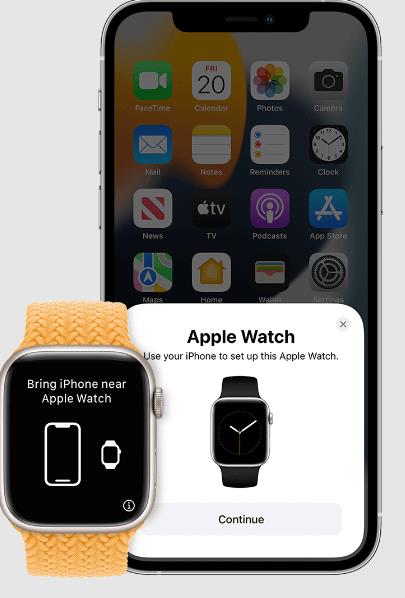
Alternatively, unlock the Apple Watch app on your iPhone and tap "Pair New Watch."
Step 3: When prompted, select "Set Up for Myself."

Step 4: Place the iPhone so that the Apple Watch is visible in the viewfinder of the Apple Watch app. It will pair the two devices.
Step 5: Tap Set up Apple Watch and obey the instructions on your iPhone and watch to finish the setup.
Once you have completed these steps, pairing is complete and ready for use on your iPhone.
Part 4. FAQs About Too Many Passcode Attempts Reset Apple Watch
Q1: Will resetting my Apple Watch delete my data?
Yes, resetting Apple Watch deletes your data, but if your Apple Watch is paired with your phone, Apple Watch will automatically send the data to your iPhone as a backup.
Q2: How do you reset your Apple Watch if you forgot your passcode?
If you forgot your passcode to reset your Apple Watch, you must follow the procedure discussed above in this passage.
Bonus Tip: How to Reset iPhone/iPad After Too Many Password Attempts [One-Click Solusion]
We know that "too many passcode attempts will reset Apple Watch." However, if you attempt too many passcodes, your other iOS devices will also reset. If you forget your iPhone passcode and get locked, then you need a trusted tool like UltFone iPhone Unlock. This software will remove the passcode and allow you to set your iPhone, iPad, and iPod to a new one. Here are the powerful features of Ultfone to get started:
Key Features of UltFone iPhone Unlock:
- Just with one click, you can reset your iPhone/iPad after too many password attempts
- You can easily unlock 4-digit/6-digit passcodes, Touch ID, and Face ID
- Easily recover control by removing the screen time passcode (no data loss) and avoiding MDM restrictions
- Compatible with iOS 17, iPhone 14, and all other iOS devices
Here is the step-by-step guide to reset iPhone/iPad after too many password attempts:
- Step 1Download and install UltFone iPhone Unlock on your computer, then click "Start" to unlock and reset iPhone.
- Step 2Connect your iPhone to your computer and the software will detect it automatically. Click "Next" from the main interface.
- Step 3Choose a save path and click "Download" to download the lastest firmware package.
- Step 4Click "Start Remove" to begin the process to unlock and reset iPhone.
- Step 5Congratulations! You have successfully reset your iPhone/iPad after too many password attempts. You can restore your iPhone from a previous iTunes or iCloud backup.





Conclusion
If you face a problem, too many passcode attempts reset Apple watch error, you will be worried, but thankfully here is an easy way to fix it. In addition, the bonus tip on UltFone iPhone Unlock provides a reliable way to unlock the screen passcode on iPhone/iPad/iPod touch, ensuring a smooth and hassle-free experience on Apple devices. Always remember to use your passcode to protect your device!