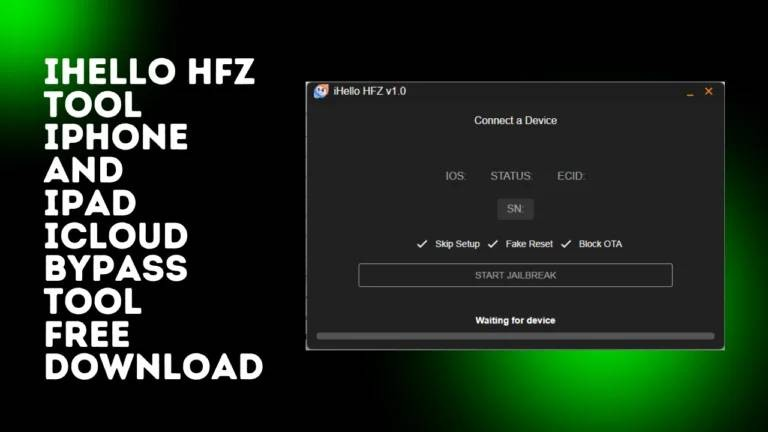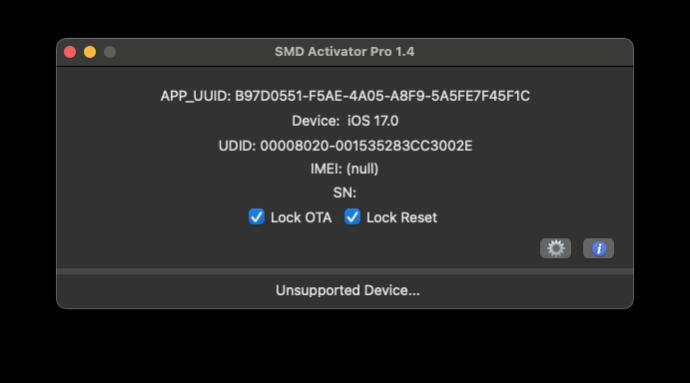How to Fix This Apple ID Is Not Active on iPhone/iPad/Mac 2025
 Jerry Cook
Jerry Cook- Updated on 2024-09-06 to Unlock iPhone
My iPhone started telling me that I needed to sign back into iCloud, where it gave me an Apple ID not active error. I tried to reset the password, same error. Any suggestions?
If you are an Apple user, you may have noticed the annoying message "This Apple ID is not active" when you try to sign in to iCloud, App Store, iTunes, or other Apple services. This error can stop you from accessing your data, apps, music, and other content on your devices. You may also be unable to reset your password or verify your identity.
So, what drives this error, and how can you fix it? In this article, we will define the possible reasons behind this error and provide you with the best solutions to get rid of it.
- Part 1. Why Is My Apple ID Not Active
- Part 2. How to Fix This Apple ID Is Not Active without Password Permanently [Quick & Easy]
- Part 3. 4 Fixes for This Apple ID Is Not Active on iPhone/iPad/Mac
- 1.Restart your iPhone/iPad/Mac
- 2.Check Apple System Status
- 3.Reset Apple ID password
- 4.Contact Apple support
- Part 4. FAQs about This Apple ID Is Not Active
Part 1. Why Is My Apple ID Not Active
Before we move on to the solutions, let’s first understand why this error occurs. There are several possible reasons why does it say my apple id is not active, such as:
- Apple ID/Apple Account has been disabled or locked by Apple. If you or someone else has entered the wrong password or security questions too many times, or if there is a suspicion of fraudulent activity on your account.
- Apple ID has been deleted or deactivated. This can happen if you have requested to delete your Apple ID or if someone else has access to your account and has deleted it without your permission.
- Apple ID is affected by a system issue or outage. This can happen if there is a problem with Apple's servers or network or if there is a bug or glitch in the software.
- Incorrectly Enter Apple ID/Apple Account. This can happen if you have made a typo or mistake when entering your Apple ID or password or if you have not entered the full email address or phone number linked with your account.
Part 2. How to Fix This Apple ID Is Not Active without Password Permanently [Quick & Easy]
One of the best and easiest ways to fix this error is to use a professional tool: UltFone iPhone Unlock. This tool can help you remove any Apple ID from your iPhone/iPad/Mac without a password in minutes. Whether your Apple ID/Apple Account is disabled, greyed out, locked, deleted, or verification failed, you can use this tool to bypass the error and create a new Apple ID for your device.
Key features of UltFone iPhone Unlock
- Simple steps to remove Apple ID/Apple Account without a password, or sign out of Apple ID without losing data
- Solve various Apple ID permanently, including This Apple ID is not active, can't sign out of Apple ID/iCloud
- Find Apple ID password without resetting/changing it when forgot
- 100% safe and reliable, and it will not impact the performance or functionality of your device
- Unlock the screen passcode/iCloud activation lock or bypass MDM/Screen Time passcode when forgot
- Support all iPhone, iPad, or iPod touch running on any iOS version
Here is how to fix This Apple ID Is Not Active without password:
- Step 1 Download and install UltFone iPhone Unlock on your computer, then click "Remove Apple ID".
- Step 2 Click "Next" button to remove the Apple ID to fix This Apple ID/Apple Account is not active issue.
- Step 3 The whole process will take a few seconds, then you can fixed the "This Apple ID Is not active" issue on iPhone/iPad successfully.



Part 3. 4 Fixes for This Apple ID Is Not Active on iPhone/iPad/Mac
1. Restart your iPhone/iPad/Mac
Sometimes, a simple restart can fix many issues on your device, including the “This Apple ID is not active” error. Restarting your device can refresh the system and clear any temporary glitches or bugs that may cause this error. To know how to fix Apple IDd/Apple Account not active, follow these steps:
For iPhone/iPad: Press and hold the power button (or the side button and volume button for iPhone X and later) until you see the power off slider on the screen. Drag the slider to turn off your device. Wait for a few seconds, and then push and hold the control button (or the side button) again until you catch the Apple logo on the screen.

For Mac: Tap on the Apple menu on the top left corner of the screen and choose "Restart." Wait for your Mac to restart, and then sign in to your account.
After restarting your device, try to sign in to your Apple ID/Apple Account again and see if the error is gone.
2. Check Apple System Status
In rare cases, the "Apple ID Not Active" error message may be generated by an issue with Apple's servers or network. You can check the Apple System Status Page and see if Apple ID has a green dot next to it, indicating that it's working properly. If it doesn't, you'll have to be patient until Apple fixes the problem.
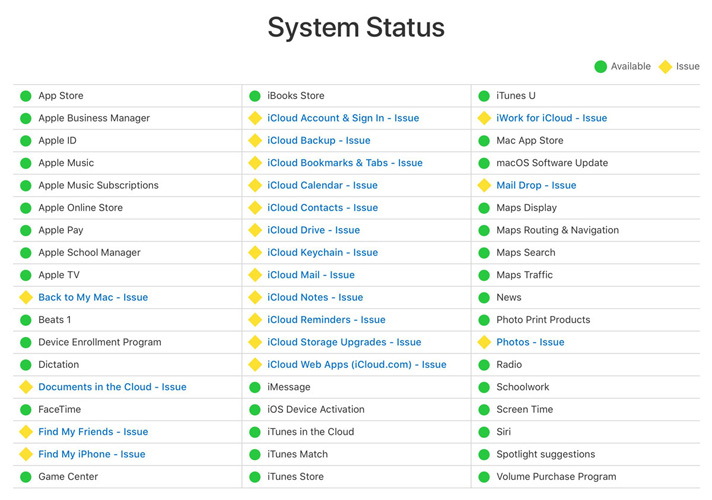
3. Reset Apple ID password
If you’re Apple ID inactive or locked by Apple, you may be able to fix this error by resetting your Apple ID/Apple Account password. This can help you recover the pass to your account and confirm your identity. To reset your Apple ID password, you can use one of these methods:
3.1 Reset Apple ID password On iPhone/iPad
- Go to Settings > [your name] > Password & Security on your device.
- Tap on “Change Password” and enter your current passcode if prompted.
- Enter a new password and confirm it, then tap on "Change" or "Change Password."
- Sign in to your Apple ID with your new password and see if the error is fixed.

3.2 Reset Apple ID password On Mac
- Go to System Preferences > Apple ID on your Mac.
- Tap on "Password & Security" and then click on "Change Password".
- Enter your current password, and then enter a new password to confirm it.
- Click on "Change" and then sign in to your Apple ID/Apple Account with your new password to see if the error has been fixed.
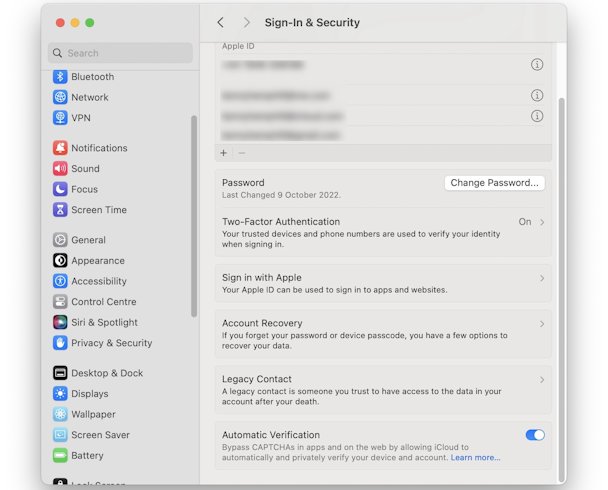
3.3 Reset Apple ID password Via iforgot.apple.com
- Go to iforgot.apple.com on your browser and enter your Apple ID/Apple Account email address.
- Pick a way to reset your password, such as answering your security questions, getting an email, or using two-factor authentication.
- Heed the instructions on the screen to confirm your identity and create a new password.

Also Read: How to Use iforgot.apple.com Website to Unlock/Reset Apple ID
4. Contact Apple support
If none of the above methods work for you, or if you are not sure why your Apple ID/Apple Account is not active, you may need to contact Apple Support for further assistance.
But this may take some time, and you may need to provide some information or proof of identity to verify your account. If you want to fix this error quickly and easily, we recommend you use UltFone iPhone Unlock.
Part 4. FAQs about This Apple Is Not Active
Q1: Why is my Apple ID not valid?
Sometimes, you may see the message "This Apple ID is not valid" instead of "This Apple ID is not active" when you like to sign in to your Apple ID/Apple Account. To fix this error, you need to make sure that you have entered the correct and complete Apple ID and password and that you have an active internet connection. It takes time to go ahead with the UltFone iPhone Unlock to save time.
Q2: Can you have two active Apple IDs?
Yes, you can have two or more active Apple IDs, but you can only use one Apple ID at a time for each service on your device. However, having multiple Apple IDs can be confusing and inconvenient, and you may lose access to some of your data and purchases if you forget or lose your Apple ID or password. Therefore, it is recommended to use only one Apple ID for all your Apple services and devices.
Conclusion
In this article, we have explained why you may see the message “This Apple ID is not active” on your iPhone/iPad/Mac and how you can fix it. We have provided you with five solutions to resolve this issue, including using UltFone iPhone Unlock, which is the quickest and easiest way to remove any Apple ID from your device without a password. We hope you have found this article helpful and informative and that you have successfully fixed this error and regained access to your Apple ID.