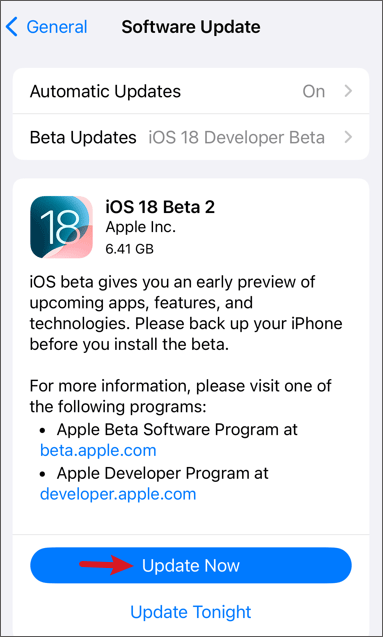Why Screen Time Limit Not Working on iPhone/iPad & How to Fix
 Jerry Cook
Jerry Cook- Updated on 2024-09-02 to Unlock iPhone
My daughter has a iPhone 11 that we have tried to set limits on with both the downtime and app limits in the family sharing. It is set to lock at end of time, but it doesn't seem to do anything.
If your family uses Apple products, you probably rely on Screen Time to limit your kids' phone usage. However, many parents wonder, "Why are app limits not working on iPhone?" or "Why is screen time not working on child's iPhone?"
Screen Time manages app usage for apps. But issues like downtime not working, limits disappearing App limits not working on Roblox, Snapchat, Brawl Stars, TikTok, and YouTube are common. According to Wall Street Journal, an Apple bug in Screen Time caused these problems, which Apple addressed in the iOS 17.1 update. Despite this, some problems persist. This article explores why these issues continue and offers solutions to fix Screen Time Limit not working on iPhone and iPad.
- Part 1. Why Screen Time Limits/App Limits/Downtime Not Working
- Part 2. How to Fix Screen Time Limit Not Working [Easy & No Loss]
- Part 3. 9 Fixes for Screen Time Limit Not Working on iPhone/iPad
Part 1. Why Screen Time Limits/App Limits/Downtime Not Working
Why are app limits not working on iPhone? Why is screen time limit not working? Many users have encountered issues with screen time limits/downtime not functioning. Here are some common reasons why your screen time settings might not be working:
- Software Glitches: Bugs in the iOS system can cause screen time app limits to disappear or malfunction, often referred to as an apple bug screen time issue.
- Incorrect Settings: Incorrect settings are a common cause. If limits aren't set for the right days, times, or apps, you may find screen time requests not working properly.
- Lack of Synchronization: Syncing issues, especially with Family Sharing or multiple devices, can prevent limits from applying uniformly, leading to screen time not showing data correctly.
- User Overrides: Older children or teens might bypass limits by changing device time settings, using another device, or logging in with a different account, causing a screen time ignore limit glitch.
- Downtime Settings: Certain apps might still be accessible during Downtime, leading to screen time not blocking apps you want to restrict.
- App Compatibility: Some popular apps like Roblox, Snapchat, Brawl Stars, TikTok, and YouTube might not be fully compatible with screen time restrictions, causing limitations to fail.
After knowing the reasons why are app limits not working on iphone, check all the fixes below:
Part 2. How to Fix Screen Time Limit Not Working [Easy & No Loss]
If you're facing issues where your screen time limit not working, or screen time not blocking apps as expected on your iPhone or iPad, UltFone iPhone Unlock provides a straightforward solution.
This software is designed to effectively resolve the problem of screen time limits not working correctly. It simplifies the process of managing screen time limits by allowing you to easily reset the screen time passcode on your iOS device without password.
Key features of UltFone iPhone unlock
- Efficiency: Quickly reset screen time passcodes in just a few steps, saving you time and effort.
- Ease of Use: No technical expertise required; user-friendly and suitable for beginners.
- Safety: No risk of data loss or damage to your device when fixing Screen Time Limit not working.
- Comprehensive Support: Addresses various problems such as unlocking iPhone passcodes, bypassing MDM, removing Apple ID without password
- Versatility: Supports a wide range of iPhones and iPads running iOS 17/16/15 and more.
Find these easy steps to fix Screen Time Limit not working:
- Step 1 Download and install UltFone iPhone Unlock on your computer for free, and select Remove Screen Time Passcode at the main interface.
- Step 2 Connect your iPhone/iPad to the computer with a USB cable. Make sure that your device has been activated.
- Step 3 Turn off Find my iPhone in order to erase the screen time passcode. Once done, the program will start removing the screen screen time passcode, please wait for a few seconds.
- Step 4 The screen time on your device has now been successfully removed without losing data, then fixed Screen Time Limit not working issue.




Part 3. 9 Fixes for Screen Time Limit Not Working on iPhone/iPad
1. Restart Your iPhone or iPad
How to fix screen time limit not working? A quick restart can often resolve glitches with Screen Time. Restarting your device can clear temporary bugs that might be causing screen time limits to malfunction, such as apps not being blocked at the end of their designated limit. Follow these steps:
- Press and hold the power button until the Power Off slider appears.
- Slide to power off.
- After the device shuts down completely, press and hold the power button again until the Apple logo appears.
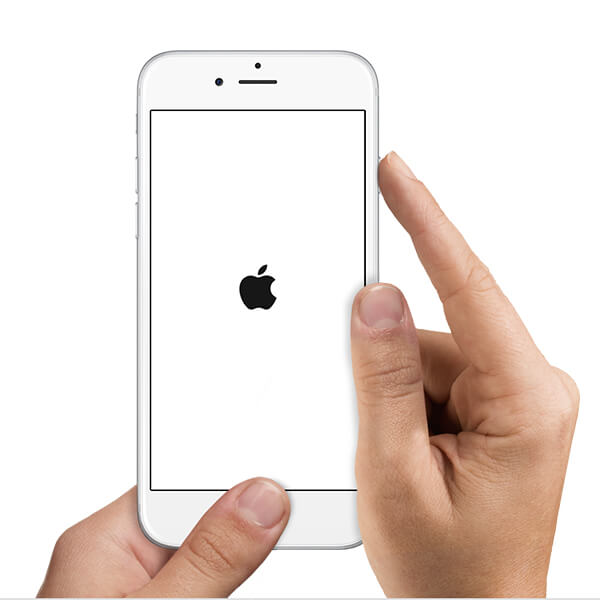
2. Set a Screen Time Passcode
Why are app limits not working on iphone and how to fix it? By setting up a passcode, you prevent unintended changes to your Screen Time restrictions. This step is crucial, especially if you’ve experienced issues with app limits not working correctly on iOS devices. To ensure your Screen Time settings are secure and effective, follow these simple steps to set a passcode:
- Navigate to Settings > Screen Time.
- Tap on Use Screen Time Passcode.
- Set a passcode and confirm it.
3.Toggle ON Block at End of Limit
How to fix screen time not blocking apps? Enabling the "Block at End of Limit" feature is crucial to ensuring that app usage limits are enforced without exceptions. By enabling this option, you ensure that once the allotted time is reached and access to the app will be blocked immediately.
This simple adjustment can often resolve issues where apps continue to function beyond designated screen time limits. Follow these straightforward steps to activate this setting and fix screen time limit not working:
- Go to Settings > Screen Time > App Limits.
- Choose the app you want to limit.
- Set the time limit and toggle on Block at End of Limit.
4.Turn Off and Turn On Screen Time
Refreshing Screen Time settings can often resolve issues such as screen time limit not working correctly or apps not being blocked when they should be. Here’s a simple guide to turn it off and on again:
- Go to Settings > Screen Time.
- Tap on Turn Off Screen Time.
- Wait a moment, then navigate back to Settings > Screen Time to turn it back on.
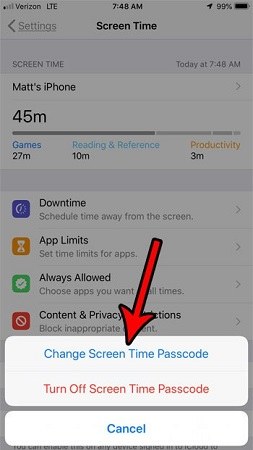
5.Update Your Device
Sometimes, screen time limit not working can occur due to various reasons, such as outdated software or specific bugs. To resolve this issue, ensure your device has the latest software update installed. Updated software often fixes bugs and enhances functionality, including screen time limits. Check these steps:
Go to Settings > General > Software Update.
If an update is available, follow the prompts to download and install it.
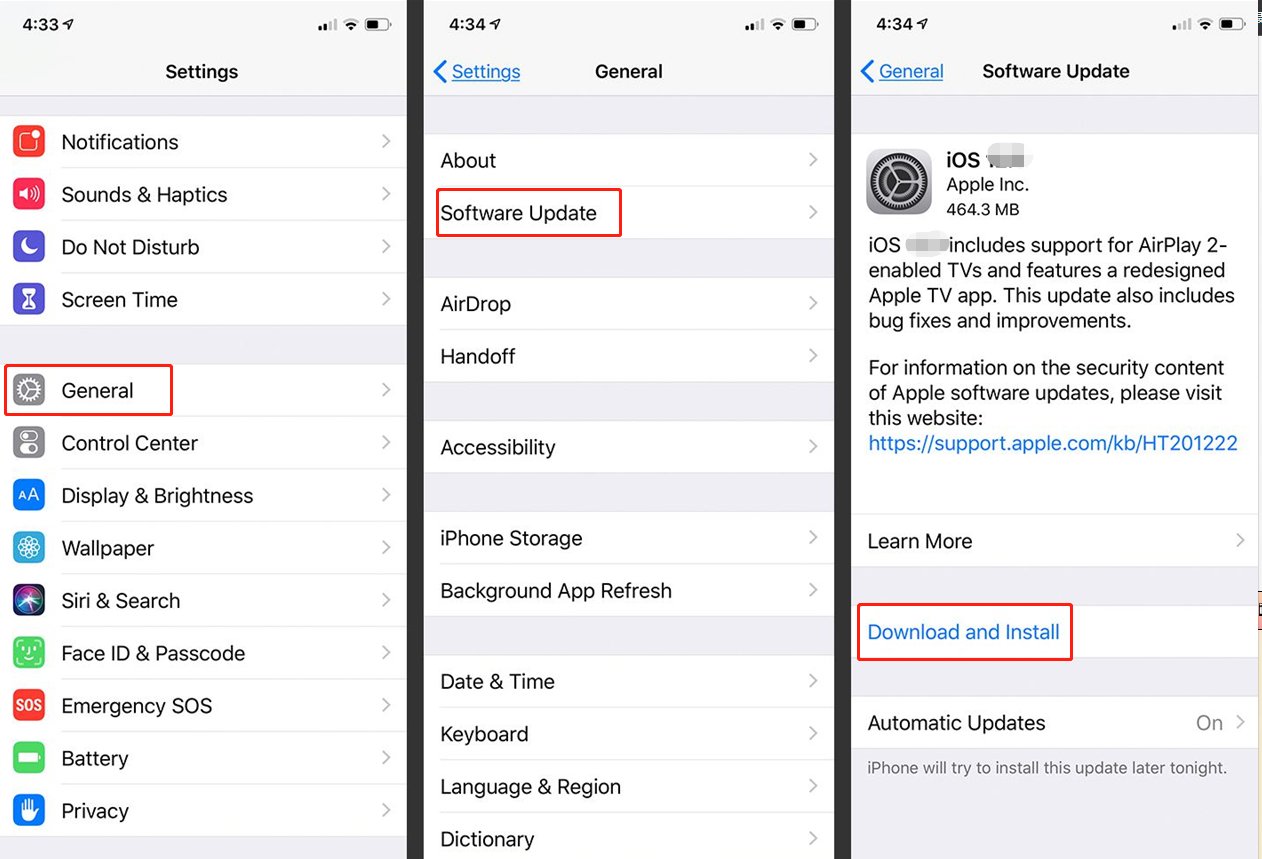
6.Check Downtime and Communication Limits
To resolve issues like screen time limit not working, ensure that Downtime and Communication Limits are correctly configured. This straightforward fix can help regain control over device usage and ensure that screen time limits are enforced as intended.
- Go to Settings > Screen Time > Downtime.
- Verify that Downtime is toggled on and adjust settings as needed.
7.Enable Share Across Devices
If you're using Family Sharing, enable Share Across Devices to sync Screen Time settings across devices. By enabling this option, you ensure that your Screen Time settings are consistent across all devices linked through Family Sharing. Check these steps to solve screen time limit not working issue:
- Go to Settings > Screen Time.
- Scroll down and toggle on Share Across Devices.
8.Check Apple's Server Status
If you're experiencing issues with your screen time limits not working on your iPhone or iPad, it could be due to disruptions in Apple's services. Here’s how to verify if this is the case:
- Visit Apple’s System Status page.
- Check for any reported outages related to Screen Time.

9.Reset All Device Settings (Data Loss)
Why are app limits not working on iPhone? screen time not working on child's iphone? Whatever the reasons, when faced with persistent issues regarding screen time limits not working, consider resetting all settings:
By implementing these steps, you can address common issues such as screen time limits not working on your iPhone or iPad effectively, restoring your control over device usage.
- Go to Settings > General > Reset.
- Tap on Reset All Settings (Note: This won’t erase your data but will reset system settings including Screen Time).

While this method may be effective, it comes with the drawback of potential data loss and inconvenience. For those preferring a solution to fix screen time limit not working without data loss, we recommend using UltFone iPhone Unlock.
Part 4. FAQs about Screen Time Limit Not Working
Q1: Why is my Apple screen time not working for my child?
Apple screen time might not work due to software glitches, incorrect settings or other reasons. Ensure the device settings are correct and update iOS if needed. Check methods above, especially UltFone iPhone Unlock to fix screen time limit not working issue for your iPhone or iPad.
Q2: Why does Apple downtime not work?
Just like the issue, screen time limit not working, Apple downtime settings may fail due to bugs or misconfigurations. Check settings, update iOS, and restart the device to resolve. UltFone iPhone Unlock is here to help you fix any downtime/screen time not working issue.
Conclusion
In conclusion, dealing with issues where screen time limit not working can be frustrating, but there are effective solutions available. Whether it's app limits not working or downtime settings failing to activate, UltFone iPhone Unlock can always fix it without losing data. Take charge of your screen time management with these easy fixes, ensuring a smoother experience with your Apple devices.