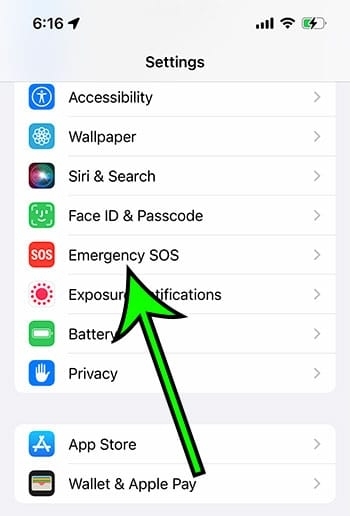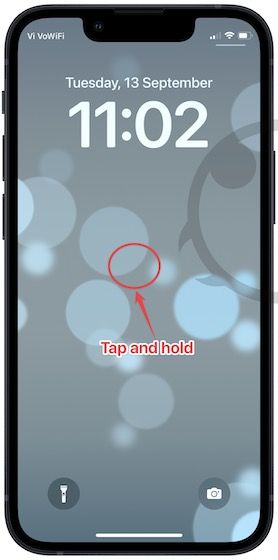[2025 Solved] How to Remove Time From Lock Screen - iPhone
 Jerry Cook
Jerry Cook- Updated on 2024-06-19 to Unlock iPhone
In today"s fast-paced world, smartphones have become an integral part of our lives, helping us stay connected and organized. One of the most frequently used features of our smartphones is the lock screen, which displays essential information, including the time and date. However, some users may prefer a cleaner and more minimalistic lock screen without the distraction of the time display.
In this guide, we will explore how to remove time from lock screen on your iPhone/iPad without compromising security. As a Bonus tip, we will also provide you with an effective solution to remove any iPhone lock screen.
- Part 1. Can You Remove Time From iPhone Lock Screen
- Part 2. How to Remove Time From Lock Screen
- 2.1 Move Time/Clock on Lock Screen iPhone [With Jailbreak]
- 2.2 Move Time/Clock on Lock Screen iPhone [Without Jailbreak]
- Part 3. FAQs About How to Remove Time From Lock Screen
- Bonus Tip: How to Remove Any iPhone Lock Screen
Part 1: Can You Remove Time From iPhone Lock Screen
Yes, moving time on iPhone lock screen is possible, but it requires jailbreaking your device. Jailbreaking is a process that removes the limitations imposed by Apple on iOS devices, giving users root access to the operating system. While this may seem tempting to some, it comes with significant disadvantages.
When you jailbreak an iPhone, you lose Apple"s robust security measures. This means you"ll no longer receive official system updates and security patches, making your device more vulnerable to potential threats and malware. Additionally, some apps that are not approved by Apple may contain malicious code, putting your personal data at risk.
Part 2: How to Remove Time From Lock Screen
2.1 Move Time/Clock on Lock Screen iPhone [With Jailbreak]
If you still wish to know how to remove time from lock screen with jailbreaking your iPhone to remove the time from the lock screen, here are the steps you can follow to move clock on lock screen iPhone 11/12/13/14 or iPad:
Step 1: Backup your iPhone/iPad
Backup your data using iTunes, iCloud or other professional tool, like free iPhone backup tool, UltFone Data Manager , to avoid any data loss during the jailbreaking process.
Step 2: Update iPhone/iPad to the latest version
To increase the likelihood of a successful jailbreak process, it is essential to ensure that your iPhone is running on the latest iOS update. Follow these steps to update your device: Settings > General > Software Update > Check for Updates > Install.
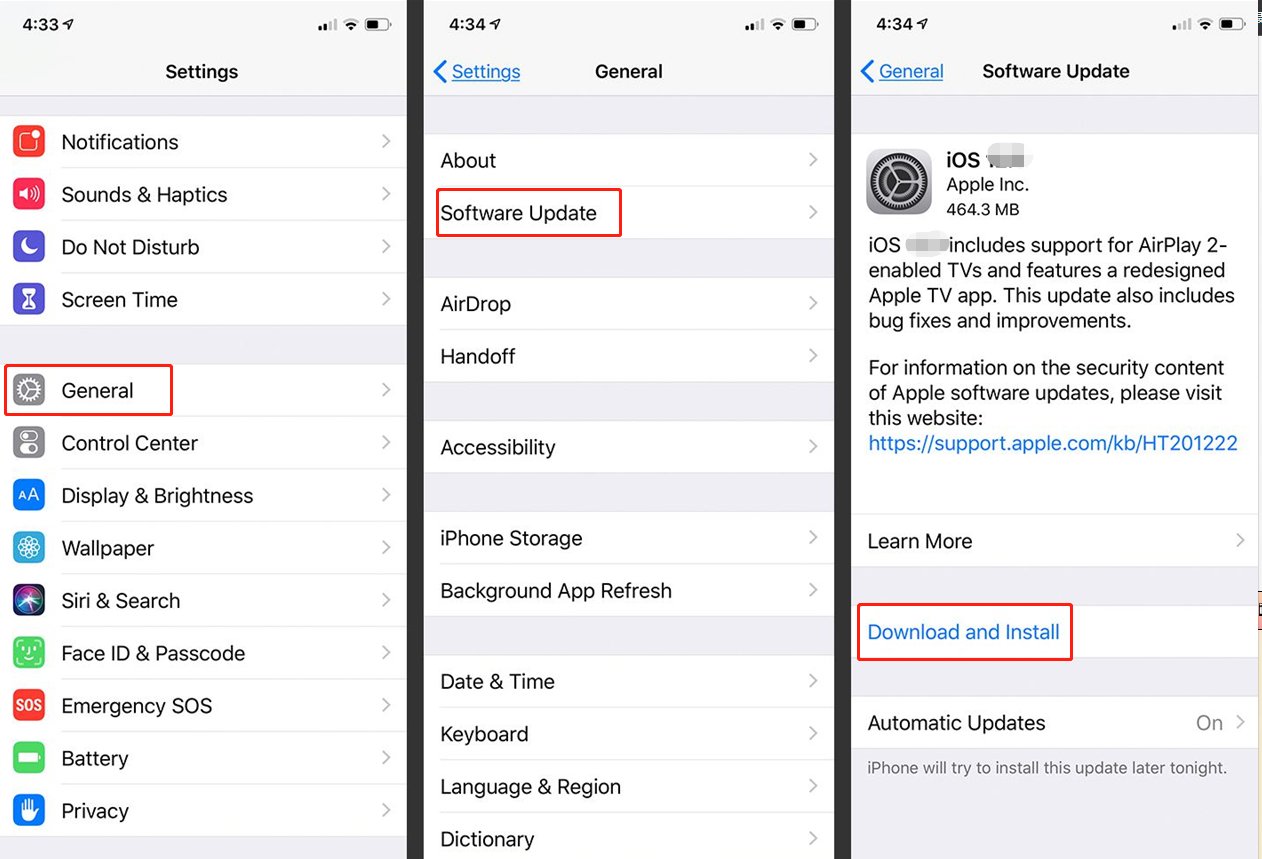
Step 3: Jailbreak iPhone/iPad
Jailbreak your iPhone using a reliable jailbreaking tools, like Sileem Repo Extractor, Uncover Jailbreak, Corellium X.
This process can vary depending on your iPhone model and iOS version, so make sure to follow the instructions provided by the jailbreaking tool.
Also Read : How to Jailbreak iOS Device on Windows Computer
Also Read : Can I Jailbreak iOS 17? Here is Answer
Step 4: Remove time from lock screen
After completing the jailbreak, you may be interested in customizing your Lock screen and removing the clock. Here"s what you can do:
- Visit third-party app stores, now accessible due to the jailbreak.
- Search for apps that allow you to customize the Lock screen and remove the clock display.
By exploring these third-party apps, you can personalize your Lock screen according to your preferences, creating a more streamlined and minimalist appearance without the distraction of the clock.
Please remember that jailbreaking your device may void its warranty and can potentially introduce security risks. Always proceed with caution and ensure you fully understand the implications before attempting to jailbreak your iPhone or iPad.
2.2 Move Time on Lock Screen iPhone [Without Jailbreak]
If you wish to conceal the clock on your iPhone lock screen without resorting to jailbreaking, there is a simple trick you can use to make it virtually invisible. By adjusting your screen display, you can change the color of the time and clock data to match your background, making it blend in seamlessly.
Learn how to move the time on iPhone lock screen:
- Go to "Settings" on your iPhone.
- Tap on "Wallpaper."
- Select "Choose a new wallpaper."
- Pick your preferred background and confirm by selecting "Set."

By following these steps, the time and clock data will appear in the same color as your background, making it less noticeable on your lock screen. Although the clock and date remain intact, this trick effectively hides them from view, especially if you have a matching background color.
If you require the complete removal of the clock and date from your lock screen, you will need to jailbreak your iPhone, which allows for more extensive customization options. However, keep in mind that jailbreaking may void your warranty and can pose certain risks, so proceed with caution and consider the implications before taking this step.
Part 3: FAQs About How to Remove Time From Lock Screen
Q1: How do I customize my iPhone lock screen?
Customizing your iPhone lock screen and doesn"t require jailbreaking. Here"s how:
- Step 1: Open the "Settings" app on your iPhone.
- Step 2: Tap on "Wallpaper" and select a new wallpaper for your lock screen from the available options or your photo library.
- Step 3: You can also add widgets to your lock screen for quick access to information and app shortcuts.
To do this, swipe right on your lock screen, scroll down, and tap on "Edit." Here, you can add or remove widgets according to your preferences.
Get more tricks and tips to learn how to change time display on iPhone and customize your iPhone lock screen from Apple.
Q2: How do I get rid of the date and time on my home screen?
If you have a widget on your home screen that displays the date and time and wish to remove it, follow these steps:
To move or delete the clock widget on your Home screen:
- Press and hold the clock.
- Slide it left or right to move.
- Slide it up and select "Remove" to delete.
Bonus Tip: How to Remove Any iPhone Lock Screen
While we have discussed how to remove the time from the lock screen, you might encounter situations where you forget your passcode or face issues with Touch ID, Face ID, or Screen Time passcode. In such cases, UltFone iPhone Unlock can be your lifesaver.
UltFone iPhone Unlock is a professional tool designed to remove any iPhone lock screen without the need for a passcode or jailbreaking. This powerful tool can bypass 4-digit/6-digit passcodes, Touch ID, Face ID, Screen Time passcodes, and even remove MDM restrictions without data loss.
- One click to remove any iPhone lock screen without passcode
- Bypass all iPhone locks: including 4-digit/6-digit passcode, Touch ID & Face ID
- Unlock Screen Time Passcode (without data loss) and MDM at ease
- Compatible with the latest iOS 17/iPadOS 17 and iPhone 14/13/12/11, etc.
Key Features of UltFone iPhone Unlock:
Detailed steps to Use UltFone iPhone Unlock:
Here are the detailed steps to remove any iPhone screen locks with UltFone iPhone Unlock:
- Step 1Download and install UltFone iPhone Unlock on your computer, then click "Start" to begin removing lock screen on iPhone.
- Step 2Connect your iPhone to your computer and the software will detect it automatically. Click "Next" from the main interface.
- Step 3Choose a save path and click "Download" to download the lastest firmware package.
- Step 4Click "Start Remove" to remove iPhone screen lock.
- Step 5Congratulations! You've successfully removed any screen locks on iPhone/iPad.





Conclusion
Now, you’ve known how to remove time from lock screen with or without jailbreaking your device. While jailbreaking provides more extensive customization options, it compromises your device"s security and voids its warranty. Embrace a personalized lock screen experience with the method that suits your preferences, and remember that UltFone iPhone Unlock is a valuable tool for unlocking your iPhone when facing any lock-related issues.