How to Fix iPhone Unavailable Try Again in 8 Hours Quickily 2025
 Jerry Cook
Jerry Cook- Updated on 2024-09-02 to Unlock iPhone
What happens after iPhone disabled for 8 hours? Getting the "iPhone Unavailable Try Again in 8 Hours" message is frustrating. This happens after multiple failed passcode attempts, locking your iPhone for 8 hours or even longer. Instead of waiting, there are ways to quickly fix this.
Whether you're dealing with an iPhone security lockout 8 hours, stuck on the iPhone unavailable screen after update, or facing a black screen, we have solutions to help you regain access. Read on for easy and quick fixes to unlock your iPhone without waiting the full 8 hours.
- Part 1. What Happens After iPhone Disabled for 8 Hours
- Part 2. How to Fix iPhone Unavailable Try Again in 8 Hours [Easy & Quick]
- Part 3. iPhone Locked for 8 Hours How to Fix with Erase iPhone
- Part 4. How to Fix iPhone Unavailable for 8 Hours with iTunes
- Part 5. iPhone Unavailable Try Again in 8 Hours Stuck? Fix with iCloud
- Part 6. FAQs about iPhone Unavailable for 8 Hours
Part 1. What Happens After iPhone Disabled for 8 Hours
After an iPhone disabled for 8 hours due to multiple incorrect passcode attempts, the device will remain inaccessible for that duration. During this time:
- Locked State: The iPhone will display a message stating it is disabled, and attempts to enter the passcode will not be accepted.
- Wait Time: Users must wait out the 8-hour period before attempting to enter the passcode again.
- Data Protection: This security measure protects the device and its data from unauthorized access attempts.
It's essential to wait out the disabled period or use the appropriate recovery methods to regain access to the iPhone without risking data loss or permanent lockout.
Part 2. How to Fix iPhone Unavailable Try Again in 8 Hours [Easy & Quick]
If you see the "iPhone unavailable try again in 8 hours" message, you are locked out of iPhone for 8 hours and cannot unlock your phone with correct passcode. The good news is that, you don't have to wait for 8 hours to regain access. With UltFone iPhone Unlock, a professional iPhone unlocker, you can fix this issue immediately.
Why Choose UltFone iPhone Unlock?
UltFone iPhone Unlock is a top-rated tool designed to unlock iPhones without passcode. Whether your iPhone shows "iPhone unavailable for 8 hours" or "iPhone disabled for 8 hours", UltFone iPhone Unlock can help you bypass the lock screen effortlessly. It supports all iPhone and iPad models, making it a versatile solution.
How to Fix iPhone Unavailable Try Again in 8 Hours with UltFone:
- Step 1 Download and install UltFone iPhone Unlock on your Windows/Mac, then click "Start" to unlock iPhone unavailable.
- Step 2Connect your iPhone to your computer and the software will detect it automatically. Click "Next" from the main interface.
- Step 3Choose a path and click "Download" to download the lastest firmware package.
- Step 4Click "Start Remove" to unlock your disabled iPhone.
- Step 5Congratulations! You've successfully bypassed "iPhone Unavailable Try Again in 8 Hours" message and unlocked iPhone now.





There's no need to stress over being locked out. With UltFone iPhone Unlock, you can unlock your iPhone and get back to using it in no time.
Part 3. iPhone Locked for 8 Hours How to Fix with Erase iPhone
My iPhone locked for 8 hours how to fix? If your iPhone is locked for 8 hours or 7 hours 58 minutes, you can quickly fix this issue using the "Erase iPhone" feature. This method is effective for iPhones running iOS 15.2 and later. Make sure your device is connected to the internet and you know your Apple ID password.
Steps for iOS 15.2 to iOS 16:
- On the "iPhone unavailable try again in 8 hours" screen, look at the bottom and tap on "Erase iPhone".
- You will be taken to the "Erase All Content & Settings" screen. Tap "Erase iPhone" again at the bottom right.
- You will need to sign out of your Apple ID by entering your Apple ID password manually.
- Finally, confirm "Erase iPhone" to start the erasure process. Your iPhone will reset, and you'll be able to set it up again.

Steps for iOS 17 and above:
- On the iPhone unavailable screen, tap on "Forgot Passcode?".
- Tap on "iPhone Reset" and then "Start iPhone Reset".
- Provide the correct Apple ID password to sign out of your Apple ID.
- Tap "Erase iPhone" to initiate the reset process. Your iPhone will erase and restart, allowing you to set it up again.

Remember, this solution works as long as your iPhone is running iOS 15.2 or later, is connected to the internet, and you know your Apple ID password. Some may find the "Erase iPhone" missing. For any issue, consider easier alternatives like UltFone iPhone Unlock or iTunes.
Part 4. How to Fix iPhone Unavailable for 8 Hours with iTunes
Using iTunes to resolve the "iPhone unavailable, try again in 8 hours" issue can save you a lot of time and frustration. Whether it shows iPhone disabled for 8 hours, or iPhone security lockout 8 hours, this method will get your device back to normal. This method requires you to put your iPhone into recovery mode. Here's how to do it:
Here is how to fix iPhone Unavailable for 8 Hours with iTunes
- Ensure you have a computer with iTunes installed. Use Finder on a Mac.
- Make sure the Find My iPhone feature is disabled.
- Plug your iPhone into your computer.
- Enter Recovery Mode:
- Restore Your iPhone:
- iTunes (or Finder) will detect your iPhone in recovery mode.
- Click "OK," then choose "Restore iPhone."
- Confirm to start the restoration process, which will remove the "iPhone unavailable, try again in 8 hours" screen.
For iPhone 8 and Later:
-Press and release the Volume Up button.
-Press and release the Volume Down button.
-Hold the Side button until the recovery mode screen appears.
For iPhone 7 Series:
Hold the Volume Down and Side buttons together until the recovery mode screen appears.
For iPhone 6s and Earlier:
Hold the Home and Top (or Side) buttons together until the recovery mode screen appears.
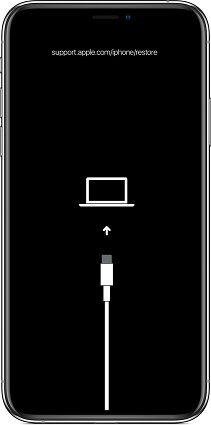

If you encounter any restore error when using iTunes, try using simpler methods, such as iCloud or the professional iPhone unlocker: UltFone iPhone Unlock.
Part 5. iPhone Unavailable Try Again in 8 Hours Stuck? Fix with iCloud
How to bypass iPhone unavailable try again in 7 hours 58 minutes? If your iPhone shows this error message and you're stuck or locked out of iPhone for 8 hours, shorter or longer, using iCloud can be a quick and easy solution. This method requires your Apple ID, password, and the Find My feature enabled on your iPhone.
Here’s how to fix "iPhone Unavailable Try Again in 8 Hours" with iCloud:
- Open iCloud in any browser and sign in with your Apple ID and password.
- Select "Find iPhone" from the main menu to see all devices linked to your Apple ID.
- In the "All Devices" list, click on your iPhone showing the "iPhone Unavailable Try Again in 8 Hours" message.
- Choose the "Erase iPhone" option to erase all data, including the unavailable screen lock.
- Enter your Apple ID password or verification code to confirm. Your iPhone will be erased and restart.

This method is especially useful if you are locked out of your iPhone for 8 hours and need a fast fix. But if you have forgotten your Apple ID password, using UltFone iPhone Unlock or iTunes above would be your best choice.
Part 6. FAQs about iPhone Unavailable for 8 Hours
Q1: Why has my iPhone locked me out for 8 hours?
Your iPhone may lock you out for 8 hours as a security measure when the incorrect passcode is entered multiple times. This feature is designed to protect your device from unauthorized access and potential data breaches.
Q2: What is the longest an iPhone can be unavailable?
The longest duration an iPhone can be unavailable varies depending on the settings and circumstances. Typically, if your iPhone is disabled due to too many incorrect passcode attempts, it can be locked for up to 1 hour initially. Subsequent incorrect attempts can extend this lockout period, reaching up to 8 hours in some cases.
Conclusion
Dealing with the "iPhone Unavailable, Try Again in 8 Hours" message can be frustrating, but here we've listed several effective solutions above to get your iPhone back in working order. For those looking for an even easier and more comprehensive solution, we recommend using UltFone iPhone Unlock. UltFone iPhone Unlock offers a user-friendly tool to unlock your iPhone quickly, without the need for an Apple ID or password.

