How to Fix iPhone Unavailable Timer Not Going Down 2025 [Solved]
 Jerry Cook
Jerry Cook- Updated on 2024-09-02 to Unlock iPhone
My iPhone X is currently stuck on iPhone unavailable wait 14 minutes". The issue is the timer does not seem to go down at all, even after a bunch of reboots. Anyone got any idea's what's going on?
Sometimes, due to bad luck, you entered the wrong passcode on your iPhone too many times; you might have encountered the iPhone unavailable timer not going down. This screen tells you to wait for a certain amount of time before you can try again. Usually, the timer goes down as you wait, but sometimes, it gets stuck and does not count down at all. This can be very frustrating and annoying, particularly if you require to use your phone urgently.
In this article, we will explain why the iPhone unavailable timer not going down and how to fix it easily and quickly.
- Part 1. Why Is the iPhone Unavailable Timer Not Going/Counting Down/Stuck
- Part 2. How to Unlock iPhone Unavailable Timer Not Going Down [Easy & Quick]
- Part 3. Fixes for iPhone Unavailable Timer Not Going Down
- Part 4. FAQs about iPhone Unavailable Timer Not Going/Counting Down
Part 1. Why Is the iPhone Unavailable Timer Not Going/Counting Down/Stuck
The iPhone unavailable timer is a security feature that prevents anyone from accessing your device without your permission. It is triggered when you enter the wrong passcode six times or more in a row. The timer increases exponentially with each wrong attempt, from 1 minute to 5 minutes, 15 minutes, 1 hour, and so on. The maximum waiting time is 48 hours.
However, sometimes the timer does not go down as expected and stays at the same number for hours or even days. This can happen due to various reasons, such as:
- Software glitches: There might be some bugs or errors in the iOS system that cause the timer to freeze or malfunction.
- Hardware issues: There might be some damage or malfunction in the hardware components of your iPhone, such as the battery, the screen, the SIM card, etc.
- Network problems: There might be some interference or instability in the network connection of your iPhone, such as the Wi-Fi, the cellular data, the Bluetooth, etc.
- Other factors: There might be some other factors that affect the timer, such as the temperature, the humidity, the power supply, etc.
Part 2. How to Unlock iPhone Unavailable Timer Not Going Down [Easy & Quick]
If you are looking for a fast and easy way to unlock your iPhone if the unavailable timer is not going down, you should try UltFone iPhone Unlocker. This is a professional and reliable tool that can help you bypass any iPhone/iPad lock screen without a passcode in minutes or even seconds. It can also quickly fix the iPhone unavailable try again in 59 minutes stuck or iPhone Unavailable Try Again in 1 hour/8 hours without waiting.
Key features of UltFone iPhone Unlock
- Unlock any disabled/unavailable iPhone and iPad without a passcode when forgot
- Quickly fix iPhone unavailable timer not going down/counting down/stuck or no timer
- Unlock your iPhone in minutes or even seconds, without any waiting time
- No need for any technical skills or knowledge; just simple clicks to use.
- Bypass Screen Time passcode/MDM/Apple ID without password
How to Unlock iPhone Unavailable Timer Not Going Down:
- Step 1 Download and install UltFone iPhone Unlock on your Windows/Mac, then click "Start" to unlock iPhone unavailable timer not going down.
- Step 2Connect your iPhone to your computer and the software will detect it automatically. Click "Next" from the main interface.
- Step 3Choose a path and click "Download" to download the lastest firmware package.
- Step 4Click "Start Remove" to unlock your iPhone unavailable timer not going down.
- Step 5Congratulations! You've successfully unlocked your iPhone and there is no more iPhone unavailable timer not going down errors!





Also Read: iPhone Unavailable Fix Without Losing Data
Part 3. Fixes for iPhone Unavailable Timer Not Going Down
1. Restart your iPhone
One of the simplest and most common ways to fix an iPhone unavailable timer not going down is to restart your iPhone. This can help you refresh the iOS system and clear some minor glitches that may cause the timer to freeze. To restart your iPhone, you can follow these steps:
For iPhone X or later: Press and keep the Side button and either Volume button until the power off slider seems. Pull the slider to turn off your iPhone. Stay for a few seconds, and then press and hold the Side button again until the Apple logo appears.
For iPhone 8 or earlier: Press and hold the Top or Side button until the control off slider seems. Pull the slider to turn off your iPhone. Wait for a few seconds, and then press and hold the Top or Side button again until the Apple logo appears.
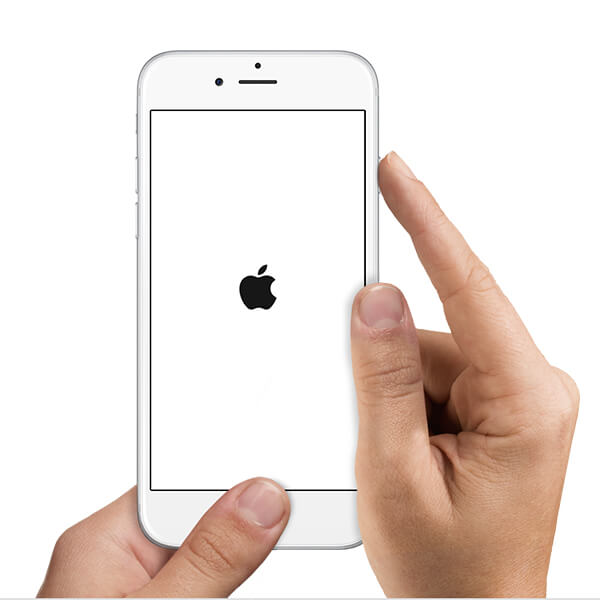
After restarting your iPhone, check if the timer goes down normally. If not, try the next fix, or UltFone iPhone Unlocker above.
2. Re-insert SIM card
Another possible way to fix the iPhone unavailable not counting down is to re-insert your iPhone's SIM card. This can help you reset the network connection of your iPhone and resolve some network-related issues that may affect the timer. To re-insert the SIM card of your iPhone, you can follow these steps:
- Turn off your iPhone and find the SIM card tray on the side of your iPhone. Use a SIM eject tool or a paper clip to push the small hole and pop out the tray.
- Take out the SIM card from the tray and check it for any wear or dirt. If necessary, clean it gently with a soft cloth or a cotton swab.
- Put the SIM card back into the tray and make sure it is aligned correctly. Push the tray back into the slot until it clicks into place.

Turn on your iPhone and check if the timer goes down normally. If not, try the next fix or UltFone iPhone Unlocker directly.
3. Erase iPhone with Apple ID Password
The last resort to fix the iPhone unavailable timer not going down is to erase your iPhone with your Apple ID password. To erase your iPhone with your Apple ID password, you can follow these steps:
For iOS 15.2 and above: Use Erase iPhone
- Select "Erase iPhone" at the bottom of the lock screen.
- On the “Erase All Content & Settings” screen, select “Erase iPhone” once more.
- Enter the right Apple ID password to log out of Apple ID and then verify with “Erase iPhone"

For iOS 17 and above: Use Reset iPhone
- Go to the bottom right corner and select “Forgot Passcode?”
- Choose iPhone Reset → Start iPhone Reset.
- Input your Apple ID password to log out of Apple ID.
- Select Erase iPhone to begin wiping your device.
- After erasing your iPhone, you can set it up as a new device or restore it from a backup.

If these fixes do not work for you, or if you forgot your Apple ID password, you can also try UltFone iPhone Unlocker or iTunes to unlock your iPhone unavailable timer not going down.
Part 4. FAQs about iPhone Unavailable Timer Not Going/Counting Down
Q1: How long does it take for an iPhone unavailable to go away?
The length of the iPhone unavailable timer depends on how many times you entered the wrong passcode in a row. Here is the list of the waiting times for each wrong attempt:
- 1-5 attempts: No waiting time
- 6 attempts: 1 minute
- 7 attempts: 5 minutes
- 8 attempts: 15 minutes
- 9 attempts: 1 hour
- 10 attempts: iPhone is disabled connect to iTunes
- 11 or more attempts: iPhone is unavailable; try again in X minutes/hours
The maximum waiting time is 48 hours, after which you can try again. However, if the timer does not go down normally, you can use the methods mentioned above to fix it.
Q2: How to fix iPhone unavailable screen with no timer?
Sometimes, you may encounter an iPhone screen that is unavailable with no timer at all. If you know your Apple ID password, you can use it to erase your iPhone remotely from another device or a web browser. If you don't know your Apple ID password, or you don't want to erase your iPhone data, you can use UltFone iPhone Unlocker to fix your iPhone's unavailable screen with no timer.
Conclusion
In this article, we have explained why the iPhone unavailable timer not going down, and how to fix it easily and quickly. We have also introduced a powerful tool that can help you unlock any iPhone/iPad without a passcode in minutes or even seconds. That is UltFone iPhone Unlocker. This tool can quickly fix the iPhone unavailable timer, not going down/counting down/stuck or no timer, without passcode and without waiting.


