iPhone Unavailable No Erase Option Issue? Here are Fixes!
 Jerry Cook
Jerry Cook- Updated on 2024-06-24 to Unlock iPhone
Forgetting the password of your iPhone means that you are instantly disconnected from the rest of the world. Many people panic and try different passwords trying to unlock their devices. However, they only end up causing more problems for them and end up searching things like iPhone unavailable no erase option Reddit.
The good news here is that some solutions can fix the problem for you even if there is no erase option available. So, stick with us till the end as we discuss all these methods along with their effectiveness.
- Part 1. Why There is an iPhone Unavailable No Erase Option?
- Part 2. Fix iPhone Unavailable No Erase Option with Ultfone iPhone Unlock
- Part 3. Fix iPhone Unavailable No Erase Option with iTunes
- Part 4. Fix iPhone Unavailable No Erase Option with iCloud [Without Computer]
- Part 5. How to Make iPhone Unavailable Fix Without Losing Data via Erase iPhone?
- FAQs
Part 1. Why There is an iPhone Unavailable No Erase Option?
If you have made multiple incorrect attempts to unlock your iPhone, you may be getting an iPhone unavailable no timer no erase option. Since this feature was recently launched in iOS 15.2, you might be wondering why you are not getting it on your screen. Well, there are multiple reasons including network, iOS version, Apple ID connection, etc.
- iOS version: for iOS versions before 15.2 there will only be an emergency call option and for iOS versions over 17 you will get the forgot passcode option. The erase iPhone option is only available for devices running on iOS versions 15.2 to 16.7.
- No network: if there is no network (either WiFi or Cellular) you will not get the erase iPhone option
- Find My: the erase iPhone option will not be available on devices that have Find My turned off.
- Incorrect attempt threshold: The erase iPhone option appears after you make a specific number of unsuccessful password attempts. So, if you have not met that threshold, the option may not be visible.
- Apple ID: if your iPhone is not signed in with your Apple ID then you will not get the Erase iPhone option on it.
Before dive into the following methods, here we list a comparison table:
| Ultfone iPhone Unlock | iTunes | iCloud | Erase iPhone | |
|---|---|---|---|---|
| Unlocking Speed | Very fast | Depends on internet | Depends on internet | Depends on internet |
| Success rate | High | High | Medium | High |
| Simplicity | Easy | A little complex | A little complex | Easy |
| Compatibility | Works with various iOS versions and iPhone models | Works with various iOS versions and iPhone models | Works with various iOS versions and iPhone models | iOS 16.2 or later |
Part 2. Fix iPhone Unavailable No Erase Option with Ultfone iPhone Unlock
What to do when iPhone says iPhone unavailable? The best solution you can try is using the Ultfone iPhone Unlock . It is an all-in-one iPhone unlocking tool, and you can remove screen pins, passwords, and biometric locks with it.
Some key features of Ultfone iPhone Unlock include:
- Fix iPhone unavailable and no erase option easily
- Effortlessly remove screen locks from iPhones and iPads, includes 4-digit/6-digit passcodes, Touch ID, and Face ID.
- Remove Apple ID in few clicks.
- Remove screen time passcode without data loss
- remove MDM locks from iPhones and iPads.
- Compatible with all iOS version and iPhone models and available for Windows and Mac.
You can fix the iPhone unavailable without the erase option with the following steps:
- Step 1 Launch Ultfone software on your computer, click "Start" connect your iPhone to your PC with a USB cable then click "Next”.

- Step 2Click “Download” to initiate downloading firmware for your iPhone that will be automatically detected by the Ultfone tool.

- Step 3 Click "Start Remove" to begin the screen lock removal process.

Once this process is complete your iPhone will start like a new device so you can set it up and change the passwords. Then you can get rid of iphone unavailable without erase option error.
Part 3. Fix iPhone Unavailable No Erase Option with iTunes
If you don't want a third-party tool, then iTunes will be your best choice. iTunes is the official Apple software that can help you fix your iPhone unavailable problem. Before you begin the process, you must ensure that your device is running on the latest version of iTunes software. Here is how to unlock an iPhone that says iPhone unavailable with iTunes:
1.Run iTunes and connect your iOS device to your PC using its USB wire.
2.Choose the device from the left side and click "Restore" then authenticate. Wait until the process finishes and then you can set up your iPhone like a new device.

Pros:
- Apple official method and free to use
Cons:
- Loses all data like your photos, messages, and others on your iPhone
- Requires your Apple ID account and password to perform factory reset
Part 4. Fix iPhone Unavailable No Erase Option with iCloud [Without Computer]
Sometimes you are away from your computer, and you need a solution that will not involve having a computer. Luckily Find My works in your favor and allows you to solve the iPhone unavailable no erase option without computer. So, if you can’t use a computer, you can use another iPhone or iPad to access your Find My account and erase your device from there using the following steps:
1.Open the browser on another device and log in to iCloud with the Apple ID on your locked device.
2.Click on your locked device from the Find My menu and click "Erase iPhone”.
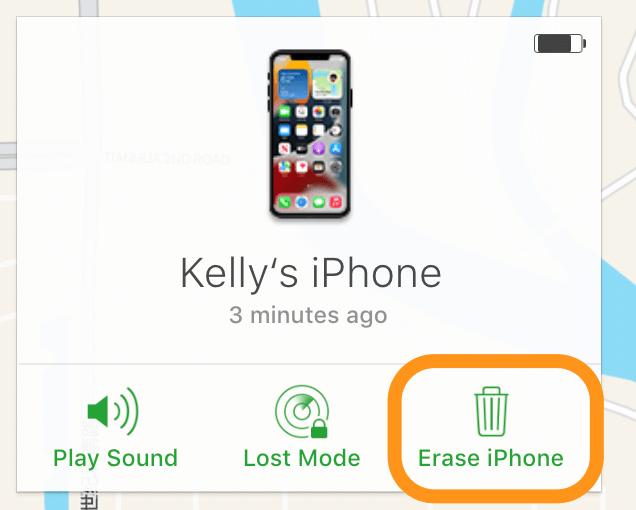
Now your iPhone will be erased, and you may need to authenticate on the activation lock screen to set it up again.
Pros:
- Official ways to reset iPhone and free!
- You can log in your iCloud via any accessible devices, including pc or phones.
Cons:
- Not possible without Apple ID
- Not possible without another device and internet
Part 5. How to Make iPhone Unavailable Fix Without Losing Data via Erase iPhone?
Everyone cannot afford to lose data from their iPhone when erasing it. Chances are that you might be looking for an iPhone unavailable fix without losing data. You can fix iPhone unavailable with erase iPhone feature. For this method to work you must have created a backup of your iPhone data through iTunes or on iCloud. Either way, you can fix the problem with the following steps:
1.Enter the incorrect iPhone password until you see forgot passcode/erase iPhone option on the bottom right.
2.Tap “start iPhone reset” and authenticate with your Apple ID.
3.Set up your iPhone after reset and restore your offline or online backup to get your data back.
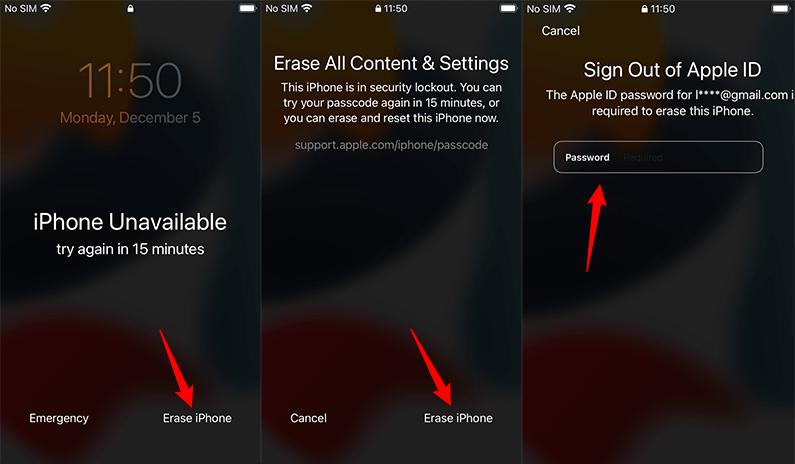
Pros:
- Quite easy to use
- Also official method to restore iPhone
- You won’t lose your data after backup
Cons:
- You must get the Apple ID account and password
FAQs
1.Can I fix the iPhone unavailable without erasing data?
Yes, you can fix this issue without losing your data, but it will require a backup of the most recent data on your iPhone. If you have a data backup, you can reset your iPhone and then restore the backup during the activation process.
2.Why isn’t it letting me erase my iPhone?
There could be multiple reasons why you are facing the iPhone unavailable no erase option issue. The common reasons include iOS incompatibility, no network connectivity, no Apple ID logged in, or the Find My feature turned off on the iPhone.
3.How do I reset my iPhone unavailable with no erase option?
If you have a computer, then you can use the iTunes software to erase your iPhone which has no erase option. However, if you don't have a computer then you may use the Find My feature to wirelessly reset your iPhone.
Summary
Your screen saying iPhone unavailable and no erase option will be one of the most frustrating things that can happen to you. The reason you face it is most probably because you forgot the lock screen passcode and how you cannot use your iPhone with biometrics. No need to worry, Ultfone iPhone Unlock is here to help to fix iphone unavailable without erase option easily.





