[Solved] How to Fix for iPhone Passcode Not Working Easily
 Jerry Cook
Jerry Cook- Updated on 2024-02-28 to Unlock iPhone
Have you ever encountered a situation where your iPhone passcode suddenly stops working or iPhone won't accept correct passcode? You are sure you entered the correct one, but the screen just shows "iPhone is disabled" or "Wrong passcode." This can be very frustrating and annoying, especially if you need to access your phone urgently. You are not alone. Many iPhone users have reported this problem on platforms like Reddit.
In this article, we will explain why your iPhone passcode not working and how to fix it quickly and easily.
- Why Is My iPhone Passcode Suddenly Not Working
- 1. Force Restart Your iPhone/iPad
- 2. Use Professional iPhone Unlocker [Easy & Quick]
- 3. Reset iPhone/Passcode without PC
- 4. iTunes
- 5. iCloud
Why Is My iPhone Passcode Suddenly Not Working
There are several reasons why your Apple passcode not working. Some of the common ones are:
- You have recently updated your iOS version, and there is a bug or glitch that affects the passcode function.
- You have changed your Passcode recently and forgot the new one or entered it incorrectly.
- You have enabled the "Erase Data" option in your settings and entered the wrong Passcode ten times, which erased your iPhone data and settings.
- You have a faulty or damaged hardware component, such as the screen, the home button, or the Touch ID sensor, that interferes with the passcode input.
- You have a software issue, such as a virus, malware, or corrupted system files, that prevents your iPhone from recognizing your Passcode.
1. Force Restart Your iPhone/iPad
Sometimes, a simple force restart can solve many minor issues on your iPhone, including iPhone passcode not working suddenly. A force restart can refresh your system and clear any temporary glitches that may affect your passcode function. To force restart your device, follow these phases:
- For iPhone 8 or later: Press and fast free the Volume Up button, then press and quickly release the Volume Down button, then push and hold the Power button until you notice the Apple logo.
- For iPhone 7 or 7 Plus: Press and hold the Power and Volume Down buttons together until you see the Apple logo.
- For iPhone 6s or earlier: Press and hold the Power and Home buttons together until you see the Apple logo.
- After the force restart, try to enter your Passcode again and see if it works.
2. Use Professional iPhone Unlocker [Easy & Quick]
If the force restart does not work, you may need a more powerful and reliable solution to fix your iPhone passcode not working. One of the best tools you can use is UltFone iPhone Unlock, a professional iPhone unlocker that can help you unlock your iPhone without a passcode, Apple ID, iTunes, or iCloud. UltFone iPhone Unlock has many key advantages that make it the best choice for iPhone users.
Key Advantages of UltFone iPhone Unlock:
- One-stop solution: solve any Apple passcode situation, including iPhone password not working error
- Simple & fast: Unlock the device safely and quickly, no password/Apple ID/iTunes/iCloud required, friendly to novices
- Extra value: Bypass Screen Time passwords (no data loss), MDM, and more.
Here is how to fix iPhone passcode not working issue easily:
- Step 1 Download and install UltFone iPhone Unlock on your Windows/Mac, then click "Start" to bypass iPhone passcode.
- Step 2Connect your iPhone to your computer and the software will detect it automatically. Click "Next" from the main interface.
- Step 3Choose a path and click "Download" to download the lastest firmware package.
- Step 4Click "Start Remove" to bypass your iPhone screen lock.
- Step 5Congratulations! You've successfully bypassed iPhone passcode easily. Since the iPhone passcode not working issue is solved, you can set a new passcode now.





With UltFone iPhone Unlock, fix passcode not working on iPhone/iPad now!
3. Reset iPhone/Passcode without PC
If you don't have access to a computer, you can also try to reset your iPhone or Passcode without a PC. However, this method requires you to have your Apple ID password and a stable internet connection.
For iOS 15.2 or above, you can use the "Erase iPhone" feature in your settings to erase your iPhone data and settings, including the Passcode. To do this, go to Settings > General > Reset > Erase iPhone and enter your Apple ID password to confirm. Note that this feature is called "iPhone Reset" on iOS 17 and above.

If you have just changed your passcode within 72 hours, you can use the Passcode Reset feature for iOS 17 and above to reset your passcode without erasing your data.
4. iTunes
One more way you can try to fix your iPhone passcode not working is to use iTunes to restore your iPhone. This method will erase your iPhone data and settings, so make sure you have a backup before you proceed.
To use iTunes to fix your iPhone passcode not working, follow these steps:
I can help you with passcode not working on iPhone. Here are the steps to follow to get recover when iPhone password not working:
Step 1: Connect the iPhone locked to a laptop you previously used to sync with the phone when it was disabled.
Step 2: If the device asks you to choose Trust on the iPhone screen, then you should use another laptop or just put the iPhone into Recovery mode.
Step 3: Wait calmly as iTunes makes a backup and syncs your iPhone. Click the “Restore iPhone” button after completing the syncing and backing up process.

Step 4: Choose "Restore from iTunes Backup" when you see the Setup screen. You can change the password on your iPhone after you've finished the initial setup of the device.
5. iCloud
The last method you can try to fix your iPhone passcode not working is to use iCloud to erase your iPhone remotely. This method also requires you to have your Apple ID password and a stable internet connection. Moreover, you need to have Find My iPhone enabled on your device.
To use iCloud to fix your iPhone passcode not working, follow these steps:
Step 1: Go to iCloud.com on your pc or another device and sign in with your Apple ID and password.
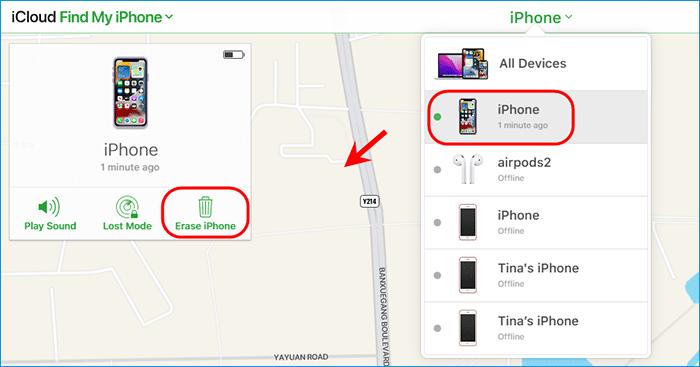
Step 2: Click on Find iPhone and select your iPhone from the list of devices.
Step 3: Click on Erase iPhone and confirm your choice.
Step 4: Wait for iCloud to erase your iPhone and set up your device as new.
Conclusion
In this article, we have explained why your iPhone passcode not working and how to fix it quickly and easily. Among the methods listed, we highly recommend UltFone iPhone Unlock , a simple, fast, and reliable solution to fix any passcode issue without Passcode, Apple ID, iTunes, or iCloud.

