How to Unlock iPhone without Passcode or Face ID Free [Solved]
 Jerry Cook
Jerry Cook- Updated on 2024-09-09 to Unlock iPhone
One of the most frustrating situations you ever faced is when you have forgotten your iPhone passcode or Face ID and your phone locked out. If so, you are not alone. Many iPhone users face this problem and wonder how to unlock their iPhones without losing their data or settings.
Fortunately, there are some solutions that can help you bypass the iPhone lock screen and access your device again. In this article, we will show you how to unlock iPhone without passcode or face ID different methods. So without wasting any time let’s dive into this guide:
- Part 1. How to Unlock iPhone without Passcode or Face ID [Free Download]
- Part 2. How to Unlock iPhone without Passcode or Face ID or Computer Free
- Part 3. How to Unlock iPhone without Passcode or Face ID via iTunes
- Part 4. How to Unlock iPhone without Passcode or Face ID or iTunes
- Part 5. FAQs about iPhone Unlock
Part 1. How to Unlock iPhone without Passcode or Face ID [Free Download]
One of the easiest and most effective ways to unlock an iPhone without a passcode or Face ID is to employ a professional tool: UltFone iPhone Unlock.
This tool can remove various types of iPhone passcodes, such as 4-digit, 6-digit, alphanumeric, and Face ID. It can also sidestep the Screen Time passcode, MDM lock, and Apple ID without a password. Moreover, it supports all iPhone models and iOS versions, including the latest iPhone 15 and iOS 17. You can download it for free for Windows and Mac and try it out with simple clicks.
Key Features of UltFone iPhone Unlock:
- Best iPhone unlocker to unlock iPhone without passcode, Face ID, iTunes, or iCloud
- Straightforward and easy to use, no specialized skills required
- Free trial, free download for Windows and Mac
- Bypass Screen Time passcode, MDM lock, and Apple ID without password
- Supports iPhone XR/11/12/13/14/15 and all iOS versions
How to unlock iPhone without Passcode or Face ID? Follow these simple steps:
- Step 1 Download and install UltFone iPhone Unlock on your Windows/Mac, then click "Start" to unlock iPhone without passcode or Face ID.
- Step 2Connect your iPhone to your computer and the software will detect it automatically. Click "Next" from the main interface.
- Step 3Choose a path and click "Download" to download the lastest firmware package.
- Step 4Click "Start Remove" to unlock your iPhone.
- Step 5Congratulations! You've successfully unlocked your iPhone now.





With UltFone iPhone Unlock, you can unlock iPhone/iPad without passcode or Face ID quickly!
Part 2. How to Unlock iPhone without Passcode or Face ID or Computer Free
One of the easiest and most free methods to unlock an iPhone without a passcode or Face ID is to use the Erase iPhone feature on the lock screen. This feature allows you to erase all the data and settings on your iPhone and reset it to factory defaults.
However, there are some prerequisites for this method:
- iPhone should be running iOS 15 or above.
- Remember your Apple ID and password, as you will require them to activate your iPhone after erasing it.
- The Erase iPhone feature should be visible on the lock screen. If not, you can try to enter the wrong passcode several times until it appears.
Here the steps to follow how to unlock iPhone without passcode or Face ID or computer free:
- Repeat the wrong passcode until the iPhone is disabled and the "Erase iPhone" option appears on the screen.
- Tap the Erase iPhone option in the bottom right corner.
- You will be notified to check if you want to delete all content and settings from your iPhone. To continue, tap "Erase iPhone" again.
- Enter your Apple ID password when required.
- iPhone starts erasing data. This may take a few minutes. Once done, the iPhone will restart, and the Welcome screen will be displayed.
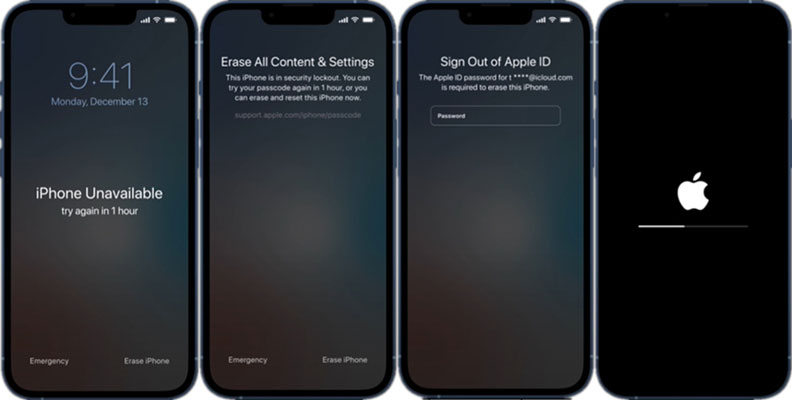
If the Erase iPhone feature is missing from your lock screen, or if you don't recall your Apple ID and password, you can try another method, such as using UltFone iPhone Unlock .
Part 3. How to Unlock iPhone without Passcode or Face ID via iTunes
Another free method how to unlock iPhone without passcode or face id 2024 is to use iTunes. iTunes is a software that can help you manage your iOS devices, including restoring them to factory settings.
Here are the steps to unlock an iPhone without a passcode or Face ID via iTunes:
- Attach your iPhone to your computer with a USB cable.
- Open iTunes and wait for it to detect your device.
- Put your iPhone into recovery mode. You can follow the instructions for different models.
- When you notice the option to Restore or pdateyour iPhone, choose Restore.
- Wait for iTunes to download the firmware and restore your iPhone.
- Follow the on-screen instructions to set up your iPhone as new or restore it from a backup.

iTunes restore may fail with error codes such as 4013. If you encounter any issue with iTunes, you can try another method to unlock your iPhone, such as UltFone iPhone Unlock or iCloud.
Part 4. How to Unlock iPhone without Passcode or Face ID or iTunes
A third free method to unlock an iPhone without a passcode or Face ID is to use iCloud. iCloud is a cloud service that can aid you in backing up and repairing your iOS devices and erasing them remotely.
Here are the steps to how to get into iPhone without passcode or Face ID, or iTunes by using iCloud:
- On another device, go to icloud.com and sign in with your Apple ID and password.
- Click on Find iPhone and select your device from the list.
- Click on Erase iPhone and confirm the erasing process.
- Wait for your iPhone to erase itself and restart.
- Follow the on-screen instructions to set up your iPhone as new or restore it from a backup.

You need to know your Apple ID and password. The Find My iPhone feature should be allowed on your device. If you want an easier method, try UltFone iPhone Unlock or iTunes instead.
Part 5. FAQs about iPhone Unlock
Q1: Why is my iPhone unlocking without Face ID?
There are several possible reasons why your iPhone is unlocking without Face ID, such as you have enabled the Attention Aware feature or Require Attention for Face ID feature, which makes your iPhone unlock when you look at it with your eyes open and focused. It may also occur if you have enabled the Unlock with Apple Watch feature.
Q2: Is it possible to unlock an iPhone without the passcode or Apple ID?
Yes, it is possible to unlock an iPhone without the passcode or Apple ID using the methods we have mentioned above. However, some of these methods require a computer, a backup, or an internet connection. If you want to unlock your iPhone without a passcode or Apple ID easily and safely, we recommend that you use UltFone iPhone Unlock.
Q3: How do I get my iPhone to ask for a Face ID instead of a passcode?
If you want your iPhone to ask for a Face ID instead of the passcode, you need to set up a Face ID on your device. Here's how:
- Go to Settings > Face ID & Passcode and enter your passcode.
- Tap on Set Up Face ID and follow the on-screen instructions to scan your face.
- Tap on Done when the setup is complete.
Q4: Can you unlock an iPhone without losing data?
Yes, you can unlock your iPhone without losing data with iOS 17 Passcode Reset, but only if you meet certain prerequisites.
Conclusion
In this article, we have shown you how to unlock iPhone without passcode or face ID with different methods. You can pick the way that fits your situation and preference. However, if you want a simple, fast, and trustworthy way to unlock your iPhone without a passcode or Face ID, we highly recommend you use UltFone iPhone Unlock.

