The Easiest Ways to Unlock iPhone 16/17 Without Passcode 2025
 Jerry Cook
Jerry Cook- Updated on 2025-09-15 to Unlock iPhone
Latest iPhone 16/17 version is just released, and users might need to use face ID passwords every time they want to get access. Apple users may face this issue of locked iPhones because of multiple password attempts, or they often forget their Passcode.
In this situation, everyone wants a quick method to unlock their iPhone 16/17 without a Passcode. But how to unlock iPhone 16/17 without Passcode? This guide shares effective methods available, including the best iPhone Unlocker: UltFone iPhone Unlock.
Key Takeaways: Which Is the Best Method for Me?
Which is the best method for me to unlock my iPhone 16/17? Ask yourself the following questions first:
1.Do you remember your Apple ID and password?
This can eliminate most solutions for you, leaving only UltFone. iTunes also requires Apple ID on an unauthorized computer.
2.Do you have a computer?
If not, you can't use UltFone, iTunes and iCloud. Of course, you can borrow a computer to unlock it.
3.Did you change your password within 72 hours and remember the old password?
If so, the Passcode Reset solution (without losing data) is your best choice.
4. What iOS version is your iPhone 16/17 running?
If it is iOS 15 or below (not including iOS 15), then you can only choose UltFone, iTunes and iCloud. Other solutions require higher versions, especially Passcode Reset which requires iOS 17.
Don't know the specific version and Apple ID password? UltFone iPhone Unlock would be your best choice because it has no any restrictions!
| Method | Requires Apple ID | Requires PC | Data Loss | Difficulty |
|---|---|---|---|---|
| UltFone | No | Yes | Yes | Easy & Fast |
| iTunes | It all depends | Yes | Yes | Moderate |
| Erase iPhone | Yes | No | Yes | Easy |
| Passcode Reset | Yes (with old passcode) | No | No | Easy |
| iCloud | Yes | Yes | Yes | Moderate |
Part 1. Unlock iPhone 16/17 without Passcode (No Apple ID Required)
Have you forgotten your iPhone passcode? How to unlock the iPhone 16/17 without a password? You must try the UltFone iPhone Unlock tool, which can help you unlock iPhone 16/17 in the easiest and quickest way. No passcode, Apple ID or iTunes ne1eded!
UltFone helps you safely remove iPhone/iPad passcode, Face ID, PIN in minutes. It supports all versions of iOS devices, including the latest iPhone 16/17.
Step-by-step guide for unlocking an iPhone 16/17 easily without passcode or Apple ID:
- Step 1 Free Download and install UltFone iPhone Unlock on your Windows/Mac, then click "Start" to unlock iPhone 16/17.
- Step 2Connect your iPhone 16/17 to your computer and the software will detect it automatically. Click "Next" from the main interface.
- Step 3Choose a path and click "Download" to download the lastest firmware package.
- Step 4Click "Start Remove" to completely unlock your iPhone 16/17.
- Step 5Congratulations! You've successfully reset your iPhone 16/17 without password now!





Part 2. Unlock iPhone 16/17 without a Passcode (Apple ID May Be Required)
If you have an Apple ID, then you have the flexibility to use iTunes to unlock your iPhone 16/17 without passcode. However, you may need to put it in recovery mode first.
Before proceeding with the instructions, you need to keep some tips in your mind to use it properly.
Tips to Consider
- You need to download its latest version of iTunes on your computer first.
- Finder is much more suitable if your Mac is running on the MacOS Catalina version.
- If your computer hasn’t been authorized, it will prompt you to enter your Apple ID and password first.
Step-by-Step Guide to Unlock iPhone 14 Without Passcode
Step 1: If your iPhone 16/17 is locked, you have to recover it by pressing and releasing volume Up bottom and then click on down button. Gently press and hold the side button until it show recovery mode screen.
Step 2: Now, you have to unlock your iPhone with iTunes. To do this, you have to connect your iPhone to your system using a USB cable.
Step 3: Now launch the updated version of iTunes on your system.
Step 4: Click on the icon of iPhone available in the top left corner of the iTunes app windows
Step 5: Click on the “Summary” button in the left bar to check the details about your iOS device.
Step 6: Now tap on the "Restore iPhone" button to unlock your iPhone.

Pros:
- iTunes is an official Apple tool that is reliable to use
- it provides an instant data backup facility
Cons:
- If you miss backup your iPhone, there are chances of data loss
- It is complex to enter recovery mode, especially for those without tech skills.
Part 3. Unlock iPhone 16/17 without Passcode (Apple ID Required)
1.Erase iPhone - Unlock iPhone 16/17 without Computer
How to unlock iPhone 16/17 passcode without computer? All you need to do is to use your Apple ID and password to simply erase your iPhone on lock screen.
Follow the step-by-step guide to get started with Erase iPhone.
Step 1: First, click on Erase iPhone option on the iPhone Unavailable screen.
Step 2: Then confirm to erase all contents and settings.
Step 3: Now you need to enter your Apple ID password for signout.
Step 4: Then you can unlock your iPhone 16/17 without computer easily, without Apple ID password.
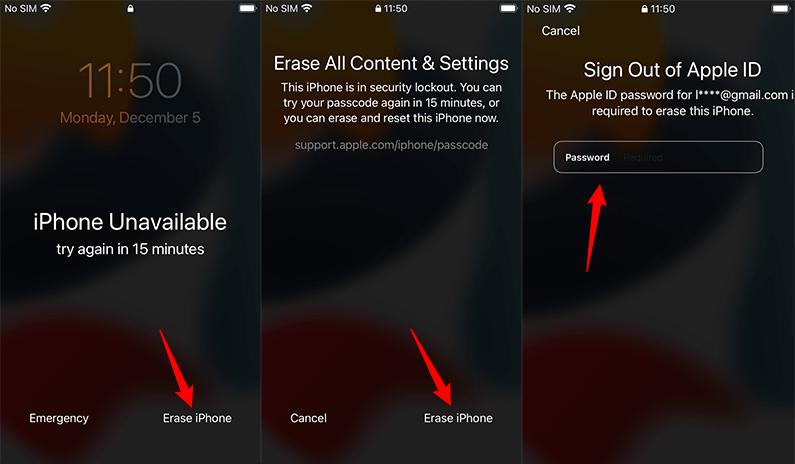
2.Passcode Reset - Unlock iPhone 16/17 without Losing Data
In iOS 17, a useful feature known as Passcode Reset was introduced to facilitate the iOS users who forgot their Passcode. The feature is available on all new devices as well. It provides flexibility for users to reset their passwords easily without losing their data.
Here is a step-by-step guide to unlocking your iPhone 16/17 with Passcode Reset option without losing data.
1.First, make five incorrect attempts on your iPhone of the wrong Passcode until you see a lock screen that shows "iPhone Unavailable".
2.Now, you have to click on the "Forget Passcode" Option.
3.After that, you need to input your old password or mention your Apple ID.
4.A pop-up screen will show, and you can create a new passcode easily with added security.

3.iCloud - Unlock iPhone 16/17 Password Remotely
If you want to clear your iPhone and unlock the lick screen passcode then iCloud is the safest option for you. However, you need to get “Find My iPhone” feature which should be enabled in your locked iPhone device.
Note: If this feature is also enabled on your iPhone, you cannot detect your iOS device.
1.To unlock your iPhone 16/17 password remotely, you have to follow these steps, which require 7-10 minutes.
2.First, go to the Browser on your PC and get access to iCloud.com .
3.Now, sign in to your iCloud account along with your accurate Apple ID.
4.Now click on the Find iPhone button to proceed further.
5.After that, you need to click on the devices that you want to erase. Simply select the device and proceed.
6.Here, wait until the on-screen instructions are completed!

Conclusion
If you forgot your Passcode and want to unlock iPhone 16/17 without passcode, you don't need to reach Apple store. With any of the methods listed above, you can easily unlock your iPhone 16/17 device. Among all the methods, UltFone iPhone Unlock provides better outcomes.


