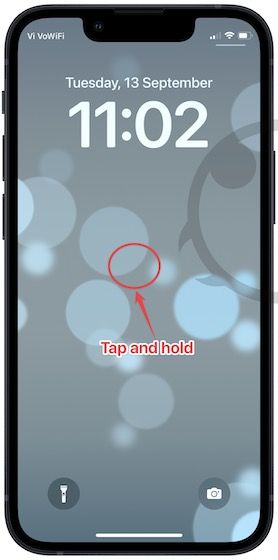[Solved] How to Unlock iPhone 15 Without Passcode in Seconds
 Jerry Cook
Jerry Cook- Updated on 2024-01-18 to Unlock iPhone
As we know that Apple devices are popular for their security features, including powerful passcode that prevent unauthorized access. However, if you forget your Password, it can be challenging. Relax and set your worries aside, as I've curated the best solutions to help you effortlessly unlock your iPhone 15 without passcode.
Simply put it, if you can't remember your Passcode, you won't be able to access your device. In this article, we will show you a few ways how to unlock iPhone 15 without passcode.
- Part 1: How to Unlock iPhone 15 Without Passcode [in Seconds]
- Part 2: How to Open iPhone 15 Without Password via iTunes
- Part 3: How to Unlock iPhone 15 Without Code via Erase iPhone
- Part 4: How to Unlock iPhone 15 Without Password via Find My iPhone
- Part 5: More Tricks to Unlock iPhone 15 Without Passcode
Part 1: How to Unlock iPhone 15 Without Passcode [in Seconds]
It might be annoying to unlock an iPhone without a passcode. But don't worry about how to unlock iPhone 15 without a passcode; here, I have picked the best unlocking tool, called UltFone iPhone Unlock , for you. Like me, if you don't have so much technical knowledge and have valuable data on your iPhone, it is one of the easiest ways. You can use this third-party professional tool. It came up with one click procedure to quickly unlock your iOS 17/16 device. You can unlock your iPhone 15, even if the device fails many times and is locked or you forget the Passcode.
Although the iPhone 15 has not yet been released, UltFone iPhone Unlock is expected to launch the latest version that supports the iPhone 15 after the release of the iPhone 15.
- Unlock iPhone 15 without Passcode in seconds just with one click
- Bypass all iPhone lock screens: including 4-digit/6-digit Passcode, Touch ID & Face ID
- Easily remove screen time Passcode (no data loss) and MDM
- Compatible with all the latest iOS 17/iPadOS 17 and iPhone 15 models
Key Features of UltFone iPhone Unlock:
- Step 1Download and install UltFone iPhone Unlock on your computer, then click "Start" to unlock iPhone 15 without passcode.
- Step 2Connect your iPhone 15 to your computer and the software will detect it automatically. Click "Next" from the main interface.
- Step 3Choose a save path and click "Download" to download the lastest firmware package.
- Step 4Click "Start Remove" to unlock iPhone 15.
- Step 5Congratulations! You've successfully unlocked iPhone 15 without passcode.





Part 2: How to Open iPhone 15 Without Password via iTunes
The second way Apple offers to unlock an iPhone without knowing its Passcode or face ID is to put the iPhone into recovery mode and use iTunes to restore it.
Step 1: Apple USB links your iPhone to your PC with a cable. When iTunes opens automatically, close it.
Step 2: Push and quickly release the volume increase button. Press and fast-release the volume down button. Then push and hold the control button until the iPhone is in recovery mode.
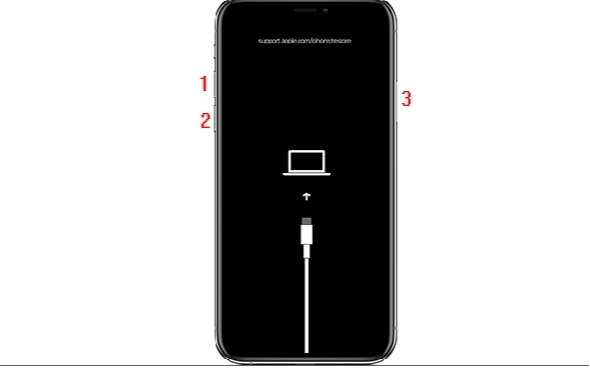
Step 3: Open iTunes on your computer. ITunes immediately recognizes the connected iPhone and pops up a dialog box to choose to update or restore the iPhone. Select Restore, then Restore and Update.
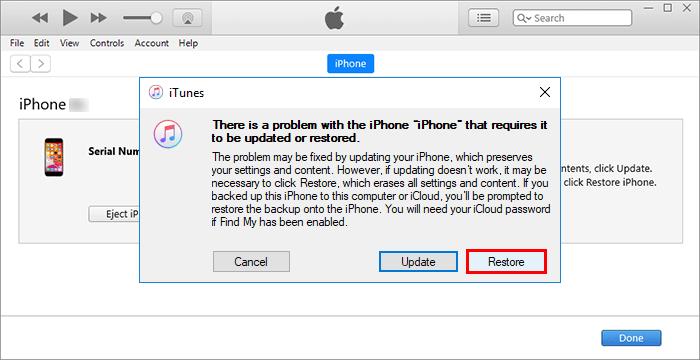
Step 4: After accepting the software license terms on the screen, iTunes will automatically restore your iPhone to factory settings.
Step 5: While connecting your iPhone, wait a few minutes for the restore to complete or for the message "Successful, iPhone unlocked" to appear.
Pros:
- Very simple to use. No complicated steps are required to bring the iPhone to recovery mode.
Cons:
- You may lose all data and settings.
- To use this method, you need to enter the iCloud ID and Password for the account associated with the iPhone.
Part 3: How to Unlock iPhone 15 Without Code via Erase iPhone
How to open iPhone 15 without a password, PC, or iTunes? Yes. You can reset and erase the locked iPhone even without a computer or iTunes. This method completely erases the device, including the screen passcode and Apple ID.
To clear the iPhone on the lock screen, make sure that:
- Your iPhone must be iOS 15.2 or iPadOS 15.2 or later.
- Apple ID and Password are used to set up the device.
- The device must be connected to a mobile phone or Wi-Fi network.
The procedure is as follows:
Step 1: On the iPhone screen, enter the Passcode several times until the "Clear iPhone" option appears.
Step 2: Press the "Clear iPhone" button at the bottom right.
Step 3: Sign out of Apple ID. Enter your Apple ID password to clear your iPhone and remove it from your account.
Step 4: Now, you can reset your iPhone's new Passcode or Face ID.

What if the "Clear iPhone" button doesn't work from time to time? In that case, you should seek help from a professional iPhone passcode unlock software like UltFone iPhone Unlock.
Pros:
- You can do it without professional help.
- Apple suggests this method, and even Apple care stores use it to restore iPhones that have lost their Passcode.
Cons:
- All iPhone data and settings are erased.
- Sometimes it isn't easy to boot the device to recovery mode. If you can't do that, this method will fail.
- Even after your iPhone is reset, you'll still need to log in to iCloud to use your iPhone. If you don't know your Password, you won't be able to use your iPhone.
Part 4: How to Unlock iPhone 15 Without Password via Find My iPhone
To clear your iPhone and unlock the lock screen passcode, the iCloud Find My iPhone feature is also a good option. However, you need to make sure that the "Find iPhone" feature is enabled on the locked iPhone device; otherwise, you cannot detect the iPhone.
To unlock your iPhone with this feature, follow these steps (approximately 10 minutes):
Step 1: Go to your browser on your PC and access iCloud.com.
Step 2: Sign into your iCloud account with your Apple ID account.
Step 3: Tap on the "Find iPhone" icon to proceed.
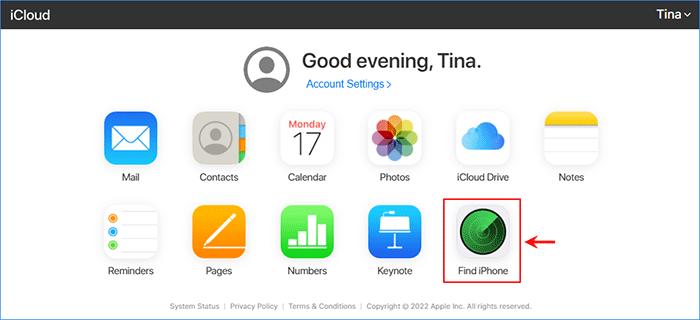
Step 4: Click on all devices associated with this iCloud account and select the locked iPhone model.
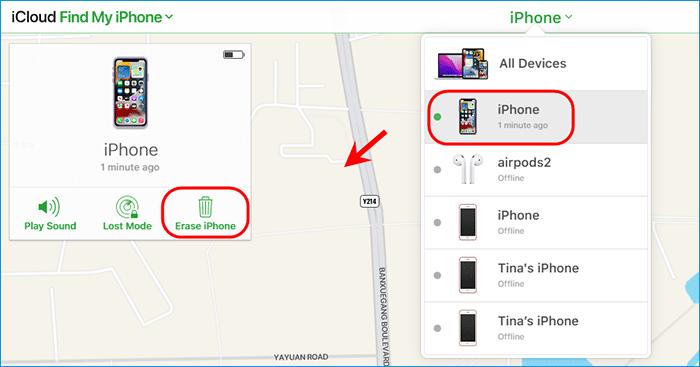
Step 5: Click Clear iPhone and follow the on-screen instructions to clear your iPhone.
Step 6: Wait until the unlock process is completed.
Pros:
- This procedure is easy to carry out.
Cons:
- This process deletes all settings and data on the iPhone.
- To perform this method, remember the iCloud ID and passcode of the iPhone you want to erase.
- If you are not connected to the Internet, this method is not available.
- You need to set "Find iPhone" on your iPhone in advance. If this option is not set, this method is not available.
Part 5: More Tricks to Unlock iPhone 15 Without Passcode
Here the more tricks on how to unlock iPhone 15 without a code:
Tiktok: TikTok, no matter which iPhone model you use, there is a trend to unlock the iPhone without using a passcode or face ID. This method says that you can enter a mobile phone camera or calculator from the control panel, unlock without a face ID, and use your mobile phone as usual.
Siri: A recent study in iOS 10.3.2 and 10.3.3 beta found that you can use Siri to access the iPhone home screen without a passcode. You can unlock your iPhone by operating Siri without a passcode.
Recovery Mode: Apart from Siri, there is another way to unlock the iPhone without a passcode. You can use recovery mode to repair your iPhone if you have never synchronized with iTunes. It will erase your device and Passcode.
All these methods or any master code to unlock iPhone 15 are good, but at the same time, they are risky and complicated. In many cases, you have to lose all your data, but the most reliable third-party tool, UltFone iPhone Unlock , is the best alternative to all these.
Conclusion
In conclusion, there are many ways how to unlock iPhone 15 without a passcode. According to my opinion and research, the UltFone iPhone Unlock is a powerful unlocking tool. It is highly recommended, especially if you want to enjoy a 100% working result.