How to Unlock iOS 18 Without Passcode - Comprehensive Guide
 Jerry Cook
Jerry Cook- Updated on 2024-09-09 to Unlock iPhone
The release of iOS 18 brings exciting new features but also the challenge of dealing with locked devices. If you’ve forgotten your passcode, can't use Face ID, or don’t have access to a computer, you might feel stuck.
Fortunately, there are several ways to unlock your iOS 18 device. This guide will walk you through various methods to unlock iOS 18 without passcode.
- 1.Unlock iOS 18 Without Passcode or Face ID [Simple Clicks]
- 2.Unlock iOS 18 Without Passcode or Computer
- 3.Unlock iOS 18 Passcode Without Losing Data
- 4.Unlock iOS 18 Without Passcode Free with iTunes
- 5.Unlock iOS 18 Without Passcode With iCloud
- Tips: How to Choose the Best Unlocking Method for iOS 18
1.Unlock iOS 18 Without Passcode or Face ID[Simple Clicks]
UltFone iPhone Unlock is a powerful tool designed to help you unlock your iOS 18 device quickly and efficiently.
This method is perfect for users who need a straightforward and effective solution to unlock their device without the hassle of Face ID. It is also suitable for those who want to avoid any complications associated with other unlocking methods.
How to unlock iOS 18 without passcode or Face ID:
- Step 1 Free Download and install UltFone iPhone Unlock on your Windows/Mac, then click "Start" to unlock iOS 18 device.
- Step 2Connect your iOS 18 device to your computer and the software will detect it automatically. Click "Next" from the main interface.
- Step 3Choose a path and click "Download" to download the lastest firmware package.
- Step 4Click "Start Remove" to completely unlock your iOS 18 device.
- Step 5Congratulations! You've successfully unlock your iOS 18 device without password now!





Advantages:
- The process is simple and user-friendly.
- Ideal for those who cannot use Face ID.
- Works with all iOS 18 devices.
2.Unlock iOS 18 Without Passcode or Computer
If you do not have access to a computer, you can use the Erase iPhone/iPhone Reset feature to remove your passcode.
This method is suitable for users who need to unlock their device without a computer and are familiar with their Apple ID information. It is also helpful for those who prefer not to use external tools.
How to unlock iOS 18 without passcode or computer? Check these steps:
- On your iOS 18 Lock Screen, enter the wrong passcode multiple times until you see “iPhone Unavailable”.
- Tap the "Erase iPhone" or “iPhone Reset” button and confirm the action.
- Input your Apple ID password to sign out of your account on the device.
- Tap the button again to permanently delete all data and settings.
- After the device restarts, follow the on-screen instructions to set it up again and restore your data from a backup if available.
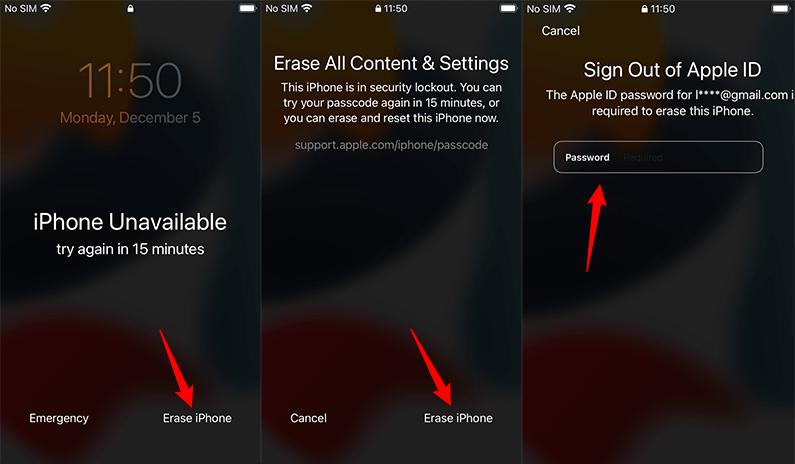
Note:
- This is ideal if you don't have access to a computer.
- You need to know your Apple ID credentials.
- Not suitable for devices with a damaged screen.
3.Unlock iOS 18 Passcode Without Losing Data
If you want to reset your passcode while keeping your data intact, the Passcode Reset feature is an excellent option. It is also useful for those who want a method that does not require additional tools.
This method is ideal for users who have changed passcode within 72 hours, and remember their old passcode. But this is unavailable if you do not meet all the requirements.
How to unlock iOS 18 device without losing data with these steps:
- On the iOS 18 Lock Screen, repeatedly enter the wrong passcode until you see "iPhone Unavailable."
- Tap "Forgot Passcode?".
- Choose "Enter Previous Passcode" and input your old passcode.
- Follow the on-screen instructions to set a new passcode.

4.Unlock iOS 18 Without Passcode Free with iTunes
iTunes offers a free method for resetting your device and removing the passcode. You need to enter your Apple ID password to authorize your computer first if it is unauthorized.
This method is suitable for users who have access to a computer and are comfortable using iTunes for device management. It is also effective if you need a free solution for resetting your device.
Steps to unlock iOS 18 without passcode free with iTunes:
- Connect your iOS 18 device to your computer and open iTunes.
- Put your device into Recovery Mode.
- In iTunes, select "Restore" to begin the process of removing the passcode.
- Complete the setup process as guided by iTunes.

Note: If iTunes asks you put your iOS 18 device into Recovery Mode, check this guide to enter/exit Recovery Mode.
5.Unlock iOS 18 Without Passcode With iCloud
If you have "Find My iPhone" enabled, you can use iCloud to erase your device and remove the passcode remotely.
This method is best for users who have "Find My iPhone" enabled and can access iCloud. It is a good option if you need to unlock your iOS 18 device remotely.
How to unlock iOS 18 without passcode via iCloud:
- Go to iCloud.com and log in with your Apple ID.
- Navigate to "Find iPhone" and choose your iOS 18 device.
- Click "Erase iPhone" to remove the passcode.
- Once the device restarts, follow the instructions to set your iOS 18 device up.

Tips: How to Choose the Best Unlocking Method for iOS 18
With multiple ways to unlock your iOS 18 device, it's important to choose the method that best fits your needs.
1.Assess Your Situation:
- Access to a Computer: If you have access to a computer, using tools like UltFone iPhone Unlock might be the most efficient option.
- No Computer Available: If you're without a computer, using the Erase iPhone feature directly from your device is a viable option.
- Forgot Apple ID: If you can't remember your Apple ID, consider methods that don’t require it, such as professional unlocking tools.
- Data Safety Concerns: If keeping your data intact is a priority, methods like Passcode Reset may be preferable.
2.Consider Your Technical Comfort Level:
- Ease of Use: For a straightforward process, choose tools that guide you through each step, like UltFone iPhone Unlock.
- DIY Approach: If you’re comfortable with technical steps, you might prefer using Apple’s built-in features.
3.Time and Convenience:
- Immediate Access Needed: If you need quick access, using a third-party tool might be faster.
- Patience for Free Solutions: If time isn't a concern, and you prefer free solutions, Apple's native features could be ideal.
After reviewing the options for unlocking iOS 18, UltFone iPhone Unlock is the top choice. Whether you need to unlock your iPhone without a passcode, protect your device, or find a user-friendly tool, UltFone iPhone Unlock has you covered.
Conclusion
Unlocking iOS 18 without a passcode can be achieved through various methods. For a user-friendly and effective experience, UltFone iPhone Unlock is highly recommended for its ease of use and reliability.

