How to Delete Lock Screen Wallpaper iOS 18 (iPhone & iPad)
 Jerry Cook
Jerry Cook- Updated on 2024-09-09 to Unlock iPhone
With iOS 18, Apple has introduced more options for customizing your lock screen and wallpaper. However, you might find yourself wanting to remove some of these backgrounds as your preferences change.
This guide will walk you through the simple process of how to delete iOS 18 lock screen wallpaper on your iPhone or iPad.
- Part 1. Why Delete Lock Screens and Wallpapers
- Part 2. How to Delete Lock Screen Wallpaper on iOS 18
- Part 3. How to Troubleshoot Common Lock Screen Issues in iOS 18
- Part 4. Tips for Keeping iOS 18 Lock Screens and Wallpapers Organized
- Extra Tip: How to Remove Screen Lock Without a Password (iOS 18 Compatible)
Part 1. Why Delete Lock Screens and Wallpapers
Deleting unnecessary or outdated lock screens and wallpapers can declutter your device and make it easier to manage your preferred backgrounds. Whether you're updating your aesthetic or simplifying your options, iOS 18 makes it easy to remove unwanted images.
Part 2. How to Delete Lock Screen Wallpaper on iOS 18
1.Press either the side button or the top button to lock your iPhone or iPad.
2.Once locked, long-press on the lock screen. The screen will shrink slightly, and options for customization will appear.
3.Swipe left or right to navigate through your current wallpapers. Tap on the one you wish to delete.
4.Swipe up on the selected wallpaper. You’ll see a red trash can icon. Tap this icon to start the deletion process.
5.Select "Delete This Wallpaper" to confirm and remove the wallpaper from your device.
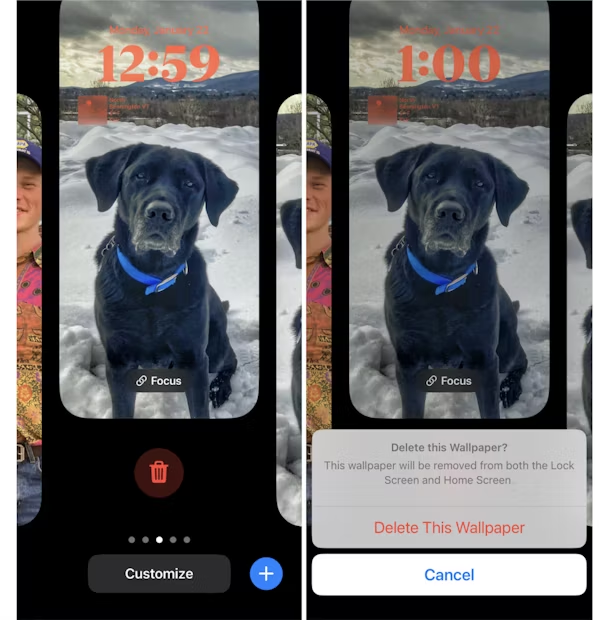
Part 3. How to Troubleshoot Common Lock Screen Issues in iOS 18
Even though iOS 18 offers great customization options, you might run into issues. Here’s how to troubleshoot common problems:
1. Unable to Delete a Wallpaper
Sometimes, you might find that you can't delete a specific wallpaper. Ensure that it's not the only wallpaper set on your device or a default one that cannot be removed.
2. Widgets Not Updating
If your lock screen widgets aren’t updating, try restarting your device. You can also check if the apps linked to the widgets are up to date.
3. Dynamic Wallpaper Not Moving
If your dynamic wallpaper isn't moving, ensure that "Reduce Motion" is turned off in Settings > Accessibility > Motion.
Part 4. Tips for Keeping iOS 18 Lock Screens and Wallpapers Organized
To keep your iPhone or iPad running smoothly and looking great, it's essential to manage your lock screens and wallpapers effectively.
1.Regularly Update Your Wallpapers
Change your wallpapers periodically to keep your device feeling fresh. Avoid cluttering your storage with unused images.
3.Set Up Auto-Rotation
Organize your wallpapers into folders within the Photos app for easy access and management.
3.Set Up Auto-Rotation
Consider setting up a wallpaper auto-rotation using Shortcuts, which will change your wallpaper automatically at set intervals, keeping your device dynamic without manual updates.
Extra Tip: How to Remove Screen Lock Without a Password (iOS 18 Compatible)
Forgetting your iPhone or iPad passcode can be frustrating, but there’s no need to panic. UltFone iPhone Unlock offers a simple solution for unlocking your device without requiring the password. This tool allows you to bypass the screen lock without needing Apple ID or iTunes.
Steps to Unlock iOS 18 screen lock with UltFone:
- Step 1 Download and install this iPhone reset software on your Windows/Mac, then click "Start" to reset you iPhone/iPad.
- Step 2Connect your device to your computer and the software will detect it automatically. Click "Next" from the main interface.
- Step 3Choose a path and click "Download" to download the lastest firmware package.
- Step 4Click "Start Remove" to factory reset your iPhone/iPad.
- Step 5Now you've successfully reset your phone easily using the UltFone iPhone reset software.





Conclusion
Managing your lock screens and wallpapers on iOS 18 is a simple process that can enhance your device's usability and aesthetic appeal. Following these steps above will help you maintain a well-organized and visually pleasing iPhone or iPad.
In the final extra part, you can also get UltFone iPhone Unlock to remove screen lock when you forget your password.

